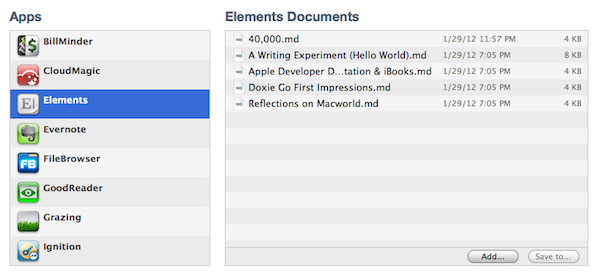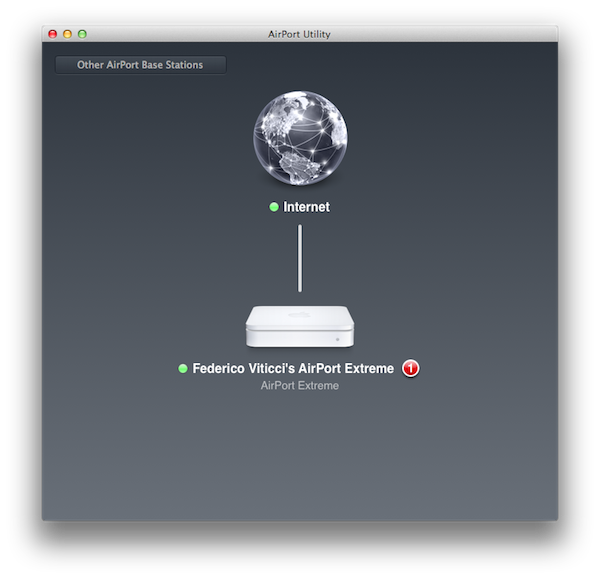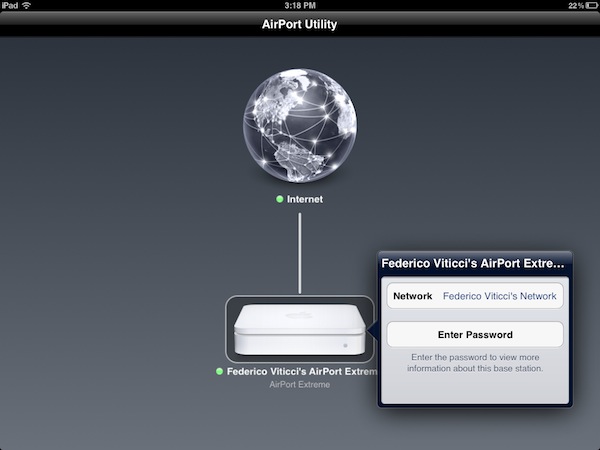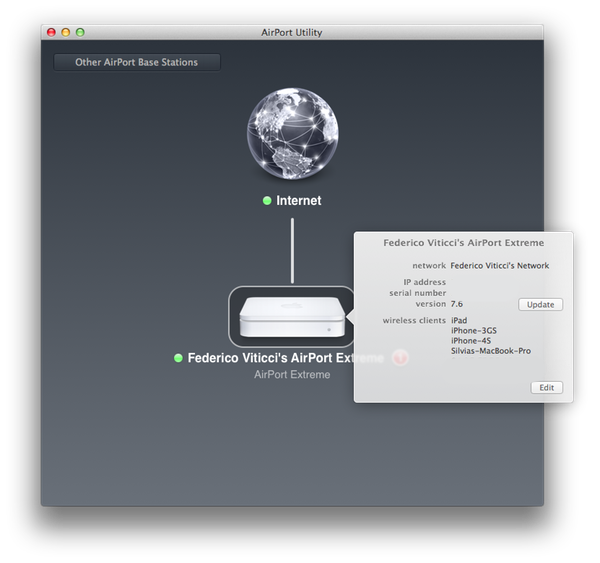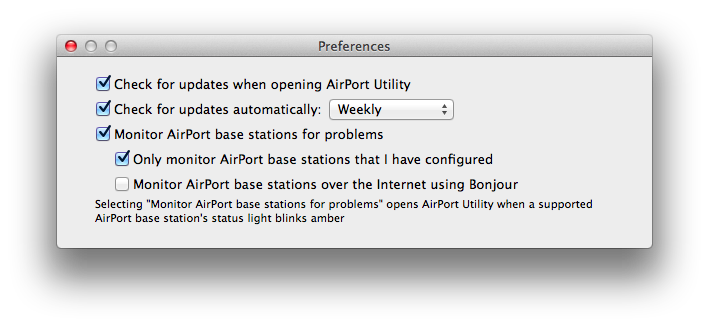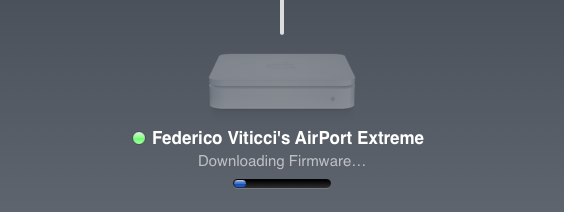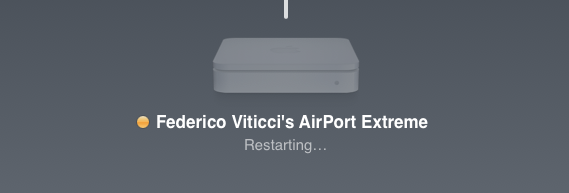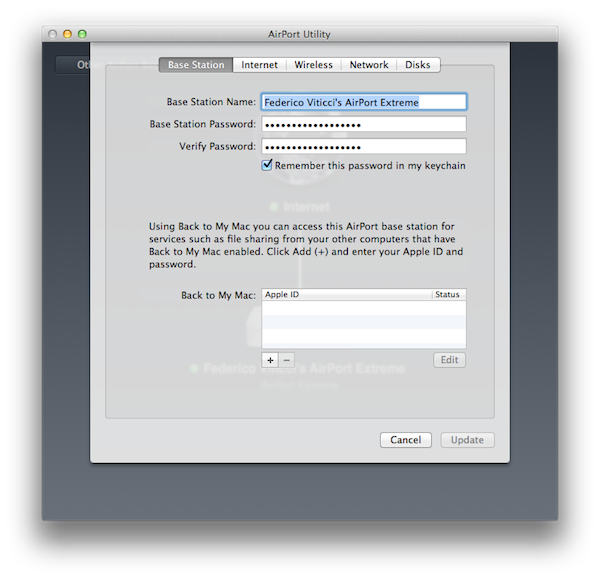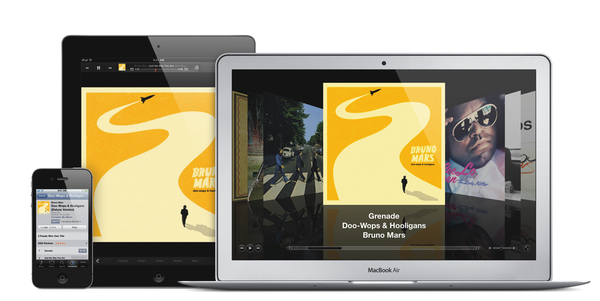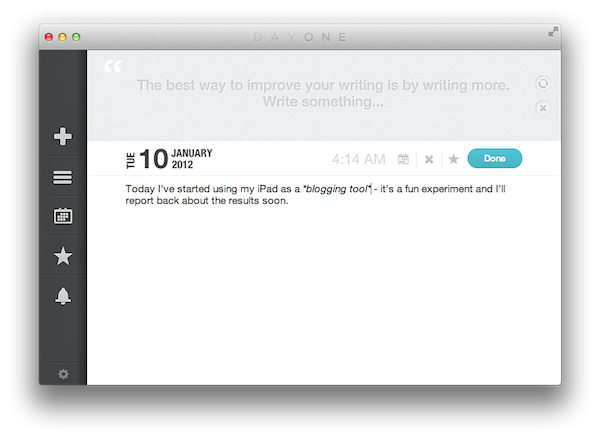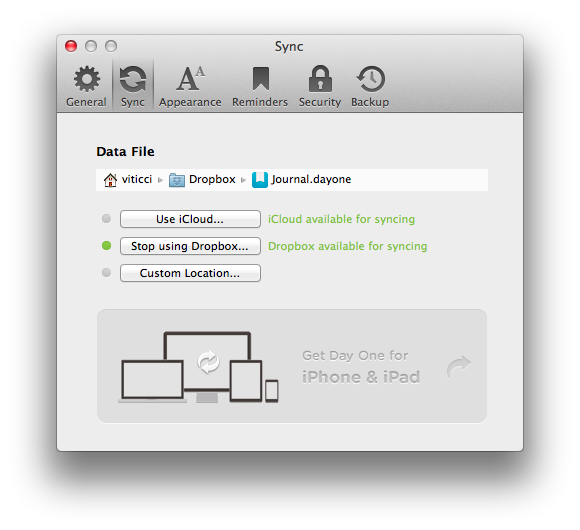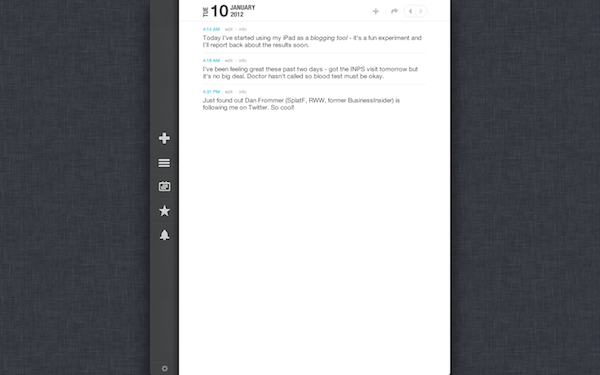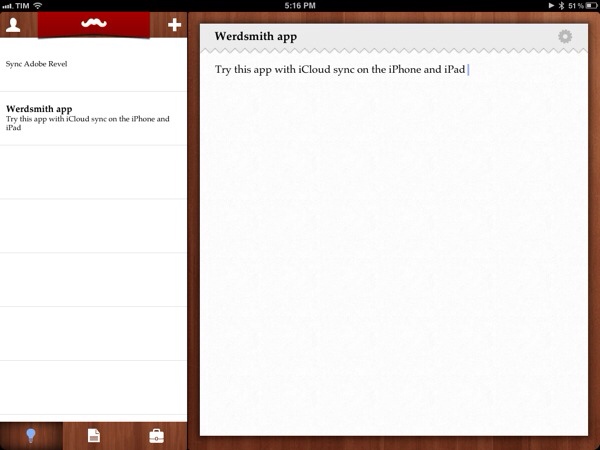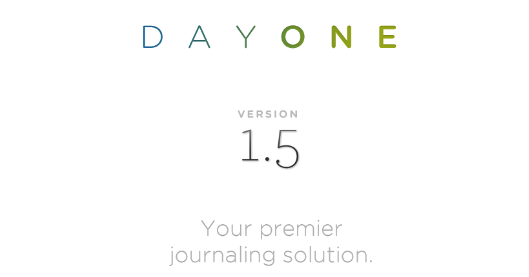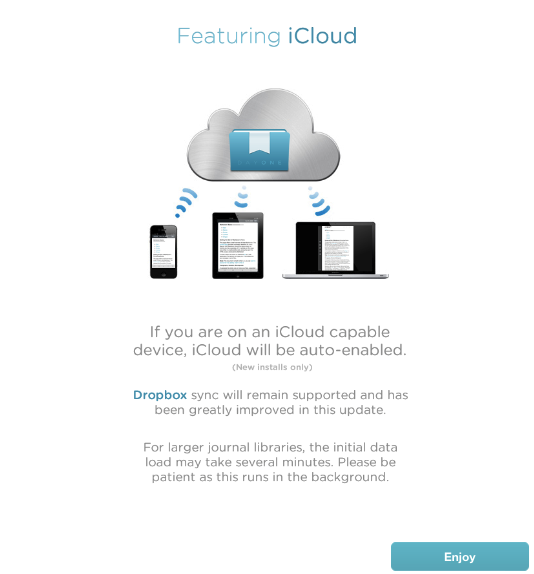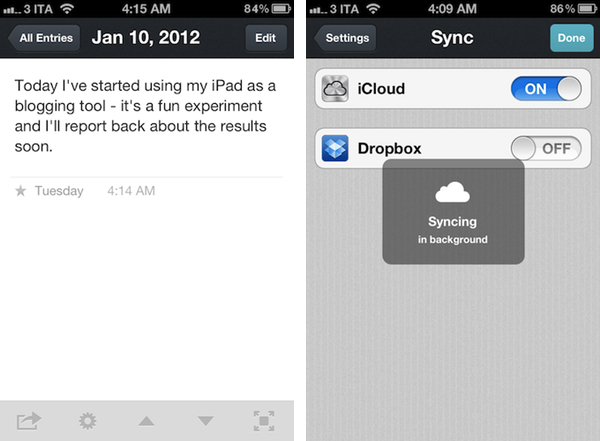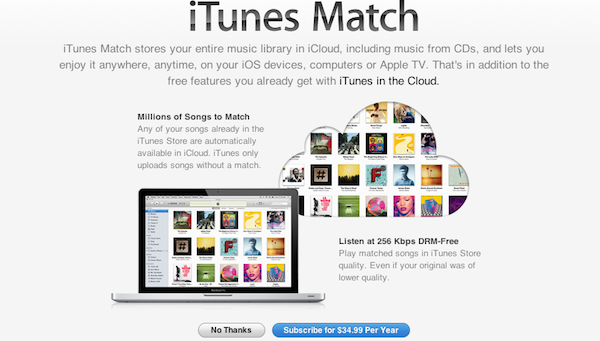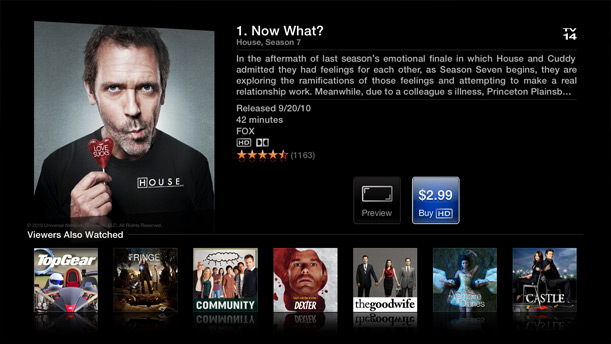It is often said that Apple doesn’t offer a filesystem for iOS devices. Sure enough, it is indeed not possible to manage documents and folders on an iPhone or iPad as you can on OS X. Apple does, however, offer a very basic file management system that works with iOS apps, and you’ve haven’t probably used it too many times:
Introduced with iOS 3.2 and iTunes 9.1, iTunes File Sharing allows applications to import files copied from a Mac or PC using iTunes, and export to a computer. In iTunes, all you have to do is connect an iOS device, head over the Apps tab, and choose File Sharing below the Home screen app management interface. You can copy almost any kind of file into an app’s internal directory dedicated to file sharing, and several iOS apps use this method to import or backup files and documents such as bookmarks, videos, or spreadsheets. I’ve often used this feature to import .avi files to watch on my iPad.
iTunes File Sharing doesn’t seem to get the attention other iTunes functionalities do, and I believe there are a couple of reasons behind this. First off, it’s quite cumbersome: the interface for File Sharing is buried within an iOS device’s settings in iTunes, and there are no options to, say, automate the process of importing files or setting up favorite sources for documents. Second, iTunes File Sharing only solves a partial problem, in that the majority of iOS users don’t lament the lack of a proper Mac-to-iOS file management system as much as they’re asking for an iOS-to-iOS centralized file storage solution that would also happen to sync back to a Mac.
So, I had an idea. I think the same iTunes File Sharing feature would work a lot better as a dedicated, native iCloud app for iOS devices (and maybe the Mac too). After all, if Apple is providing an iTunes-based file management utility for Mac users, why couldn’t they build an app that enabled any third-party iOS app to save and import files from iCloud? This app would be built into the system and allow users to simply collect documents, like iTunes File Sharing. Developers could easily add options to their apps to import files from “iCloud File Sharing” and export files to it. Users would have the same feature set of the existing iTunes File Sharing, only with an interface they are already familiar with, because iCloud File Sharing would resemble the existing file management workflow of iWork for iOS or iCloud.com. The only difference is that it would be integrated on a system level, work with any iOS app, and basically be an extension of the “Open In” menu that already allows apps to communicate with each other through supported file types.
I wouldn’t call such an app “Dropbox from Apple”, as Dropbox is mainly developed as a solution to sync files between computers, running in the background all the time, whereas this would be more oriented towards giving apps a better file sharing system. In fact, I imagine Apple could go as far as indicating the apps that can receive an iCloud file as they currently do with iTunes File Sharing for better organization and to maintain the app-driven model. iCloud File Sharing would play well with this strategy, and it would offer a basic way for developers to integrate iCloud in their apps.
Apps like GoodReader have already implemented a similar system of iCloud-based file management, and some third-party developers are experimenting with providing standalone apps for file management purposes over iCloud. A default utility from Apple would have the obvious advantage of not requiring any additional download: it would be integrated as a system action in any app for iPhone, iPad (and even the Mac). Apps would still have their own iCloud libraries and synced data; the file sharing part would ditch iTunes and become iCloud-powered (iTunes File Sharing would be kept around as an option for transferring large files such as videos through USB).
You might argue that Apple is trying to eliminate the concept of the filesystem altogether by embracing the app model with data silos that are self-contained and user-friendly. As iTunes File Sharing seems to be suggest, though, I think that Apple knows the app model and iOS only solve so much when it comes to file management – Apple has to deal with the fact that many people still work with files and folders, export them, move them around, and manage them. I believe the real winning scenario for Apple would be to make the management process as lightweight and intuitive as simple by relying on iCloud. Thus, iCloud File Sharing would serve as a better solution than iTunes File Sharing, ans it would strengthen Apple’s offerings requiring no or little effort from developers, ultimately providing an accessible way to manage files atop of Apple’s existing free 5 GB of storage for every iCloud account.
Unfortunately, it doesn’t look like the upcoming iOS 5.1 will introduce such a feature, and I’m not holding my breath for a surprise announcement during the iPad 3 event. But for the next major version of iOS, if Apple doesn’t think a better way to let apps communicate with each other is needed, I believe an evolution of iTunes File Sharing towards iCloud would be a sweet stopgap solution in the PC-free era.