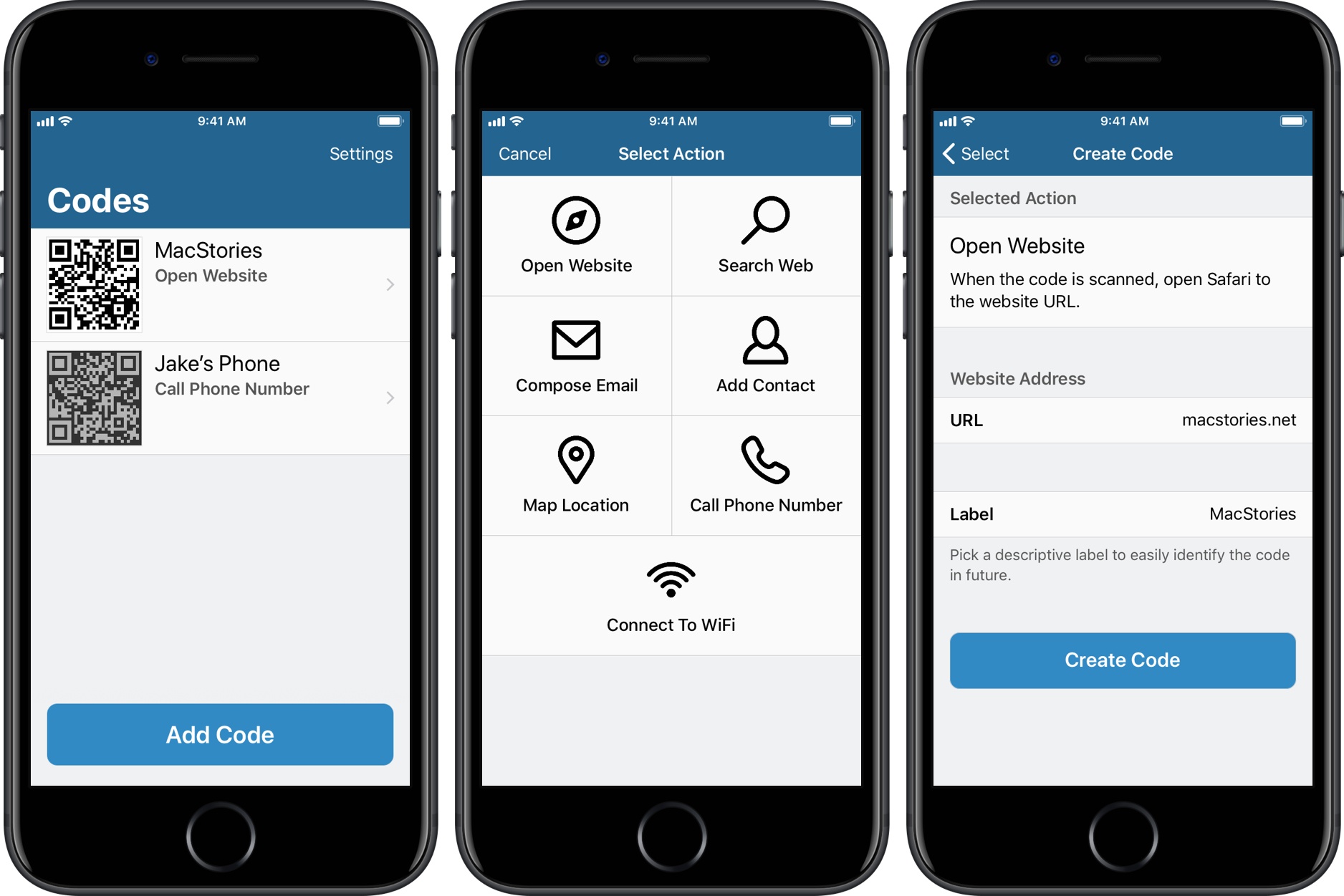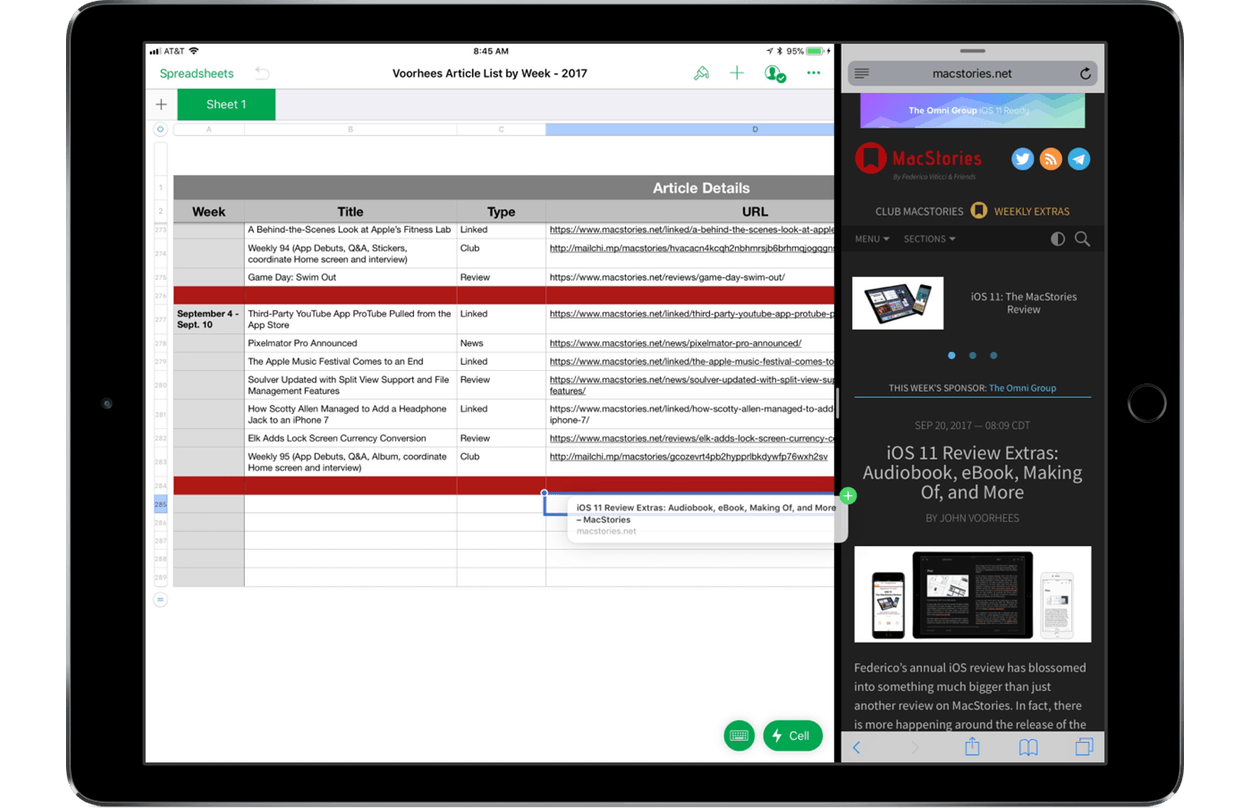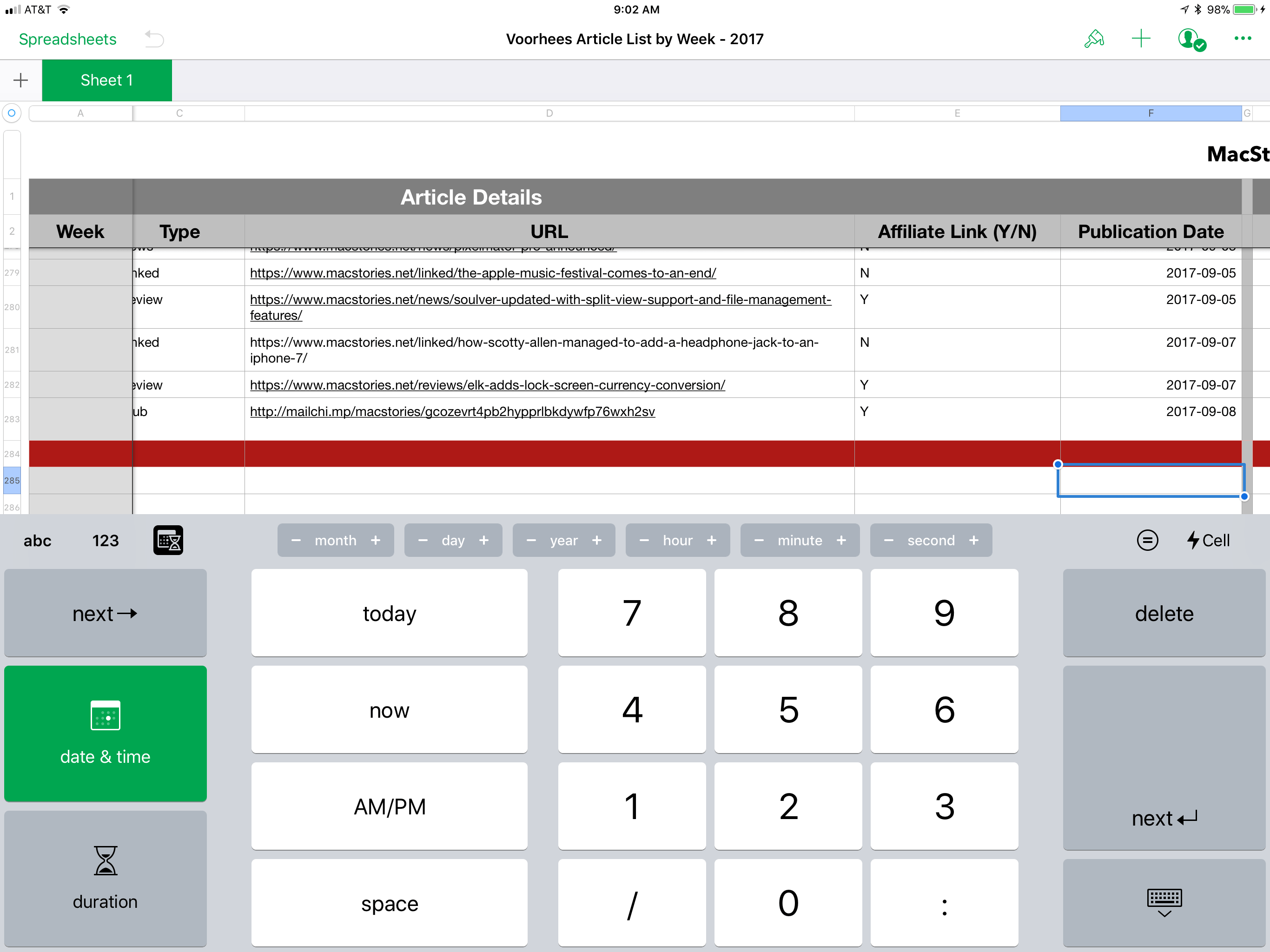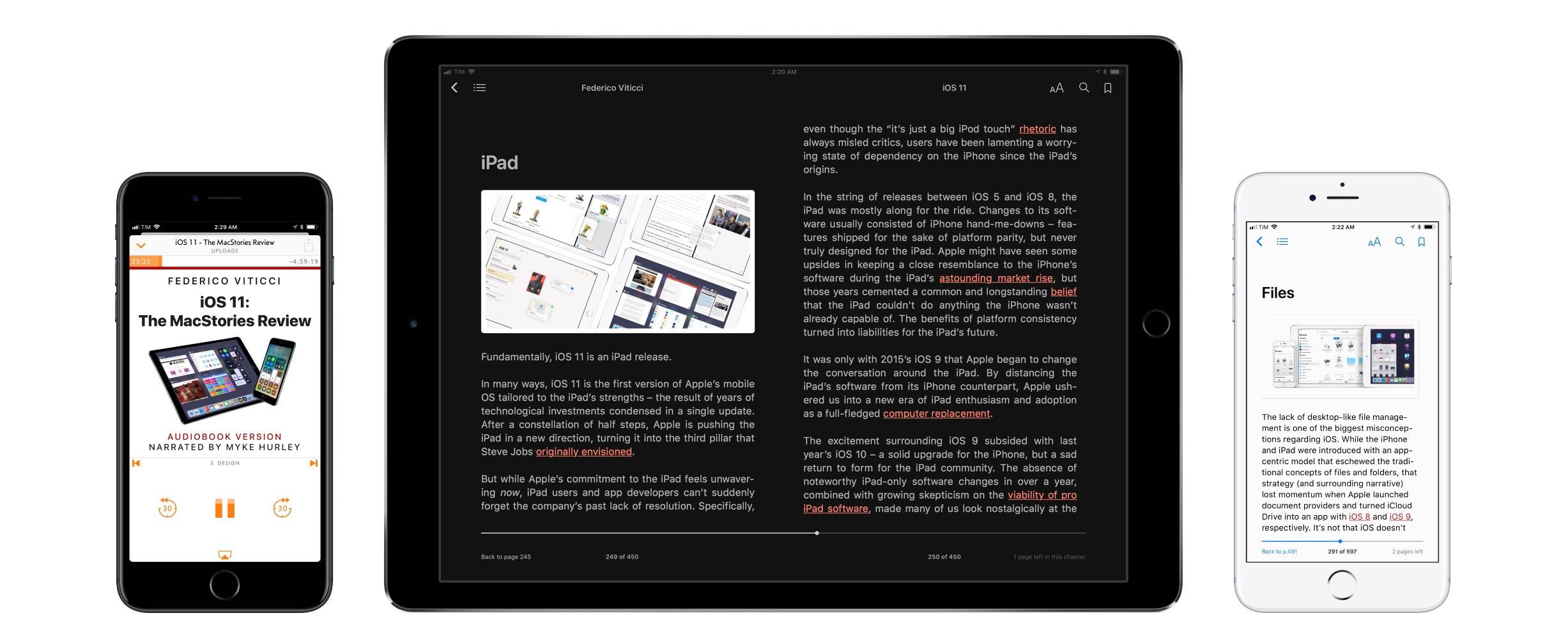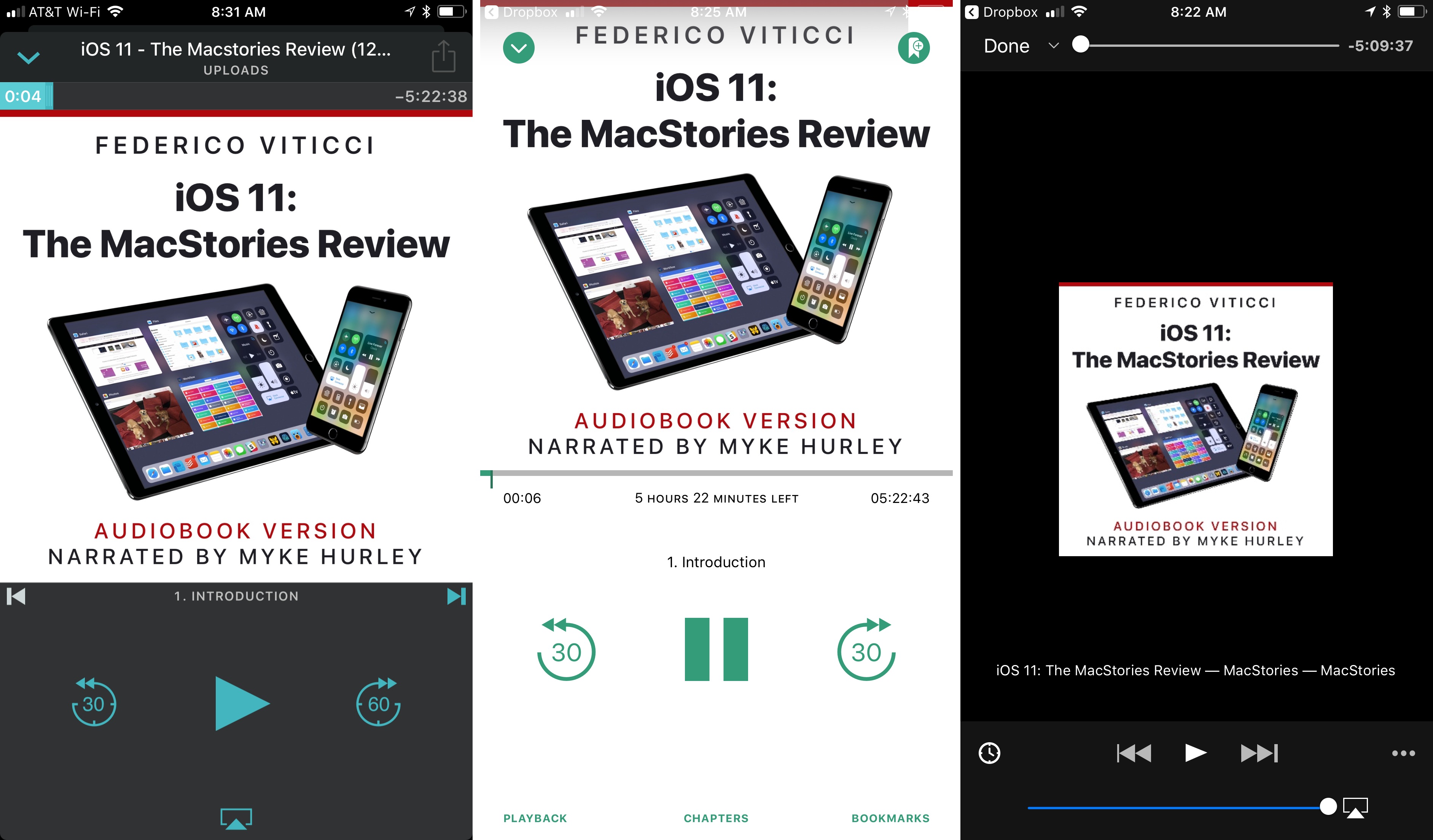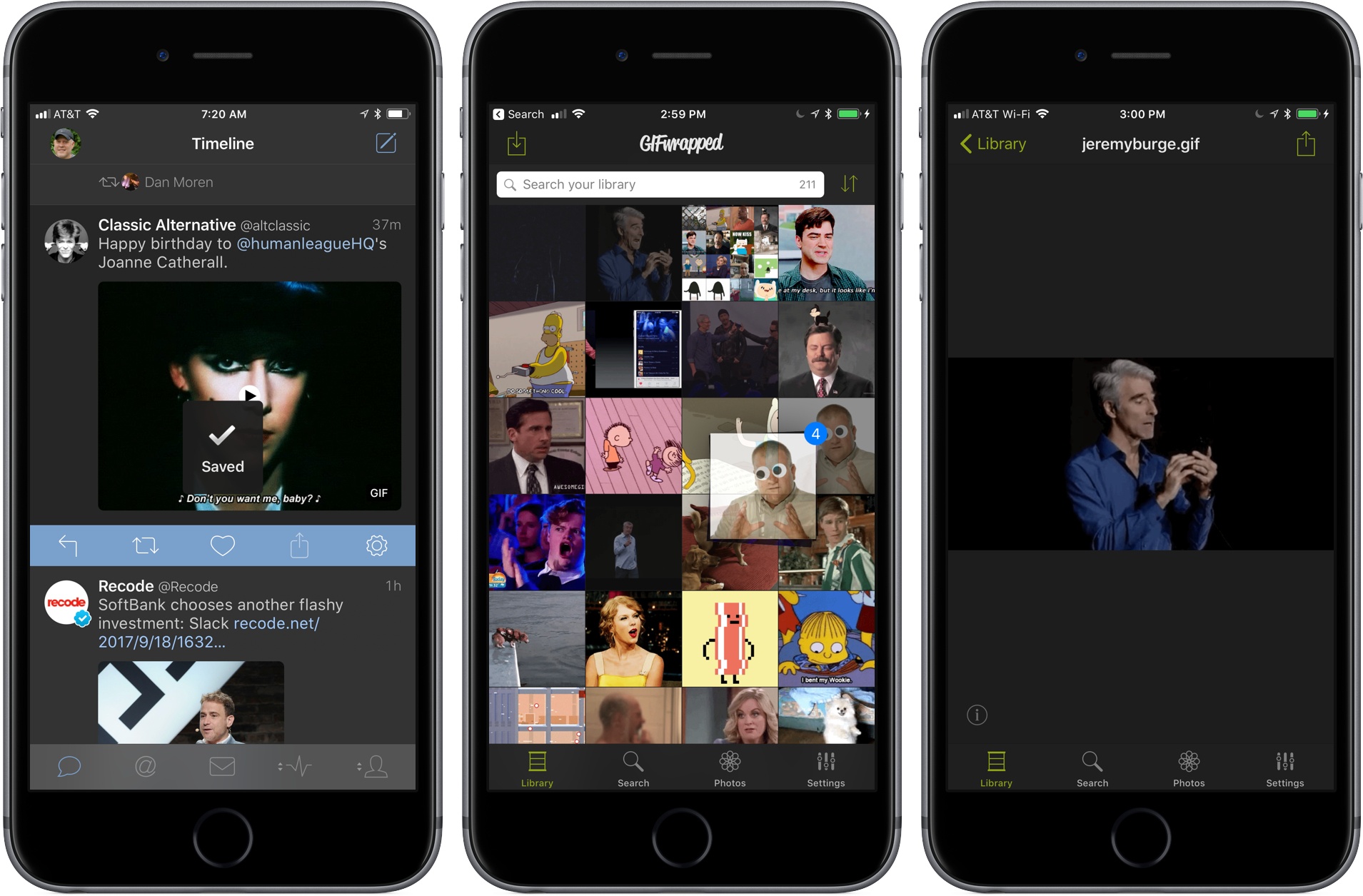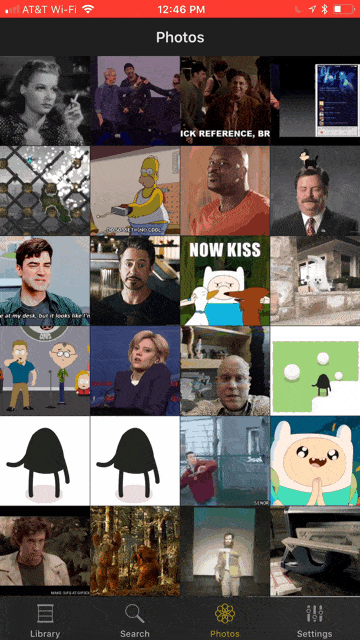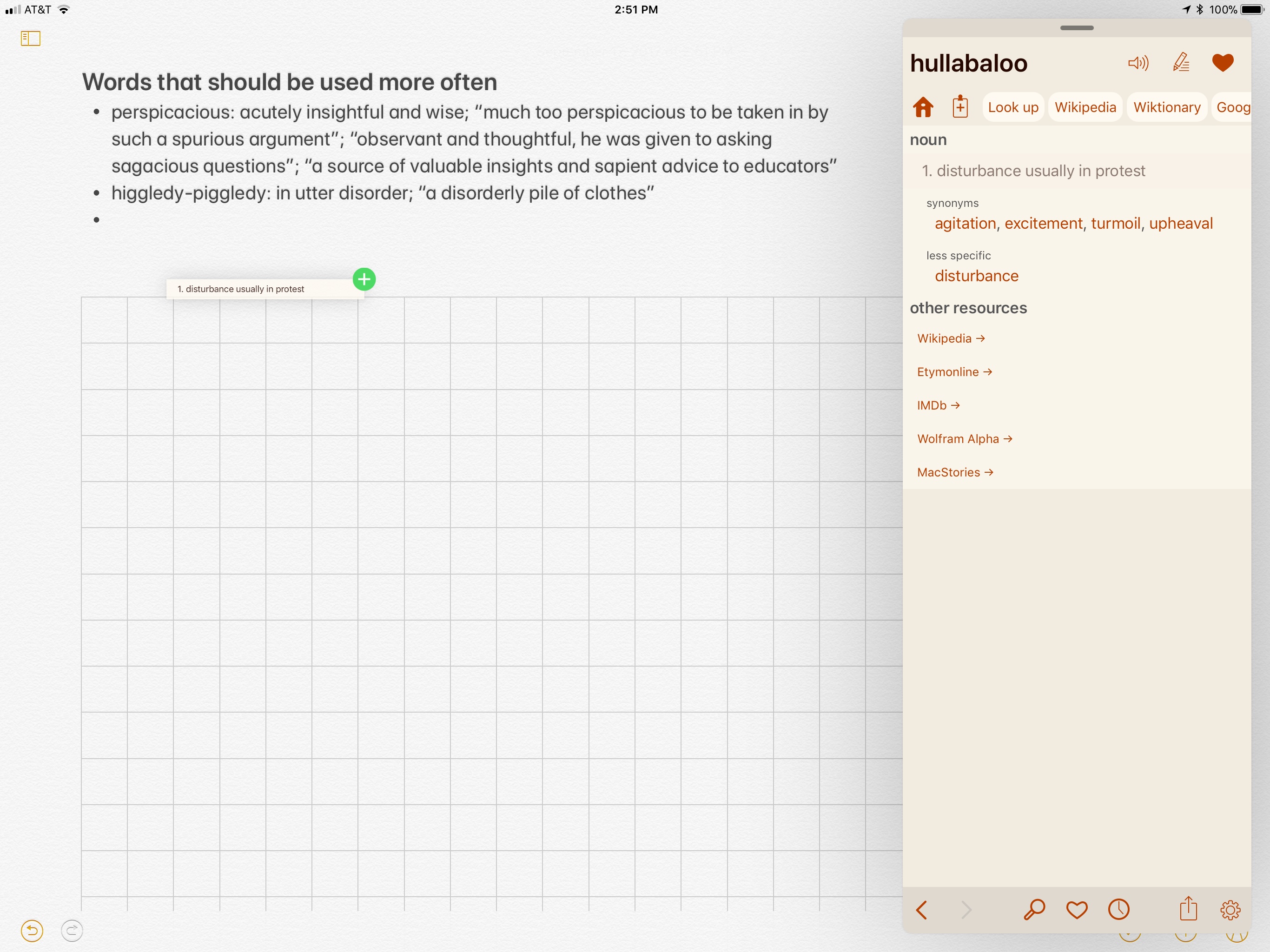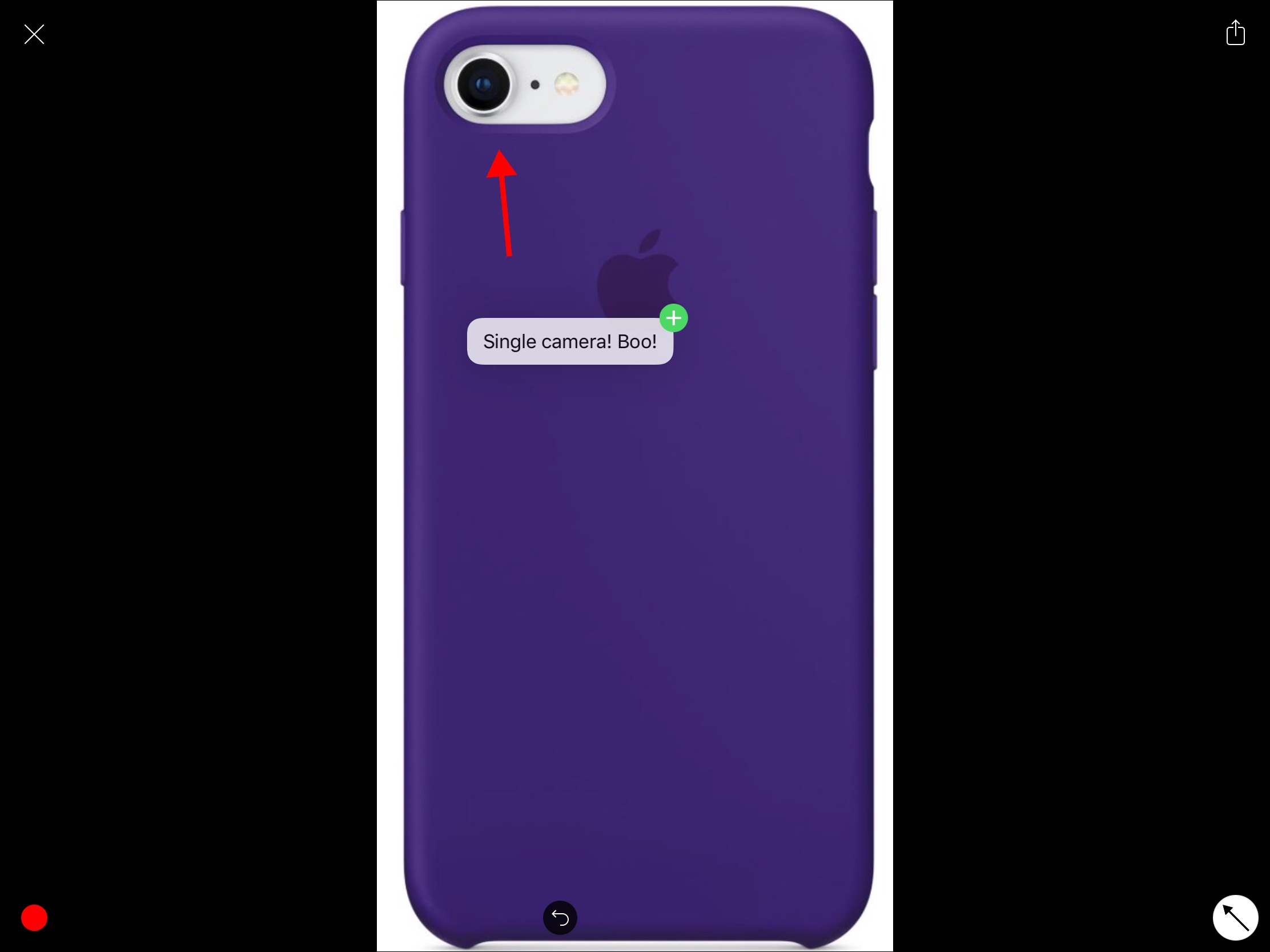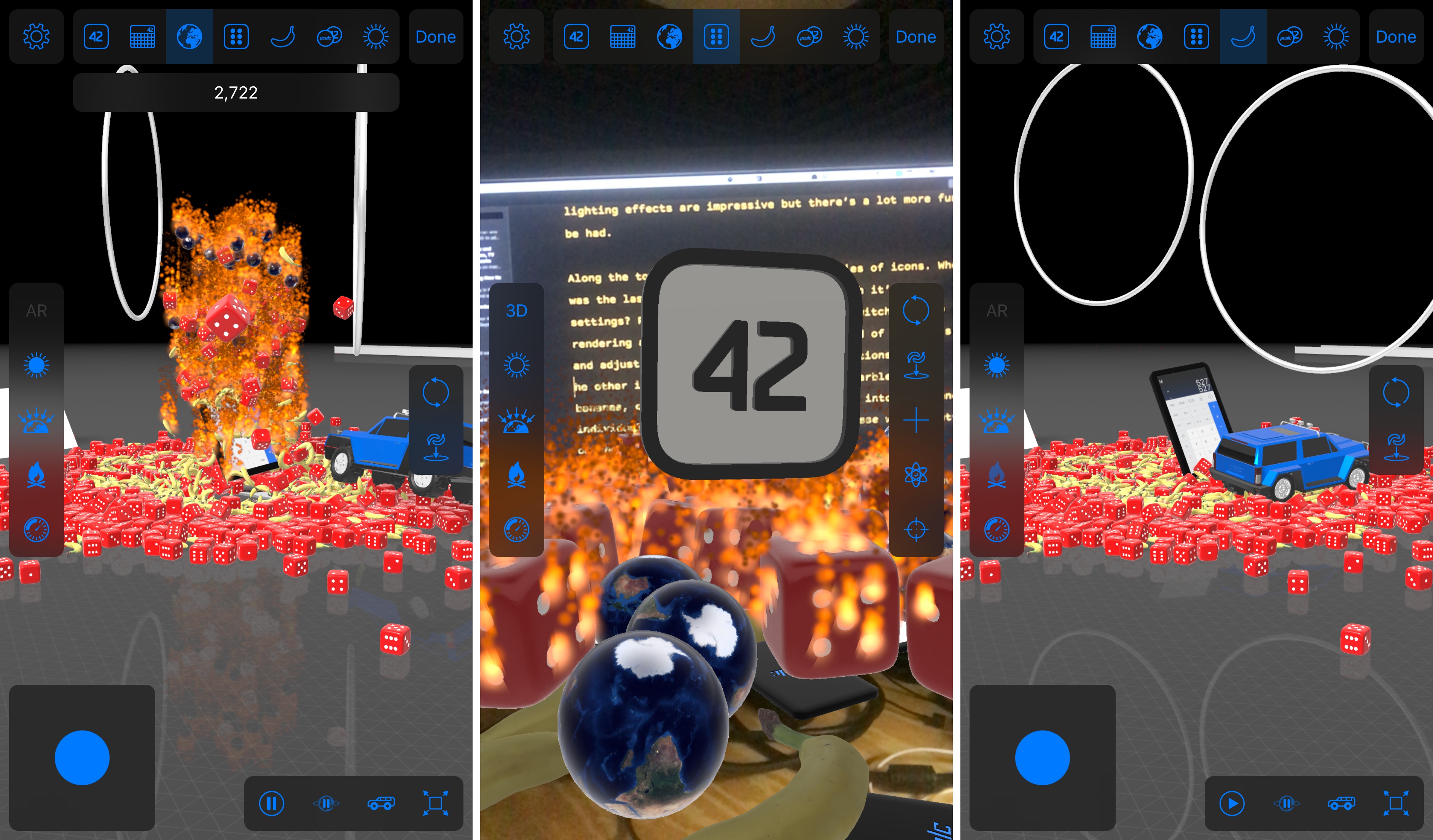With the move to iOS 11, we’ve seen flashy releases centered around augmented reality, drag and drop, and depth mapping, showcasing what the headlining features of the new OS look like in practice. But an under-the-radar feature, QR code support in the Camera app, is shaping up to have a promising future, and Visual Codes shows us why.
Posts tagged with "iOS 11"
Visual Codes Generates QR Codes for iOS 11’s New Camera Features
iWork Apps Updated with iOS 11 Features
Apple has released updates to its iWork suite of apps, Pages, Numbers, and Keynote, with support for iOS 11’s headlining features. There’s a commonality among the features added to each app that serves to tie them together more tightly than ever before while simultaneously making them easier to use with third-party apps. Numbers and Pages also feature a few additional revisions tailored to their specific functionality.
All three iWork apps support the new document browser, a file picker view that looks and feels just like the new Files app. Instead of being constrained to iCloud Drive or pushed into an app-specific folder, you can open Pages, Numbers, and Keynote files from any cloud service that is a file provider. All three apps were also updated to support drag and drop of text, tables, links, images, and other content between the iWork apps and to and from other apps on the iPad.
Apple also added more powerful shape manipulation features to the iWork apps. New Unite, Intersect, Subtract, and Exclude commands were added to make it easier to create custom shapes. Shapes can be broken apart into component pieces now. Apple’s support documents use the example of breaking the state of California apart from a map of the United States to use it by itself in an app. Shapes and other objects can also be arranged using new Align, Distribute, Flip Vertical, and Flip Horizontal commands.
Among the unique additions to the iWork apps, Numbers gained new keyboards for more efficient input including date, time, and duration keyboards and ‘smart steppers’ for making minor adjustments to those types of values. Pages also added a modest but handy gesture. Triple tapping a paragraph now selects an entire paragraph, something I wish more third-party apps supported.
I’m glad to see Apple adding iOS 11 features to the iWork suite on launch day. Adopting the latest technologies of its operating system encourages third-party adoption and serves as an example of how Apple expects those features to be implemented by third parties. It also brings new power and flexibility to each app for users, making them useful alternatives to apps like Microsoft’s Office suite.
The Pages, Numbers, and Keynote updates are available on the App Store.
iOS 11 Review Extras: Audiobook, eBook, Making Of, and More
Federico’s annual iOS review has blossomed into something much bigger than just another review on MacStories. In fact, there is more happening around the release of the iOS 11 review this year than ever before. In addition to the review itself, we have lots of fantastic extras that extend beyond MacStories to Club MacStories, AppStories, and Relay FM’s Connected, only some of which were announced yesterday.
The Audiobook
For the first time this year, Federico’s iOS review is available as an audiobook narrated by Relay FM co-founder Myke Hurley. Myke’s narration brings Federico’s review to life in a way that you’ve never experienced a MacStories review before. It’s perfect for commuters or to take with you to the gym or on a long flight. The audiobook, which is over 5 hours long, features a single MP3 file with chapter markers for easy navigation.
Overcast Premium subscribers can upload the audiobook, which I’ve found is an excellent way to listen. Another great option on iOS is Bound, an audiobook player that supports Dropbox, Google Drive, and OneDrive. You can also use a more general-purpose media player like VLC.
The audiobook version of the iOS 11 review is available for $9.99 (plus VAT for EU customers), but Club MacStories members can get it for 60% off the regular price – just $3.99. Instructions on how to use the exclusive Club promo code are available in the member Downloads area.
Now is a great time to join Club MacStories, especially if you are interested in the audiobook. By joining and taking advantage of the audiobook discount, you can enjoy your first month of Club MacStories, which costs $5/month or $50/year, and the audiobook for less than the price of the audiobook to non-members. That’s a bargain by itself, but by joining, you also have access to the free review eBook, past eBooks, the full archive of back issues and new issues of our weekly and monthly newsletters, plus hundreds of dollars of discounts on apps and services being announced through the end of the month, and other perks. We’d love you to be part of our growing community, so please consider joining the Club.
The eBook
This is a special time of year for all of us at MacStories because Club MacStories just passed its second anniversary, which we are celebrating through the end of the month with discounts on apps, services, and other surprises. One of the perks members of the Club enjoy is complementary eBooks of Federico’s iOS reviews and other longform articles. The eBook looks great in iBooks and features all the media and layout options you’ll find on the MacStories version, including interactive footnotes and video players.
The eBook version is available for free exclusively to our Club MacStories members, and can be downloaded in the members-only Downloads area.
The Making Of
More than ever before, Federico’s iOS 11 review is a collaboration with a team of talented people who helped bring it and the extras to life. In this week’s edition of the Club MacStories Weekly newsletter, the people who contributed to the review will tell the story behind their roles. Among the stories Club members can look forward to is Myke Hurley’s tale of transatlantic narration as he recorded sections of the audiobook in New York and London throughout August and into September.
The Podcasts
In keeping with tradition, this week Federico, Stephen Hackett and Myke Hurley have released a special episode of Relay FM’s Connected dedicated to the review. Among other things, expect to hear Federico’s thoughts on iOS 11 now that it has launched and an inside look at the process of creating the audiobook from Myke.
This is the first iOS review released since Federico and I launched AppStories, and we’ve got two episodes for listeners this week. The first is Episode 23, the regular weekly episode of AppStories, that we released alongside Federico’s review. This week, we focus on the apps Federico used to create the review from the day he landed in San Jose for WWDC to today when he hit the publish button. We also discuss some of the third-party apps featured in the review that highlight iOS 11’s marquee features.
The second episode is something entirely new for AppStories that we’re calling AppStories Unplugged. It’s a casual, more free-form, and longer version of AppStories that we plan to release periodically as an exclusive perk to Club MacStories members. In the inaugural episode, Federico and I discuss some of our favorite iOS 11 apps and what writing at MacStories during the summertime review season is like.
Club members can download AppStories Unplugged from the members-only Download area now.
This is the most exciting time of the year for all of us at MacStories. We’re a small team that grows a little each summer to accomplish all that the iOS review adds to the day-to-day of running MacStories, Club MacStories, and AppStories. We make it through propelled by Federico’s enthusiasm and inspired by his dedication to creating the very best for our readers and listeners.
Now, after many long months, it’s nice to take a moment to catch our breath and share it all with you. I hope you enjoy it as much as Federico and we did making it.
iOS 11: The MacStories Review

For the second time in three years, the iPad isn’t following in the iPhone’s footsteps. With iOS 11, the iPad is going in its own direction – this time, with no cliffhanger.
iOS 9 marked a significant milestone for the iPad platform. In contrast with previous iPhone interface adaptations, iOS 9 did away with longstanding preconceptions and allowed the iPad to reach beyond the comfort of familiarity with the iPhone’s experience.
Shedding the vestiges of intrinsic iPhone OS notions – namely, single-tasking through one app at a time – the combination of more capable hardware with features such as Split View and Picture in Picture inaugurated a new beginning for the iPad’s post-PC endeavors. iOS 9 reset the iPad’s expectations and potential, providing millions of disenchanted users with the modern, powerful PC replacement they’d been envisioning since 2010.
But in many ways, iOS 9 wasn’t enough. The productivity enhancements that set the iPad on a new course felt, in hindsight, like first attempts at reviving its software and app ecosystem. Key aspects of iOS 9 were evidently unfinished, possibly hinting at future optimizations and fixes.
That future didn’t arrive with last year’s iOS 10, which only added to the sense of wondering when the iPad’s next shoe would drop. Amidst consistently declining unit sales and following another bland (at least iPad-wise) mid-cycle update to iOS, the legacy of iOS 9 gradually shifted from a first step packed with promise to a bittersweet one-off effort to infuse new life into the iPad.
With iOS 11, Apple’s iPad vision feels resolute again. Multitasking is blending with multitouch, giving drag and drop a new purpose; the Mac’s best features – from file management to the dock – have been rethought, simplified, and extended specifically for iOS. The iPad’s mission is to reimagine the very concept of a portable computer by empowering a new generation of users to do their best work wherever they are, whenever they want.
If anything, iOS 9 was merely the iPad’s overture.
The iPad, however, is only one part of the broader iOS story, which has been – and most likely always will be – characterized by the iPhone’s evolution and impact on our society.
From that standpoint, not only did iOS 10 deliver with upgrades to core iPhone apps such as Photos, Messages, Music, and Maps – it showed how Apple was judiciously planting the seeds for technologies and human interface guidelines that are blossoming in iOS 11. The two-pronged approach of iOS 10 – updates to consumer apps along with the first signs of native iOS machine learning – resulted in an iPhone update that felt impactful without the need for a ground-up redesign.
For the most part, iOS 11 follows the playbook of last year. The transition to a new design language is still in flux, with a progressive remodeling of iOS 7’s divisive aesthetic and the adoption of friendly UI elements that can guide users across the system. iOS 11’s most notable redesigns, including the App Store and Control Center, lay new foundations and fix what didn’t work before. Refinements – in some cases, reversals of ideas that didn’t pan out – are one of iOS 11’s overarching themes.
iOS 11 also reaps the rewards of investments Apple made in iOS 10 and 2016’s iPhone line. From the upcoming wave of augmented reality apps to deeper computational photography and new responsibilities for iCloud, iOS 11 epitomizes – with remarkable accomplishments and a few missteps along the way – the focus and priorities of the modern Apple.
But perhaps more importantly, unlike iOS 10, iOS 11 presents a cohesive narrative for both the iPad and iPhone. A story where, for the first time in years, the iPad is informing some of the design principles and features of the iPhone’s software. Even from different angles, and each with its own past struggles, both acts in iOS 11 end up asking the same question:
Where does the modern computer go next?
GIFwrapped Adds Powerful Drag and Drop Organization and Sharing
It’s been a while since we last looked at GIFwrapped, a must-have utility for anyone who enjoys animated GIFs. The app, by Jellybean Soup aka Daniel Farrelly, is an all-in-one solution for collecting, organizing, and sharing GIFs on iOS. With the addition of drag and drop support, wrangling your GIF collection has never been easier.
GIFs are notoriously hard to save from Twitter clients. Farrelly solved that problem since we last reviewed GIFwrapped with a share extension. When you see someone post a funny GIF that you want to add to your collection, tap the share button in your favorite Twitter client and pick the GIFwrapped extension from the system share sheet. It isn’t foolproof, but more often than not, GIFwrapped will spin for a moment and then acknowledge that the GIF has been saved to your library making collection a breeze.
Drag and drop support for devices running iOS 11 adds a similar level of convenience and flexibility to organizing and sharing GIFs with GIFwrapped. As with other apps that implement drag and drop, the feature shines brightest on an iPad. Now, you can drag a GIF anywhere that accepts images whether that’s Messages, a Twitter client, Slack, or even Apple’s Mail app. It’s a small change but easier and more natural feeling than sending a GIF through the share sheet or copying it in GIFwrapped and then pasting in the destination app.
GIFwrapped’s drag and drop functionality is not limited to the iPad though. Apple only allows drag and drop on the iPhone within a single app. However, if you have GIFs stored in your iPhone’s photo library, you can access them in GIFwrapped’s Photos tab and use drag and drop to pick up and drag multiple GIFs into GIFwrapped’s Library tab importing the whole stack at one time. The one thing I’d like to see added to GIFwrapped is the ability to manually organize my GIF by dragging them into an order of my choosing. Currently, you can sort your library by file name or date modified only.
GIFwrapped demonstrates just how powerful drag and drop is. Copying and pasting GIFs was not an enormous burden, but the iPad is designed for interaction with the content on the screen and the multiple steps needed to send a GIF where you wanted it before iOS 11 felt clunky. Now, I can pick my Dancing Eddy GIF right up off the screen of my iPad and drop it into Tweetbot for the 100th time with newfound ease.
GIFwrapped is available on the App Store.
Momento Brings Depth Filters to Version 4.0
Terminology’s Versatility Expanded With Drag and Drop Support
Terminology by Agile Tortoise is my go-to dictionary and thesaurus app on iOS. Early this year, the app got a major update that transformed it into a full-featured language research tool, complete with customizable actions for searching Wikipedia, online dictionaries, and other resources. That update also added a powerful share extension that makes it easy to look up words you find on the web or in any other app.
You can mark words as favorites in Terminology so they are easy to return to but until now, your choices for extracting information from Terminology has been limited. There is a dedicated button in the app’s toolbar for copying words you look up. You can also select, copy, and paste definitions into other apps, but Terminology didn’t include a way to export a term and its definition together.
Version 4.1 adds iOS 11’s drag and drop feature, which makes it simple to drag a word and its definition from Terminology to another app on an iPad. When you start the drag, a preview of the definition appears under your finger. One small thing I’d like to see added to the preview is the defined word since it too is pasted into the destination app when you drop the definition. You can also drag a word from another app into Terminology’s search box to look up its definition, but I prefer to use the app’s extension.
If you’re a student or English is your second language, Terminology’s drag and drop functionality makes it easy to create lists of words to study or flashcards for learning definitions. Those may seem like narrow use cases, but combined with Terminology’s extension, custom actions, and other features, the app has become a Swiss Army knife for anyone who works with words from a student developing a broader vocabulary to professional writers.
Terminology is available on the App Store.
Drag and Drop Streamlines Editing Images in Annotable
Earlier this year, John called Annotable “my hands-down favorite app for image annotations.” An all-in-one tool for marking up your images, Annotable serves as an interim stop for importing images and then exporting annotated versions to another app. With an iOS 11 update, images can now be dragged into and out of Annotable, making the annotation process simpler than ever before.
Let’s say you’re browsing the web on your iPad and you find an image online that you want to share with a friend, but you need to point out a detail. In Safari, you press and hold on the picture to pick it up, open Annotable, and drop it into the app when the green plus sign appears in the bottom right corner. The image will open in Annotable’s editor where you can apply any of the tools the app offers. You can even drag and drop text from another app onto an image in Annotable as an annotation. When you’re finished, tap save, and the image will be added to your camera roll, or drag the image into another app.
When you want to export photos, you can grab multiple from Annotable’s photo viewer and drag them to your app of choice. Of course, you could also head over to Photos to accomplish this, but I’ve found it convenient just to stay in the same app when I’m finished annotating my images.
Overall, the implementation of drag and drop into Annotable saves multiple steps, creating a more seamless way to get images into and out of this MacStories favorite.
Annotable is available on the App Store.
PCalc’s Delightfully Insane About Screen
As apps updated for iOS 11 begin to trickle out onto the App Store, it’s fitting that the first of what will be many reviews on MacStories in the coming days features ARKit, which from all indications is a big hit with developers. Even more fitting though, is that the app reviewed is PCalc by James Thomson. PCalc is an excellent calculator app that was one of Federico’s ‘Must Have’ apps of 2016. It’s available on iOS devices, the Apple Watch, and even the Apple TV. Still, you wouldn’t expect it to incorporate 3D animation or augmented reality, but that is exactly what the latest version of PCalc has tucked away in its settings.