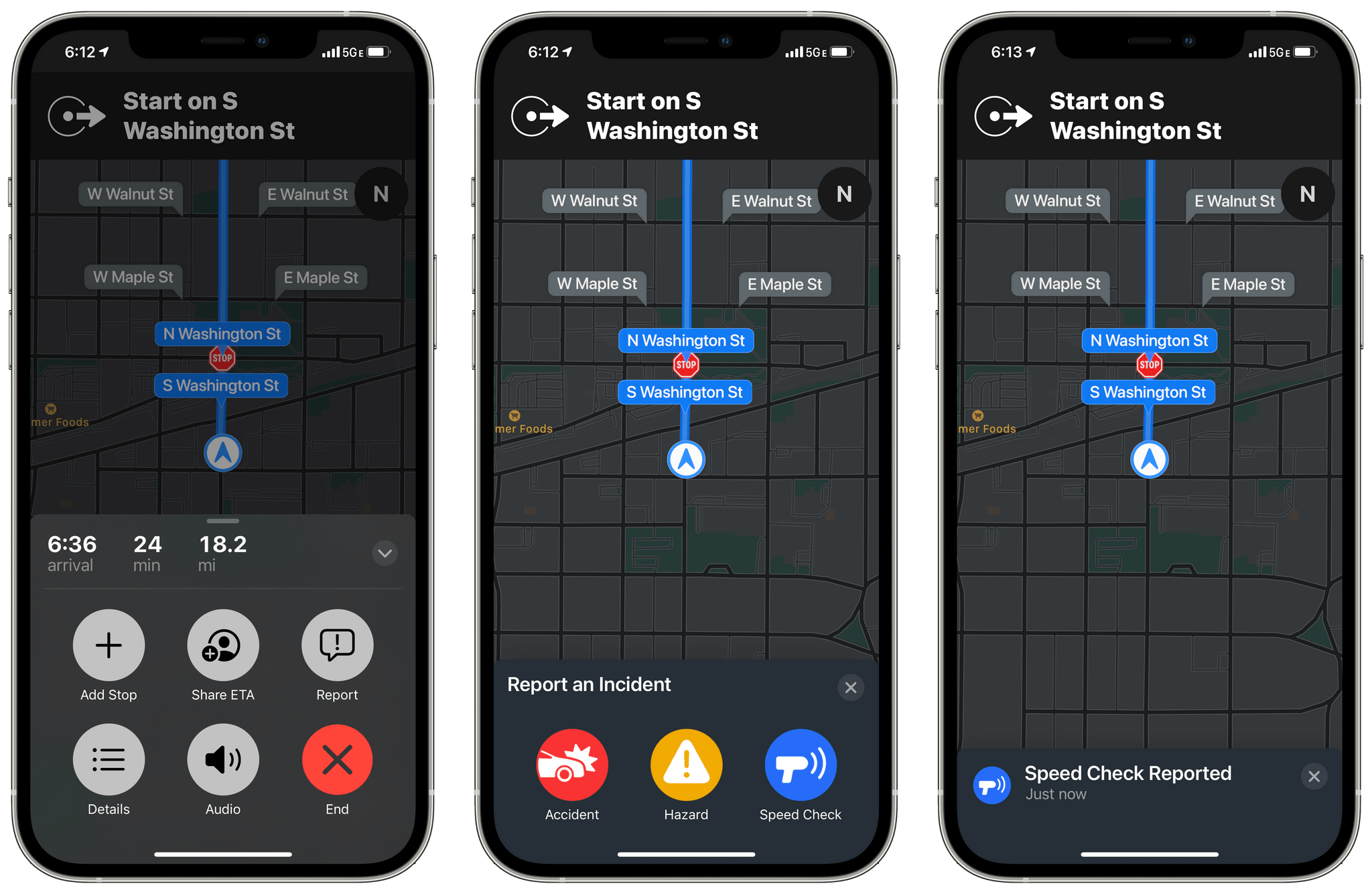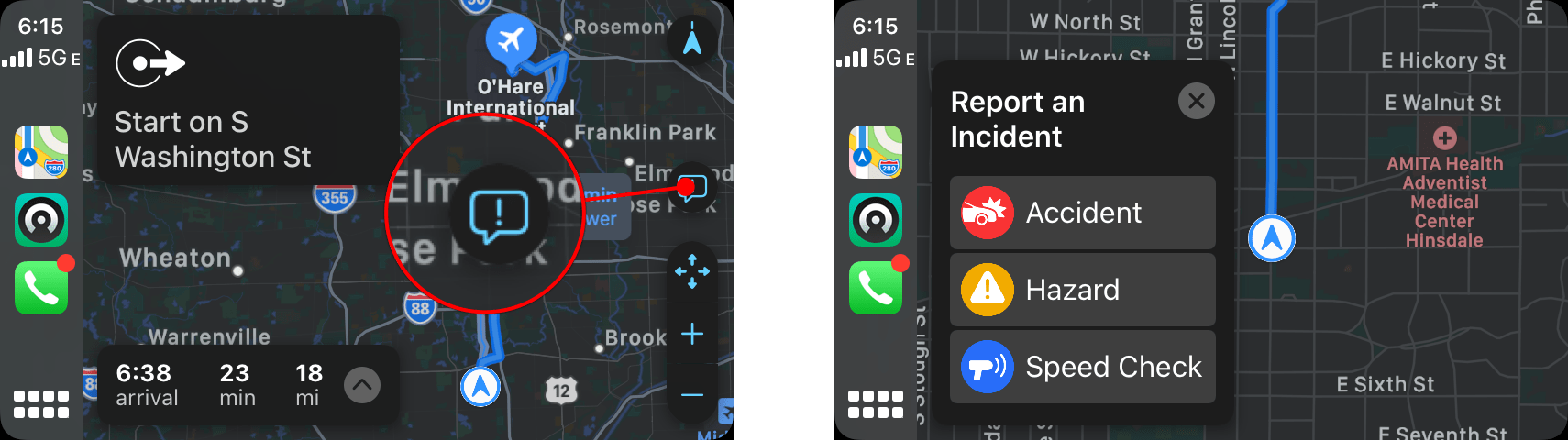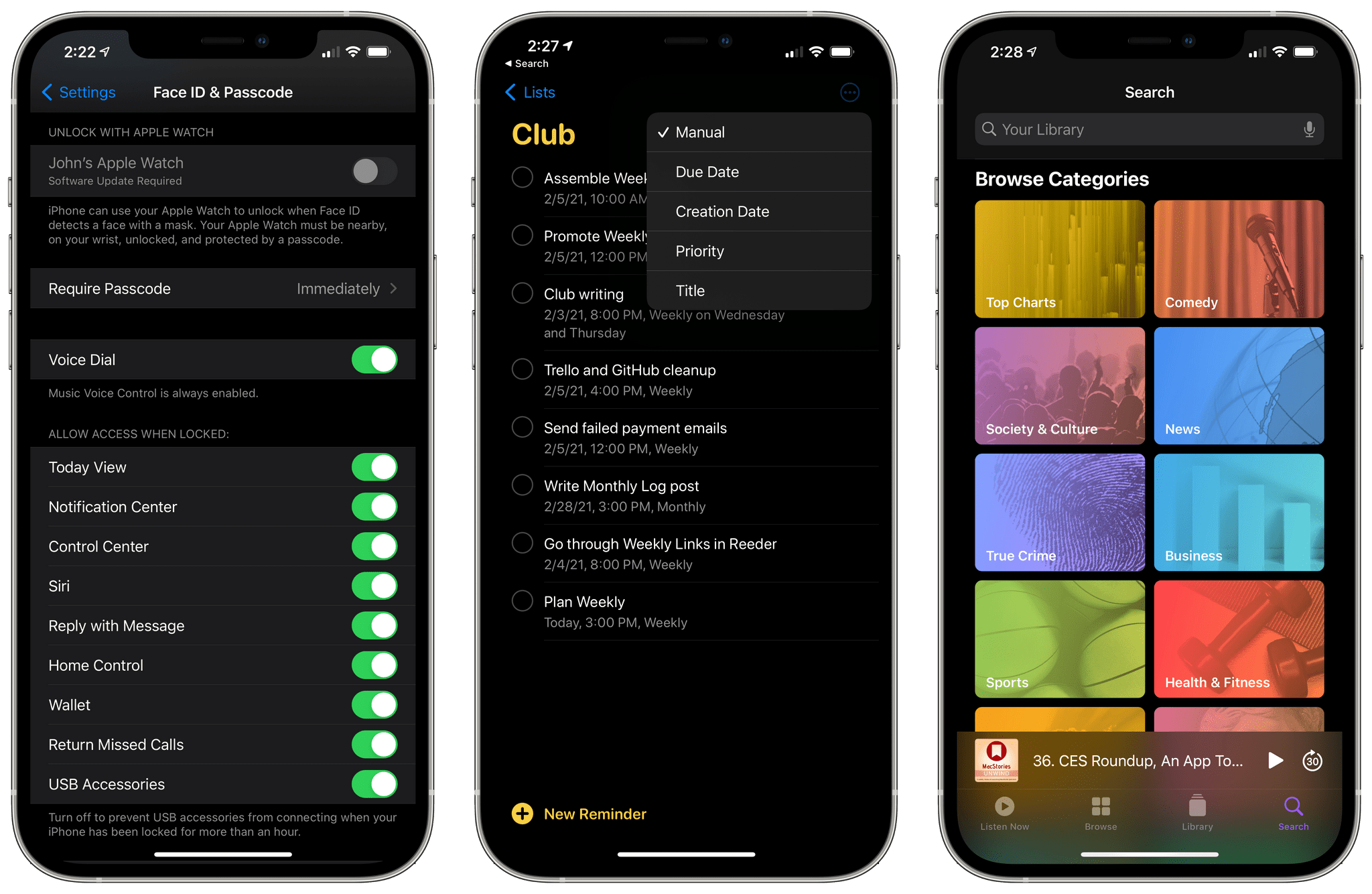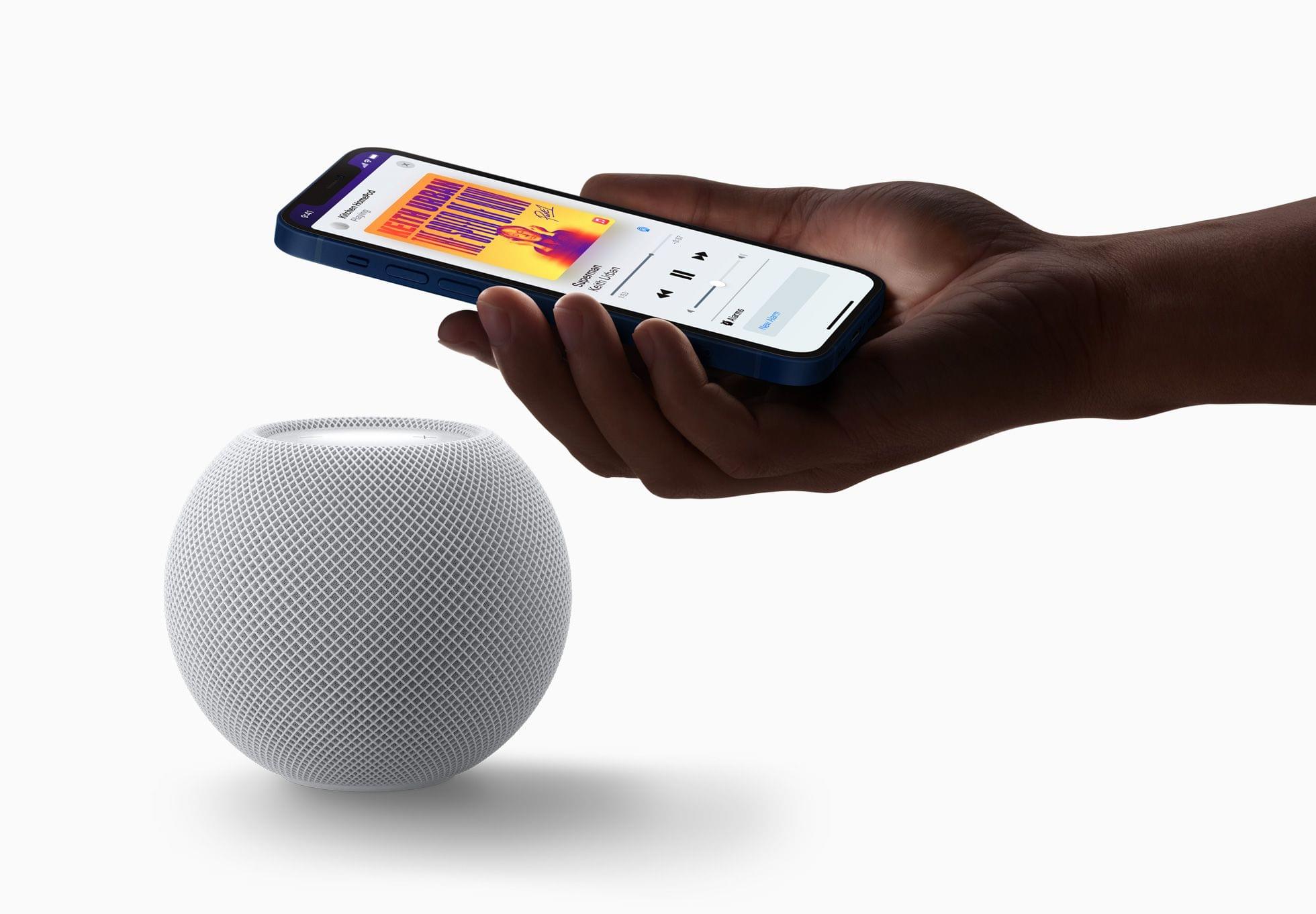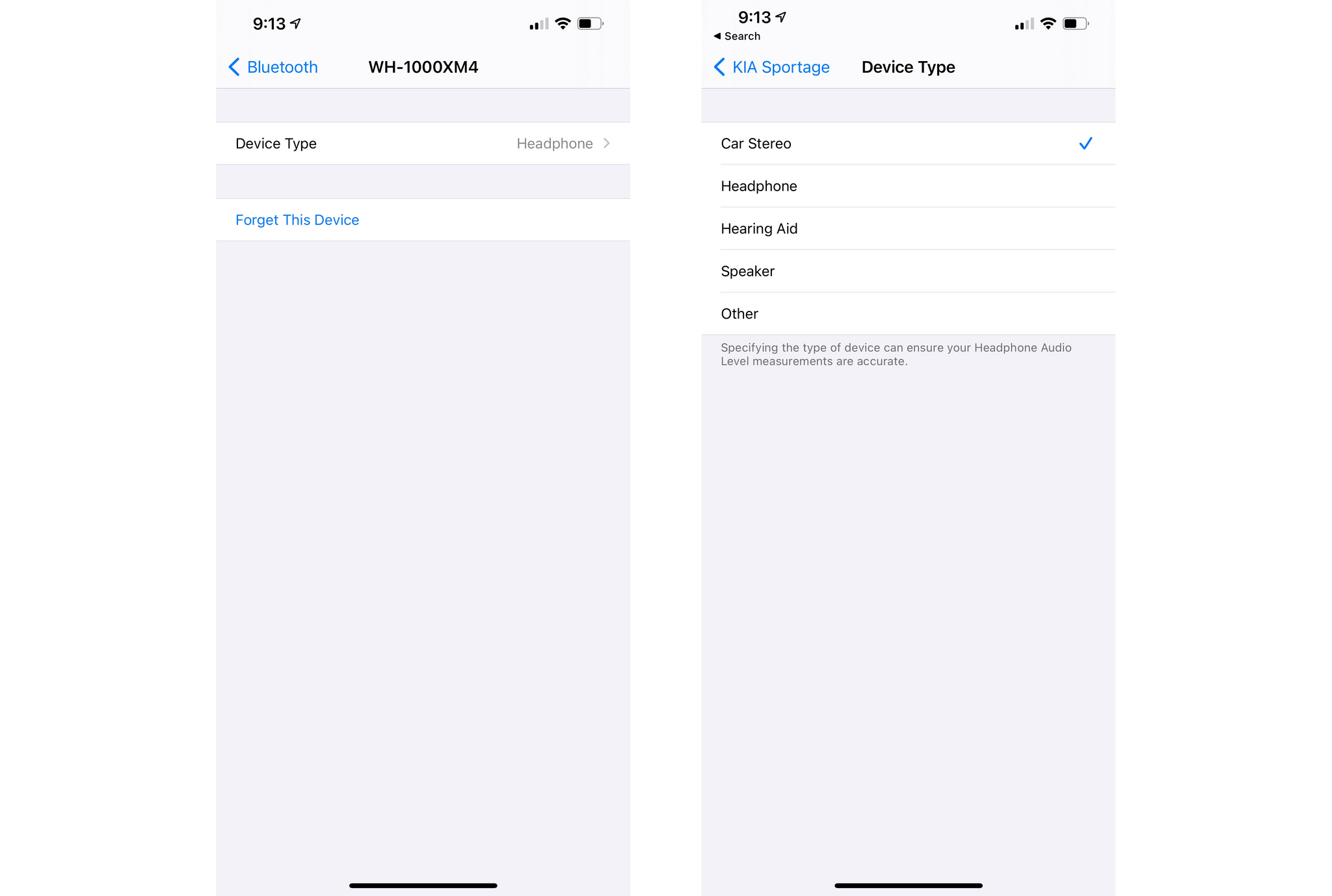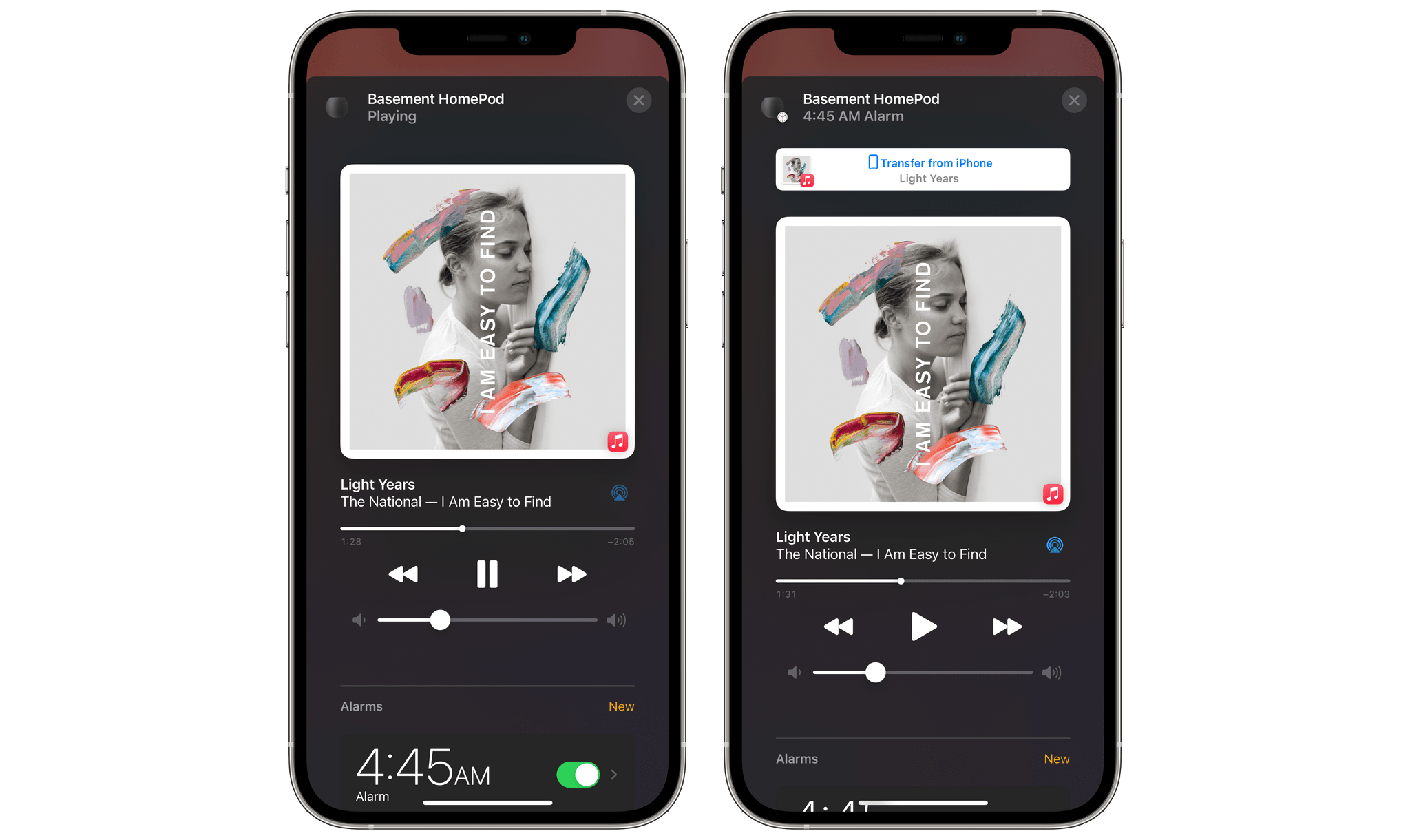In more mapping news, Google announced several new features that are available in its Maps app now or are coming later this year, including improvements indoor navigation, weather and air pollution data, eco-friendly driving directions, and delivery and pickup information.
Google is expanding its Live View feature to indoor locations, providing AR overlays in Maps to help you find locations inside airports, shopping malls, and transit stations. The feature is already available on Android and iOS for shopping malls in Chicago, Long Island, Los Angeles, Newark, San Francisco, San Jose, and Seattle in the US. Airports and transit stations in Tokyo and Zurich will be the first to get the feature, with other cities being added later.
New weather and air quality layers are being added to Google Maps in the coming months too. The rollout will begin in Australia, India, and the US, with other countries to follow.
Using data from the U.S. Department of Energy’s National Renewable Energy Lab, Google says Maps will soon offer eco-friendly driving and transit directions, and that the reduced carbon option will be the default when the ETAs of two routes are roughly the same. Google is also adding emission zone data to Maps later this year, which is a feature that Apple’s Maps app added with iOS 14 and a comprehensive listing of all transit methods available for any directions you request.
Finally, search on mobile is adding delivery and pickup details to business profiles in the app, including delivery options, fees, order minimums, and other information. The feature will start with Albertsons grocery stores in the US, with other businesses to follow. This summer, Google is also teaming up with Kroger and Meyers stores for a pilot program in Portland that will integrate Maps notifications and routing information with those companies’ apps when you place a grocery order.
Although most of the features Google announced for Maps are coming later in the year or are limited to selected geographies, it’s good to see the app being pushed forward. The frequency of new features in Apple and Google’s mapping apps goes to show the kind of progress that competition can produce.


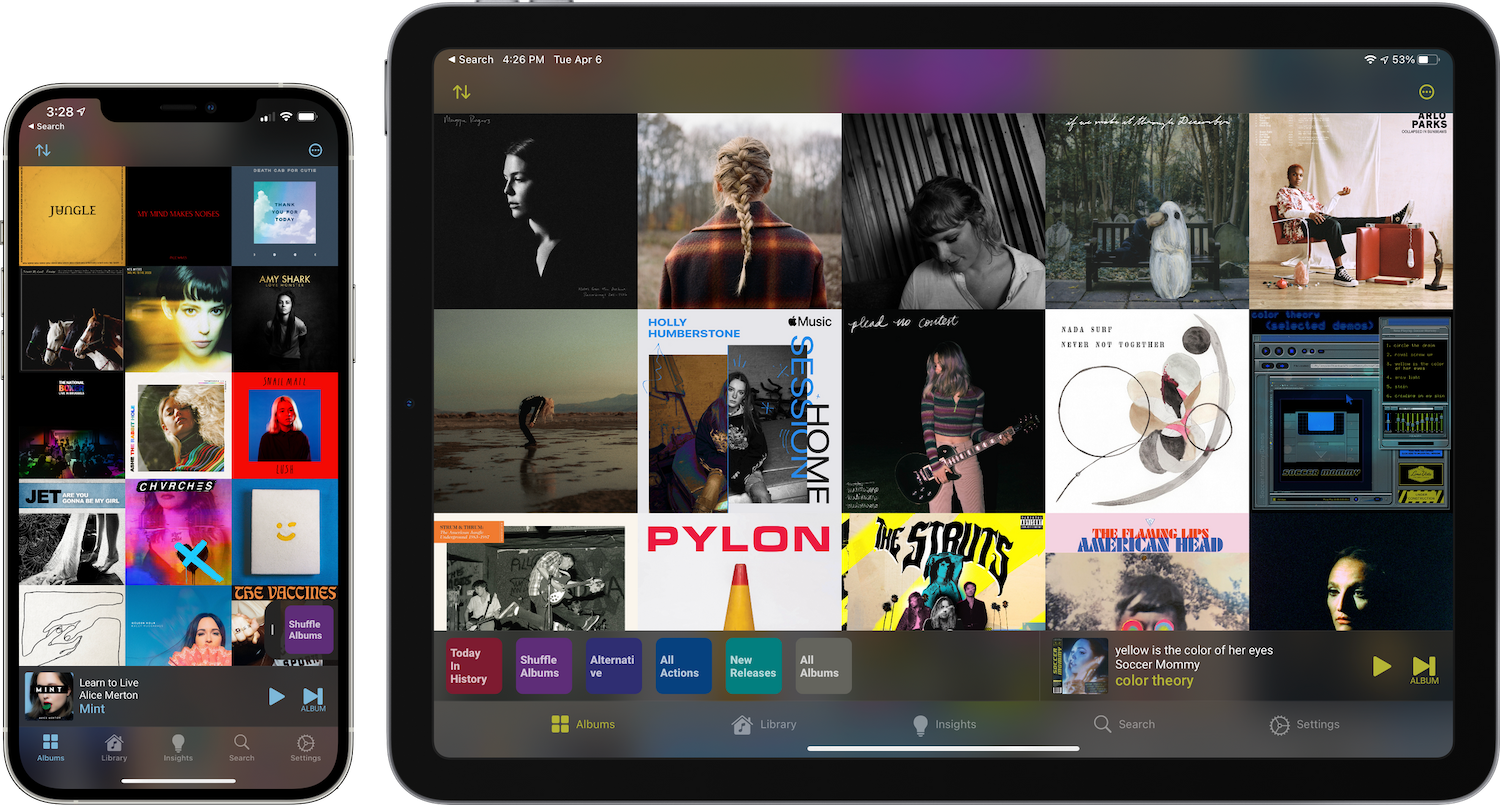
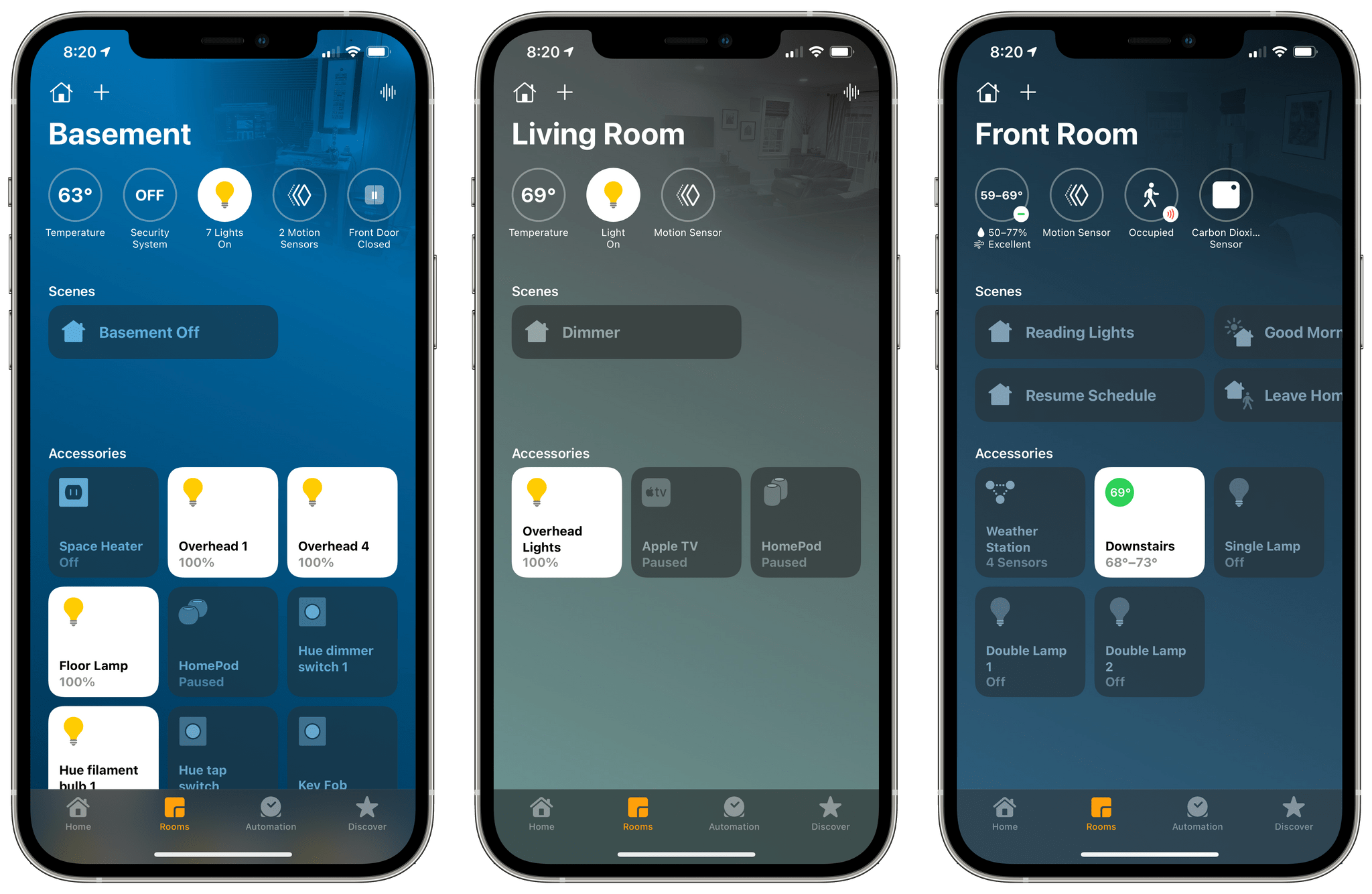
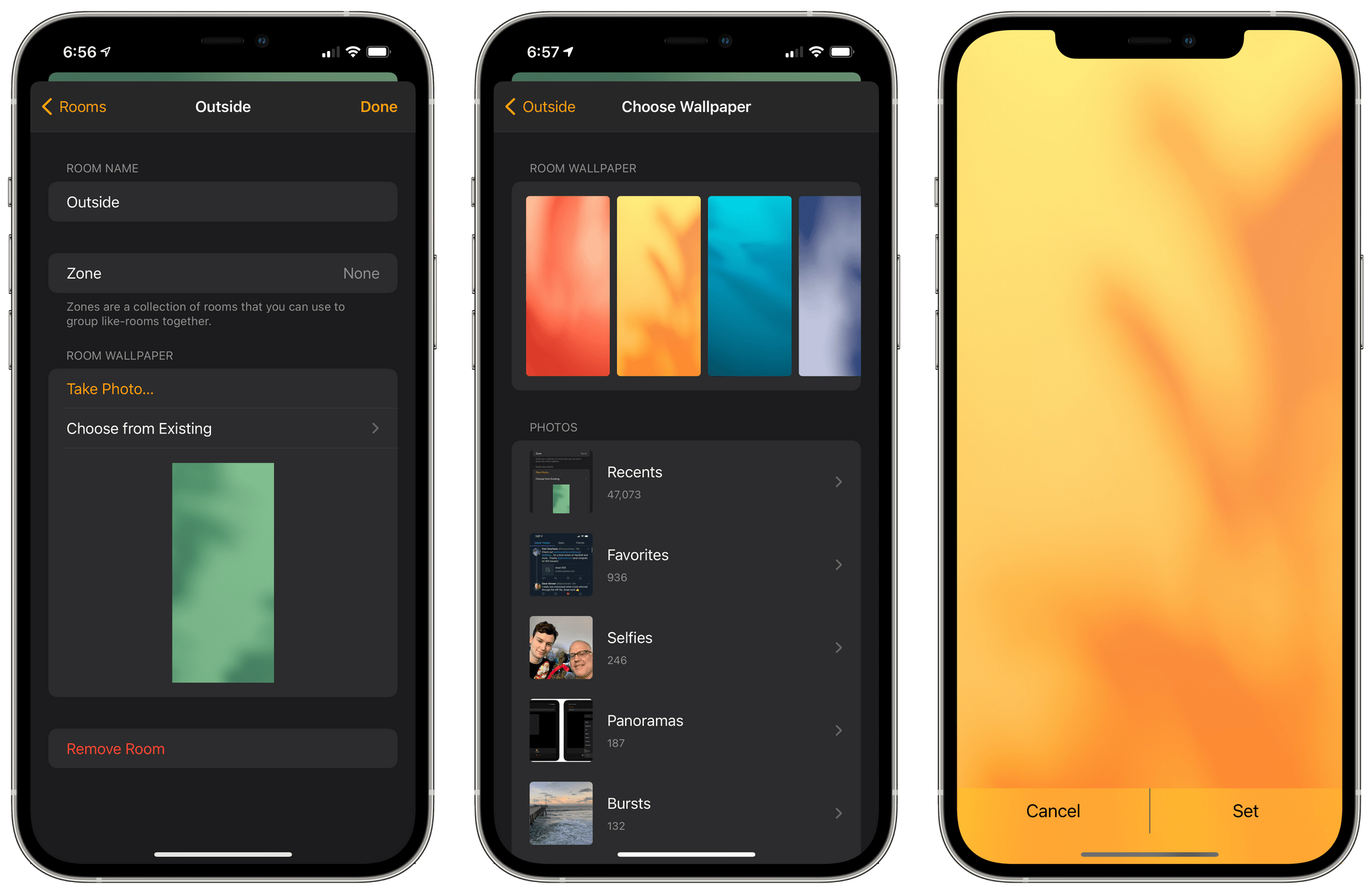
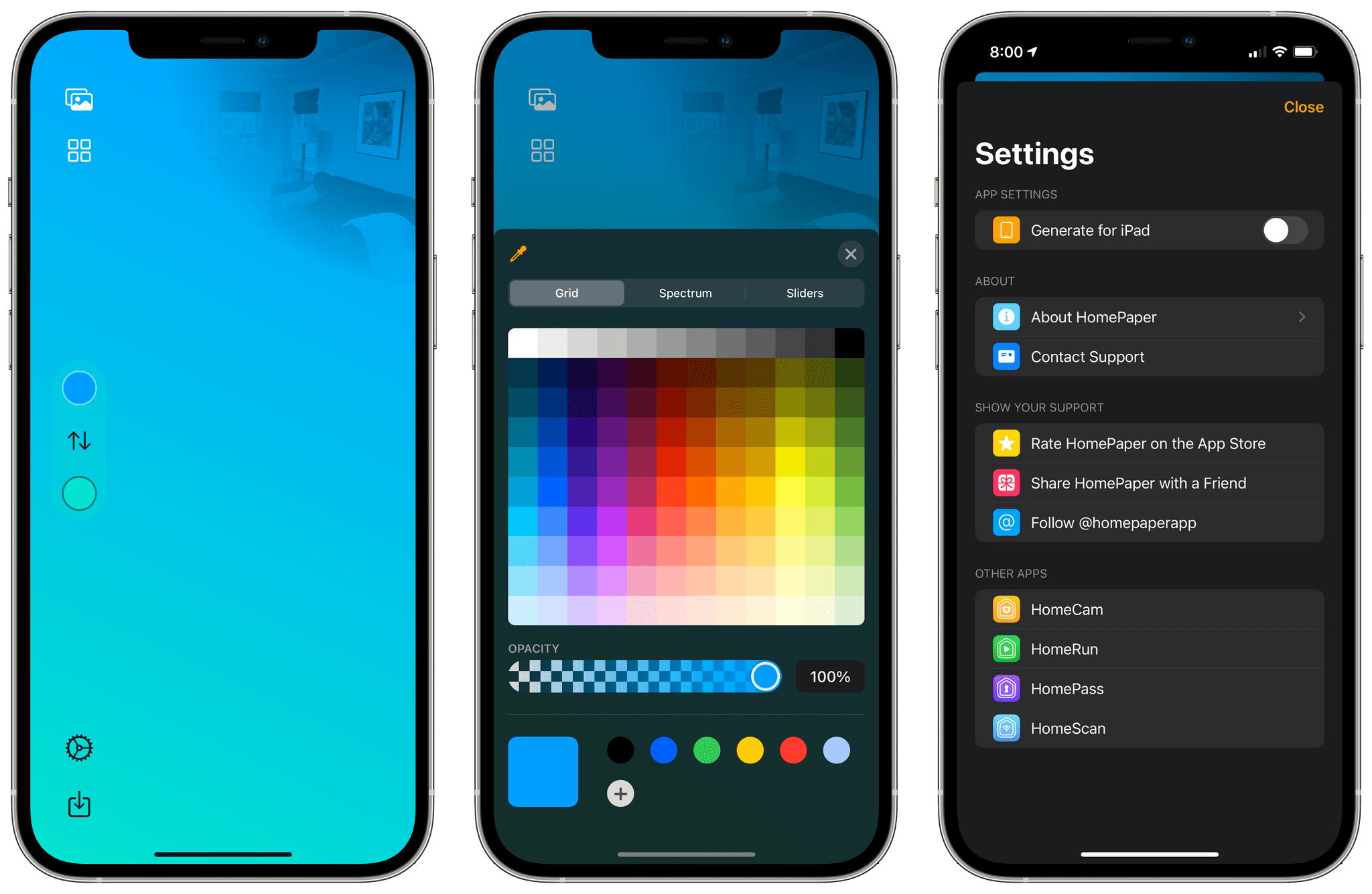
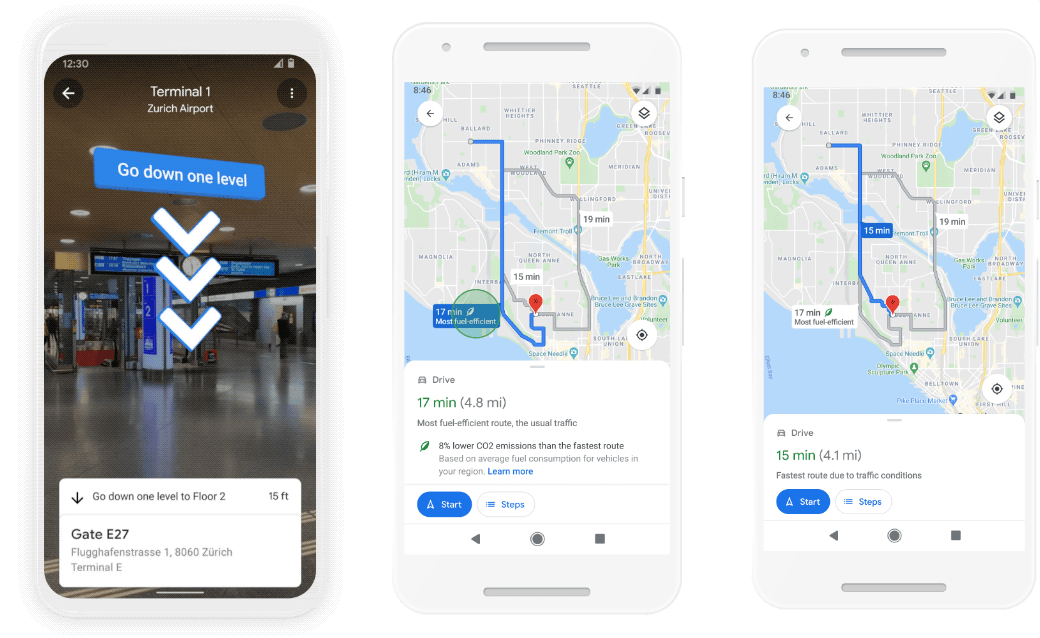
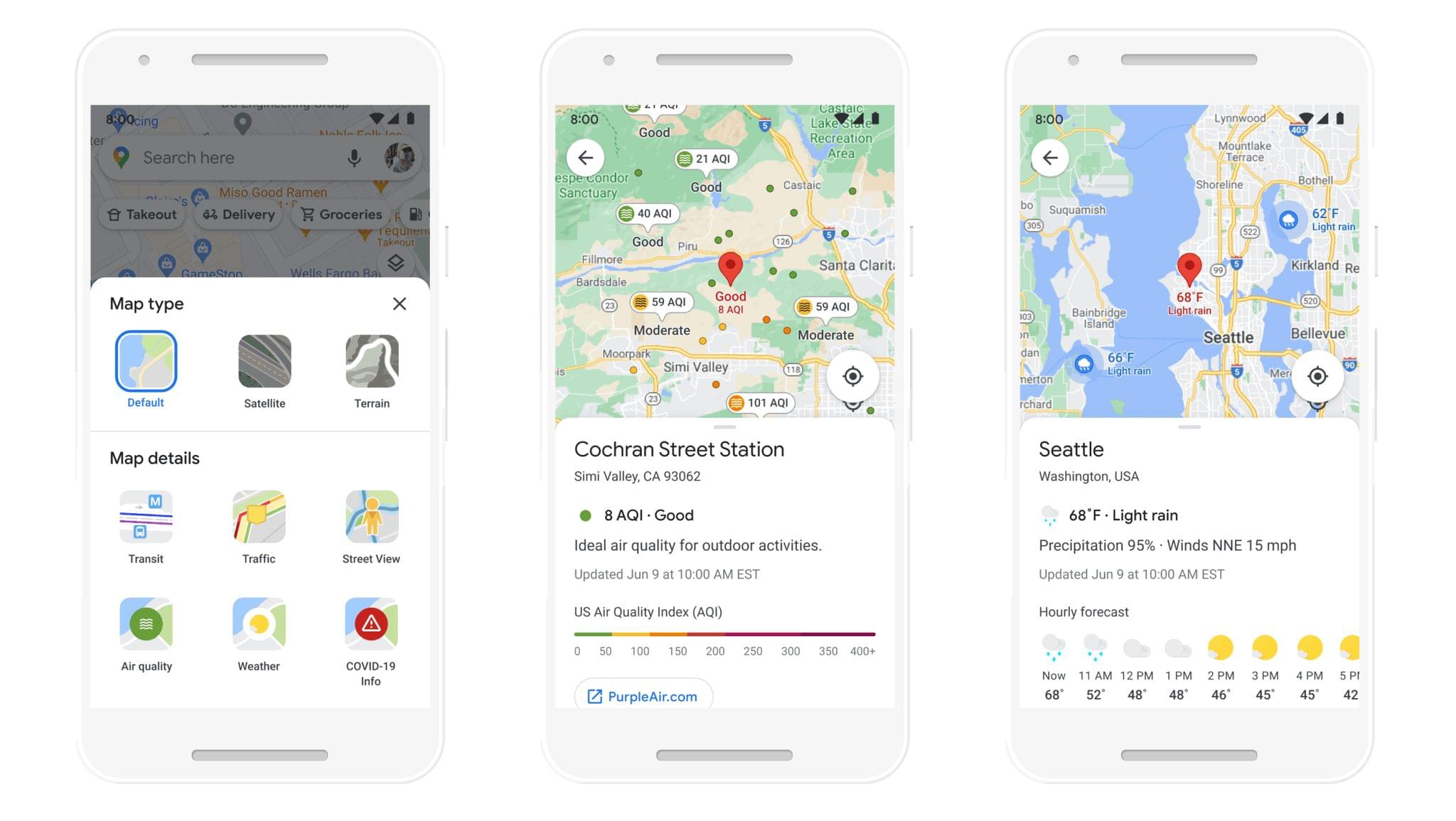
.](https://cdn.macstories.net/002/iVBORw0KGgoAAAANSUhEUgAAClAAAAeACAYAAAC7J4iIAAAACXBIWXMAABYlAAAWJQFJUiTwAAALgmlUWHRYTUw6Y29tLmFkb2Jl-1614270287228.png)