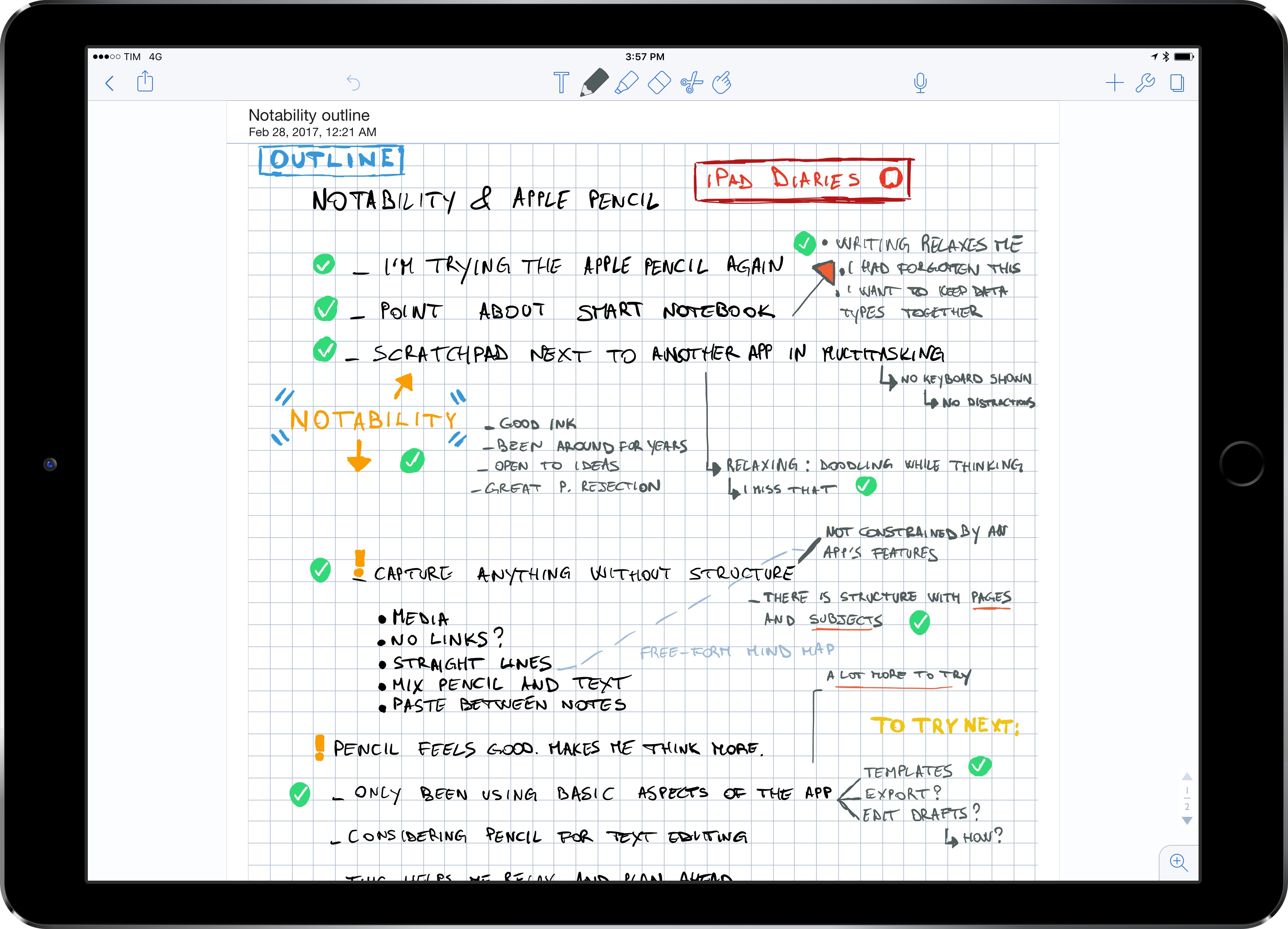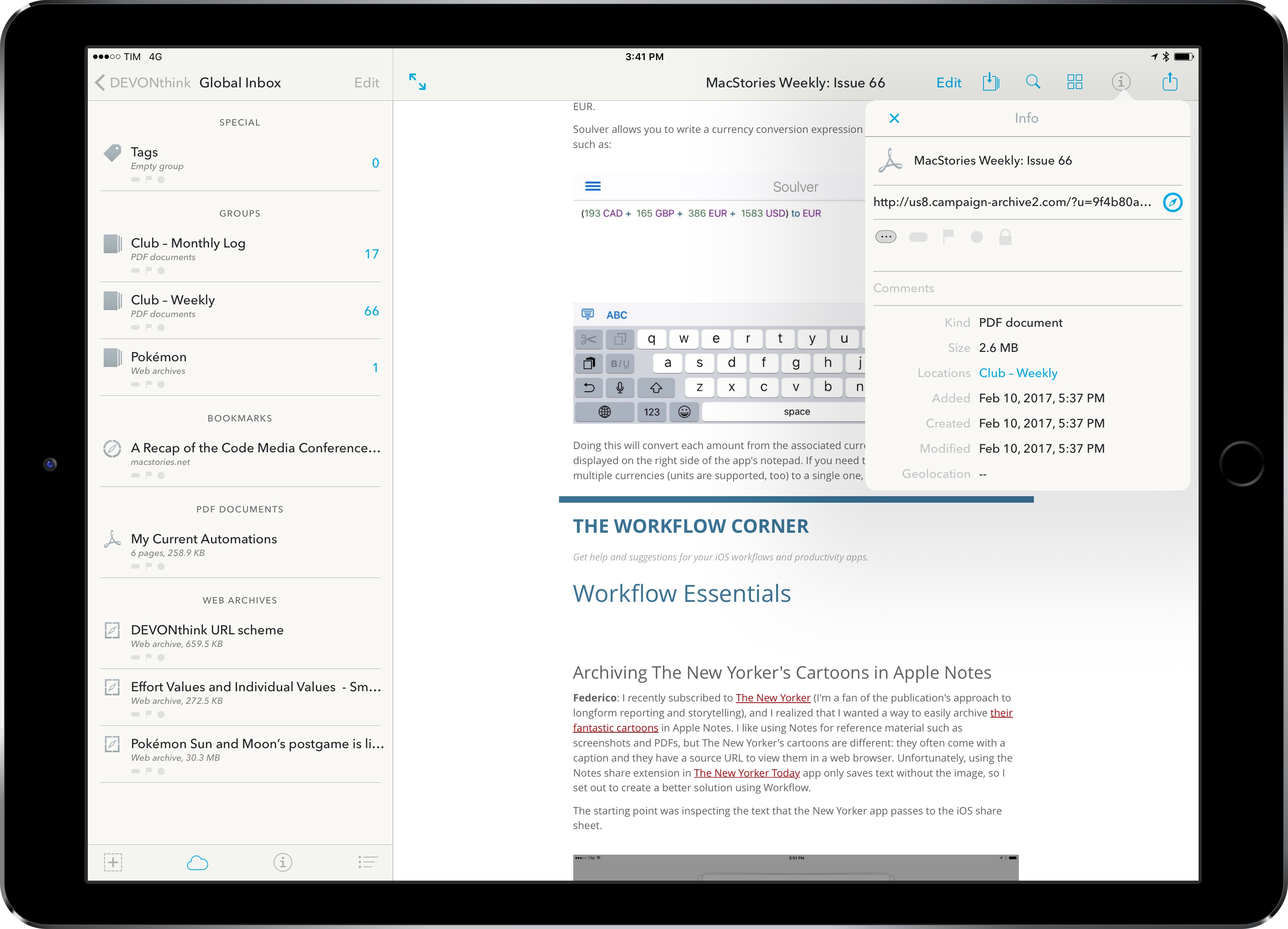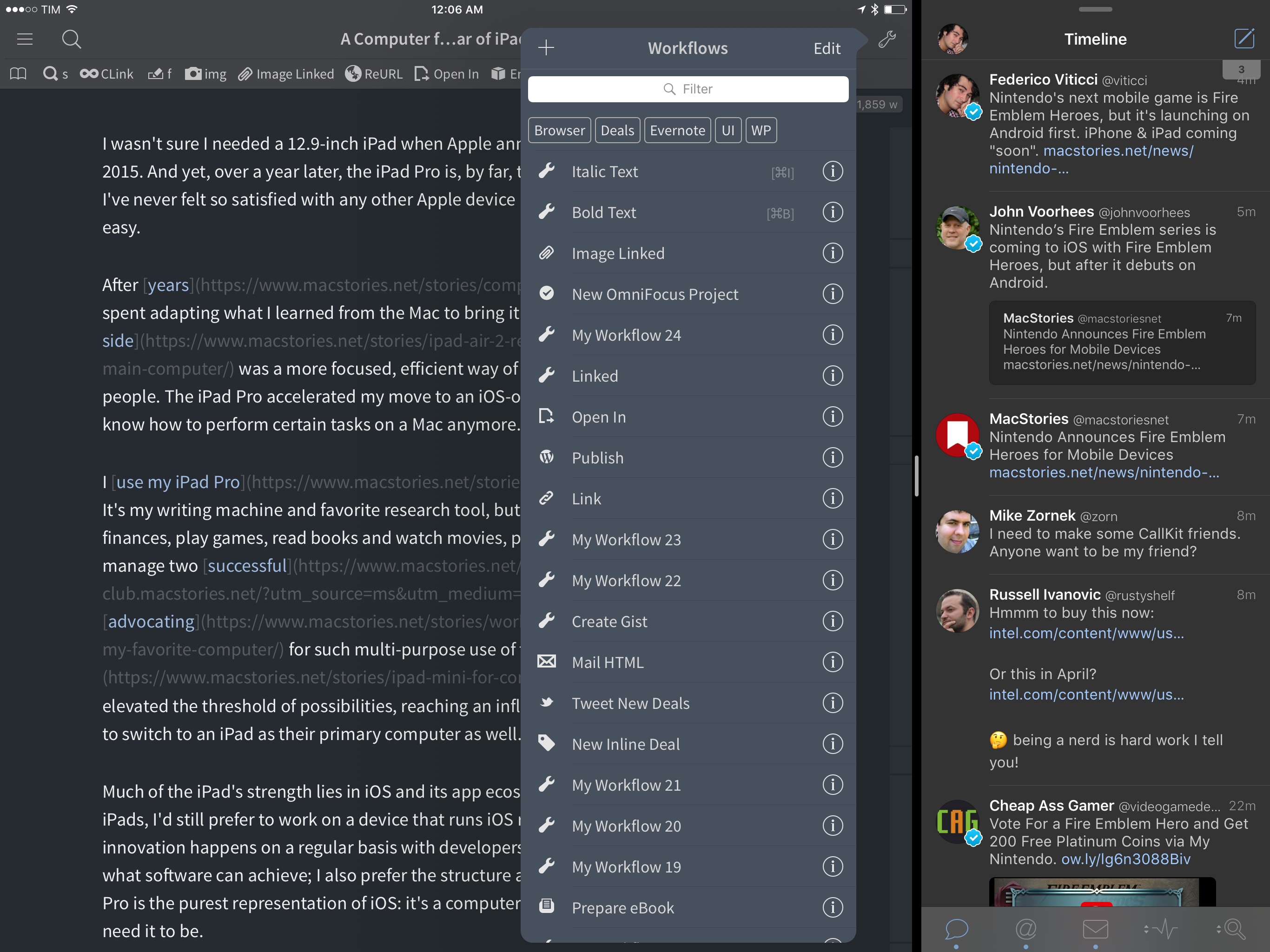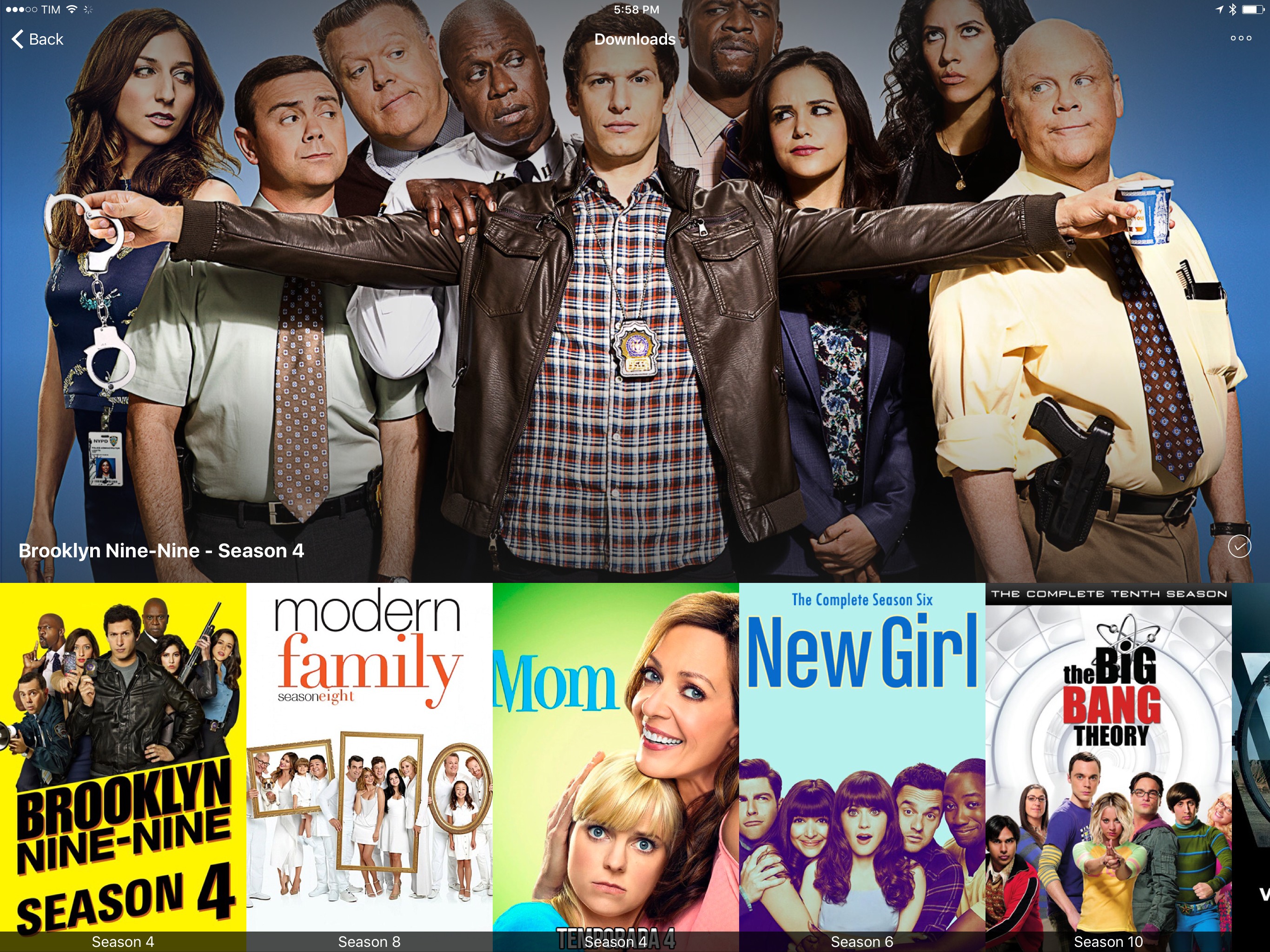John Gruber on what may be coming next in terms of iPad refreshes:
What doesn’t make sense to me is a new 10.5-inch model. The idea makes sense — keeping the physical footprint of the current 9.7-inch models but reducing the bezels and putting in a bigger display. The ideal form factor for iPads and iPhones is just a screen, like the phones in Rian Johnson’s Looper — reducing the size of bezels and moving toward edge-to-edge displays is inevitable. Even the pixel density math works out for a 10.5-inch display.
What doesn’t make sense to me is the timing. I don’t see how an iPad with an exciting new design could debut alongside updated versions of the existing 9.7-inch and 12.9-inch iPads. Who would buy the updated 9.7-inch iPad Pro with the traditional bezels if there’s a 10.5-inch model without bezels? No one.
If Apple is going to position both the second-gen 12.9” and 9.7” iPad Pros as the high-end models, I don’t see where a simultaneous release of a drastically different 10.5” iPad Pro would fit. But if the second-gen iPad Pros (with the current form factors) move to the low end of the lineup, that means the 10.5” iPad Pro could introduce an edge-to-edge design with no Home button before the iPhone gets such treatment (supposedly) later this year.
That idea always seemed odd to me. Traditionally, the iPad doesn’t get major hardware changes before the iPhone. The iPad hardware tends to follow the iPhone. True Tone and the four-speaker system were iPad Pro-first features, but they weren’t fundamental platform changes such as Touch ID or Retina. Both of those came to the iPhone first. (I won’t even count the Smart Connector here.) An edge-to-edge design with no Home button is a major platform shift – particularly if it includes new developer APIs, which would have to launch in the Spring before iOS 11 if the rumor of an imminent iPad Pro 10.5” is to be believed. At this point, I find that somewhat hard to believe.
Instead, I think spec-bumps across the entire iPad lineup would make more sense in the short term. I can see Apple bringing consistency to the product line (True Tone, USB 3 speeds, and fast charging for every iPad Pro model) and adding faster CPUs/more RAM for powerful iPad-only features coming with iOS 11. I’m curious to see if Apple will revive the iPad mini by making a 7.9” iPad Pro and if iPad accessories will receive substantial improvements at all (it’d be nice to get an upgraded Smart Cover or a Pencil with superior battery life).