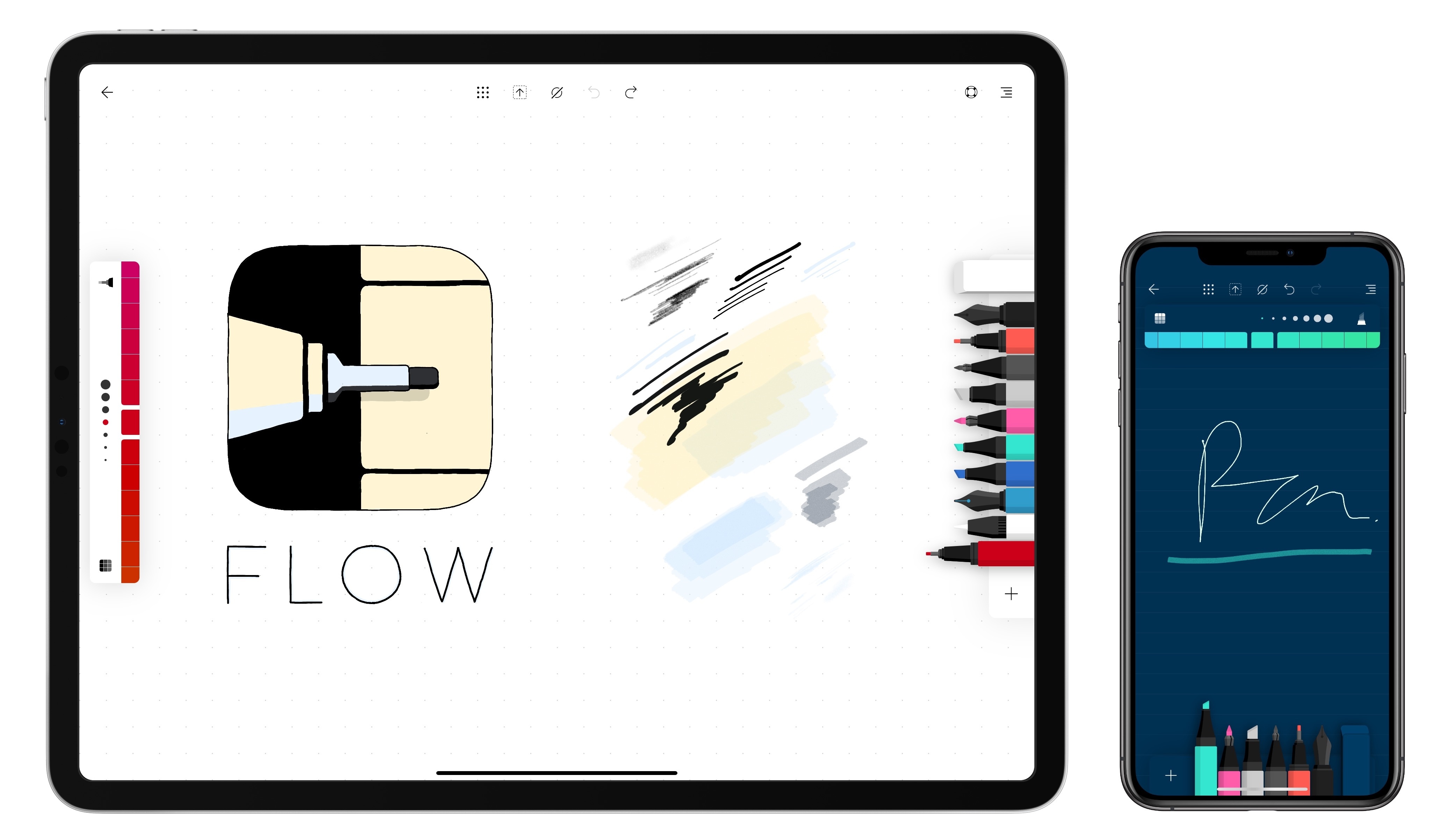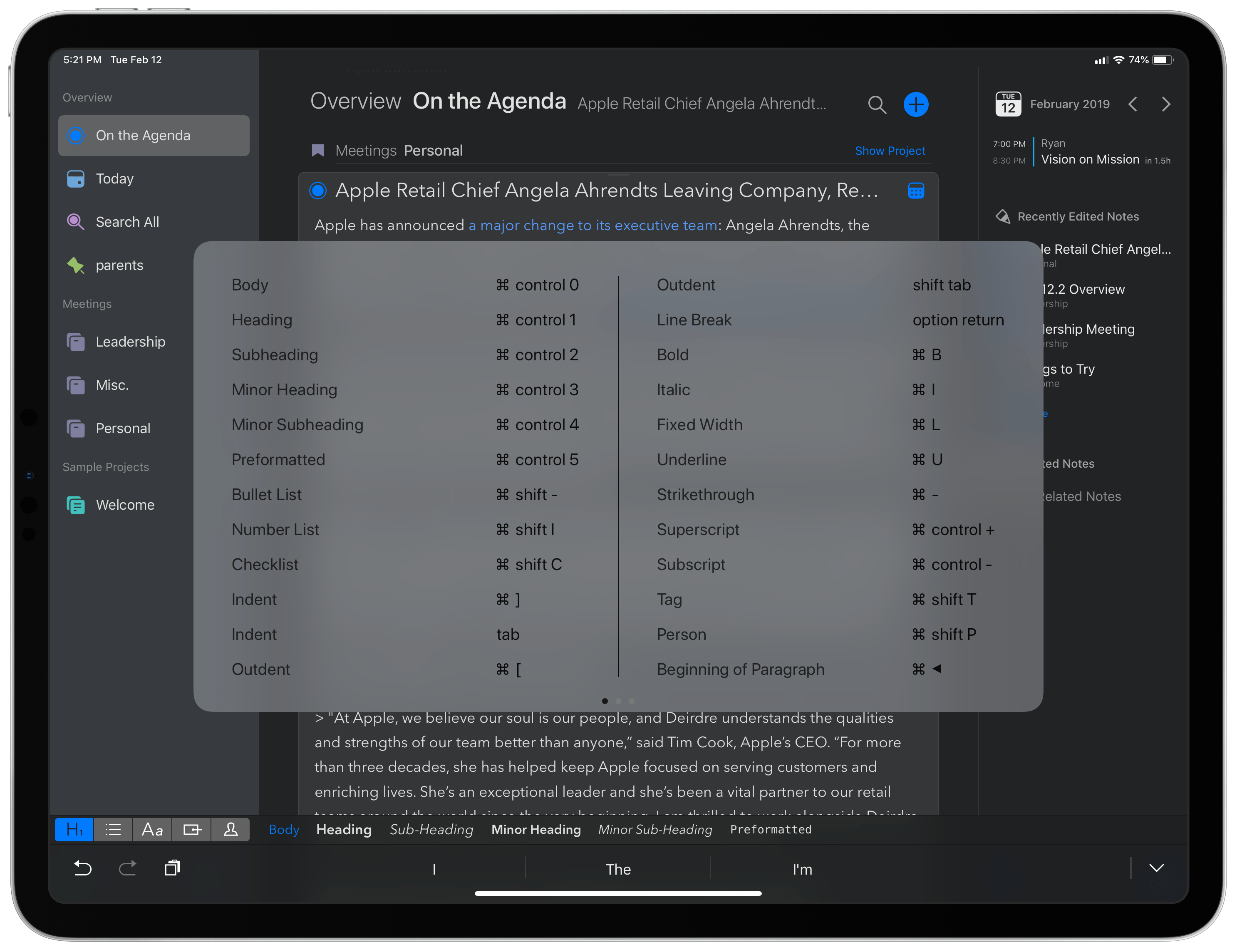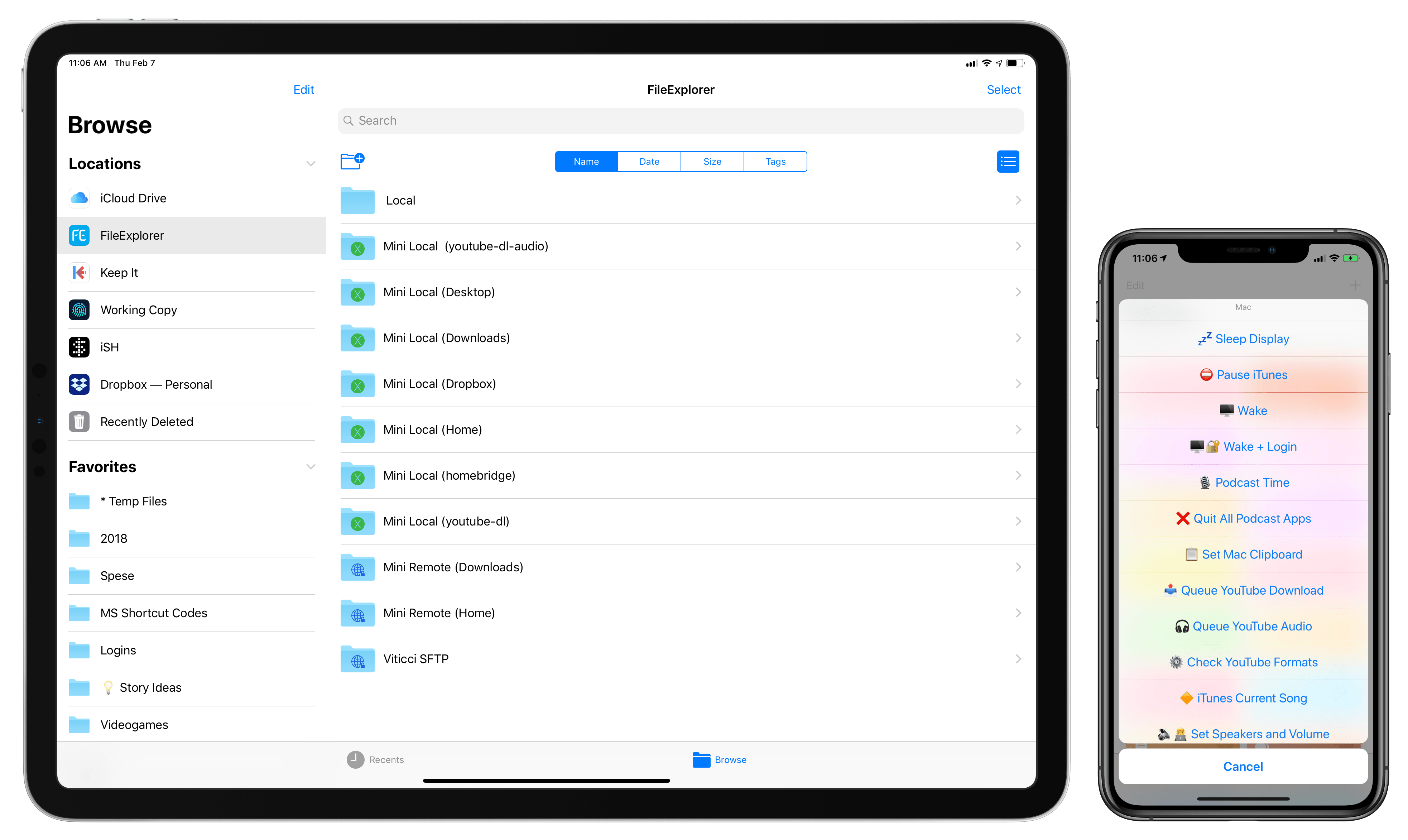The Touchtype Pro is a clever new accessory created by Salman Sajid that aims to combine the iPad Pro with Apple’s Magic Keyboard using a flexible cover case and magnets. Sajid launched a campaign for the product earlier this month on Kickstarter, where you can check out more details about pricing and the design process of the Touchtype Pro. I was lucky enough to get my hands on an early production unit before the Kickstarter went live and I’ve been using the Touchtype Pro with my 2018 12.9” iPad Pro for the past few weeks. After sharing some first impressions on Connected, I wanted to post a few more thoughts here, along with some photos.
Posts tagged with "iPad Pro"
Review: Touchtype Pro Offers an Ingenious All-in-One Solution for iPad Pro and Magic Keyboard Users
Latest iPad Pro Ads Highlight the Device’s Versatility
Today Apple published six new videos that focus on the iPad Pro. Five of them are continuations of the ‘A New Way’ series that debuted in January, highlighting the device’s versatility in tasks like video creation, wedding planning, and serving as the perfect travel companion. The final video, titled ‘Life on iPad,’ follows a man around town as he uses the iPad Pro during what’s presented as an average day – he uses the device to make a Group FaceTime call, do illustrative work while connected to an external monitor, email a file, and draft a document during a flight.
All five ‘A New Way’ videos do a great job showcasing real-life tasks being tackled on the iPad. Most are focused on getting things done, but the video about travel also highlights the iPad’s strengths as a video player and even coloring book. The task-focused videos offer step-by-step examples of workflows that can be helpful to users aiming to stretch their use of the iPad Pro.
As with the prior round of ‘A New Way’ ads, these all end by highlighting how they were filmed, edited, designed, and made entirely on iPad Pro, no doubt with similar workflows to the ones Apple previously documented.
Logitech Announces Smart Folio Pro Cases for Latest iPad Pros with Backlighting and Special Function Keys
Logitech has announced new keyboards for the 11 and 12.9-inch iPad Pros that it calls the Slim Folio Pro. The keyboard cases cost less than a comparable Apple Smart Keyboard Folios and include features that Apple’s cases don’t, but Logitech’s offerings come with their own set of trade-offs.
2018 iPad Pro to Add Support for the Logitech Crayon in iOS 12.2→
In addition to the new iPad Air and iPad mini, it looks like Logitech’s Crayon stylus, first introduced with the 6th generation iPad last year, will be compatible with the 2018 iPad Pro line too thanks to the upcoming iOS 12.2 software update. Jason Snell writes:
Over at 9to5 Mac, Zac Hall noticed that a few of us—at least myself and Nilay Patel from the Verge, and possibly others—have been passing along an interesting new iPad tidbit after meeting with Apple about the new iPad models this week. I realize that people may have missed the brief parenthetical in my Macworld story this week, so it’s worth restating here…
Logitech’s $70 Crayon, an interesting stylus that originally was available for education only and worked only with the sixth-generation iPad, will now be supported by all of Apple’s current iPad models. So not only do the new iPad Air and iPad mini work with the Crayon, but so does my 12.9-inch iPad Pro running a beta version of iOS 12.2, which should be released next week.
(I haven’t been able to test if earlier iPad Pro models will also add compatibility via this update, or if compatibility is limited to the 2018 and 2019 models.)
If you don’t like the design of the new Apple Pencil and would rather use a thicker stylus based on the same drawing tech but that charges via Lightning, the Crayon is a very good alternative to Apple’s device. Just keep in mind the differences between them.
Moleskine Flow Review: An Elegant, Accessible Digital Notebook for iPad and iPhone
One strength of an analog notebook is its simplicity. The times in my life when I’ve used a notebook regularly, I would always keep a pen attached to the notebook so that the process of writing involved just two simple steps: open the cover, and press pen to paper. Many digital notebook apps forfeit this simplicity due to overly complex interfaces and toolsets.
Moleskine’s new app, Flow, is a digital notebook that understands what it takes to succeed as a notebook replacement – giving you the tools to customize your experience to your own preferences. It’s available on both iPad and iPhone, and offers an elegant balance of convenience and flexibility that make it my favorite digital notebook to date.
USB 3.0 and USB 3.1 Merged Under New USB 3.2 Branding→
Juli Clover, writing for MacRumors about the latest rebrand in USB spec land:
The USB Implementers Forum (USB-IF), this week announced a rebranding of the USB 3.0 and USB 3.1 specifications, under the USB 3.2 specification. As outlined by Tom’s Hardware, USB 3.0 and USB 3.1 will now be considered previous generations of the USB 3.2 specification.
Going forward, USB 3.1 Gen 1 (transfer speeds up to 5Gb/s), which used to be USB 3.0 prior to a separate rebranding, will be called USB 3.2 Gen 1, while USB 3.1 Gen 2 (transfer speeds up to 10Gb/s) will now be known as USB 3.2 Gen 2.
It gets better though:
If the swap between USB 3.1 Gen 1 and Gen 2 to USB 3.2 wasn’t confusing enough, each of these specifications also has a marketing term. The new USB 3.2 Gen 1 with transfer speeds up to 5Gb/s is SuperSpeed USB, while USB 3.2 Gen 2 with transfer speeds up to 10Gb/s is known as SuperSpeed USB 10Gbps. The USB 3.2 Gen 2x2 specification with transfer speeds up to 20Gb/s is known as SuperSpeed USB 20Gbps.
Make sure to check out the comparison table on MacRumors to admire the full extent of these changes.
As someone who’s been experimenting with USB-C accessories compliant with the USB 3.1 spec over the past few months, I can’t even begin to stress how confusing for the average consumer all of this stuff can be. It took me days to wrap my head around the differences between the physical USB-C connector, the underlying specs it can support, and the DisplayPort compatibility mode – and I do this for a living. In my experience, if you’re looking to buy modern USB accessories compatible with an iPad Pro or MacBook Pro, you’re better off looking for a technical spec label rather than the “friendly names” such as “SuperSpeed”, which manufacturers often fail to mention in their spec sheets.
Until today, if you wanted to buy USB-C accessories supporting the highest data transfer rates on the 2018 iPad Pro, you had to look for devices compliant with USB 3.1 Gen. 2; with today’s rebrand, the 2018 iPad Pro supports USB 3.2 Gen. 2 for transfers up to 10 Gbps, but not the similarly-named USB 3.2 Gen. 2x2. I’m sure this is going to be so easy to explain to someone who’s looking for the “fastest” USB-C cable for their iPad Pro.
Jason Snell on Podcasting with Only an iPad Pro→
Jason Snell’s podcasting setup is similar to mine – he wants to hear his own voice, record his local audio track, and have a conversation with multiple people on Skype, who also need to hear his voice coming from an external microphone. And he wants to use one computer to do it all. Now he’s figured out how to podcast from an iPad Pro with the help of an additional USB interface:
In the past, I’ve done something similar using the Audio-Technica ATR2100-USB, a microphone that can output a digital signal using USB and an analog signal via an XLR cord simultaneously. The problem is that the last time I tried to use the ATR2100-USB with my iPad Pro, it didn’t return my own voice into my ears, making me unable to judge the sound quality of my own microphone. After years of having my own voice return to me, I strongly prefer not to record unable to hear my own voice. (I use in-ear headphones that largely shut out audio from the outside world, so the experience of speaking while not hearing yourself is even more profoundly weird than it would be with leaky earbuds.)
This time I wanted it all, or at least as close to all as I’m able to get with iOS in the mix: A pristine recording of my own voice, that same high-quality microphone audio also flowing across digitally to my podcast guests via Skype, and the ability to hear both my guests and myself at the same time.
The takeaway from the story isn’t that Snell wanted to prove a point to spite Mac users – it’s that he was able to travel with one computer instead of two (he would have used most of the same audio gear with a Mac too) and that he found an expensive, but real workaround to professional podcast recording on iPad Pro.
I don’t currently have a USB audio interface like Snell’s USBPre 2, but I may have to buy one before the summer so I can record podcasts from our beach house using only the iPad Pro. (That is, assuming the iOS 13 beta I’ll have installed at that point doesn’t have meaningful improvements for audio workflows.)
Agenda 5 Expands iPad External Keyboard Support
Agenda recently passed the milestone of its first full year in public release, with the Mac version debuting last January and the iOS app a few months later. The team behind Agenda has been keeping busy ever since, with improvements like Siri shortcuts, dark mode, accent colors, and most recently, images and file attachments. Today’s update to version 5.0 on iOS and the Mac is relatively minor by comparison, but it still offers a few valuable additions. There are new options for your text environment, like the ability to set a custom line spacing and use an extra small text size, plus you can now perform multi-tag and multi-person searches. The improvement that stands out most, however, is Agenda’s newly expanded support for external keyboards on iPad.
iPad Diaries: Using a Mac from iOS, Part 1 – Finder Folders, Siri Shortcuts, and App Windows with Keyboard Maestro
iPad Diaries is a regular series about using the iPad as a primary computer. You can find more installments here and subscribe to the dedicated RSS feed.
After several years without updates to a product that, somewhat oddly, “remained in Apple’s lineup”, the Mac mini was revived by the company last November with a major redesign geared toward pro users and designed for flexibility. As listeners of Connected know, one of the show’s long-running jokes was that I would buy my last Mac ever as soon as Apple released a new Mac mini1; when it happened, I took the opportunity to completely rethink my home office with a new desk, well-specced Mac mini, and 4K display that supported both modern Macs and iPad Pros via USB-C.
Effectively, I had never owned a desktop Mac until2 this Mac mini arrived. I always preferred portable Macs to workstations, and over the years I moved from a late 2008 MacBook Pro to a 2011 MacBook Air and, in 2015, back to the (now Retina) MacBook Pro again. Over the past couple of years, however, and particularly since the introduction of iOS 11, my penchant for Mac laptops started clashing with the realization that the iPad Pro had become my de-facto laptop. I was using a MacBook Pro because I thought I needed a portable Mac machine just like when I started MacStories in 2009; in reality, the iPad had been chipping away at the MacBook’s core tasks for a while. Eventually, I saw how my MacBook Pro had become a computer I’d open twice a week to record podcasts, and nothing more.
With the iPad Pro as my primary computer, the Mac’s role in my life evolved into a fixed environment that was necessary for multi-track audio recording and Plex Media Server. And as I shared on Connected on several occasions, I realized that my workflow in 2018 wasn’t the same as 2009 anymore: it no longer made sense for me to have a Mac laptop when what I really needed was a small, but powerful and extensible Mac desktop. That’s why I started waiting for a new Mac mini, and my wishes were granted with the 2018 relaunch of the mighty desktop machine.
For the past three months, I’ve been busy setting up the Mac mini and optimizing it for the tasks that inspired its purchase. I bought external SSD drives (these two) to use for Plex and Time Machine backups; I set up a homebridge server to add unsupported accessories to HomeKit (such as our 2017 LG TV) and turn iTunes playlists into HomeKit scenes; I rethought my podcasting setup (I now have a Zoom H6 recorder and a taller microphone stand) and arranged my desk to make it easier to use the same UltraFine 4K display with the Mac mini and iPad Pro (I just need to plug in a different USB-C cable). Because this Mac mini is fast enough to handle 4K transcoding for Plex without breaking a sweat, I started using youtube-dl to enjoy 4K YouTube videos on iOS devices with the Infuse or Plex apps. I’m trying to take advantage of a powerful, always-on Mac server in any way I can, and I’m having lots of fun doing it.
This doesn’t change the fact that the iPad Pro is my main computer, and that I want to interact with macOS as little as possible. Aside from recording podcasts using Mac apps, I rely on the Mac mini as a server that performs tasks or provides media in the background. Any server requires a front-end interface to access and manage it; in my case, that meant finding apps, creating shortcuts, and setting up workflows on my iPad Pro to access, manage, and use the Mac mini from iOS without having to physically sit down in front of it.
In this multi-part series, I’m going to cover how I’m using the 2018 iPad Pro to access my Mac mini both locally and remotely, the apps I employ for file management, the custom shortcuts I set up to execute macOS commands from iOS and the HomePod, various automations I created via AppleScript and Keyboard Maestro, and more. Let’s dive in.
- It was funny because everybody thought the Mac mini line was done. ↩︎
- Many years ago, I did use an iMac for a few months. However, I never considered that machine truly mine – it was set up at my parents' house (where it now sits unused) and I worked on it for a while until I moved in with my girlfriend a few months later. ↩︎