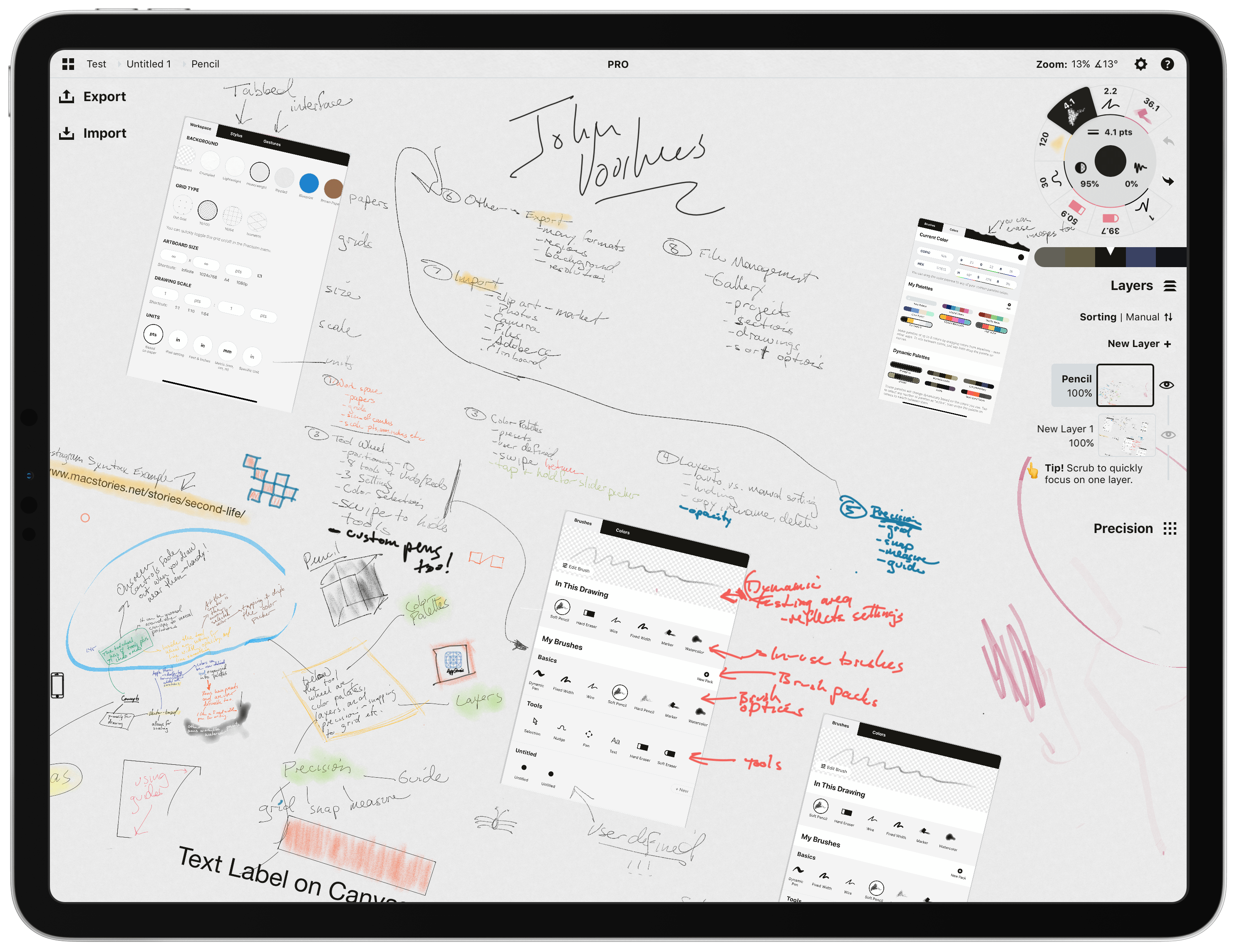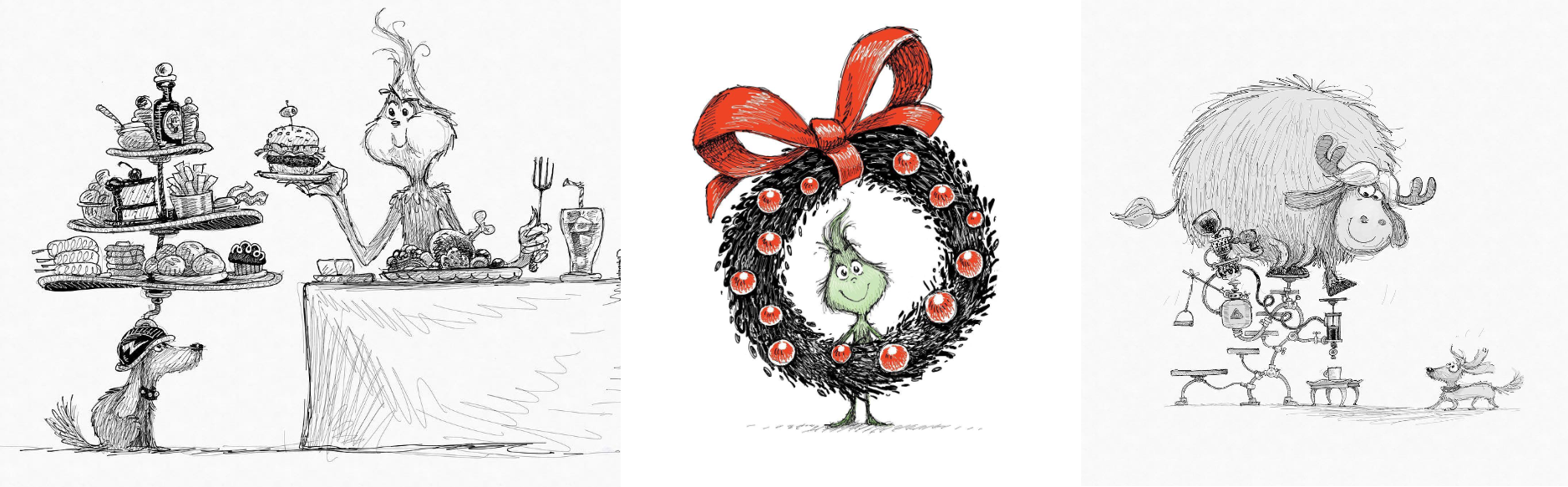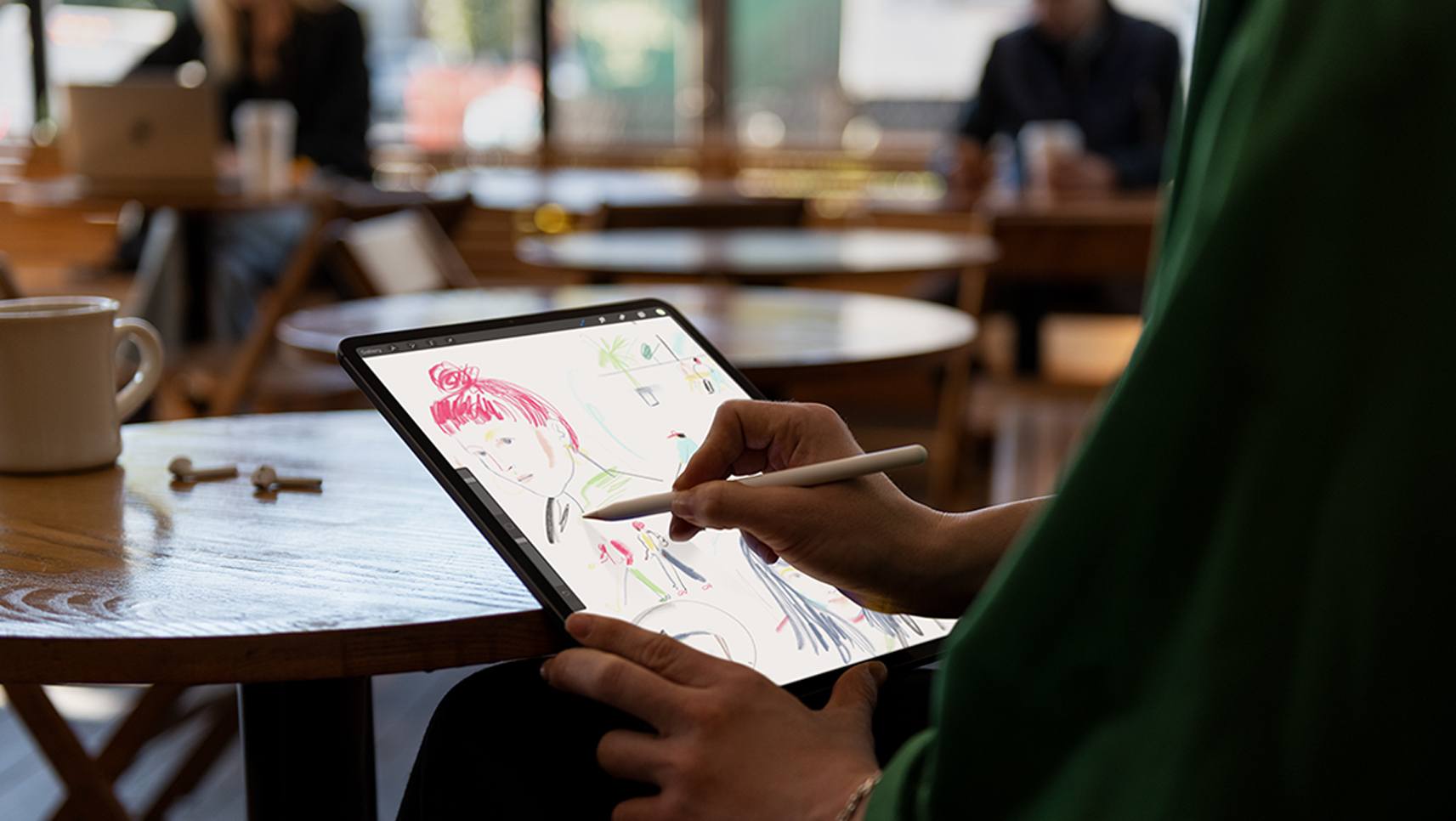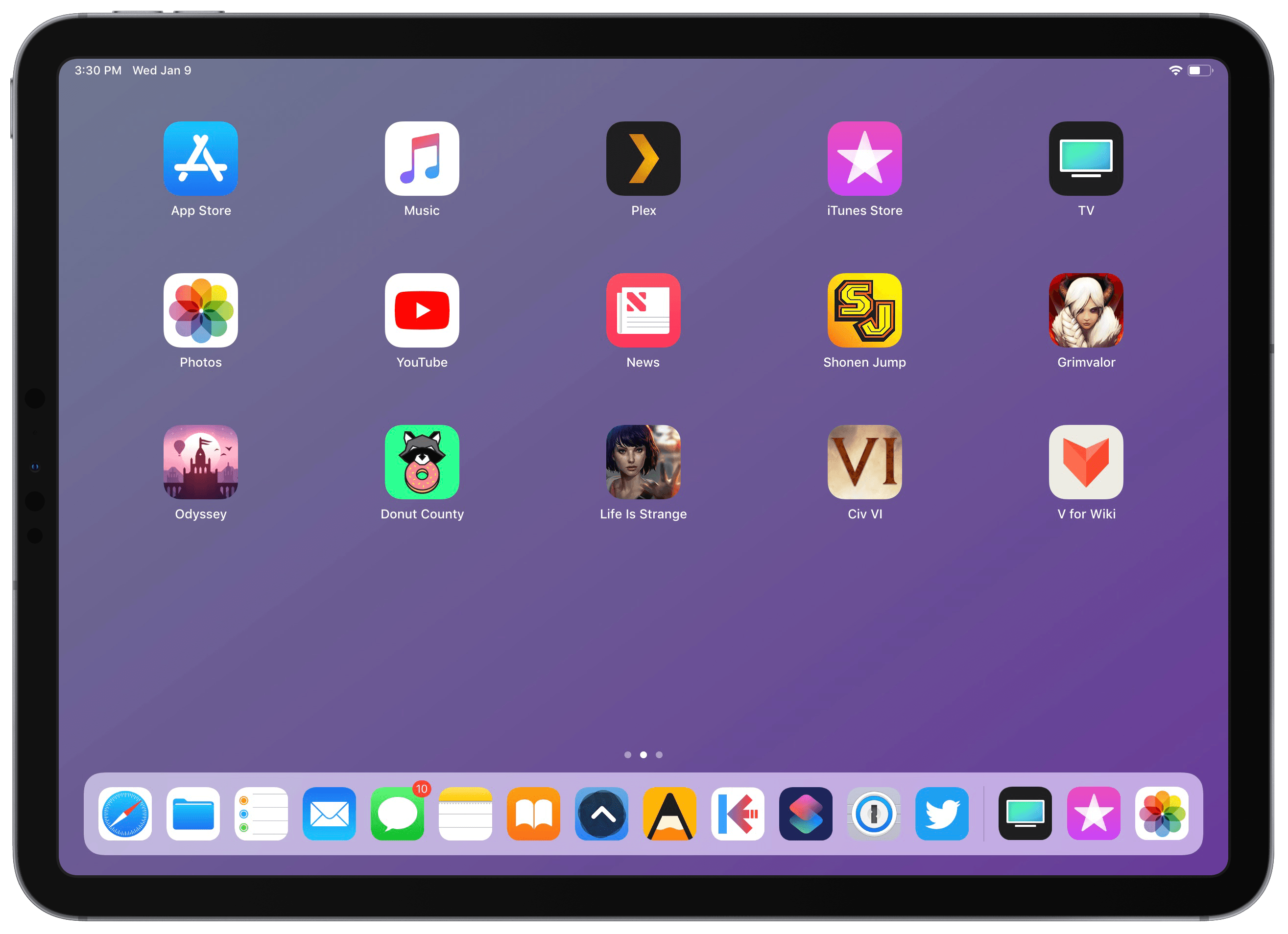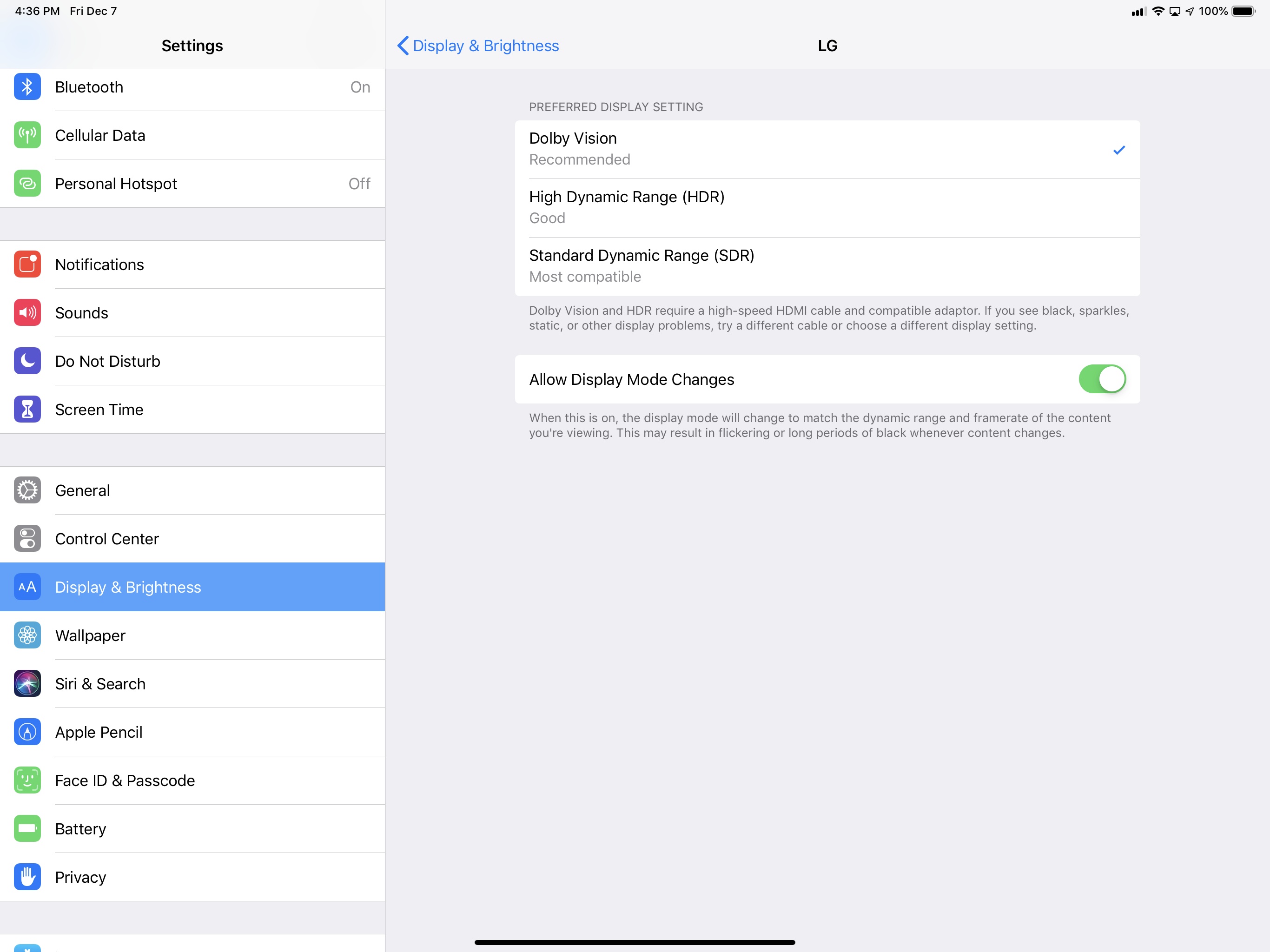Concepts, an iOS drawing app featuring an infinite canvas, sat untouched on my iPad forever. I’d seen some buzz about it online, and the idea of an infinite canvas intrigued me. I’m not much of an artist though, so I was unsure how I’d use the app.
What broke my mental logjam was the new Apple Pencil. Attached to the side of my iPad Pro, the Pencil is always within easy reach, so I use it more now than ever. That, in turn, set me on a quest for the best apps that support the Pencil.
I started with familiar apps like GoodNotes, which I reviewed last week, and Linea Sketch from The Iconfactory, two of my long-time favorite apps. I’d used both apps for a long time, but with the new Apple Pencil, I found myself using them more often. Especially with Linea Sketch, I found myself using the Pencil to map out articles and other projects in a loose, free-form style consisting of lots of handwritten notes embellished with splashes of color and doodles. Free from the constraint of orderly lines of text, ideas evolved more organically, which I’ve found works exceptionally well during the early stages of a project.
What led me to dive into Concepts though was a single wall I hit with Linea and GoodNotes. The canvas of both apps is constrained to a single digital sheet of paper. That’s not a deal-breaker in some circumstances, but for more sprawling projects and loosely-defined brainstorming, it’s problematic. The one-page-at-a-time interface of both apps also made it hard to annotate more than a single screenshot per page without running out of space.
Concepts affords me an infinite canvas free of space constraints. It also offers a level of control over the tools I use that fits well with how I approach text editors. Like many writers I know, I like to adjust every detail of how my words appear onscreen, including the typeface I use, its size, the line height, and column width. As I’ll explain in more detail below, Concepts allows a similar level of control over its tools, which I love. I may not take advantage of those tools or their customizations to the same extent as an artist might, but I appreciate their power nonetheless.
So, I spent time over the holidays sketching out plans for 2019 in Concepts. The more I used the app, the more I became convinced that it merited a place in my iPad workflow. Still, I wondered if a review from my non-artist’s perspective made sense for an app so focused on drawing. What finally convinced me to write the review was the interview Federico and I did with Yarrow Cheney that we released on AppStories today.
Cheney co-directed The Grinch and The Secret Life of Pets, was the production designer for the Despicable Me movies and The Lorax, and has been involved in many other animated feature films since the 90s. He’s a fantastic artist and uses Concepts to create the concept art for the films on which he’s worked.
What struck me most about our conversation though was Cheney’s insight that he uses the iPad Pro with an Apple Pencil and Concepts because the combination reduces the distance between the idea in his head and recording it onscreen. That allows him to iterate more quickly and evolve ideas organically in an ever-expanding canvas from which he then pulls the best ideas.
Listening to Cheney’s explanation, I realized that the primary value of an app like Concepts lies in helping users record and refine their ideas. Whether your ideas result in something like Cheney’s whimsical concept art for The Grinch or my messy soup of notes, screenshots, and highlighting, the core utility of Concepts, which is right there in its name, is the way it facilitates the exploration of ideas. That’s an important distinction that makes Concepts an appropriate choice for iPad users regardless of whether you’re an artist.
Read more