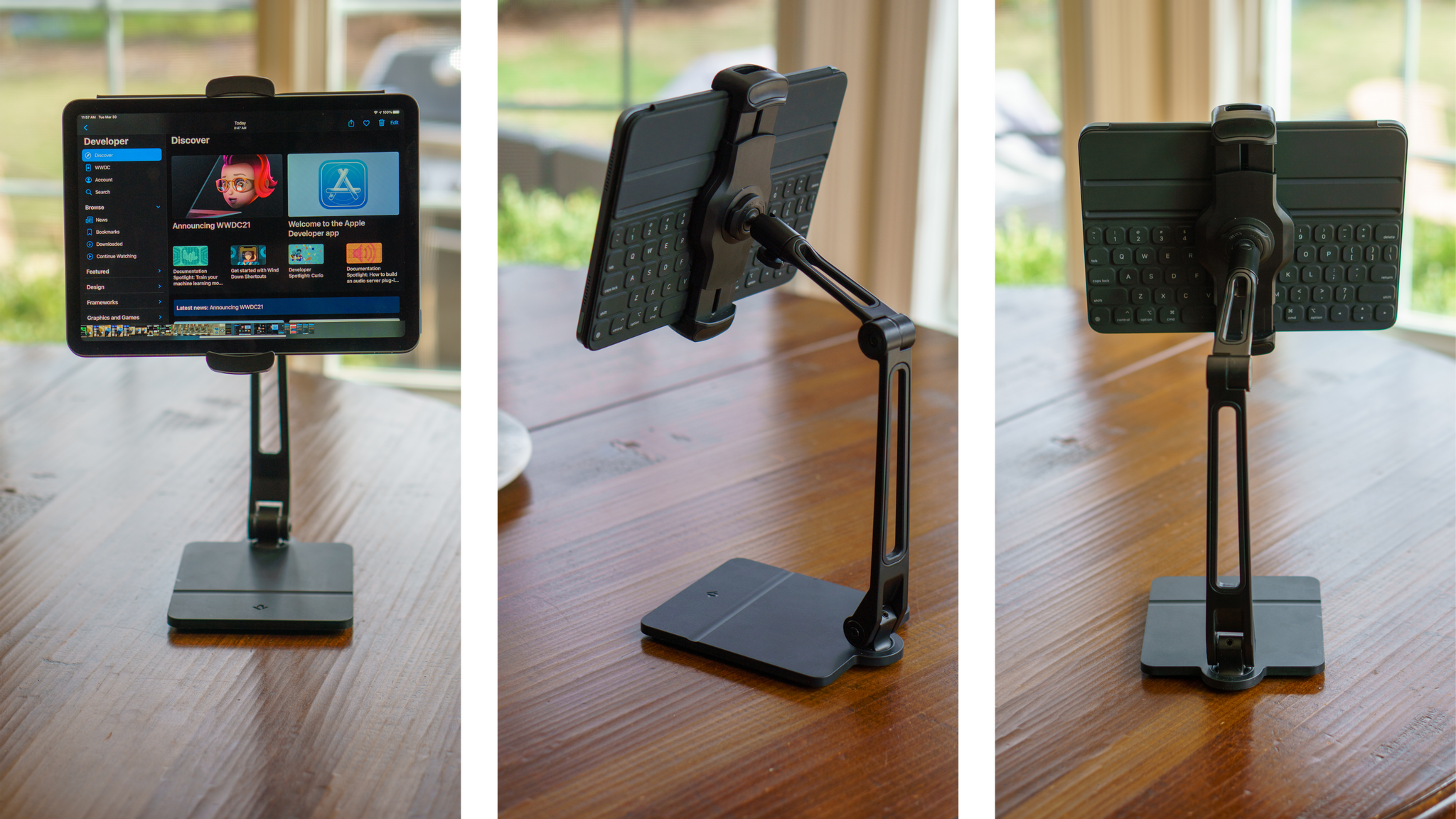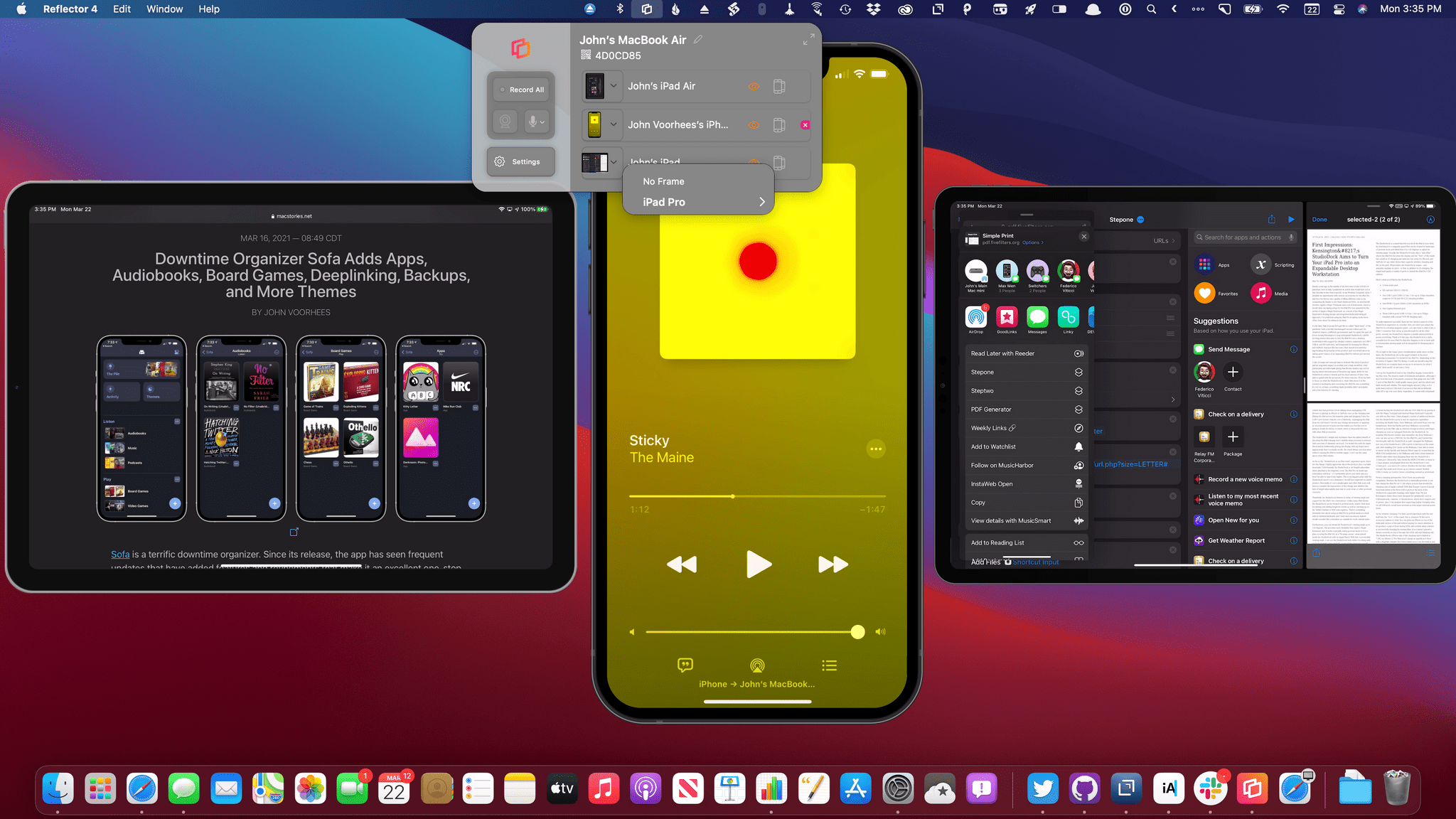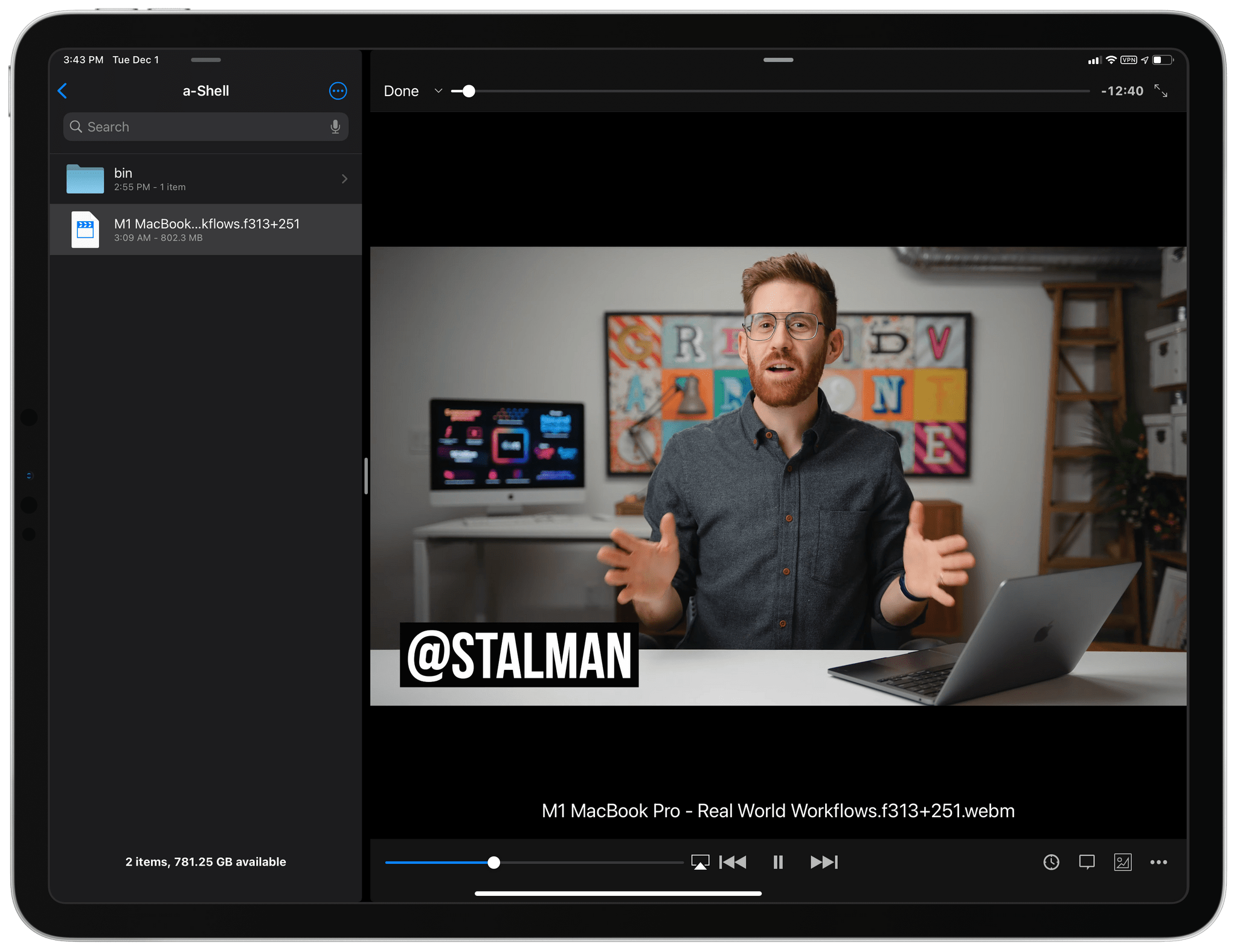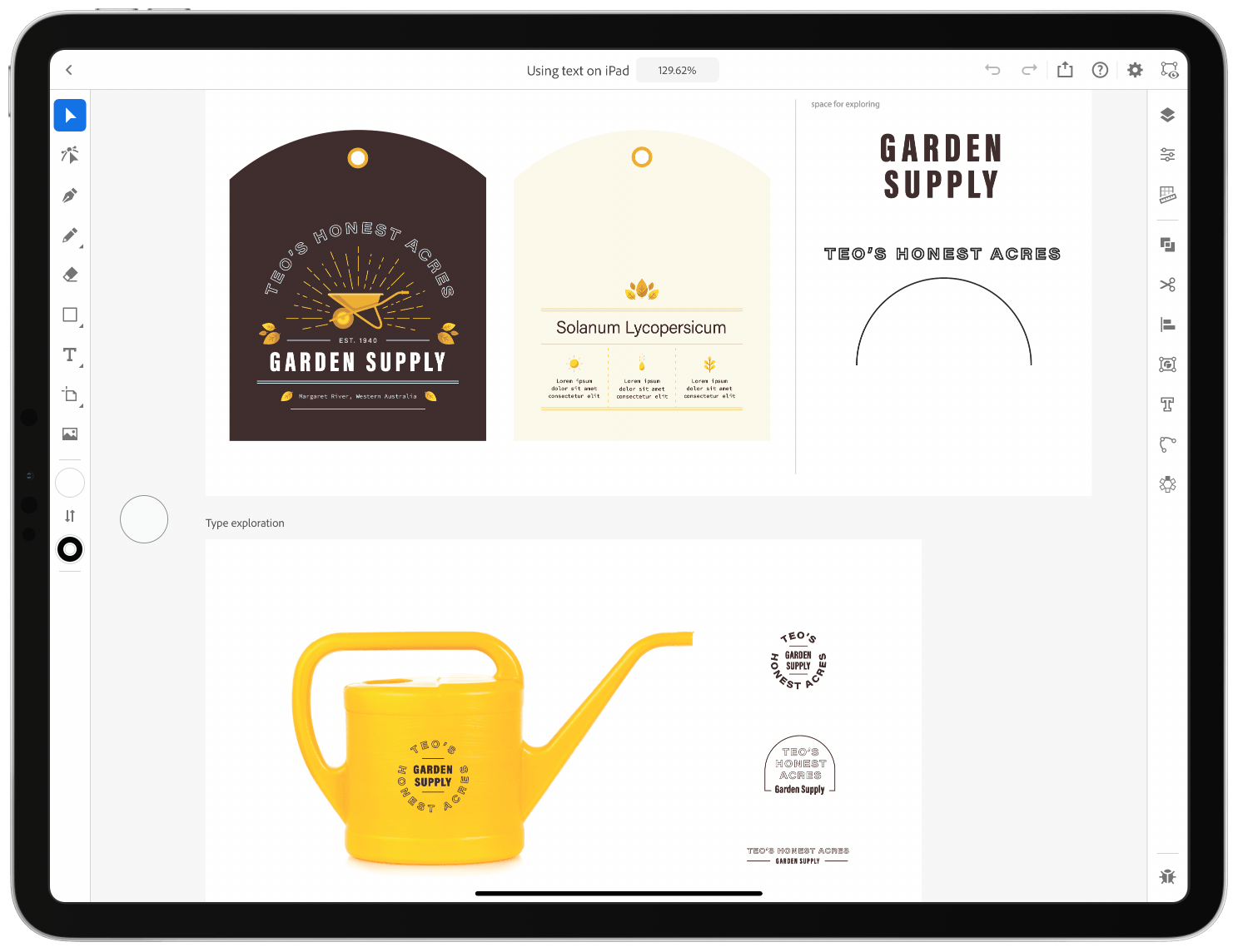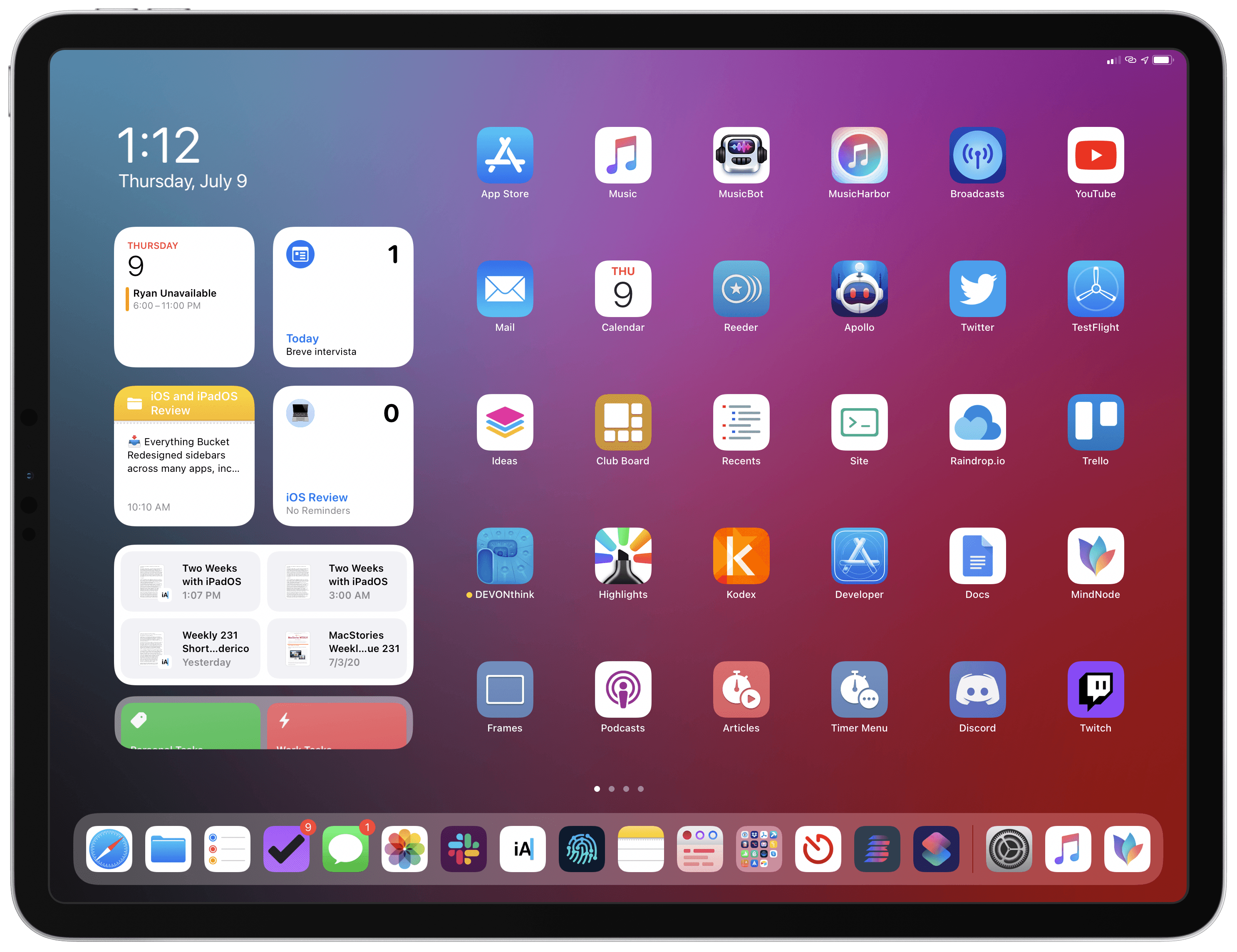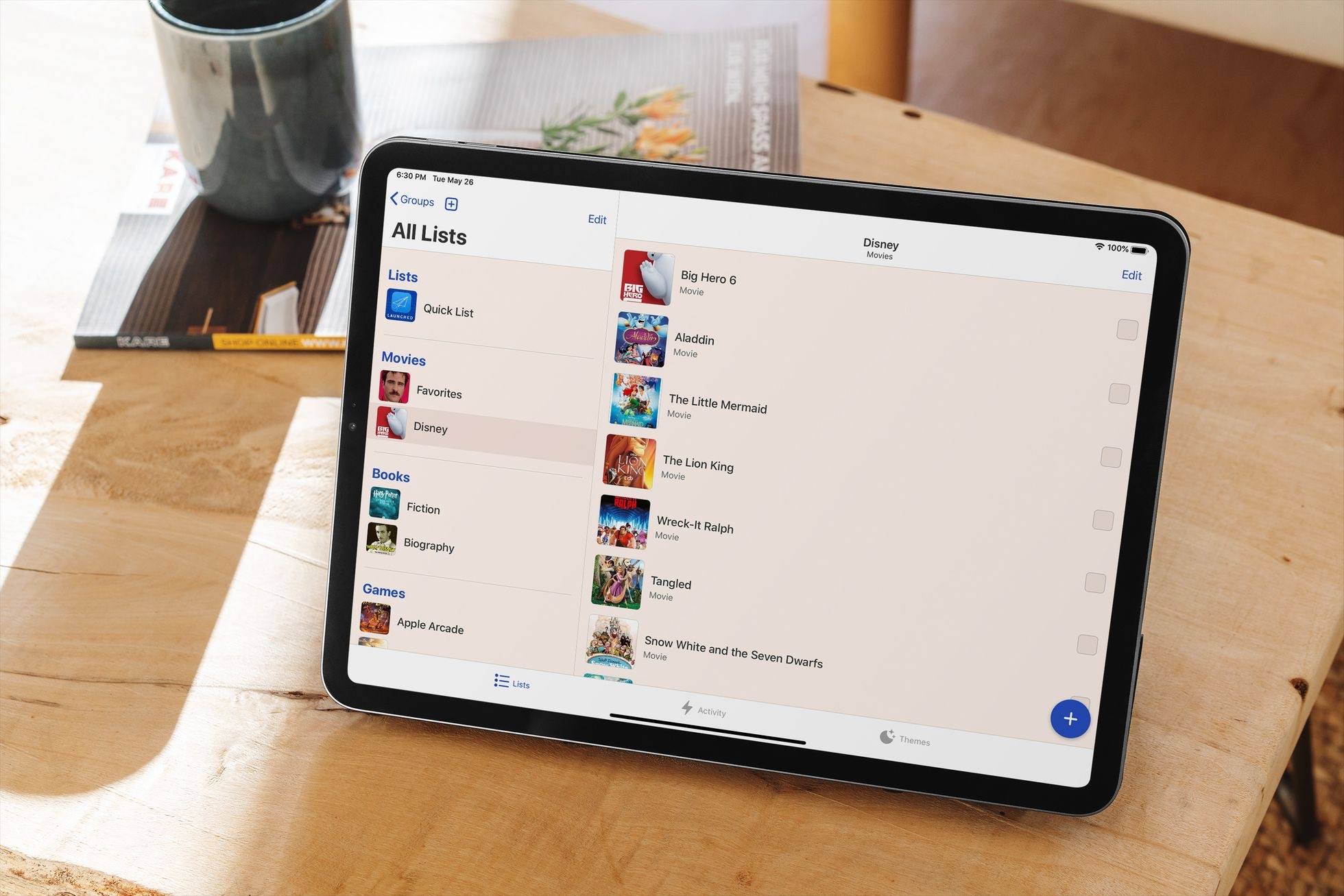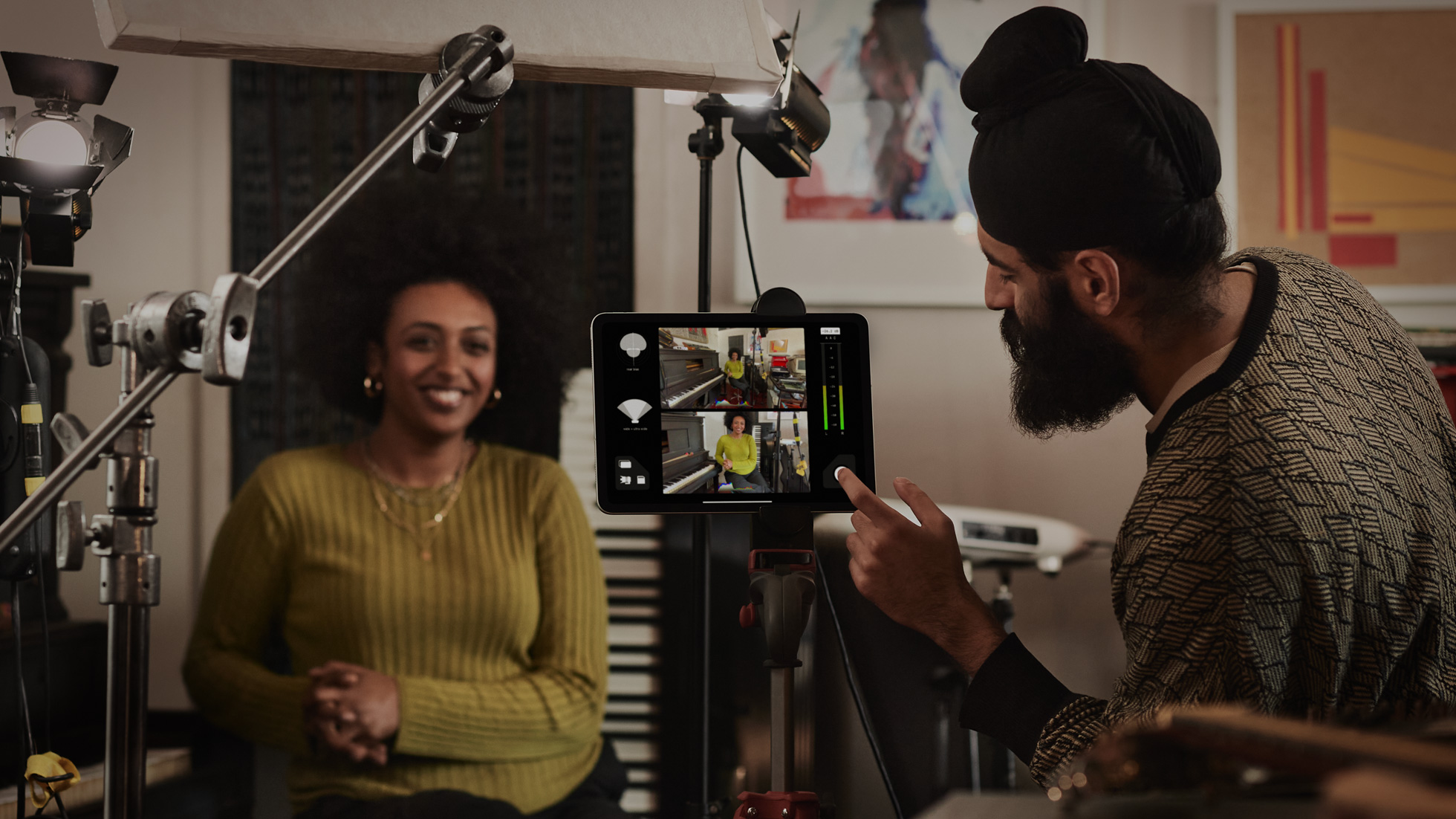Today marks the start of Adobe MAX, Adobe’s annual conference for creative professionals. Every year, MAX is jam-packed with announcements about Adobe’s many products.
If you’ve been following along the past few years, the rise of the company’s mobile apps has been an unmistakable trend at MAX. Adobe has made apps for the iPhone and iPad for years, but with the launch of Photoshop for iPad in late 2019, it became clear that the company intends to play as big a role on the iPhone and iPad as it has for decades on the Mac. Instead of building companion apps for its powerful desktop apps, Adobe seems intent on building apps that let creative professionals move seamlessly from the desktop to the iPad and iPhone and back again.
Given the complexity of Adobe’s desktop apps, building something comparable on the iPad or iPhone is a tall order that takes time. Photoshop for iPad didn’t start out with nearly all the features users rely on when they use the desktop version, but with a monthly release cycle, Adobe has chipped away at the pain points, bringing the two apps closer together over time. The same goes for apps like Lightroom, which photographers rely on for editing images they take. The iPad versions of Adobe’s apps haven’t reached feature parity with the desktop, but the gap is closing, enabling users to work in new ways and in a wider variety of contexts.
This year the announcements at MAX are no different. I’ve tried all of the apps discussed below that Adobe is releasing or updating for the iPad and iPhone this year to one degree or another, including spending the past few weeks using the beta version of Adobe’s latest pro iPad app, Illustrator. My artistic skills don’t do Illustrator justice, but from what I’ve seen from my testing the past few weeks and demos by Adobe, Illustrator is a remarkably powerful vector drawing app that takes a truly innovative approach to the app that should still be familiar to desktop users, but is designed first and foremost around touch interactions. Adobe has also released Fresco for the iPhone and some substantial new features to both Photoshop and Lightroom.
Let’s take a look at what’s coming for the iPad and iPhone at Adobe MAX.
Illustrator for iPad
Illustrator on the iPad is Adobe’s popular desktop vector drawing app reimagined for the iPad and Apple Pencil. The app integrates with Adobe’s Creative Cloud service, allowing users to do their work from any device.
Adobe has created a context-aware interaction model that, coupled with the same touch shortcut UI first seen in Photoshop for iPad with the Apple Pencil, provides a rich and flexible set of tools for illustrators. The breadth and depth of tools and options Adobe offers comes with an initial learning curve. However, Adobe has wisely provided a set of tutorials and ways to learn from others that make it easy to learn the basics, so you can start experimenting on your own.
Read more