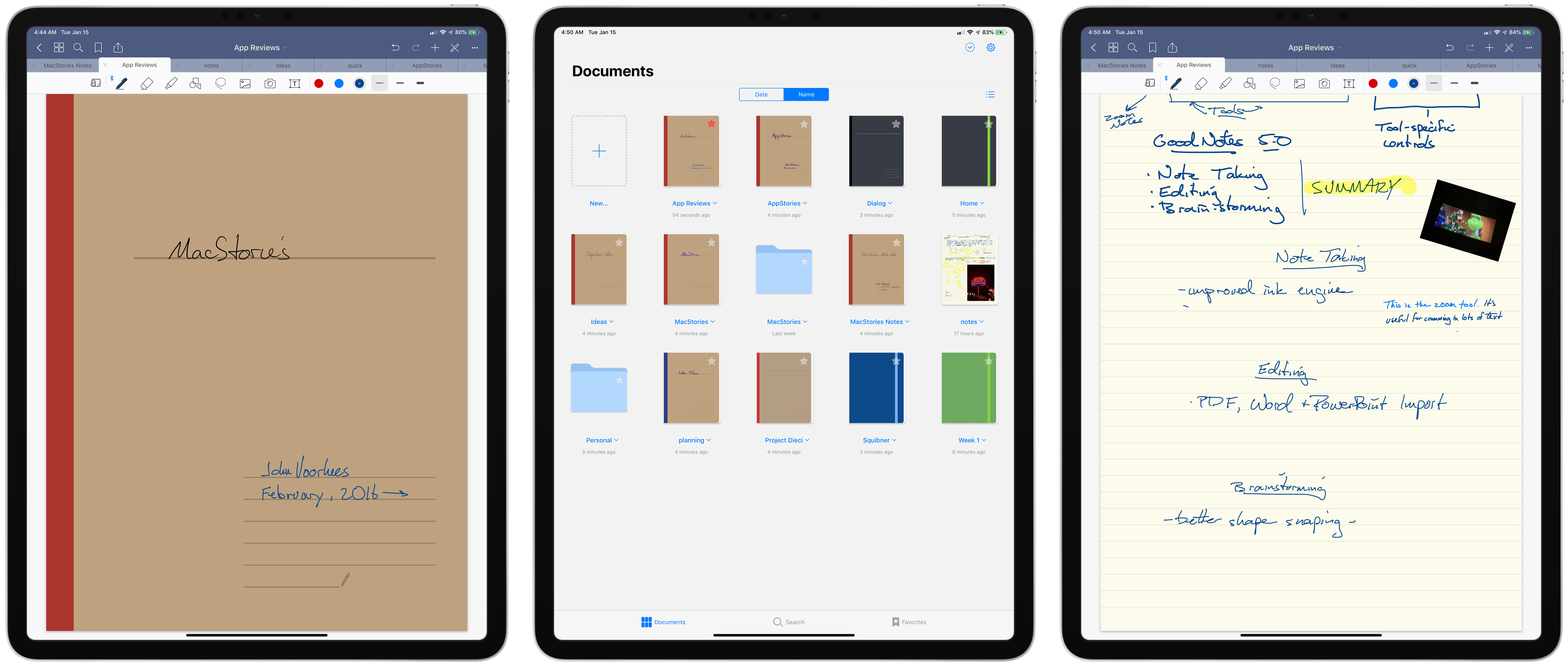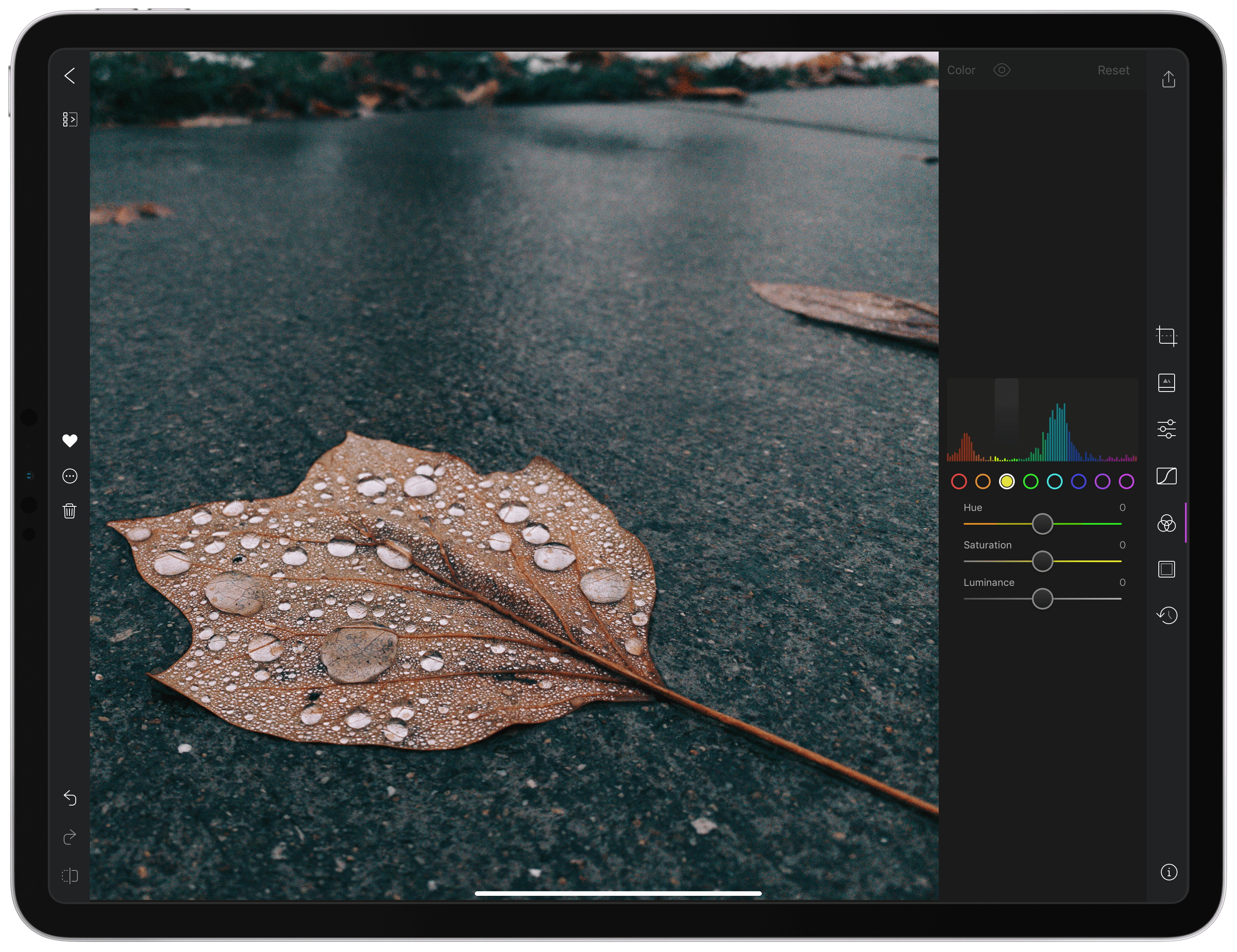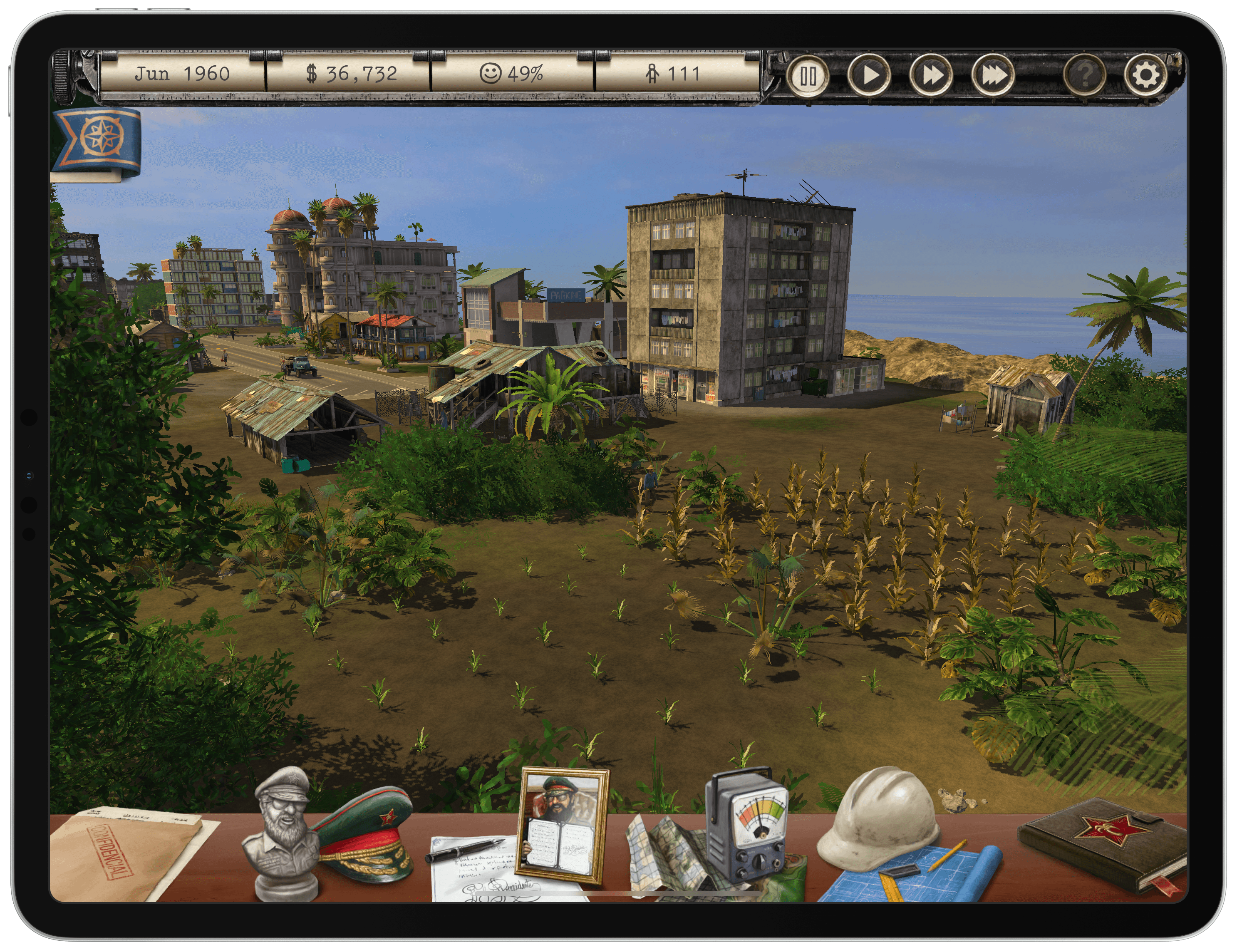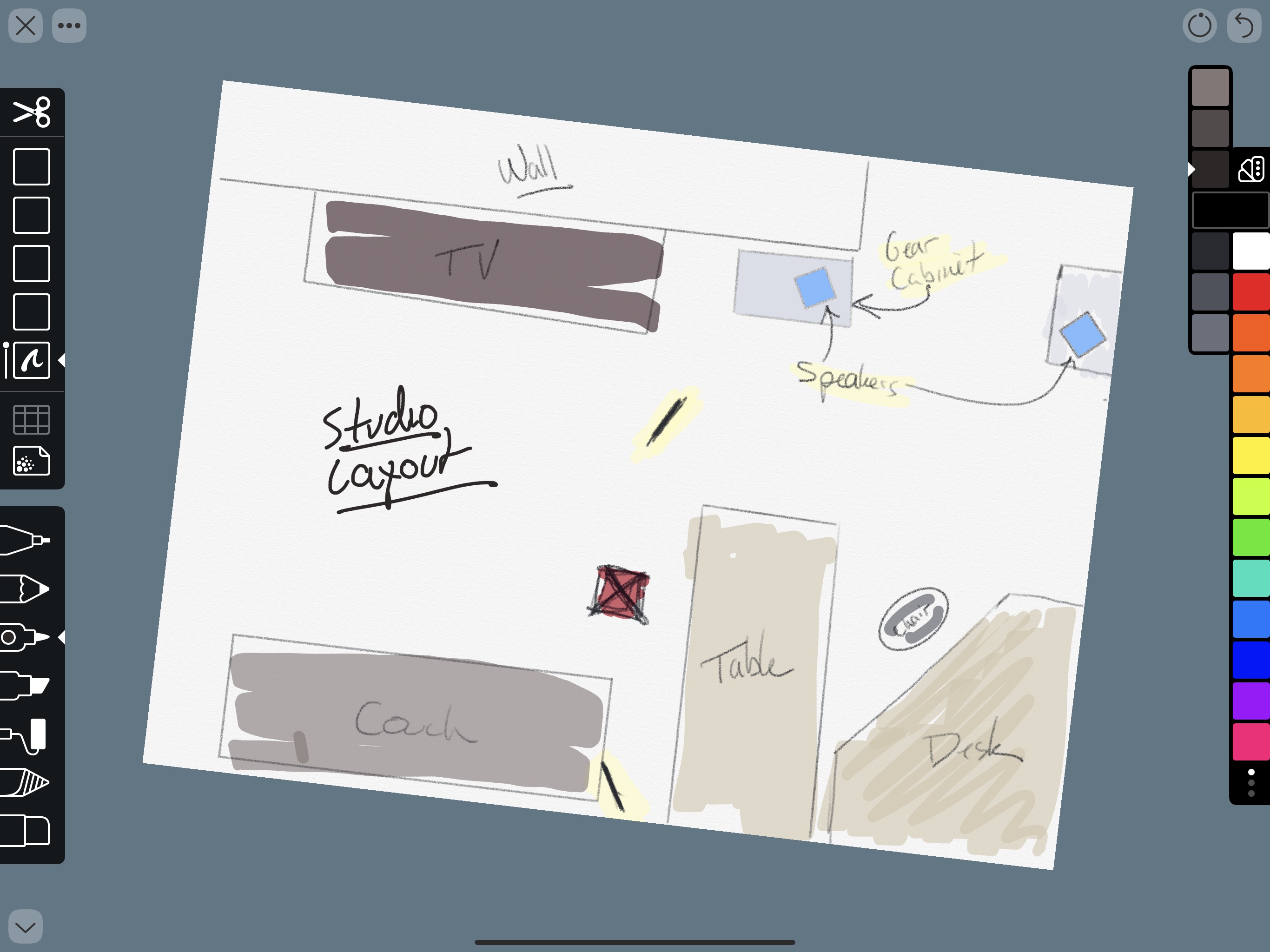No matter how tech-inclined a person may be, no one sits down at their first computer and instantly finds themselves at home with the device. We all have our own tales of computing learning curves – figuring out how menus, file systems, and other traditional software elements work. Similarly, when making the move from one type of computer to another, there’s an adaptation cost in acquainting yourself with all that’s new. This is true when switching from a PC to a Mac, and also a Mac to an iPad.
Before the iPad Pro debuted in late 2015, transitions from Mac to iPad were extremely scarce. The iPad’s hardware and software were both far too limited to compel many switchers. The software has advanced since that time – thanks to Split View, drag and drop, and Files, it’s far easier to work on an iPad than before – but there’s plenty more progress still to be made. The hardware, however, is where the iPad has shined most, especially with the newest iPad Pros.
Compare the iPad Pro’s hardware to Apple’s modern Mac lineup and the difference is striking. The iPad has Face ID, while Macs are stuck with Touch ID; the iPad has a Liquid Retina display with ProMotion, and Macs are still Retina only; the iPad Pro benchmarks comparably to the most powerful portable Macs; iPads can include LTE, while Macs cannot; and where Mac keyboards are vulnerable to specs of dust, the iPad’s Smart Keyboard Folio can endure any crumbs you throw at it – plus, with the iPad you can choose the keyboard that’s best for you. To top off all these advantages, the iPad Pro is also more affordable than most Macs.
Software limitations aside, the iPad clearly has a lot going for it; the iPad Pro is a more attractive Mac alternative than ever before. But moving to the iPad still involves some growing pains. The longer you’ve used a traditional computer, the harder an iPad transition can be. There are a few key things, however, that can help make your iPad adoption a success.