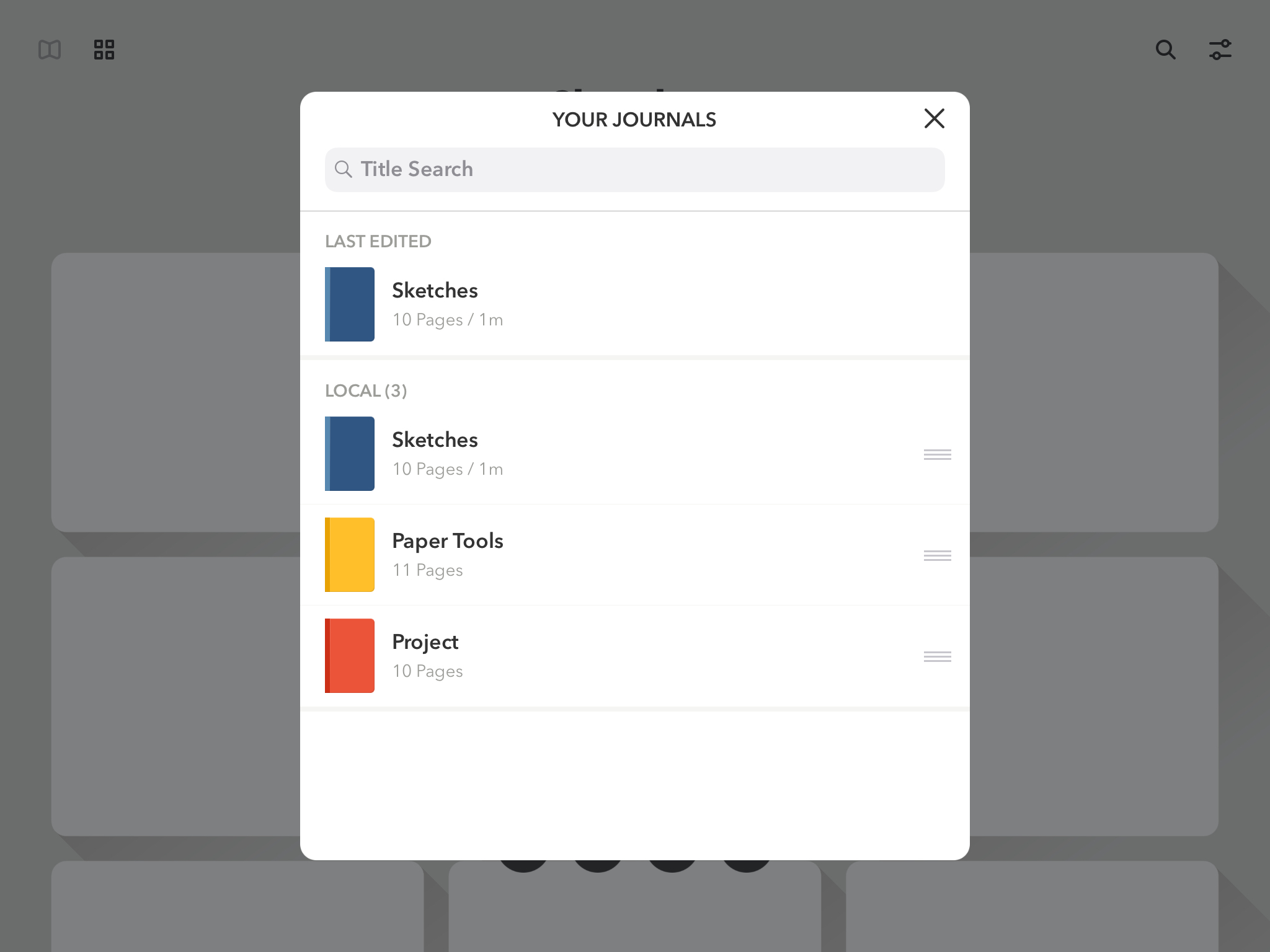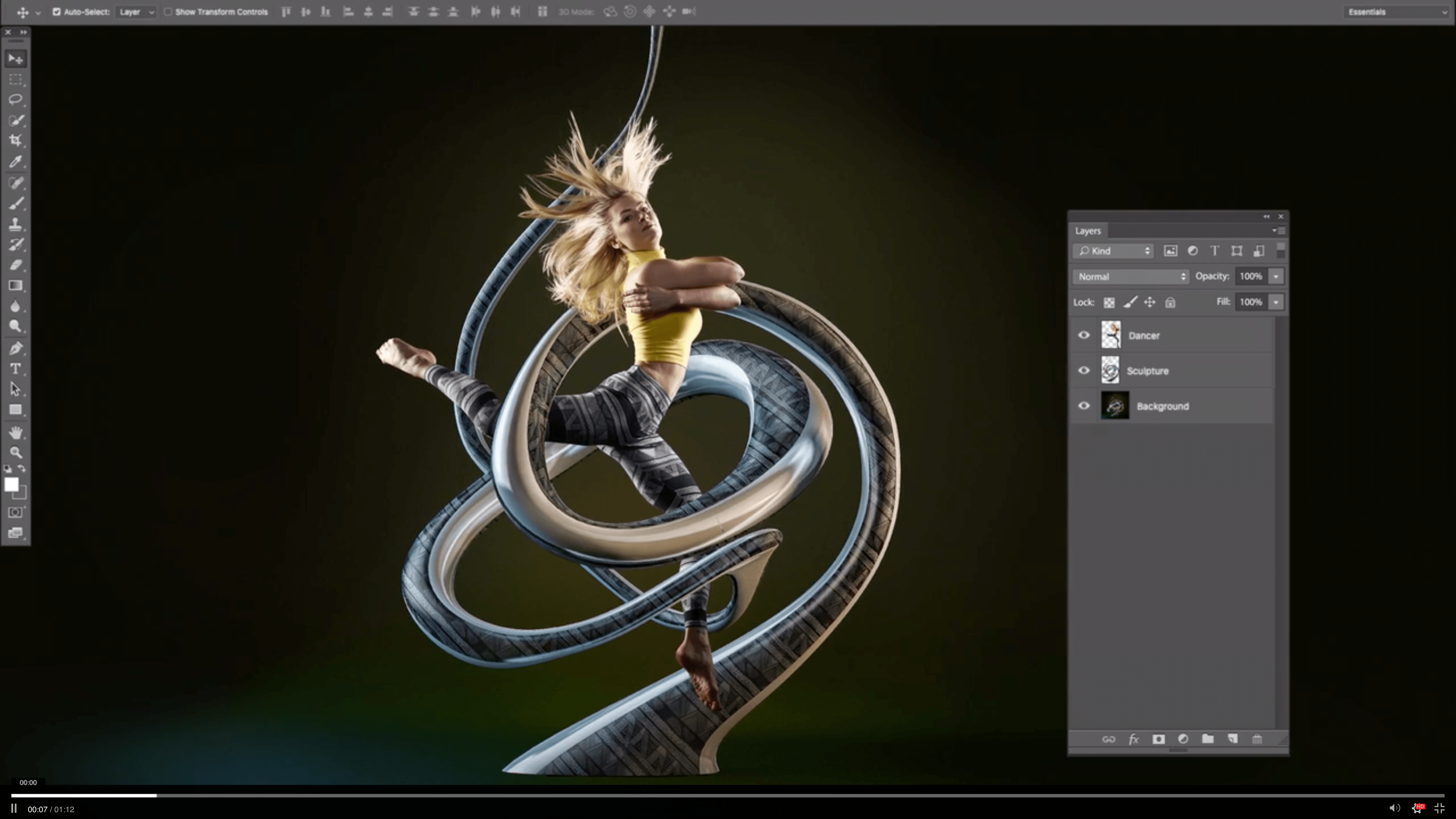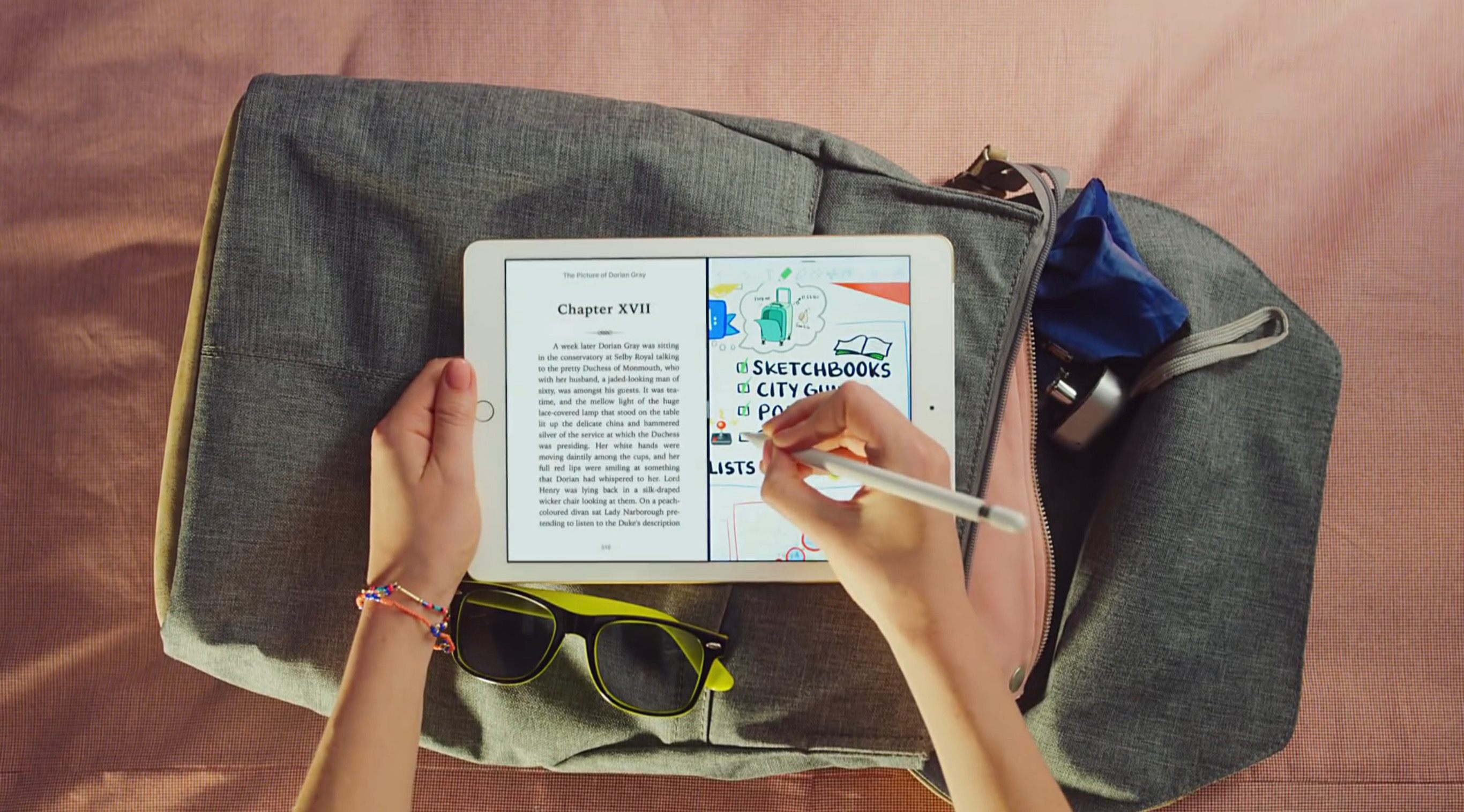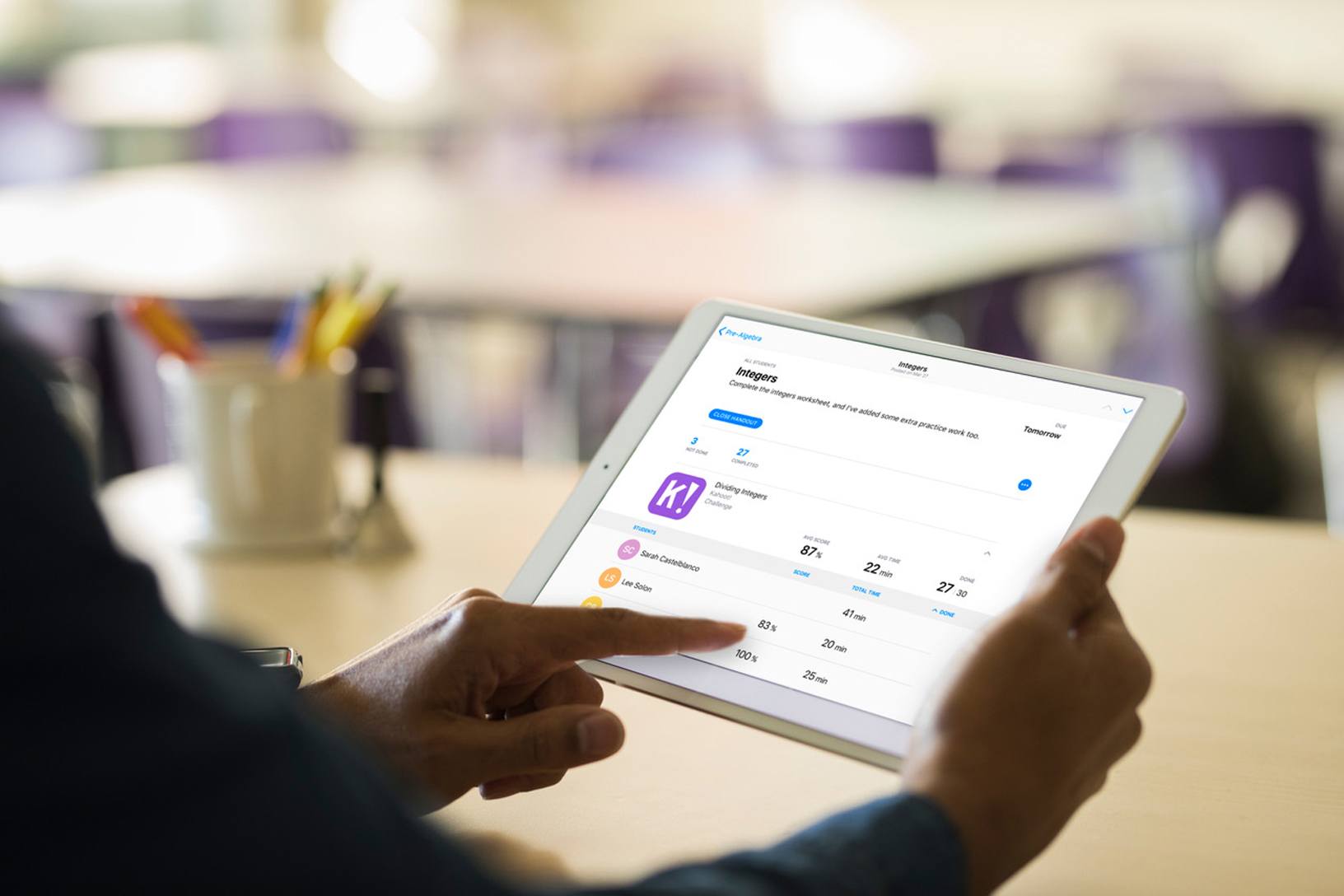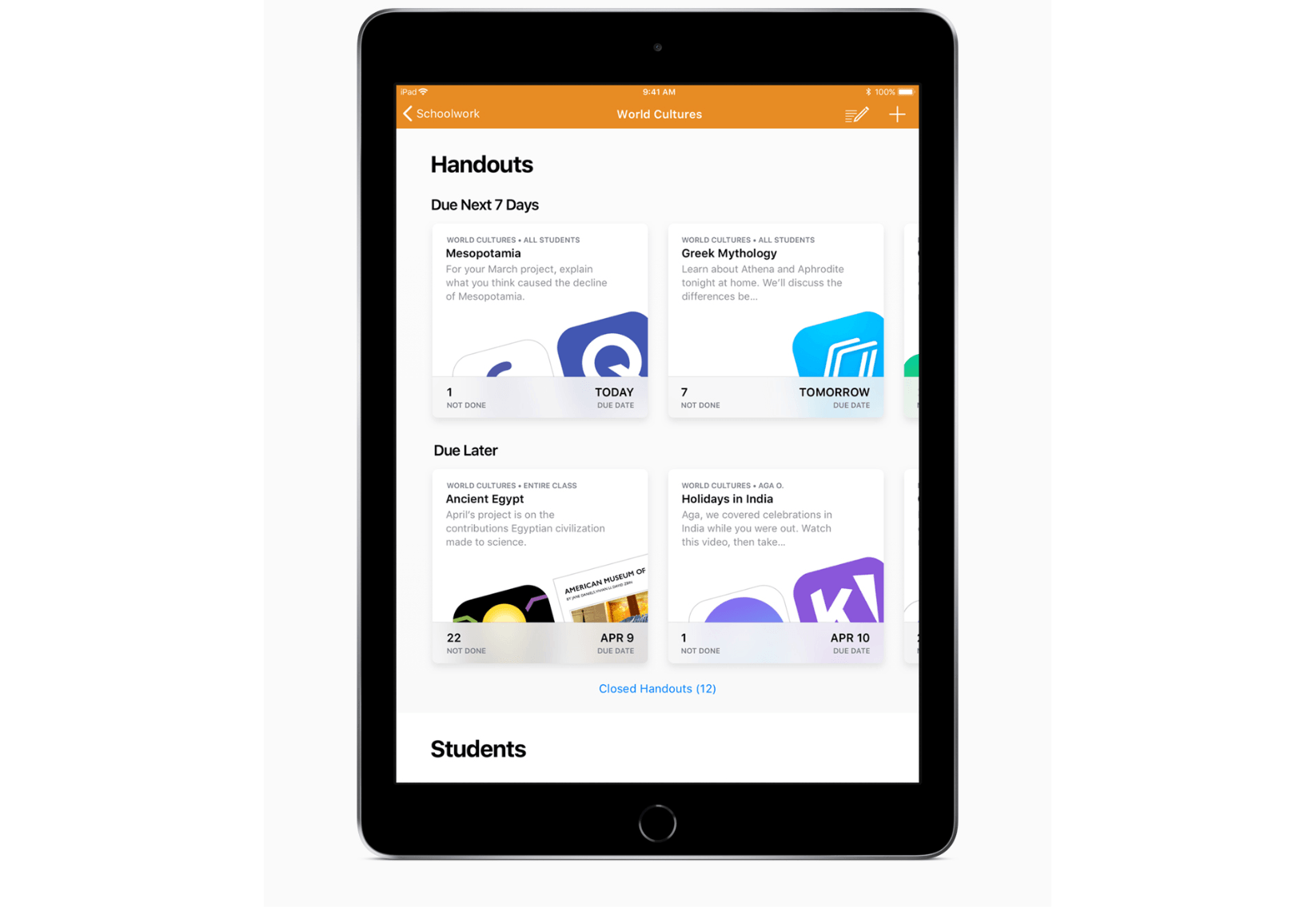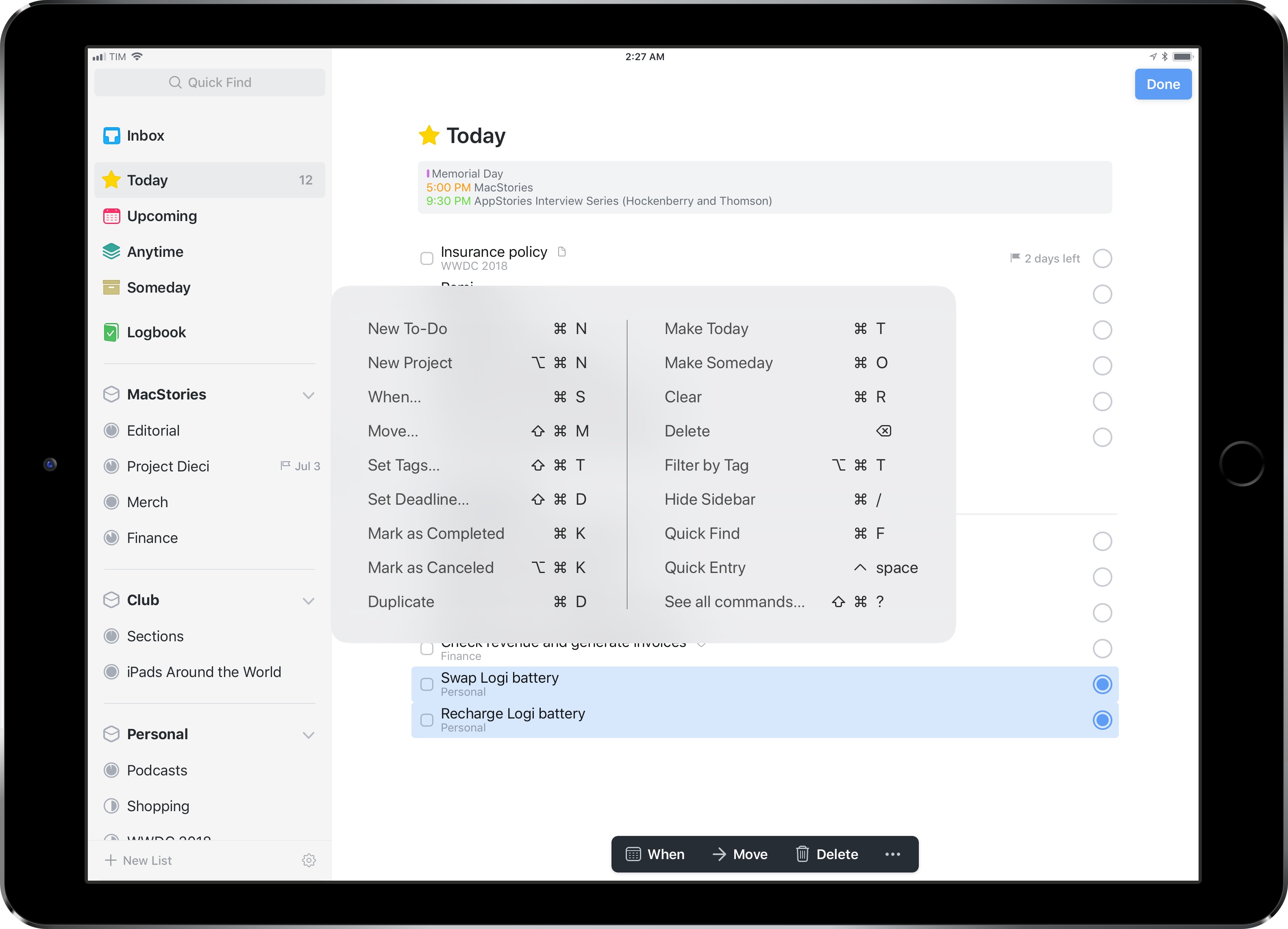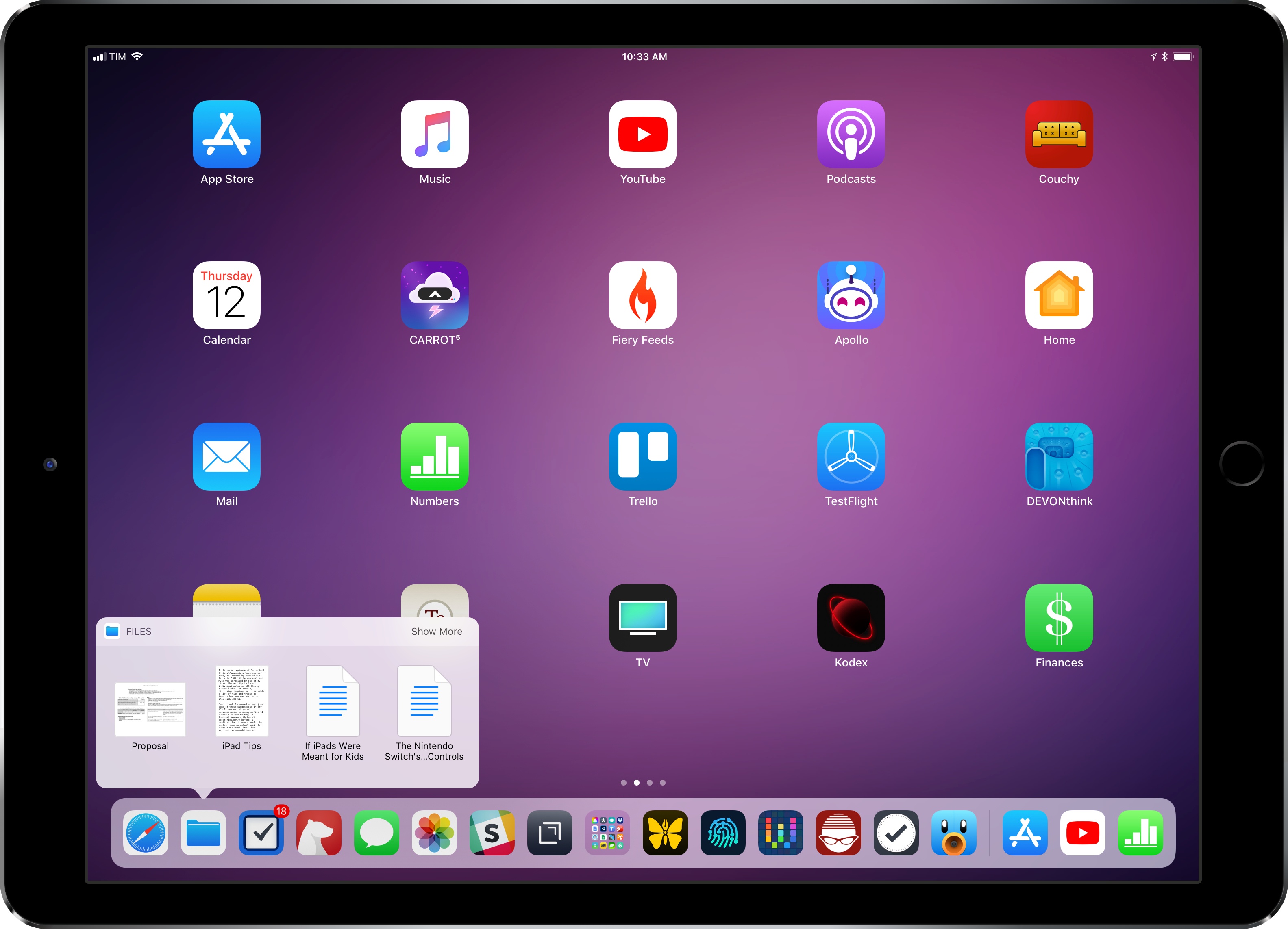FiftyThree, the maker of the iOS apps Paper and Paste, has been acquired by WeTransfer, a file transfer company based in Los Angeles and Amsterdam. Paper, FiftyThree’s iPad drawing app, was named iPad App of The Year in 2012. Paste, which is FiftyThree’s iOS presentation app, allows users to create slides collaboratively.
In addition to its apps, FiftyThree is well-known for its creation the Pencil, a BlueTooth stylus that debuted before Apple’s identically-named Pencil. Although the Pencil is not mentioned by name in WeTransfer’s press release, the company is acquiring all of FiftyThree’s assets including intellectual property, which presumably covers hardware too.
WeTransfer provides web and app-based tools for transferring files among its users. In addition to offering a free version of its service, WeTransfer includes a premium paid version of its service and sells ads that appear in its web app. WeTransfer’s CEO Gordon Willoughby stated in the company’s press release that it had acquired FiftyThree to expand its ‘family of obvious creative tools, both on mobile and the web.’
FiftyThree has sought to reassure customers saying that:
For the millions using Paper and Paste, we want to assure you that we are dedicated now more than ever to building and growing both tools. This doesn’t change our path, it only accelerates it — the same great team will continue working on both tools. If you’re a paying Paste or Paper customer, nothing is changing around pricing or functionality in the near term, and we’ll keep you well-informed of any upcoming changes that may impact you. We’ve got a few big ideas cooking that we think you’ll be thrilled about.
I imagine the introduction of Apple’s Pencil took its toll on FiftyThree’s attempt to use hardware to build a sustainable business model. Hopefully, joining forces with WeTranfer will allow Paper and Paste, which are both excellent apps, to continue to be developed long into the future.