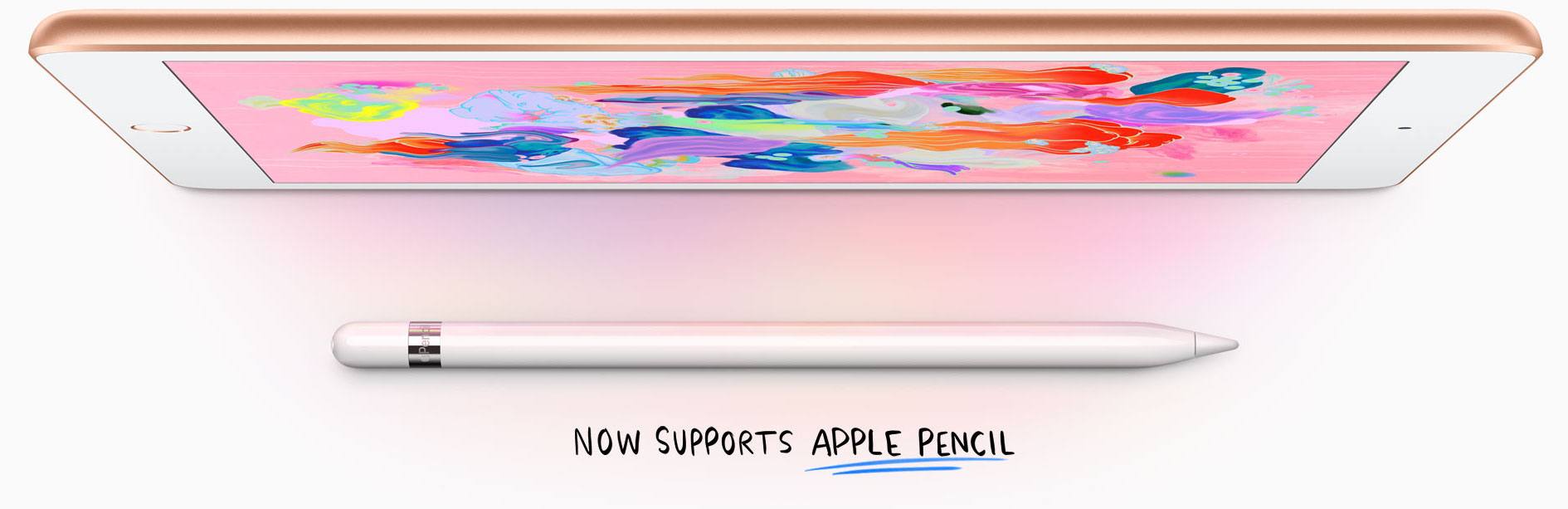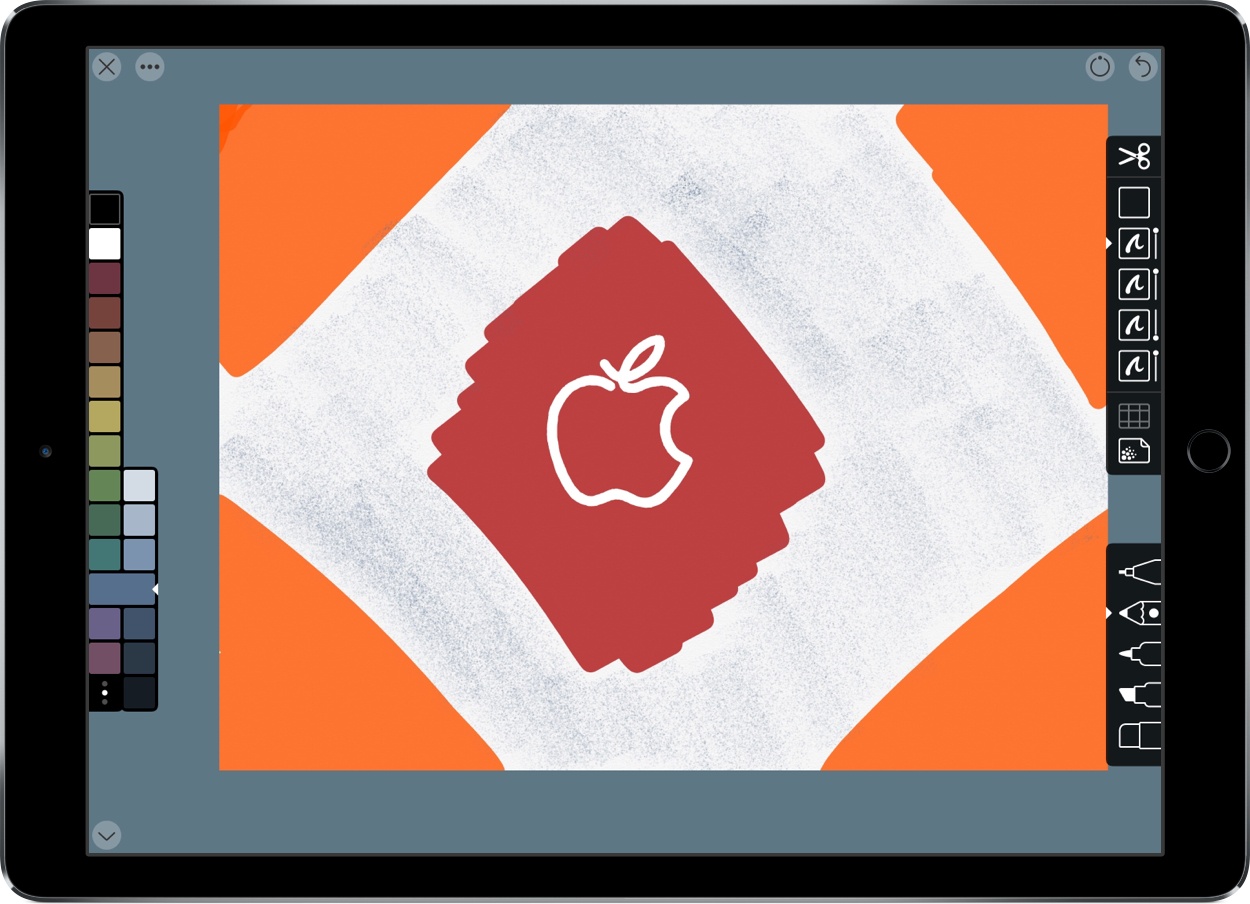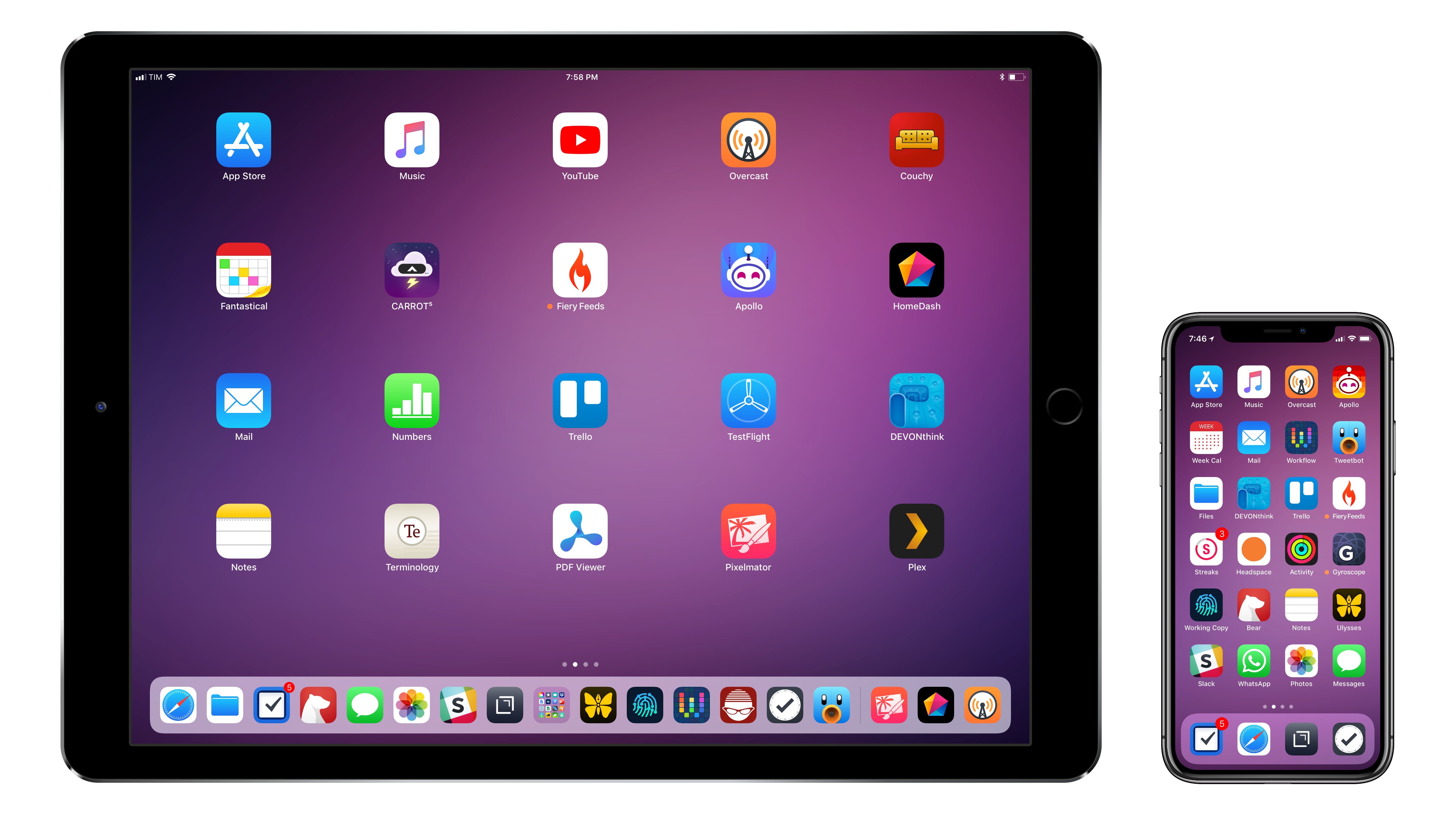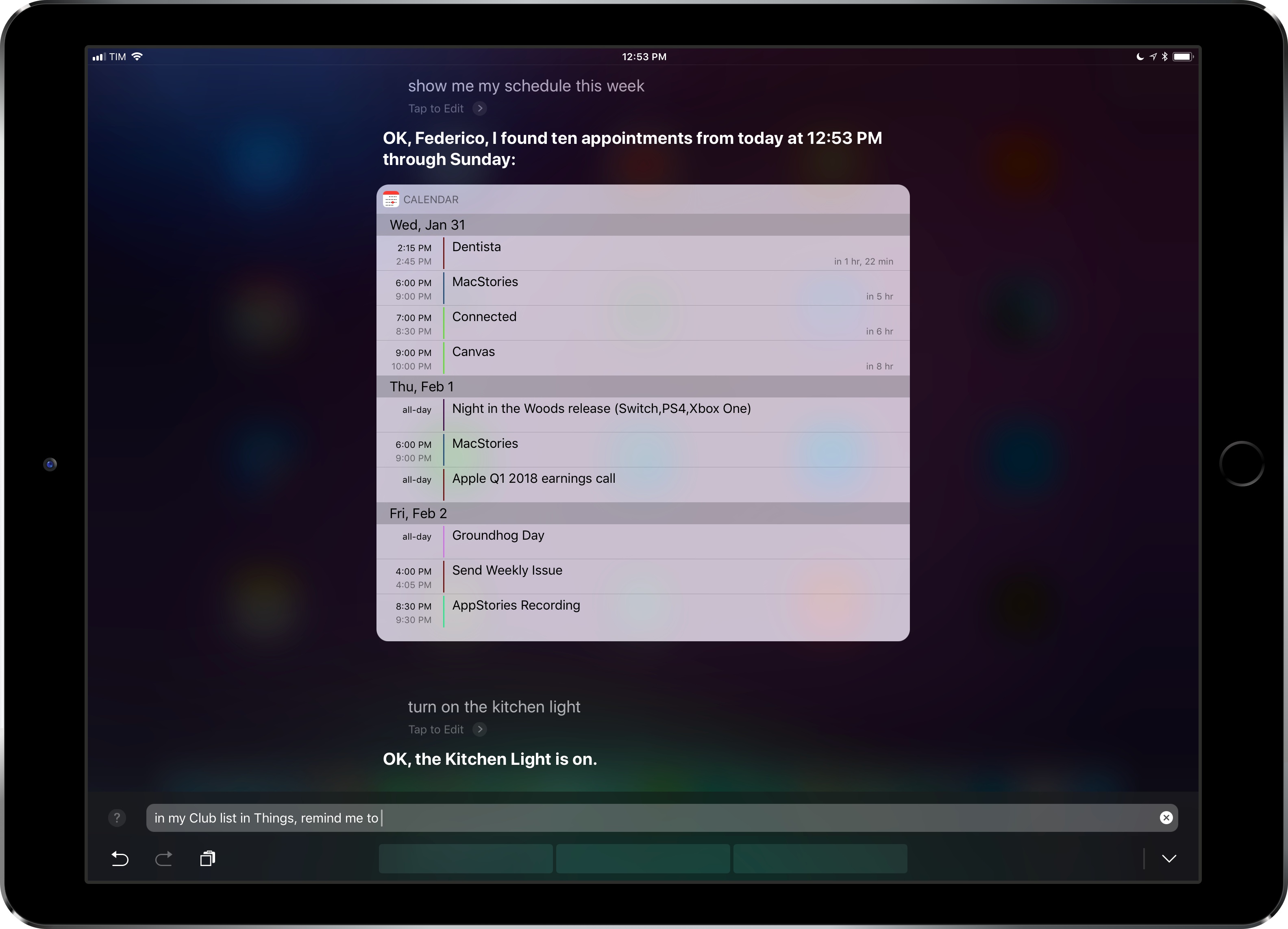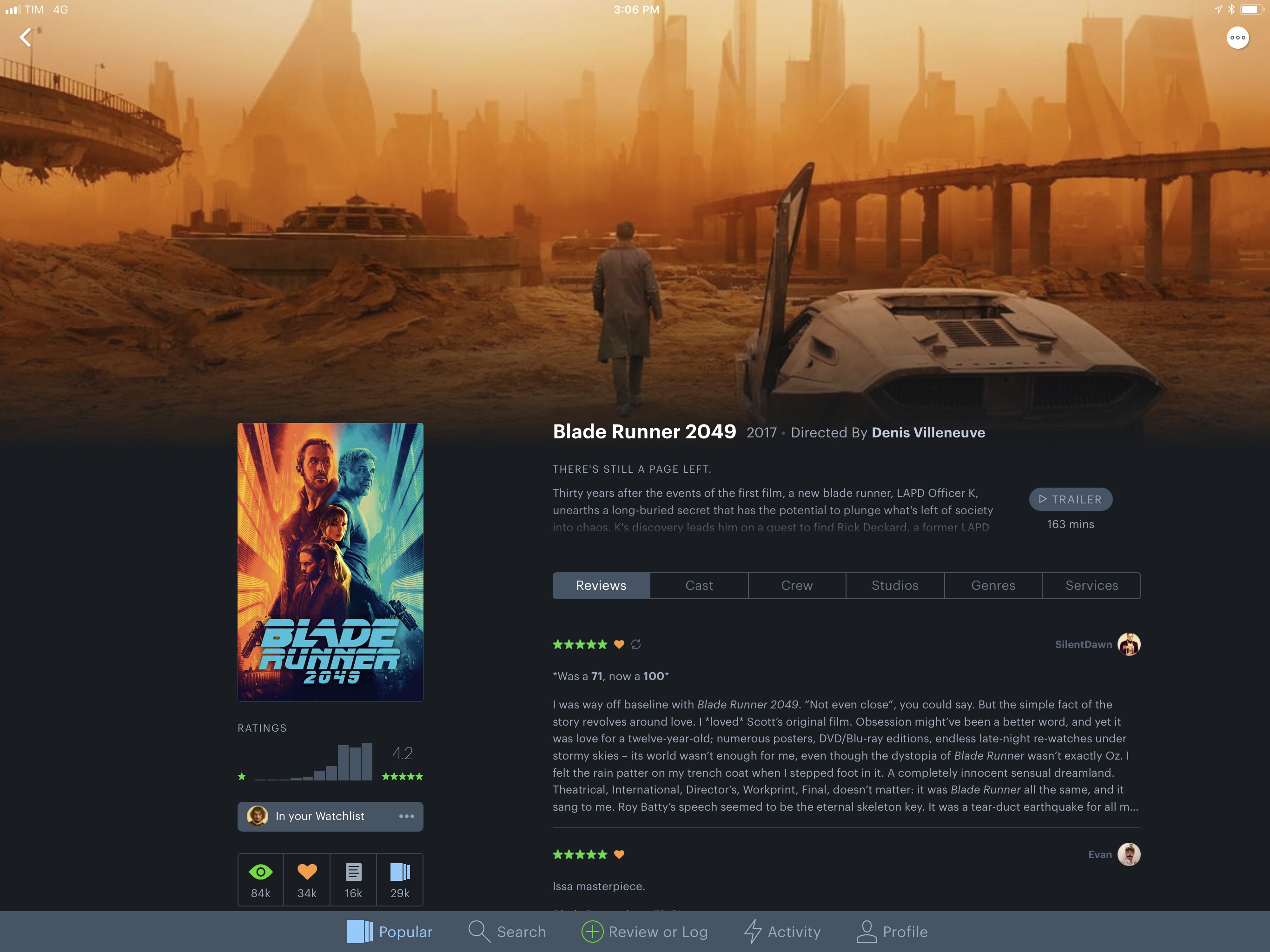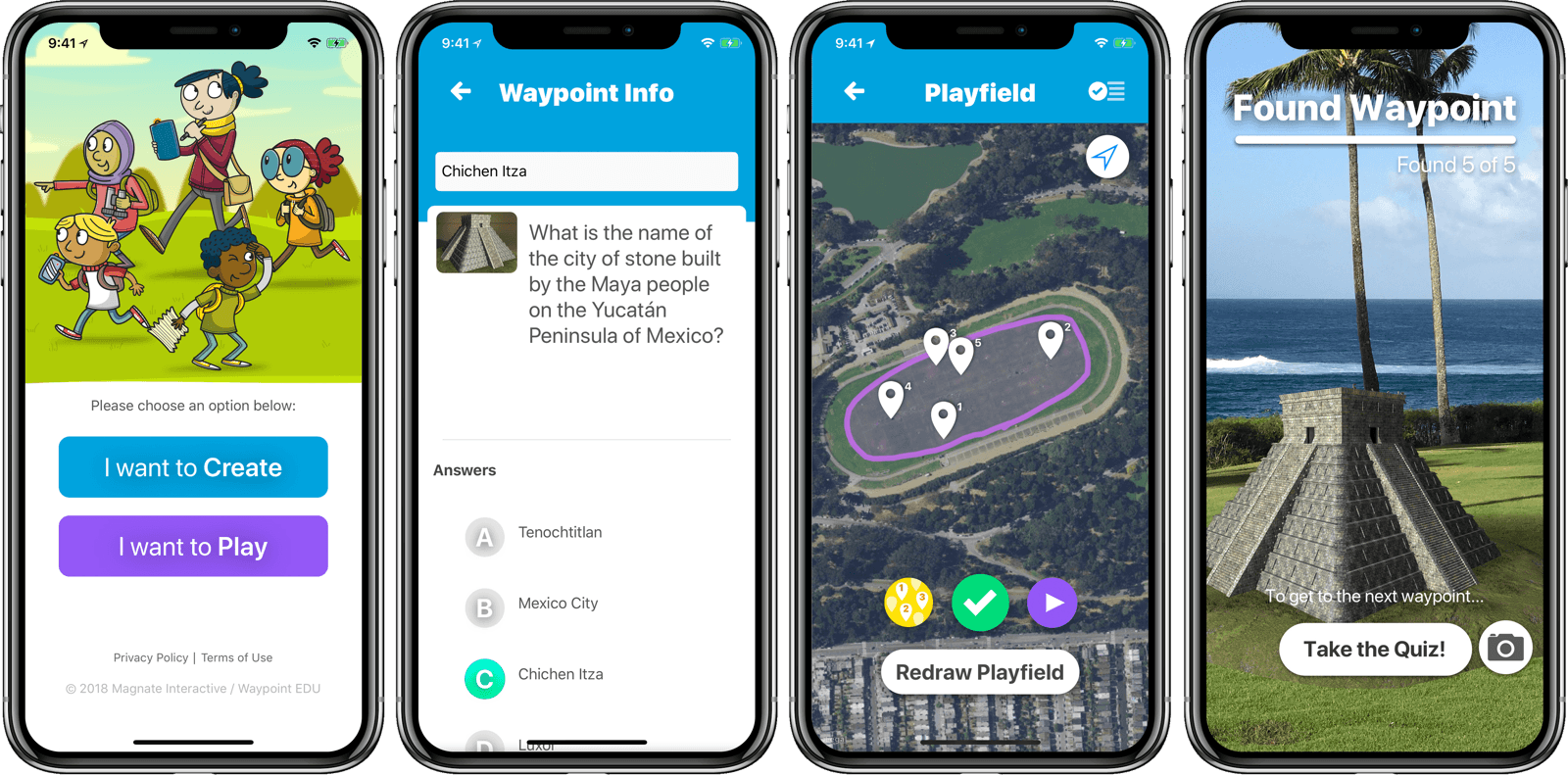Tom Warren, writing for The Verge, poses an interesting question: if Apple is going to release a Home button-free iPad, are they going to implement the same Home gesture as the iPhone X?
At its launch back in 2010, the iPad was heavily criticized for being a big iPhone. iOS 11 and the iPad Pro proved that wasn’t the case. Things further diverged with the introduction of the iPhone X, which has led to some confusion for anyone who regularly uses an iPad. I’ve been using an iPhone X and iPad Pro together for nearly six months now, and I often feel lost when moving back and forth between the devices — one with a physical home button, the other with webOS-like gestures. The result is a vastly different user experience, even though they run the same version of iOS on large rectangles of glass.
Now, Apple is rumored to be ditching the home button on the iPad Pro in favor of Face ID. It’s a move that makes sense, and it will present Apple with an opportunity to more closely align its tablet with the iPhone X gestures or to further differentiate the iPad as an entirely different computing platform (one that’s wholly separate from the iPhone, in the same way that the iPhone is distinct from the Mac, Apple TV, and Apple Watch). Either way, Apple is facing an iPad gesture dilemma.
I’m not sure if Apple should strive for gesture consistency between the iPad and iPhone at all costs (personally, I don’t find switching between my iPhone X and iPad Pro confusing), but this becomes a fascinating design discussion if the iPad is indeed abandoning the physical Home button.
Assuming Apple uses the same Home button indicator at the bottom of the screen (you can’t use the side on an iPad, as that’s dedicated to Slide Over), how is the dock going to coexist with a vertical swipe gesture to go back Home? Should you perhaps be able to swipe on the indicator to exit apps, and around it to quickly reveal the dock? Alternatively, what if the half-step swipe gesture to open multitasking on the iPhone X becomes the new way to show the dock on both the iPhone and iPad? If the rumor is true, I’m extremely curious to see what Apple does with gestures on the new iPad.