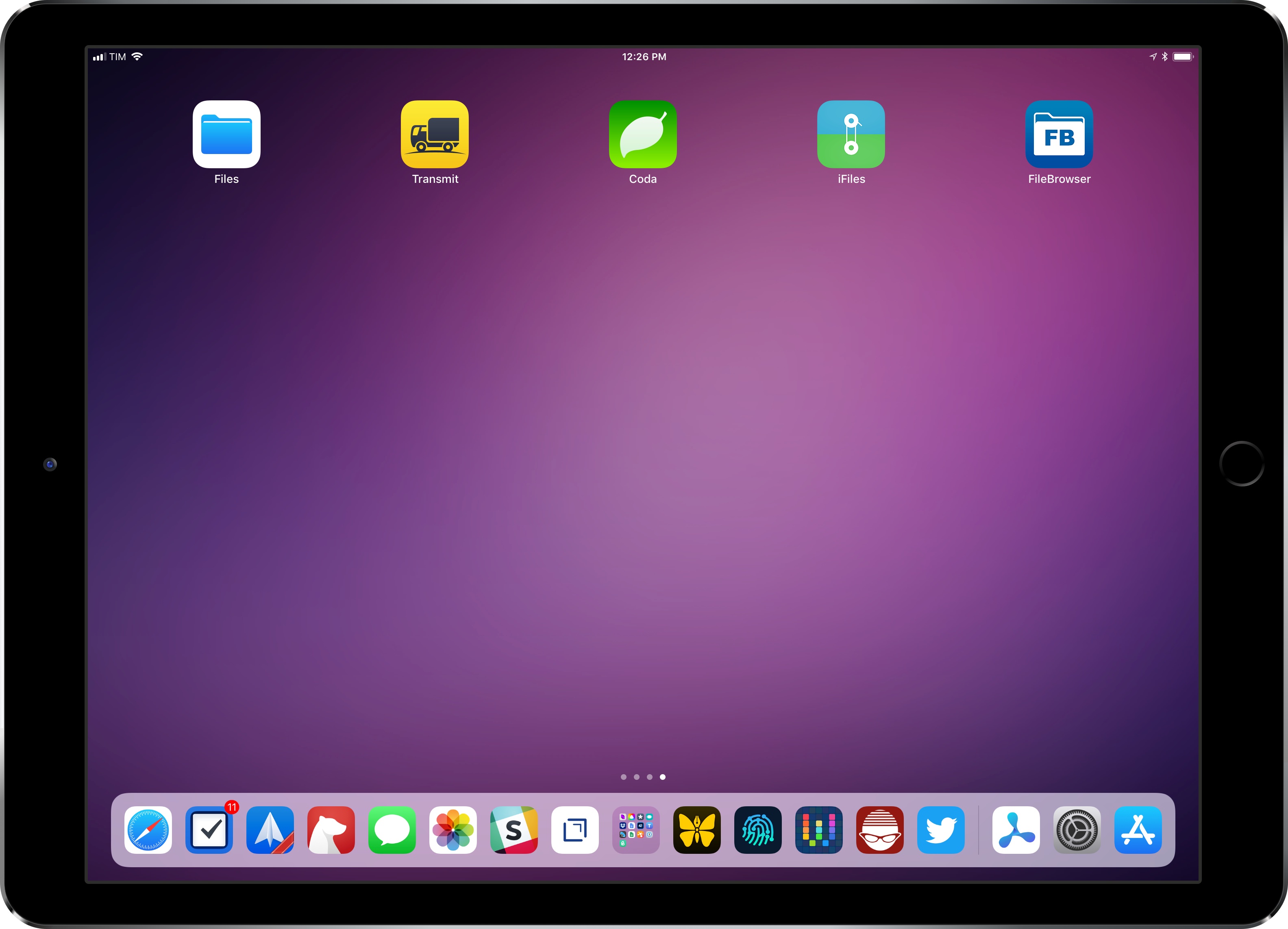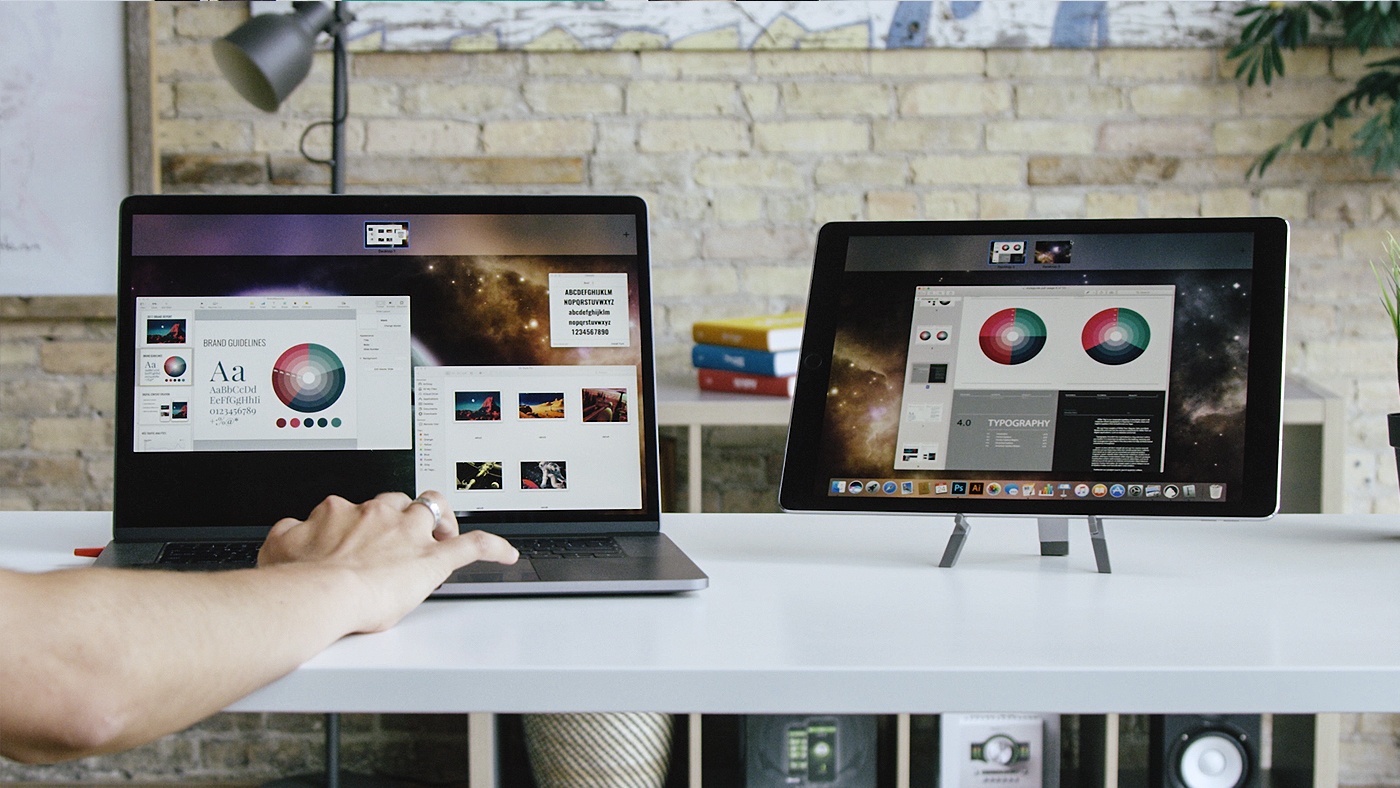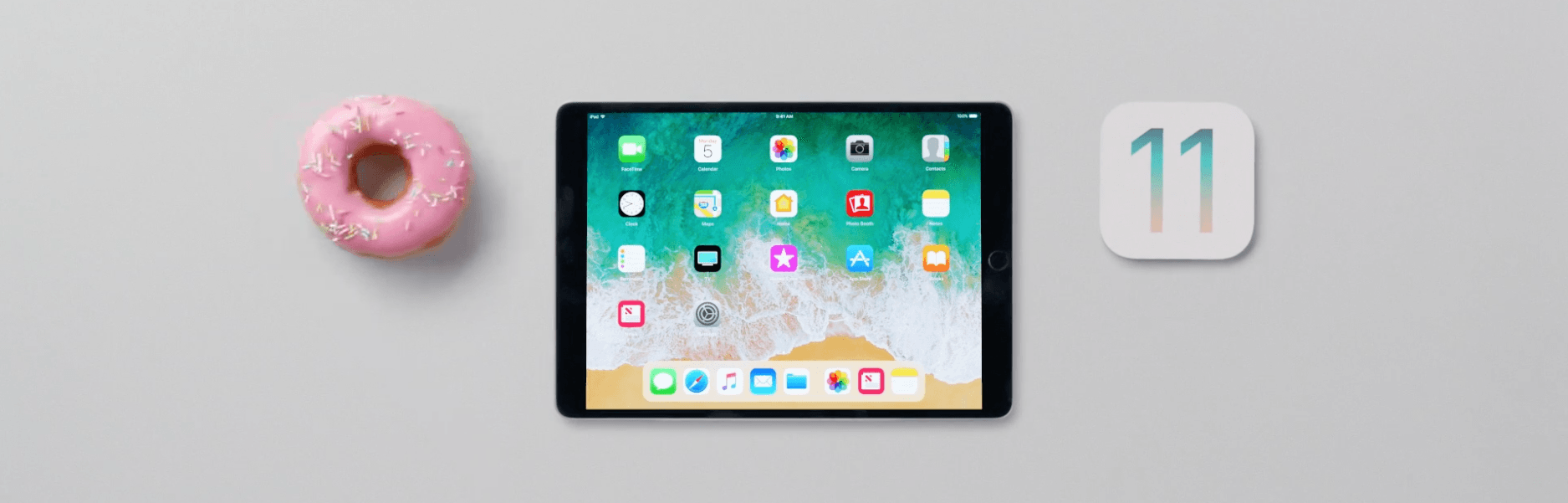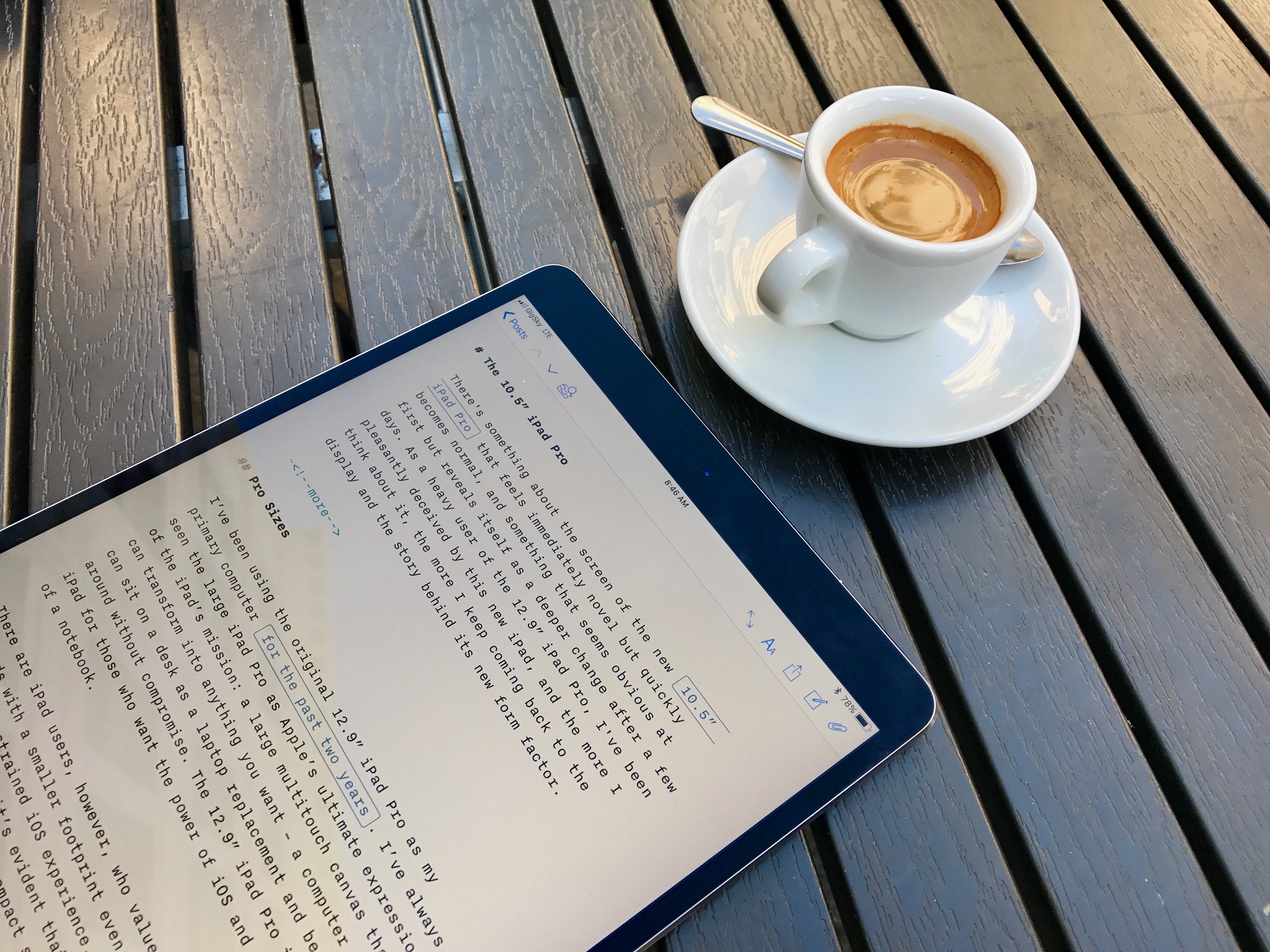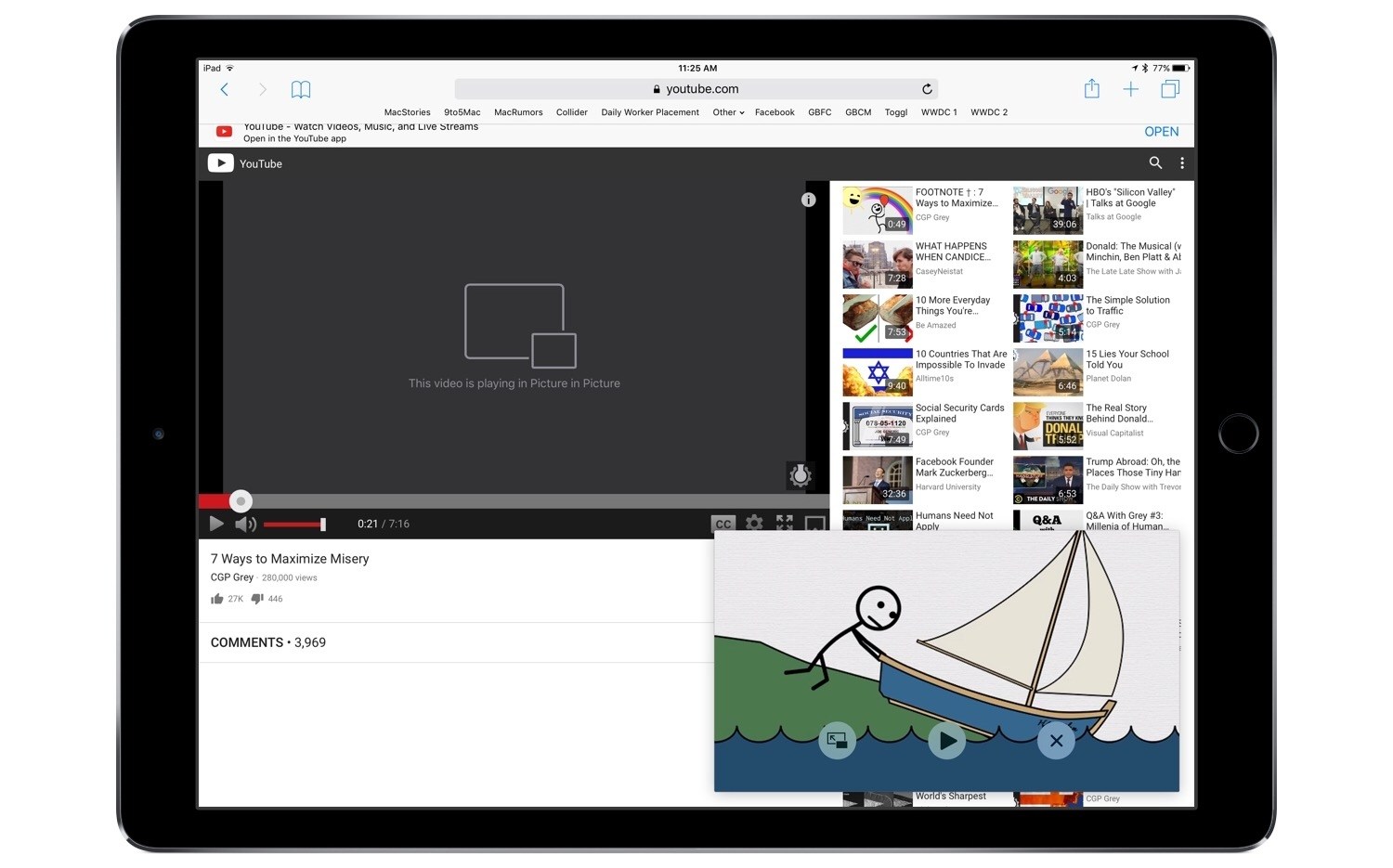The iPad is finally starting to grow up.
Despite the device becoming an instant sales phenomenon upon launch, iPad in its earlier years of life was never a legitimate PC replacement – nor was it meant to be. From birth the iPad existed not to cannibalize the Mac, but to supplement it. Steve Jobs called it a “third category” of device, fitting snugly in the space between a laptop and smartphone.
In recent years, however, the iPad has gone through a stark transition. If you want an iPad to supplement your iPhone and Mac, you can still get one in the $329 “just call me iPad” model introduced last spring. But the bulk of Apple’s iPad efforts of late have centered on making the device a capable replacement for the traditional computer. The iPad Pro and iOS 11 represent a new vision for the iPad. This vision puts the iPad not next to the Mac, but instead squarely in its place. It’s a vision embodied by the question, “What’s a computer?”
I made the iPad Pro my primary computer when it first launched in late 2015. The transition pains from Mac to iPad were minimal, and the device has grown even more capable since that time thanks to improvements in iOS. My need for a Mac is now extremely rare.
My desire for a Mac, however, still exists in a few specific use cases. There are things the Mac has to offer that I wish my iPad could replicate.
Now that the modern iPad has many basics of computing covered, here are the things I think it needs to take iPad-as-PC to the next level.