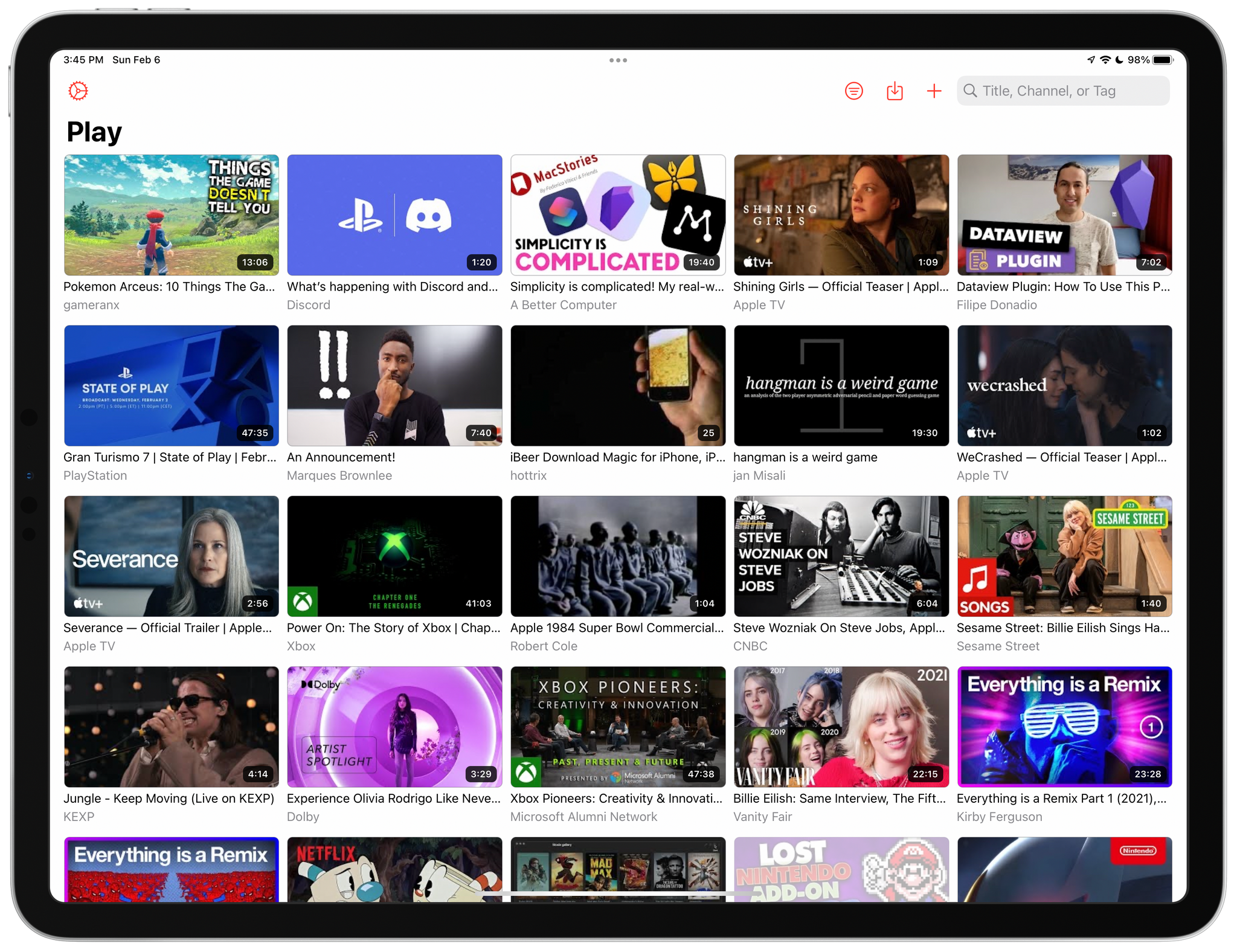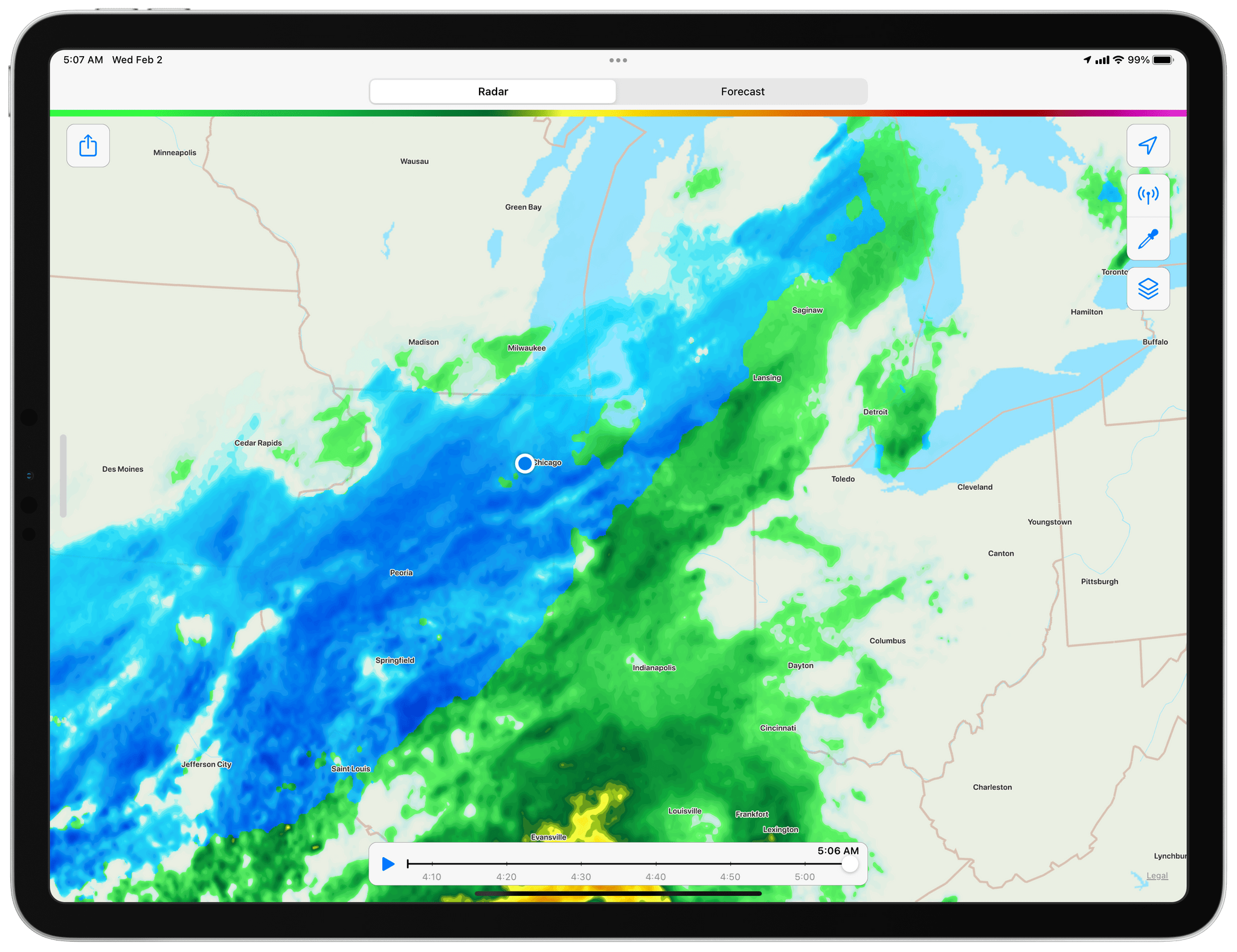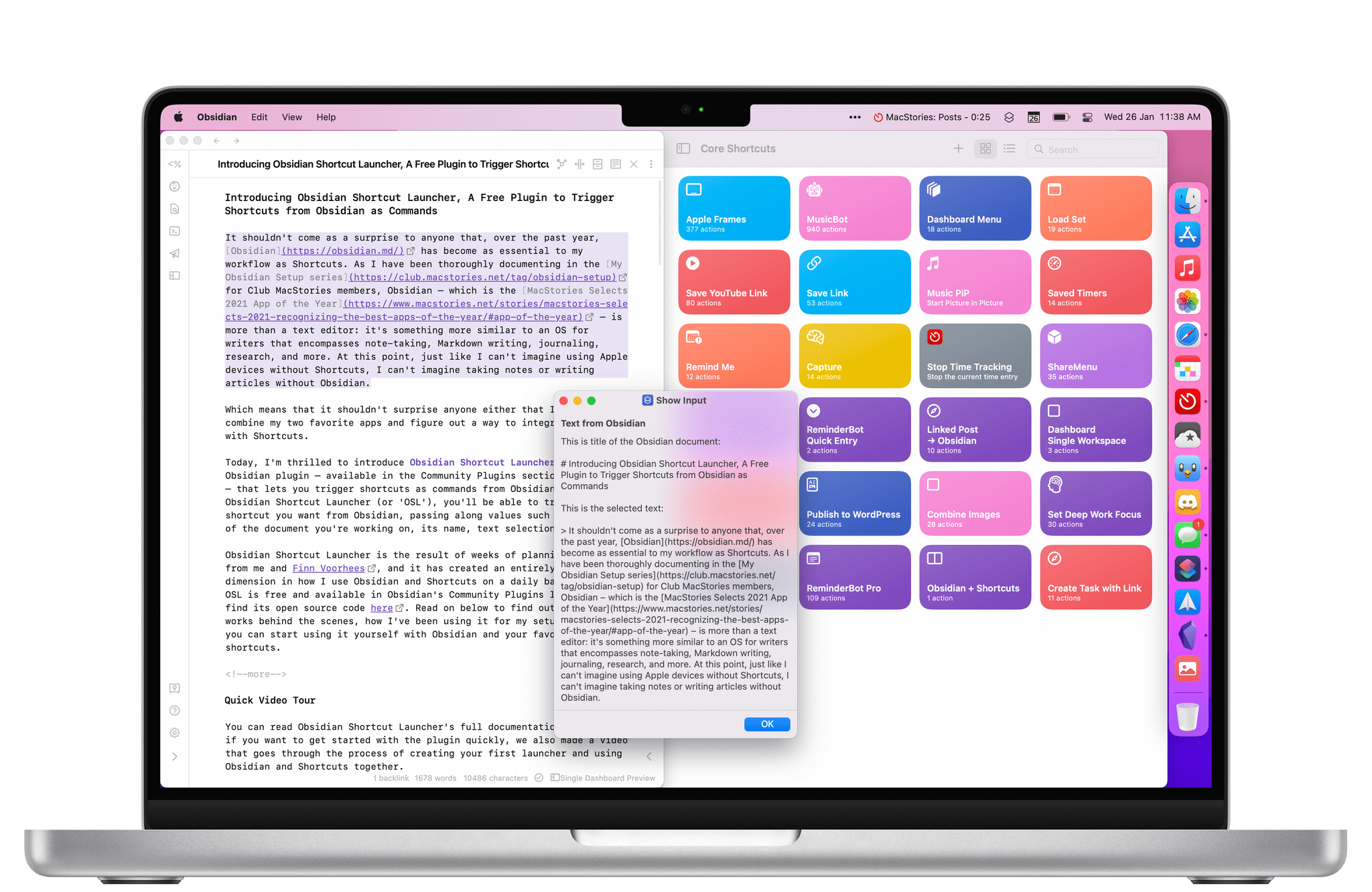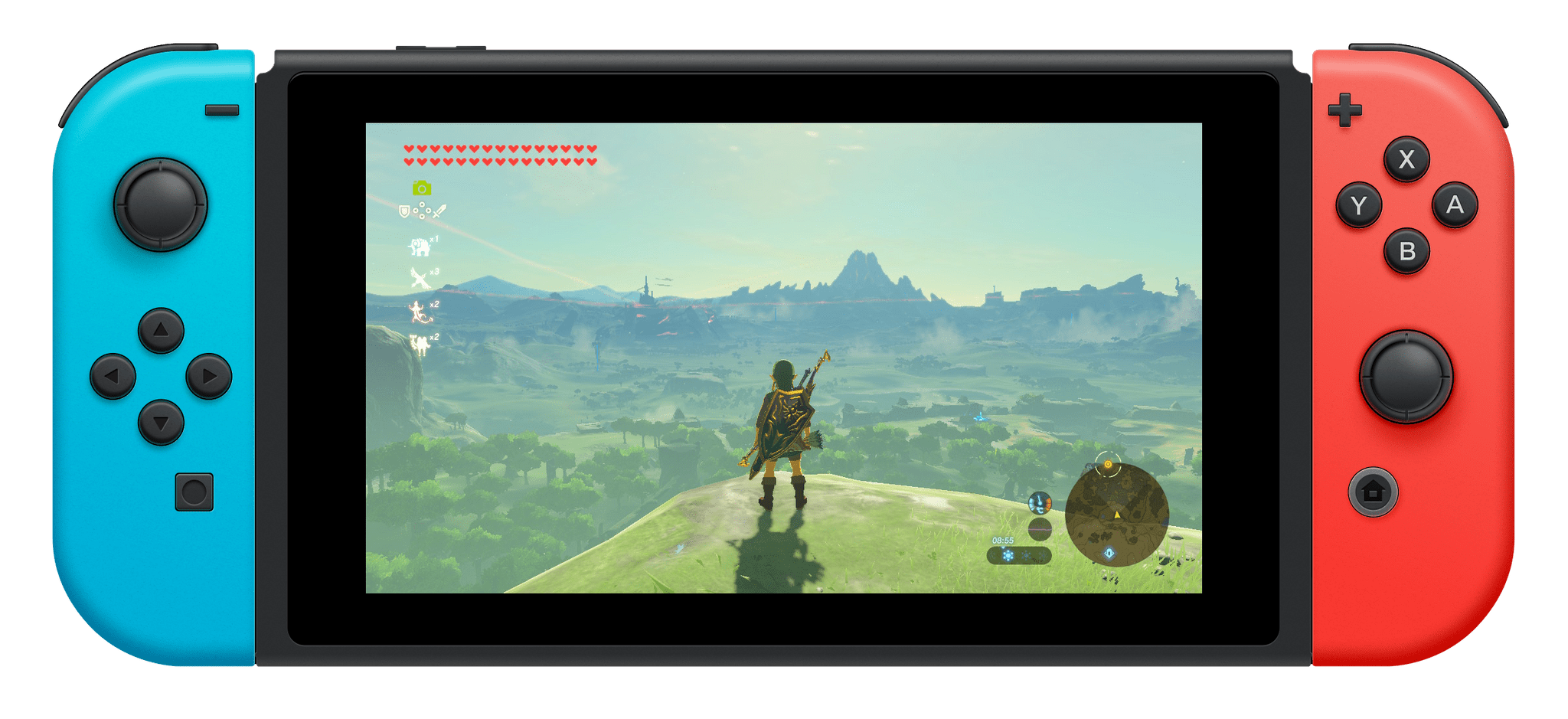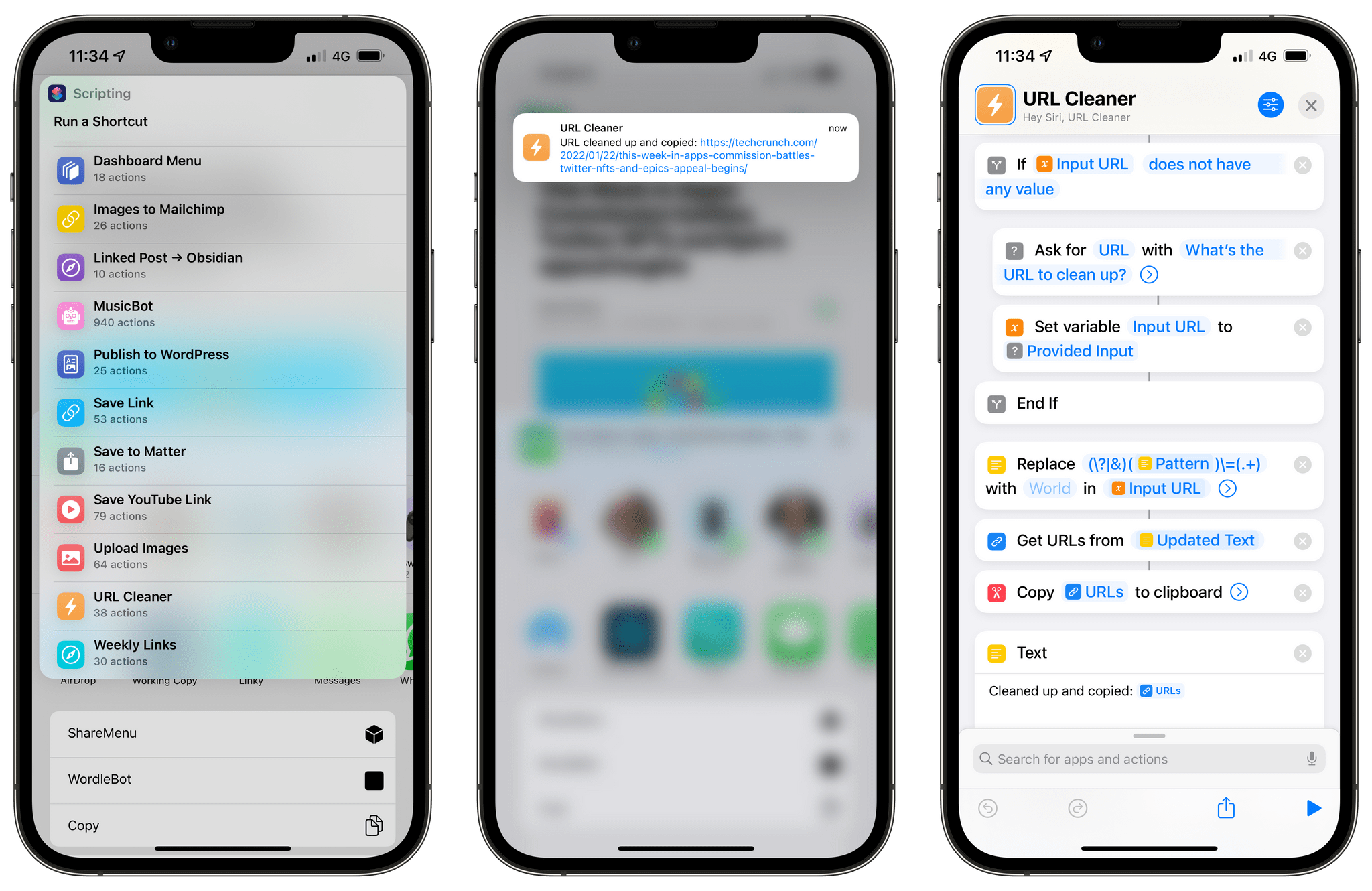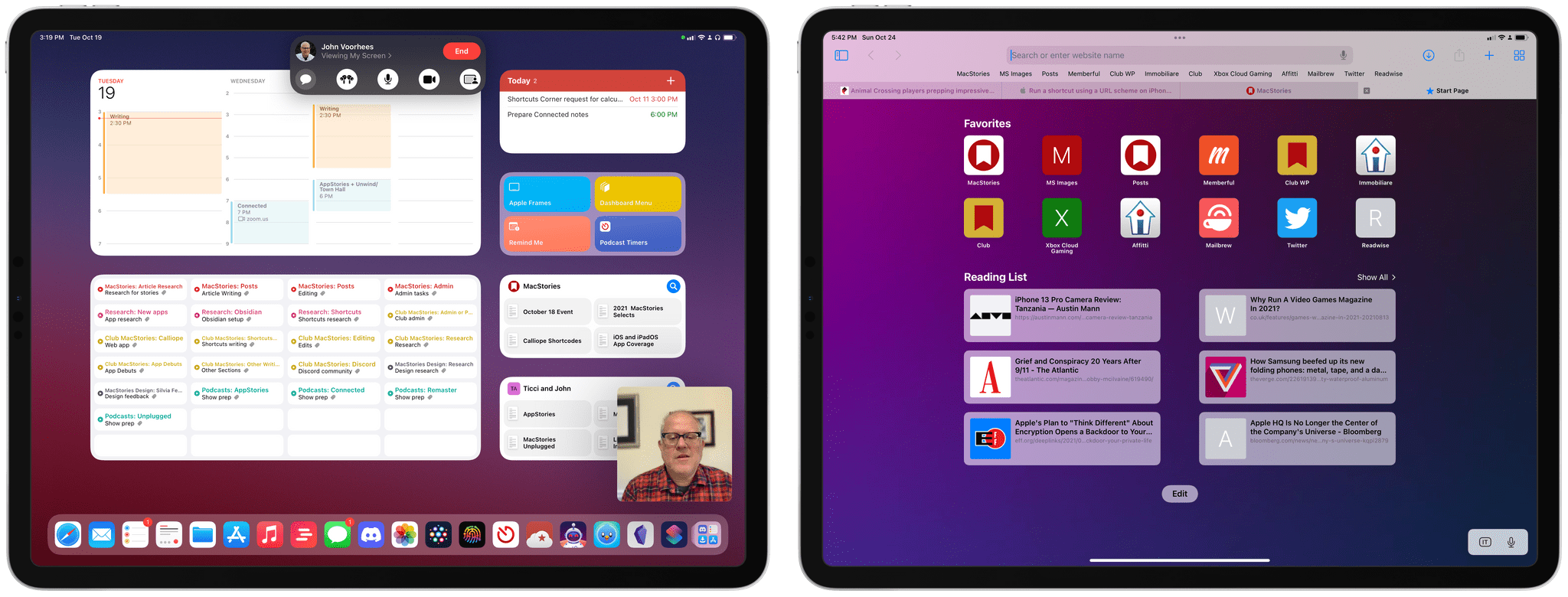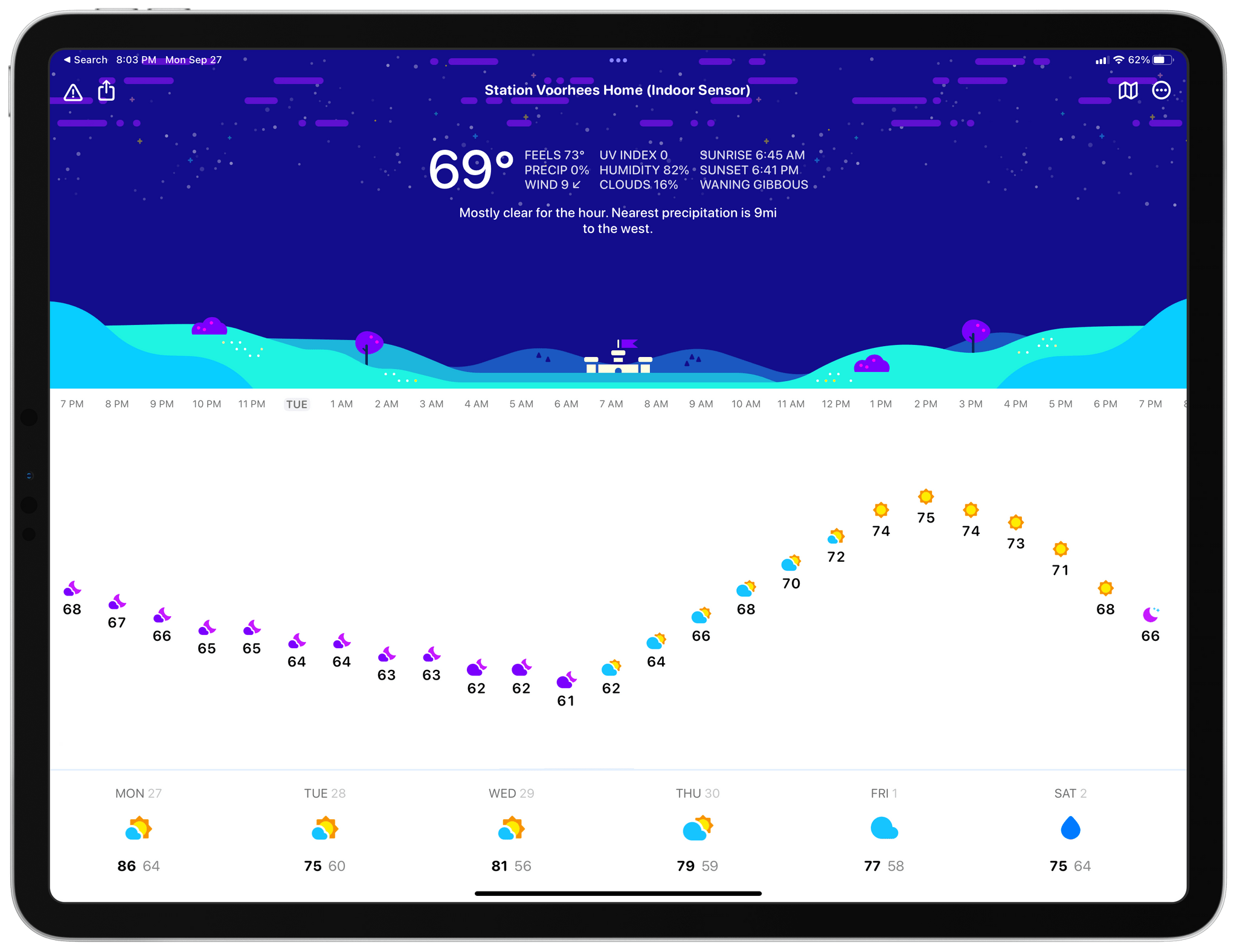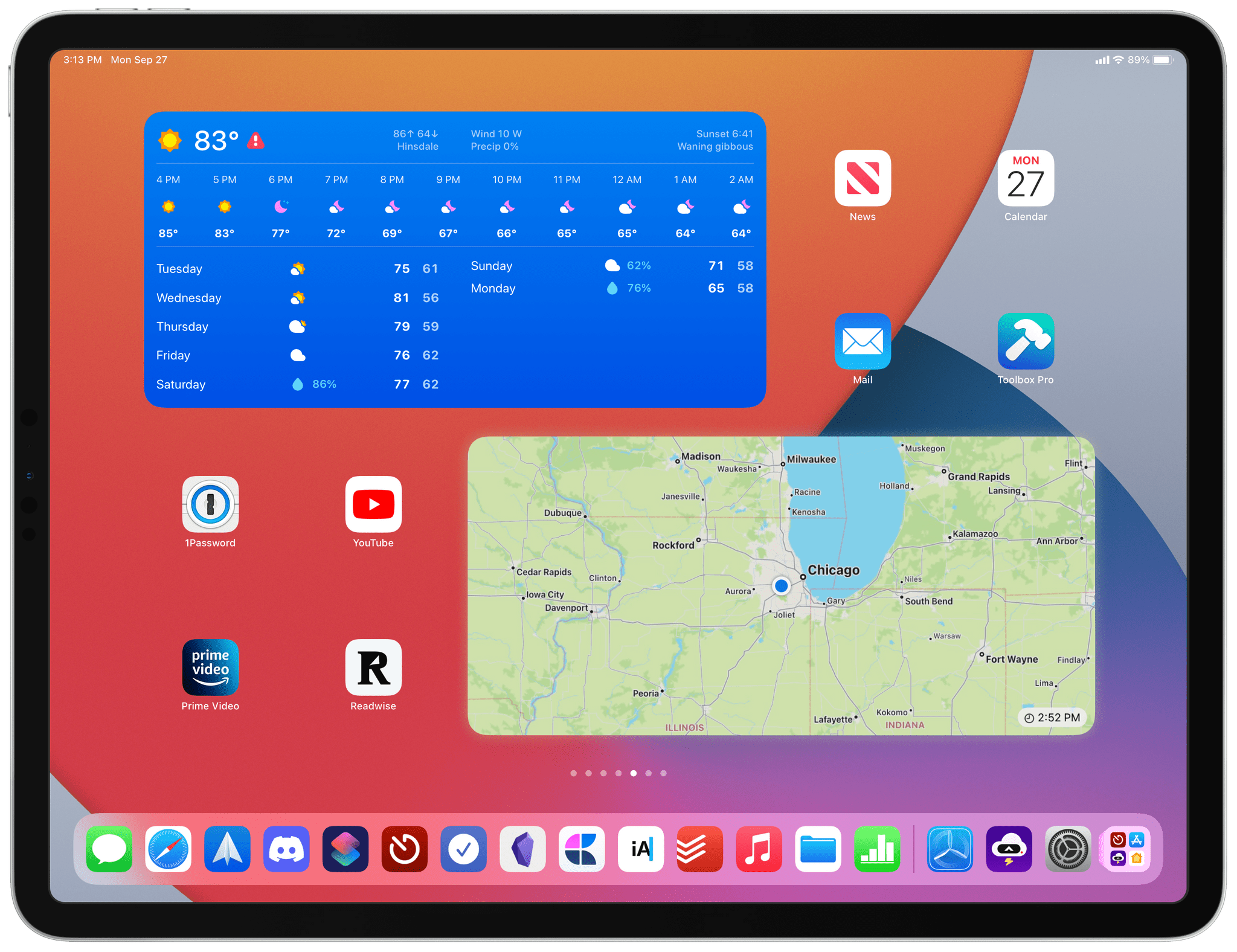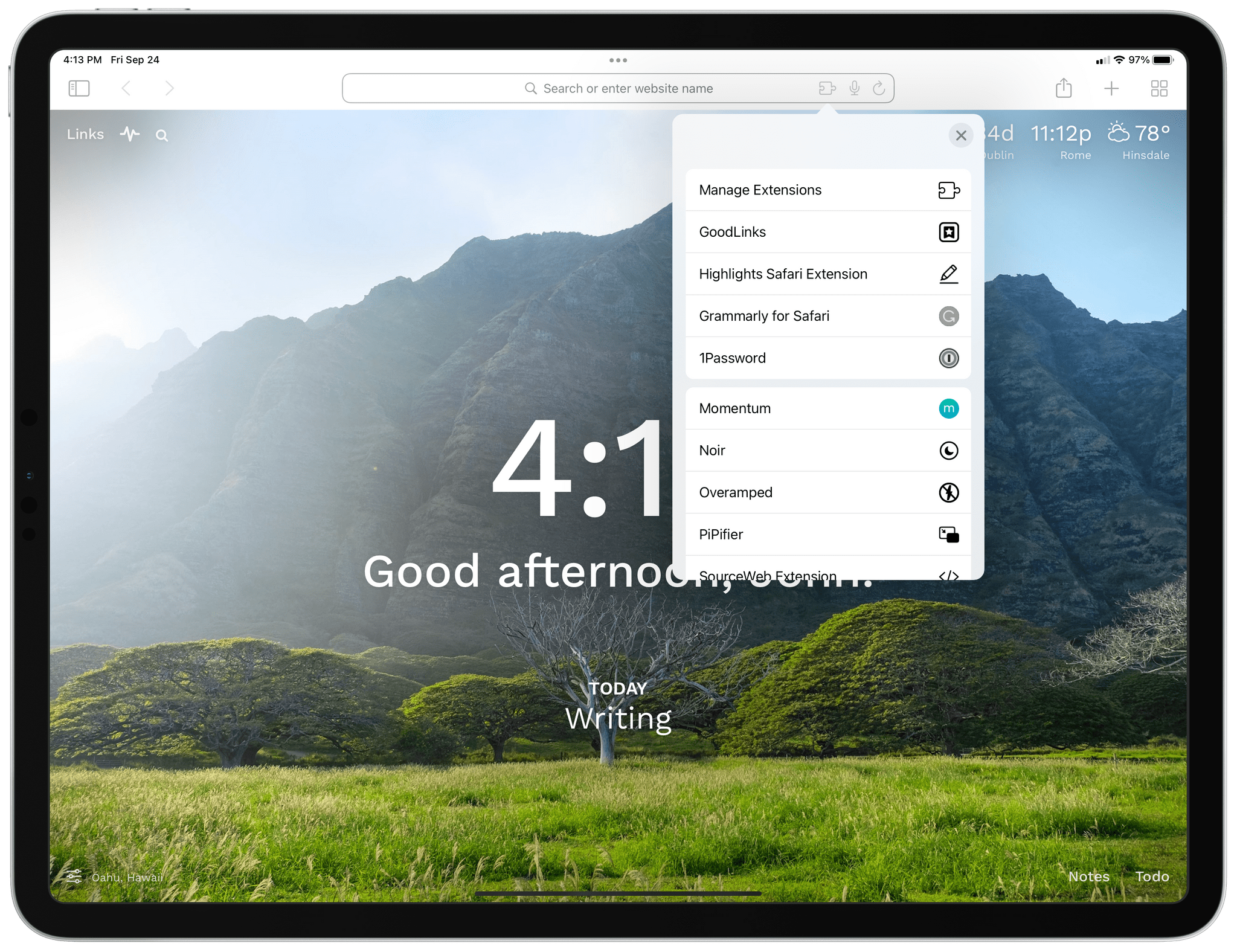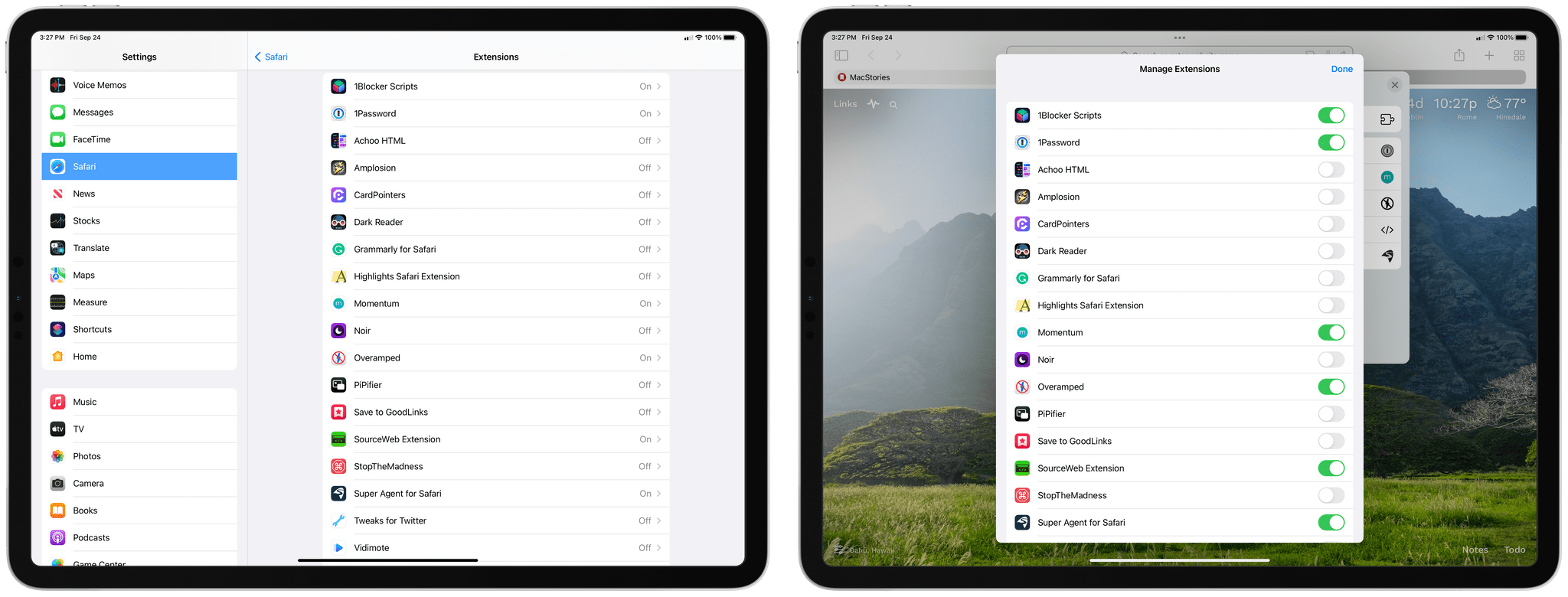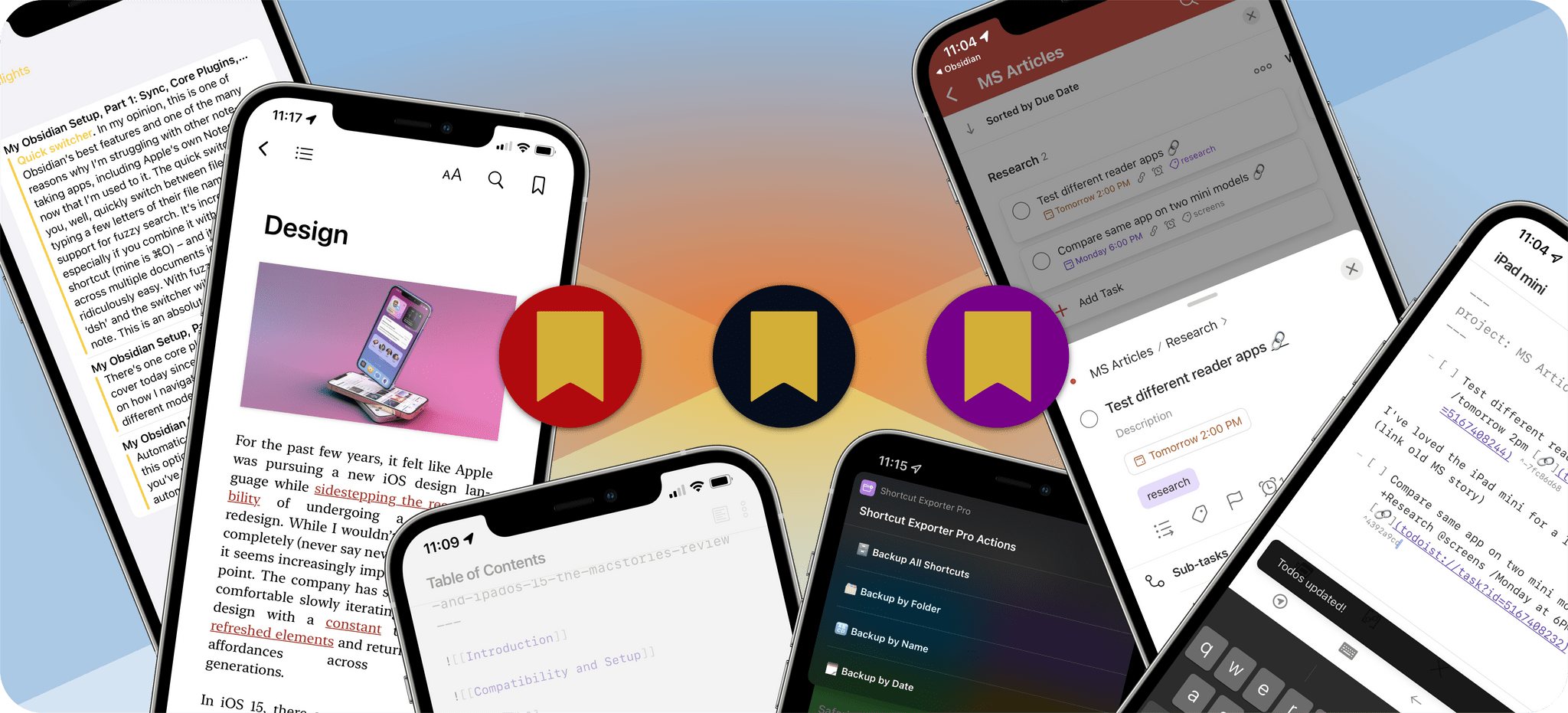Editor’s Note: Obsidian Shortcut Launcher is part of the MacStories Starter Pack, a collection of ready-to-use shortcuts, apps, workflows, and more that we’ve created to help you get the most out of your Mac, iPhone, and iPad.
It shouldn’t come as a surprise to anyone that, over the past year, Obsidian has become as essential to my workflow as Shortcuts. As I have been thoroughly documenting in the My Obsidian Setup series for Club MacStories members, Obsidian – which is the MacStories Selects 2021 App of the Year – is more than a text editor: it’s something more similar to an OS for writers that encompasses note-taking, Markdown writing, journaling, research, and more. At this point, just like I can’t imagine using Apple devices without Shortcuts, I can’t imagine taking notes or writing articles without Obsidian.
Which means that it shouldn’t surprise anyone either that I wanted to combine my two favorite apps and figure out a way to integrate Obsidian with Shortcuts.
Today, I’m thrilled to introduce Obsidian Shortcut Launcher, a free Obsidian plugin – available in the Community Plugins section of the app – that lets you trigger shortcuts as commands from Obsidian. With Obsidian Shortcut Launcher (or ‘OSL’), you’ll be able to trigger any shortcut you want from Obsidian, passing along values such as the text of the document you’re working on, its name, text selection, and more. Obsidian Shortcut Launcher is free to use and works on iOS, iPadOS, and macOS.
Obsidian Shortcut Launcher is the result of weeks of planning and work from me and Finn Voorhees, and it has created an entirely new dimension in how I use Obsidian and Shortcuts on a daily basis. Because OSL is available in Obsidian’s Community Plugins list, you can find its source code here. Read on below to find out how OSL works behind the scenes, how I’ve been using it for my setup, and how you can start using it yourself with Obsidian and your favorite shortcuts.
Read more