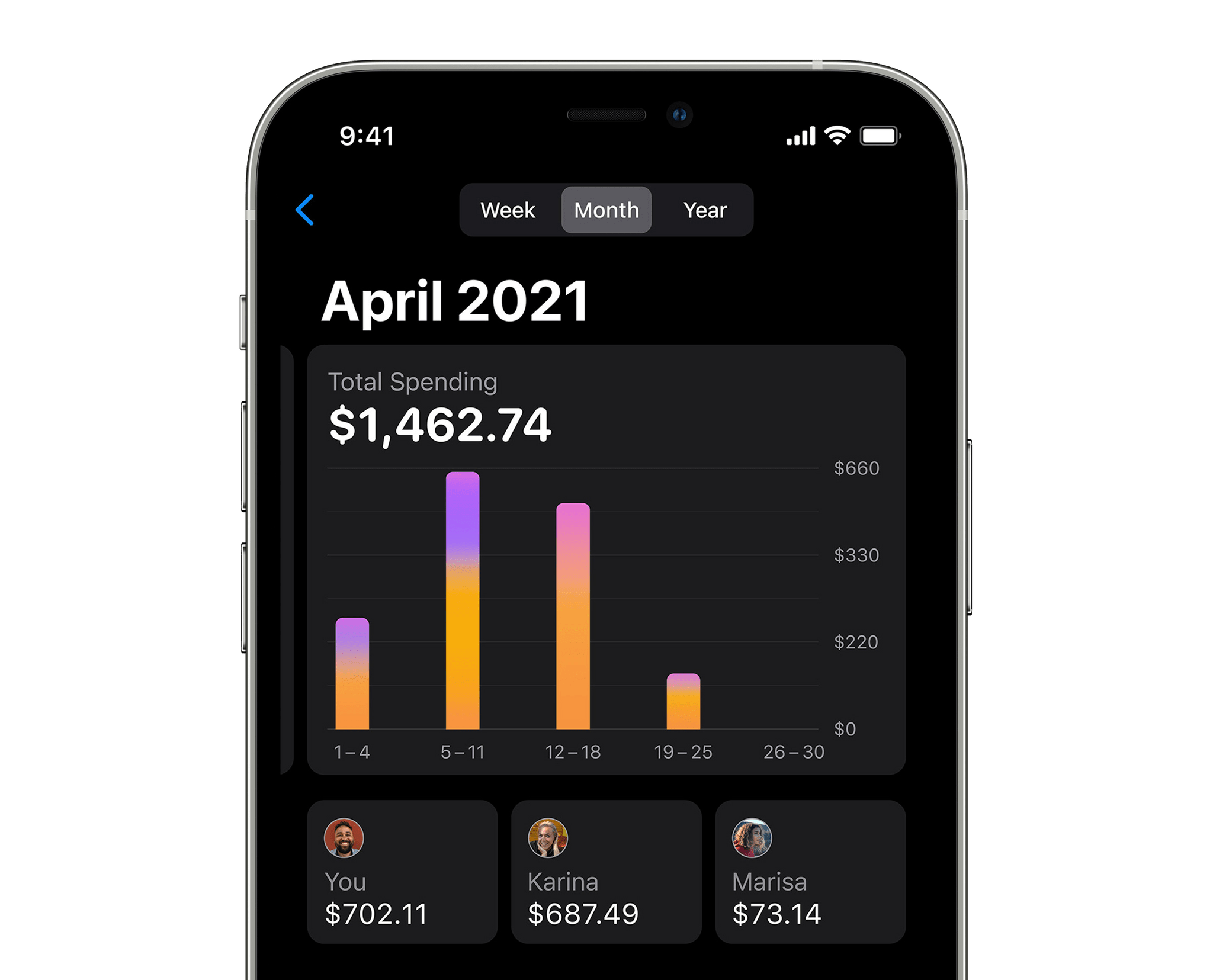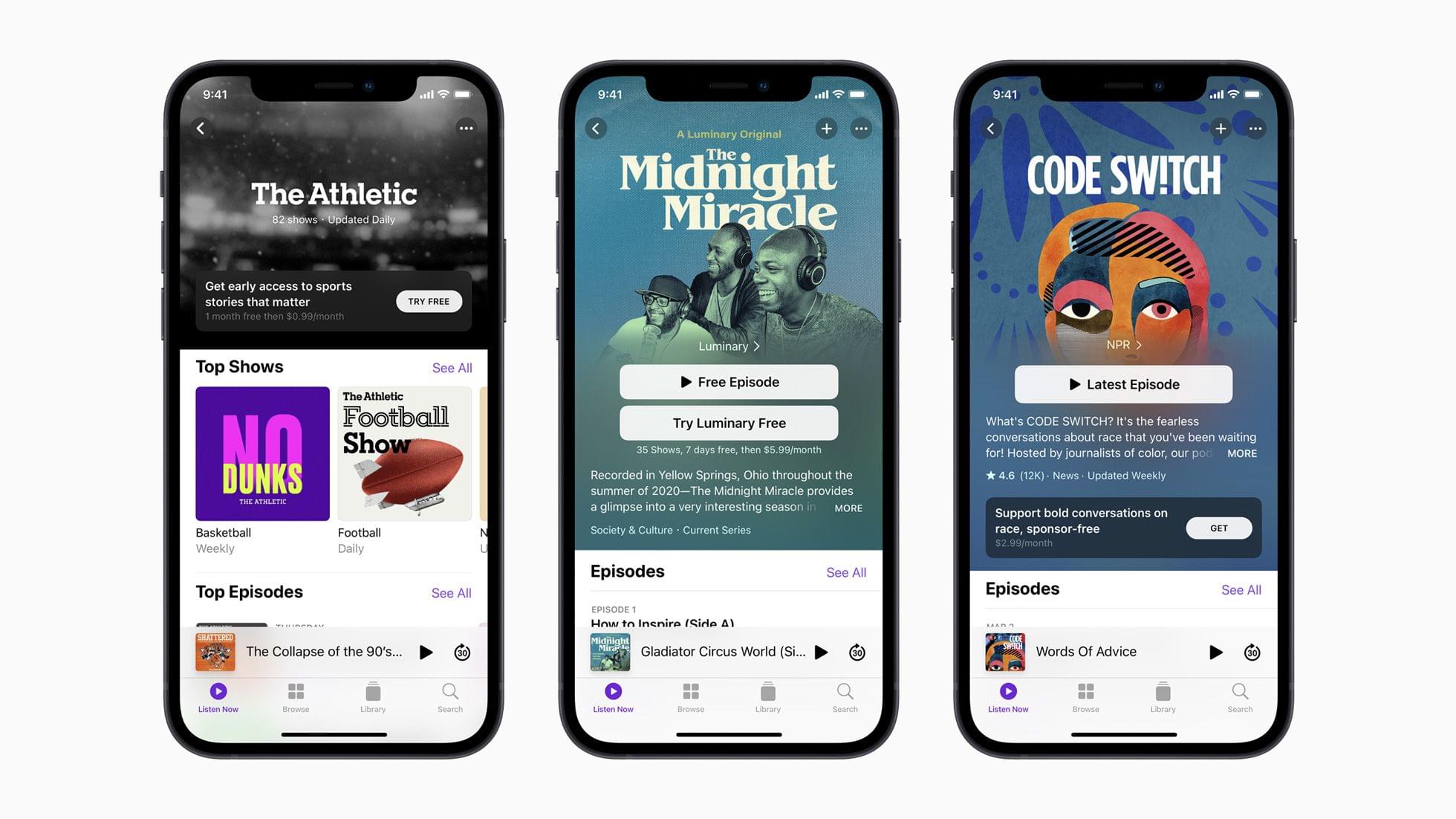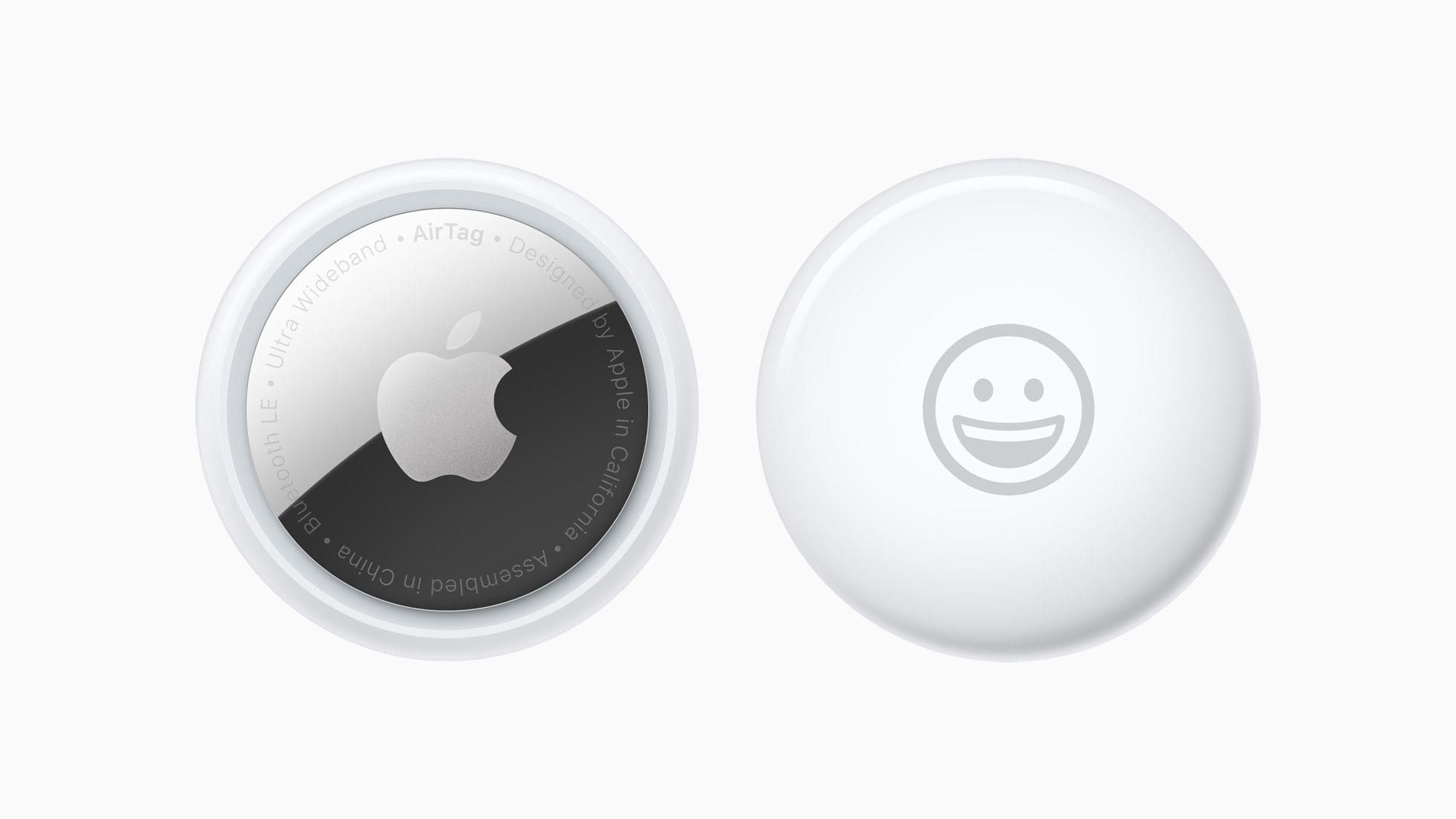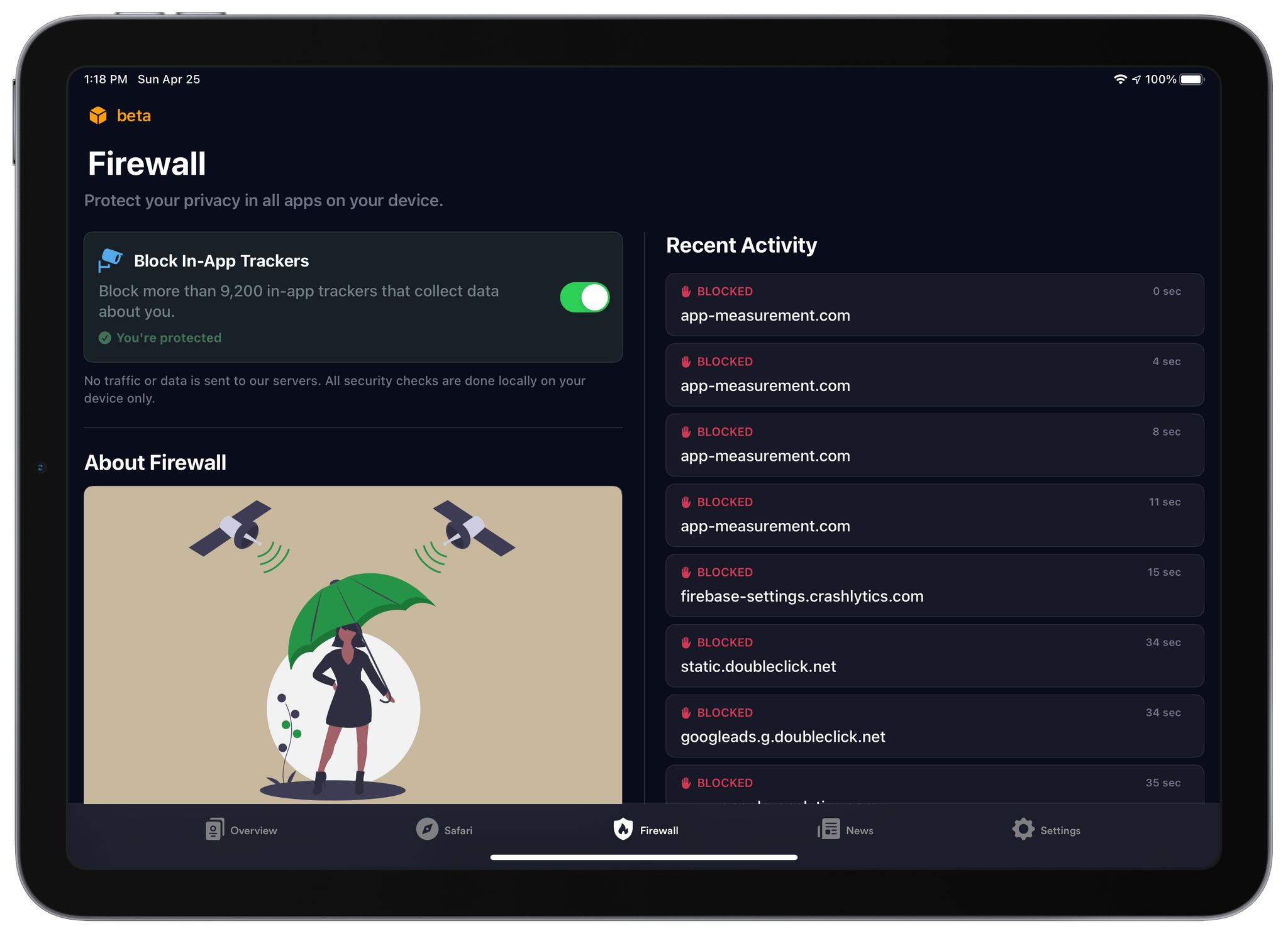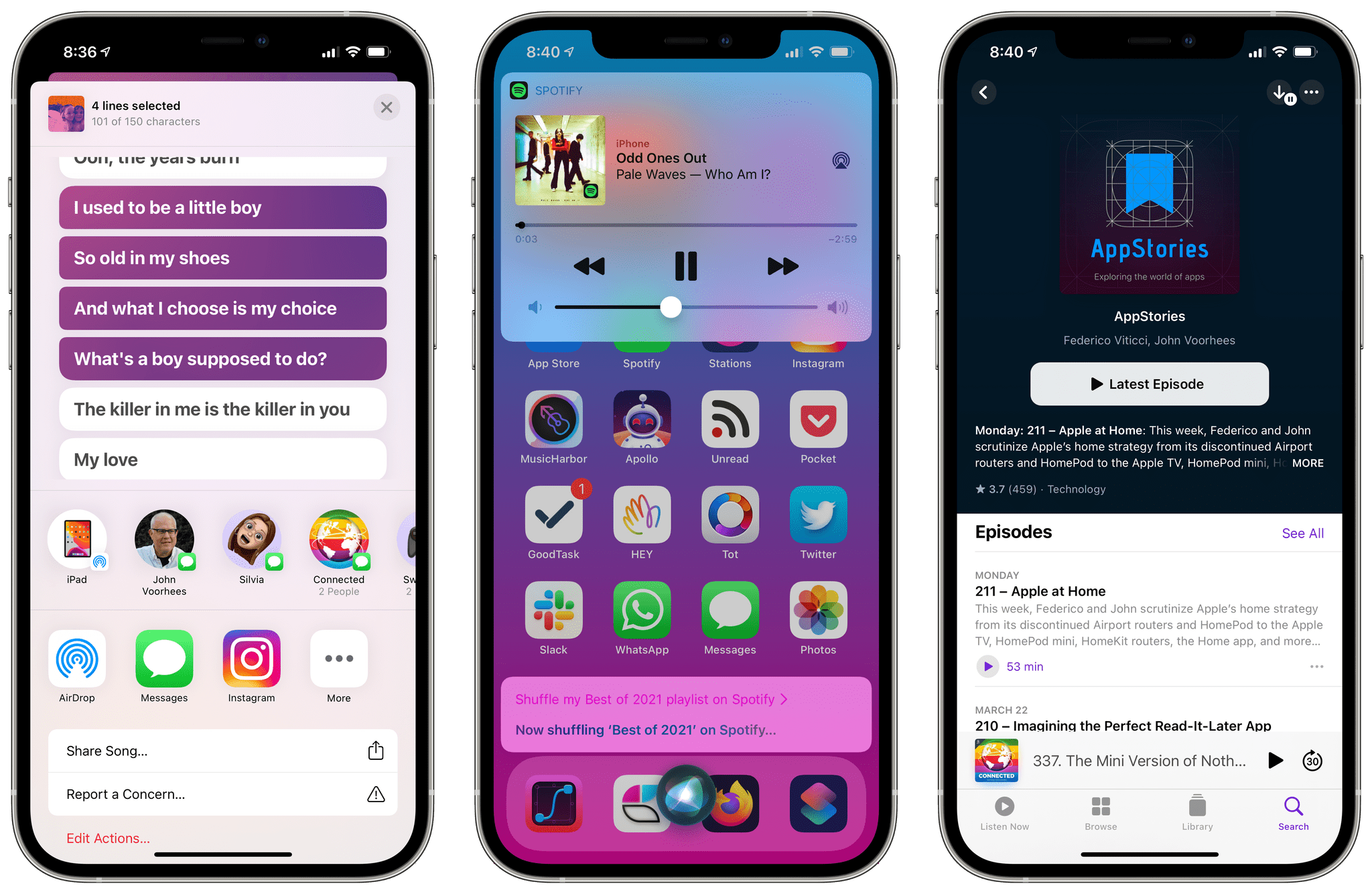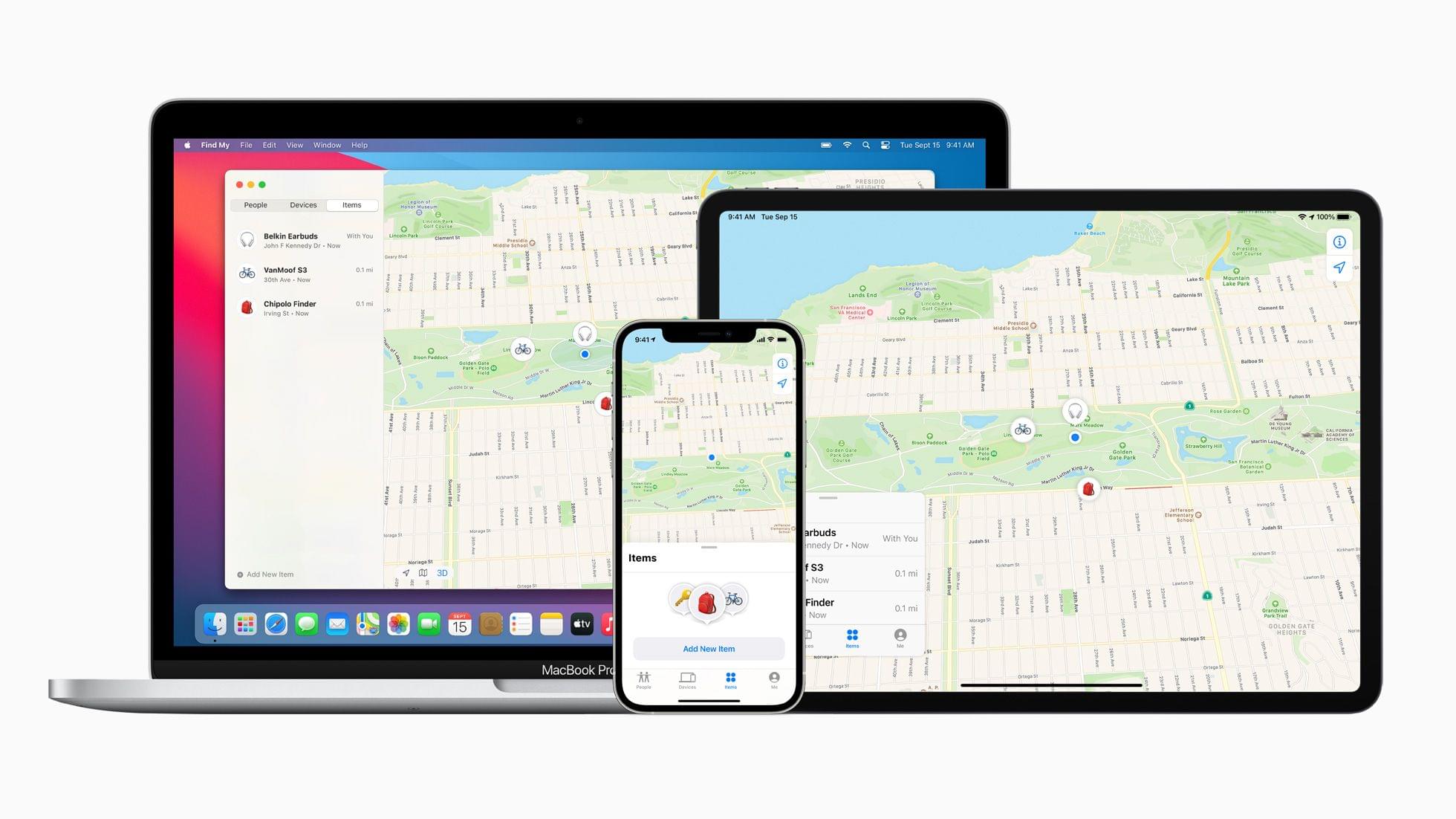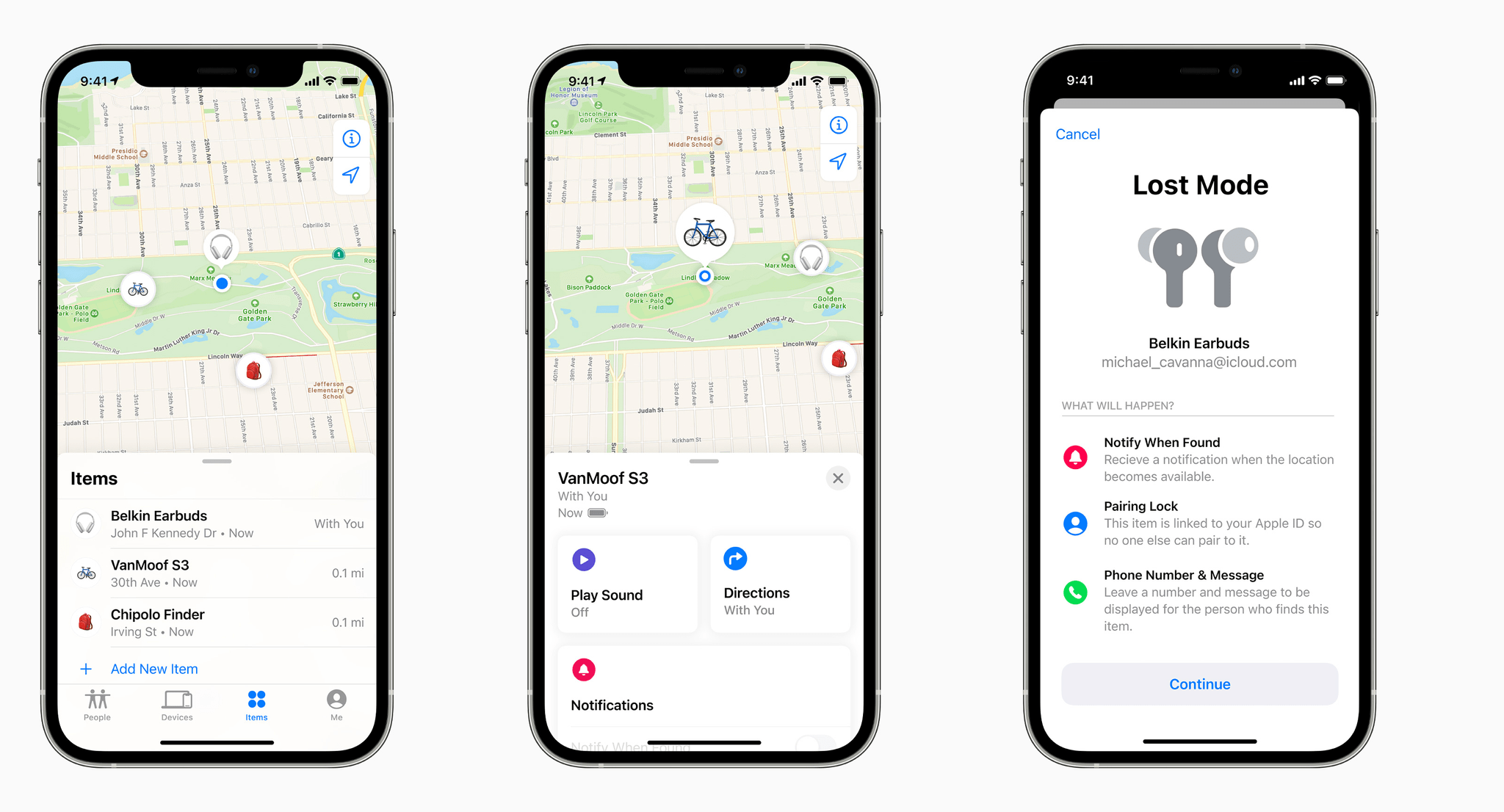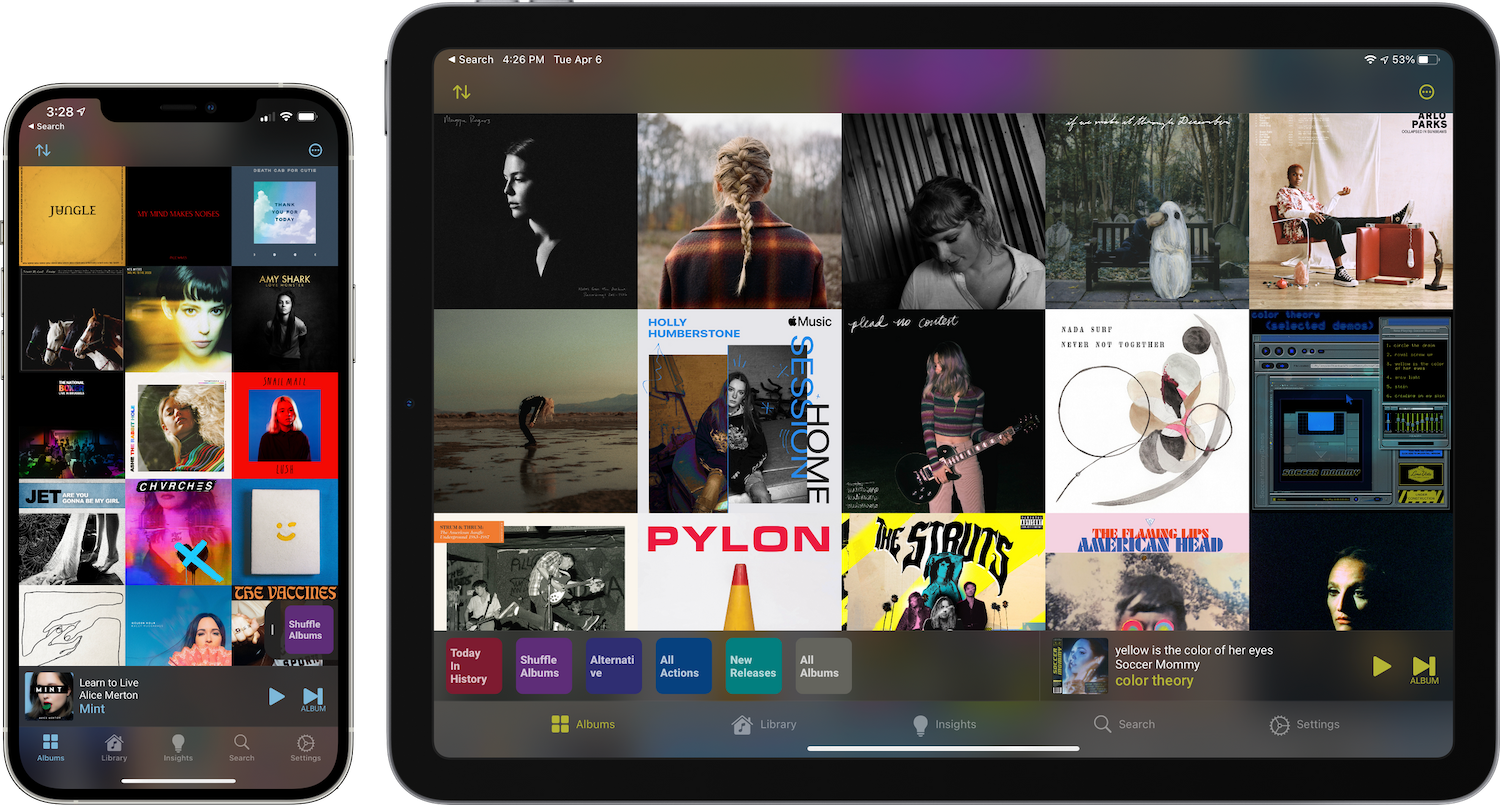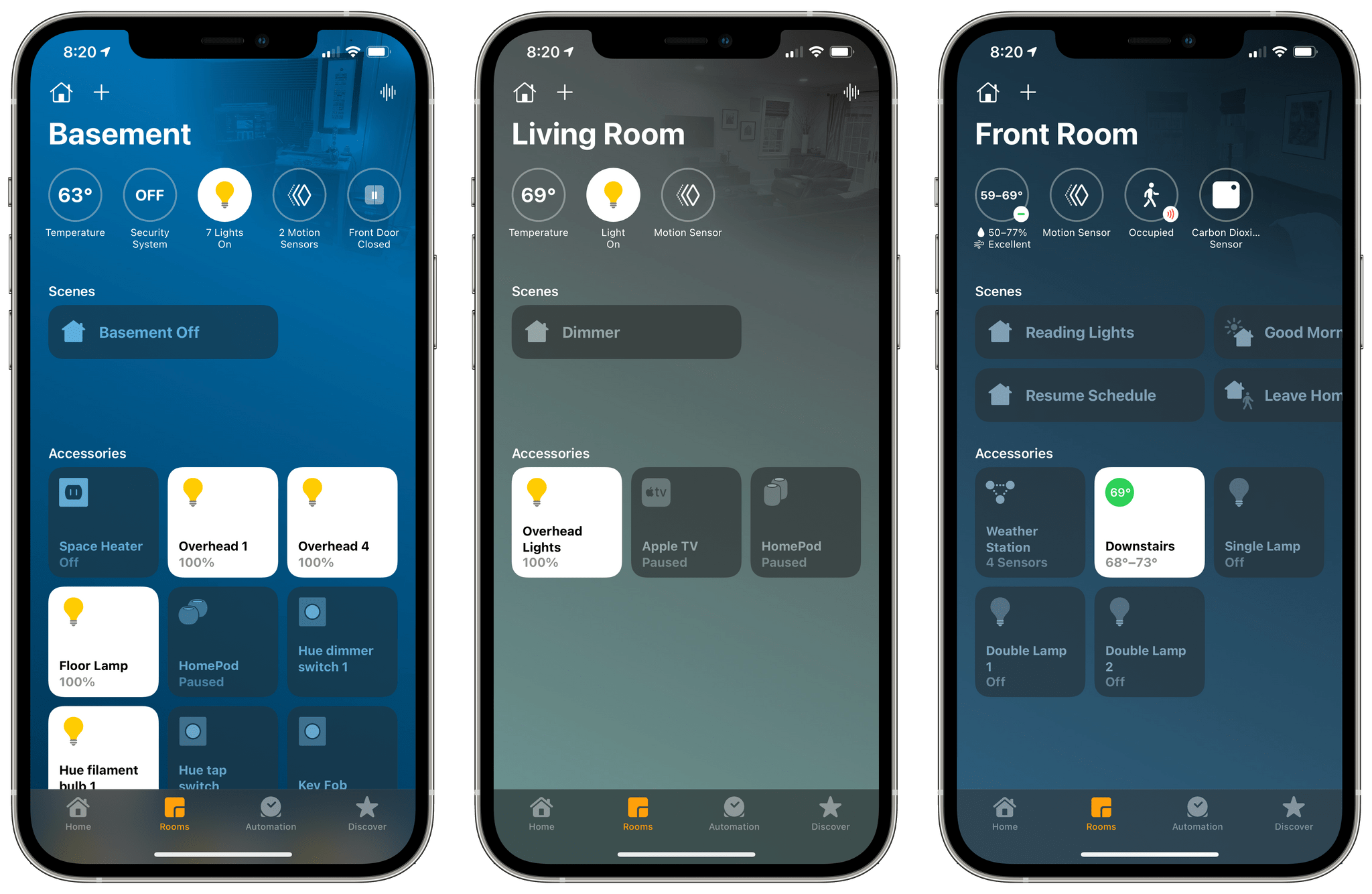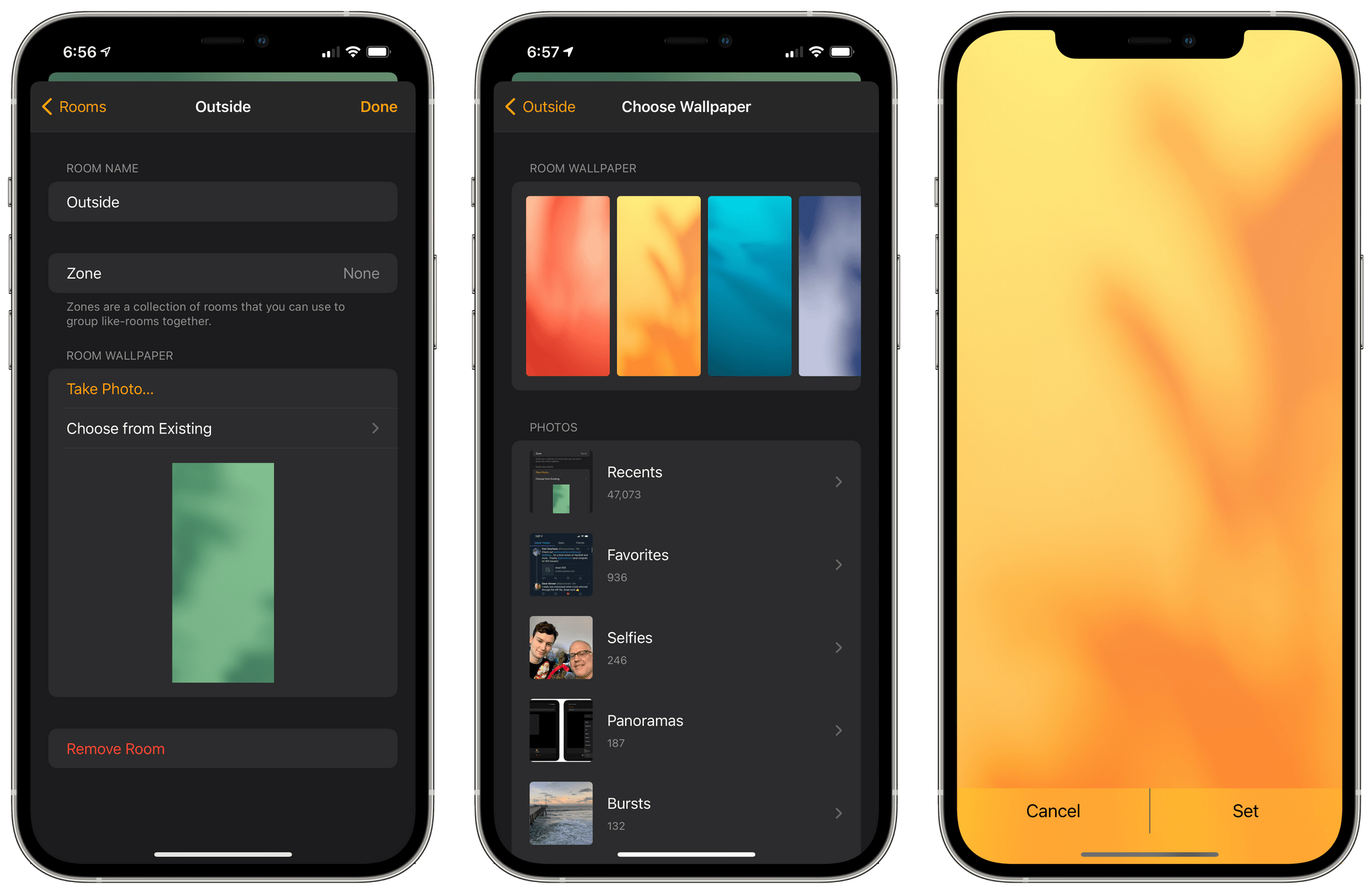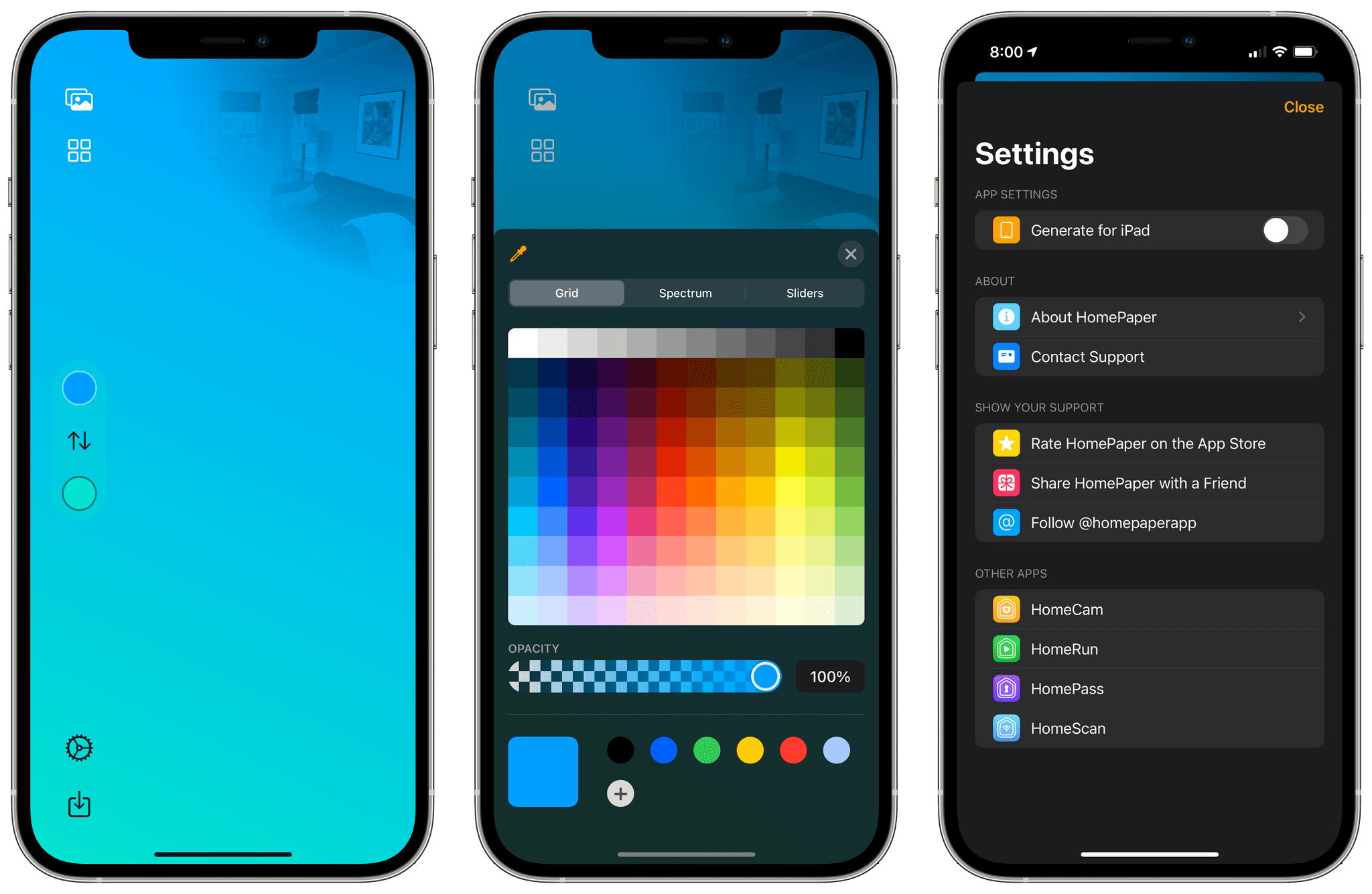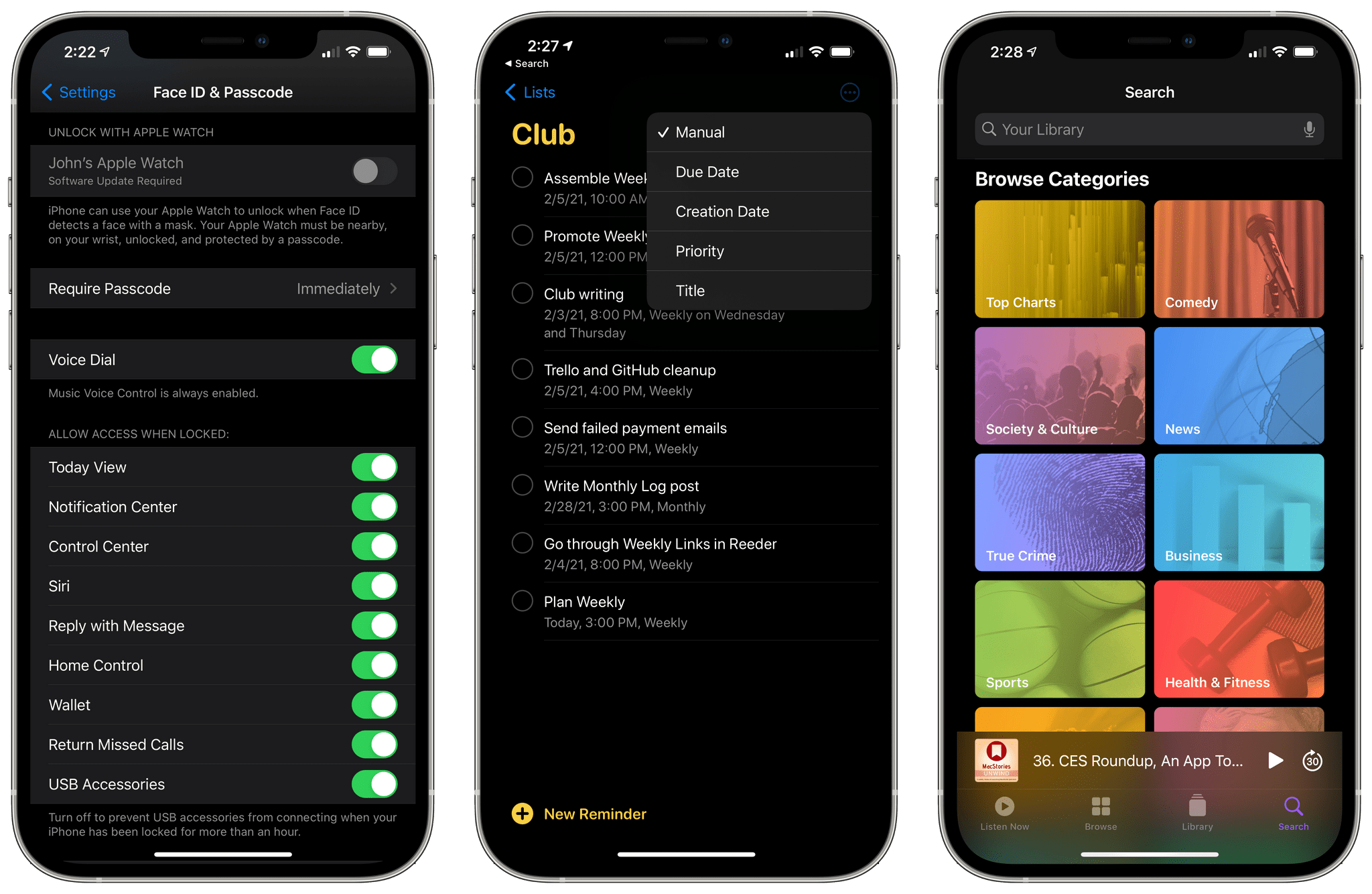Apple has released iOS and iPadOS 14.6 today with a handful of new features, including Apple Card Family and Podcasts Subscriptions, along with Updates to AirTags and the Find My app.
Announced during Apple’s spring event, Apple Card Family is now available in iOS 14.6. Up to five people over the age of 13 can share an Apple Card, allowing them to track expenses and manage spending. All family members on an Apple Card will build credit histories, and parents can set spending limits for their children too.
iOS and iPadOS 14.6 also includes Podcasts Subscriptions, which allows podcasters to offer paid versions of their shows. Shows can be offered as paid-only subscriptions or enhanced versions of free shows that add a combination of bonus features like extended, ad-free, and early-release episodes. The new subscription service is baked directly into the Podcasts app, allowing users to access paid subscriptions alongside free shows.
One of the features of AirTags at launch was the ability to add a phone number to call if a tagged item was lost somewhere. With iOS and iPadOS 14.6, users can add an email address. Also, Apple release notes say that when an AirTag is tapped with an NFC-compatible device, it will show a partially masked phone number.
Apple has also added the ability to unlock an iPhone for the first time after a restart using their voice, which is a Voice Control feature.
Not released with the update today is anything related to Spatial Audio or Lossless streaming of Apple Music content, which is not unexpected since Apple previously said the feature is coming in June.