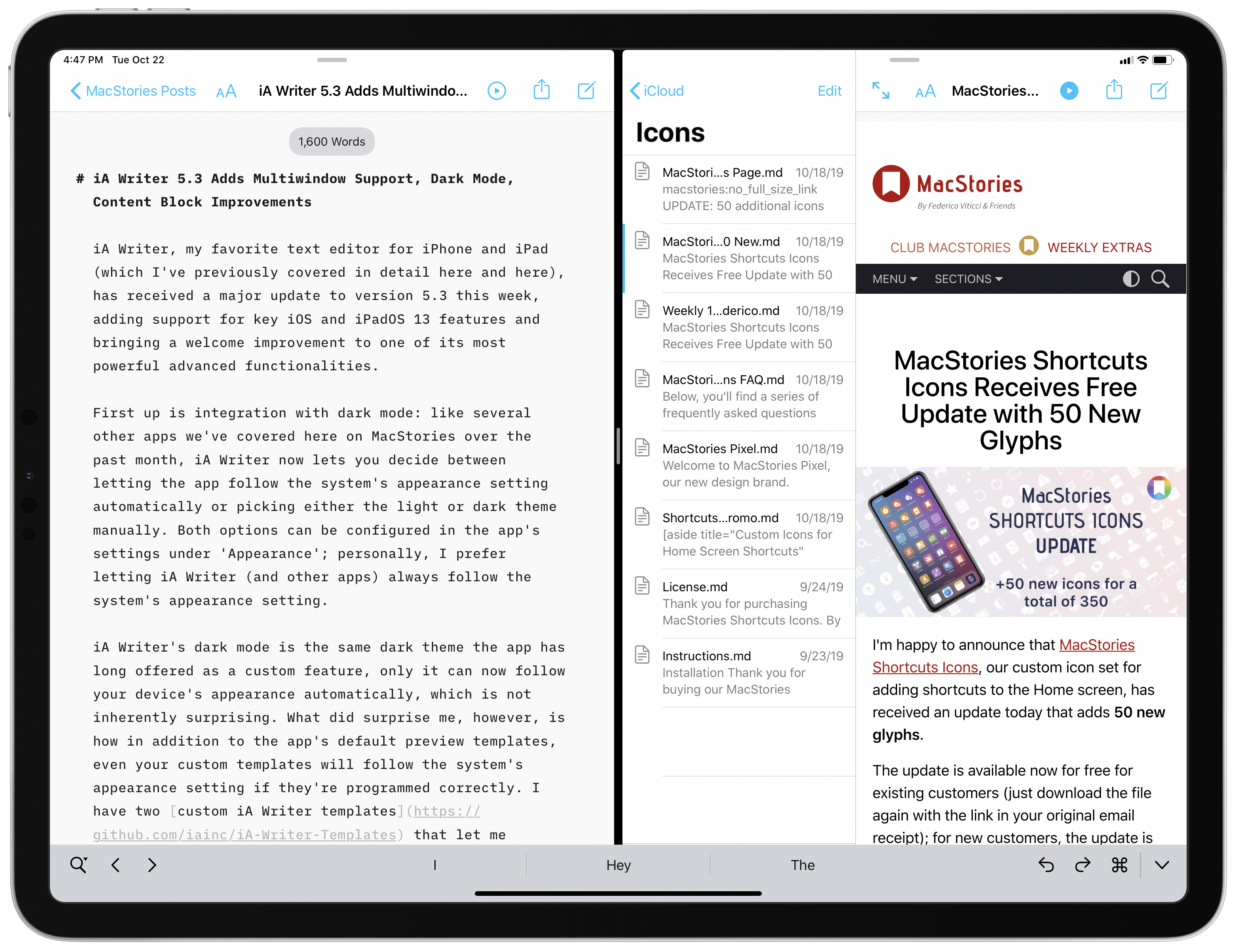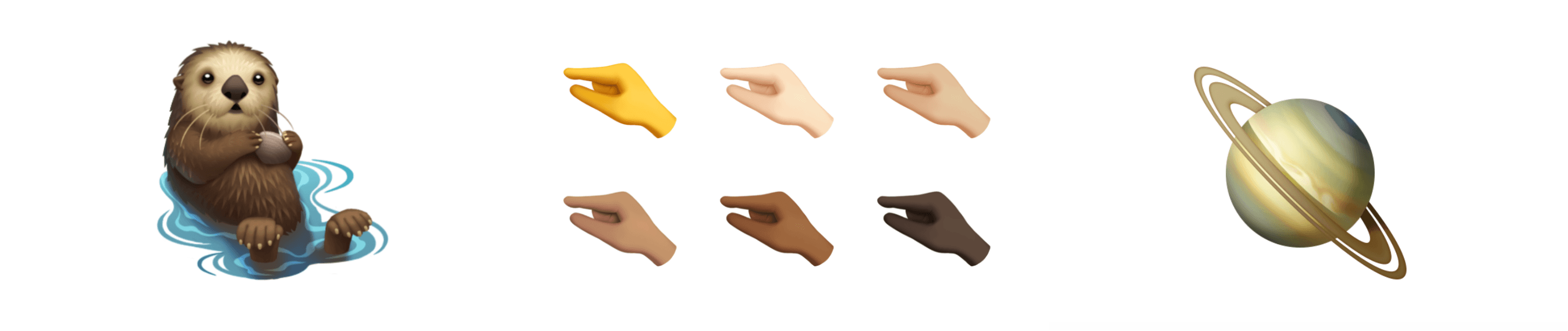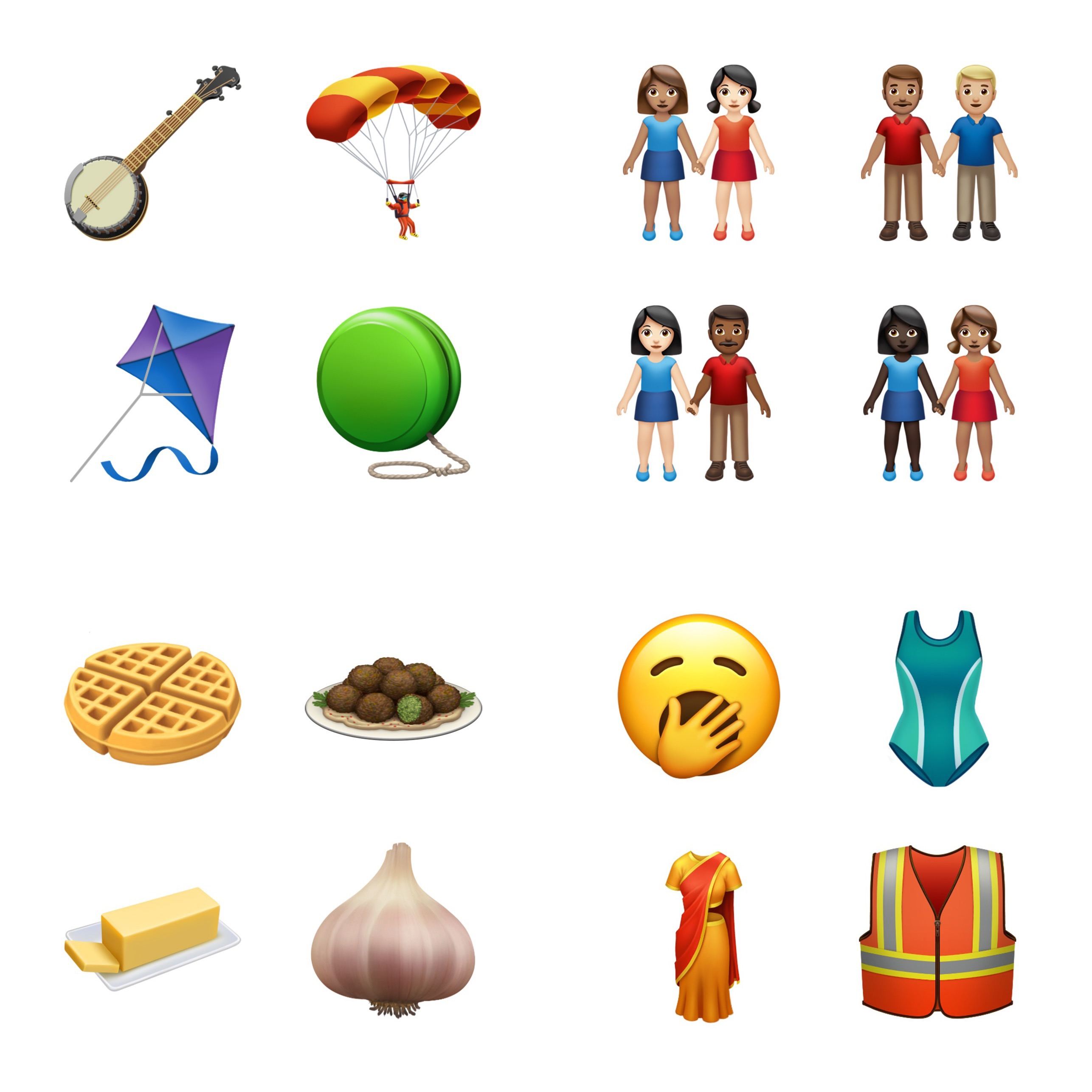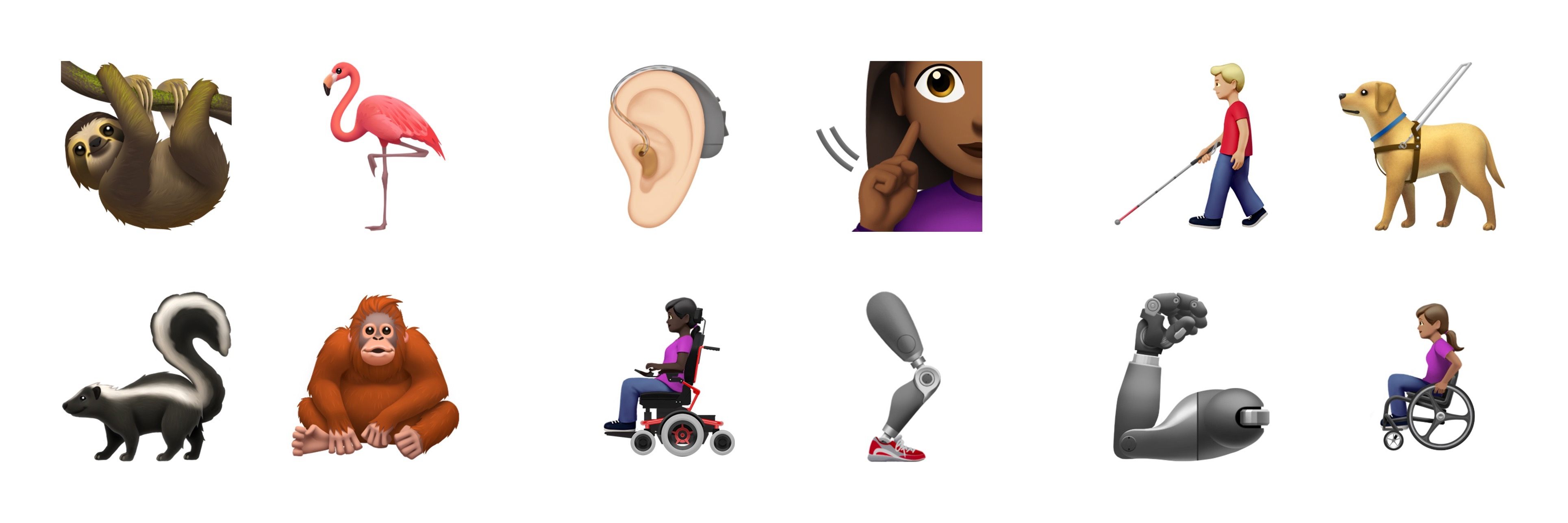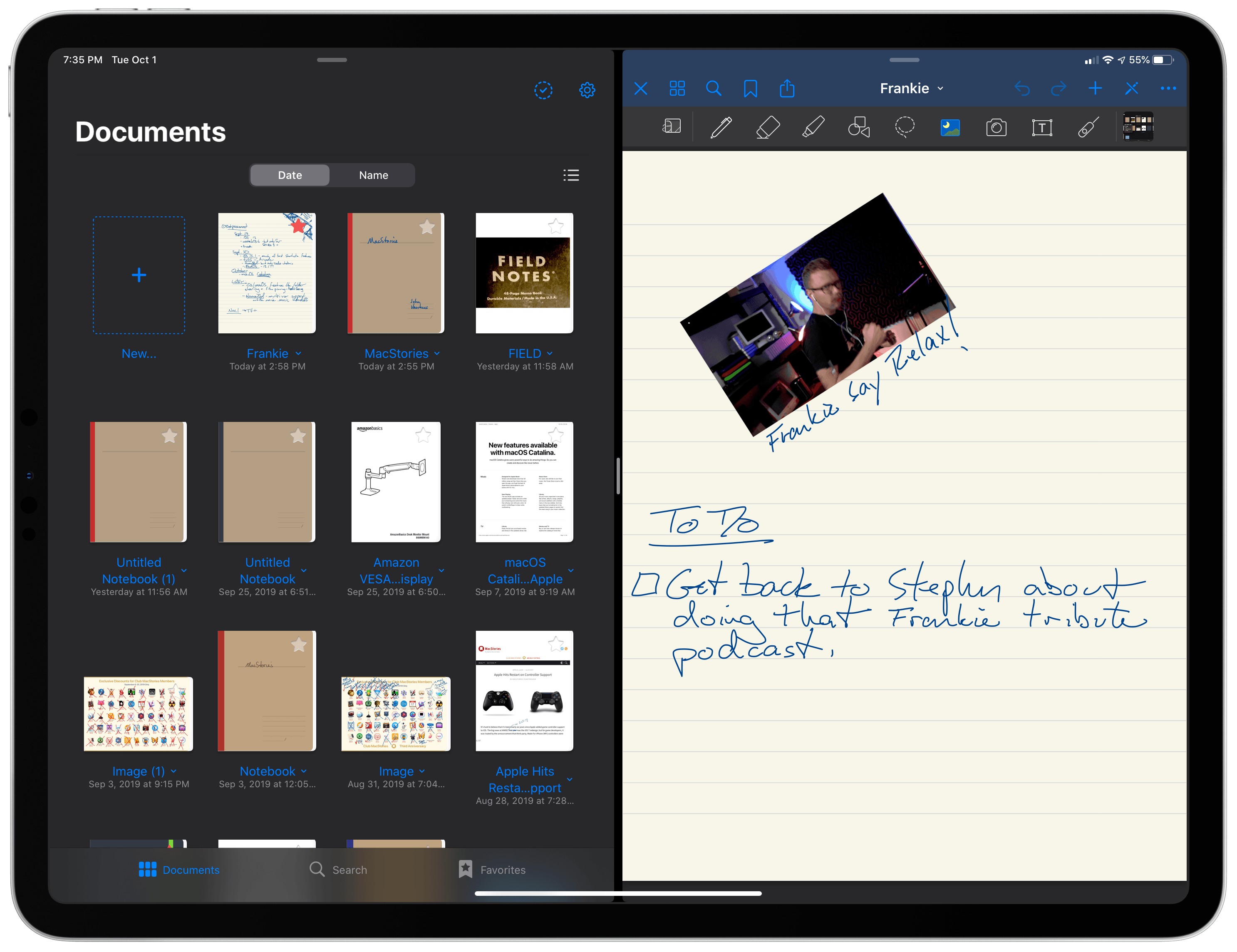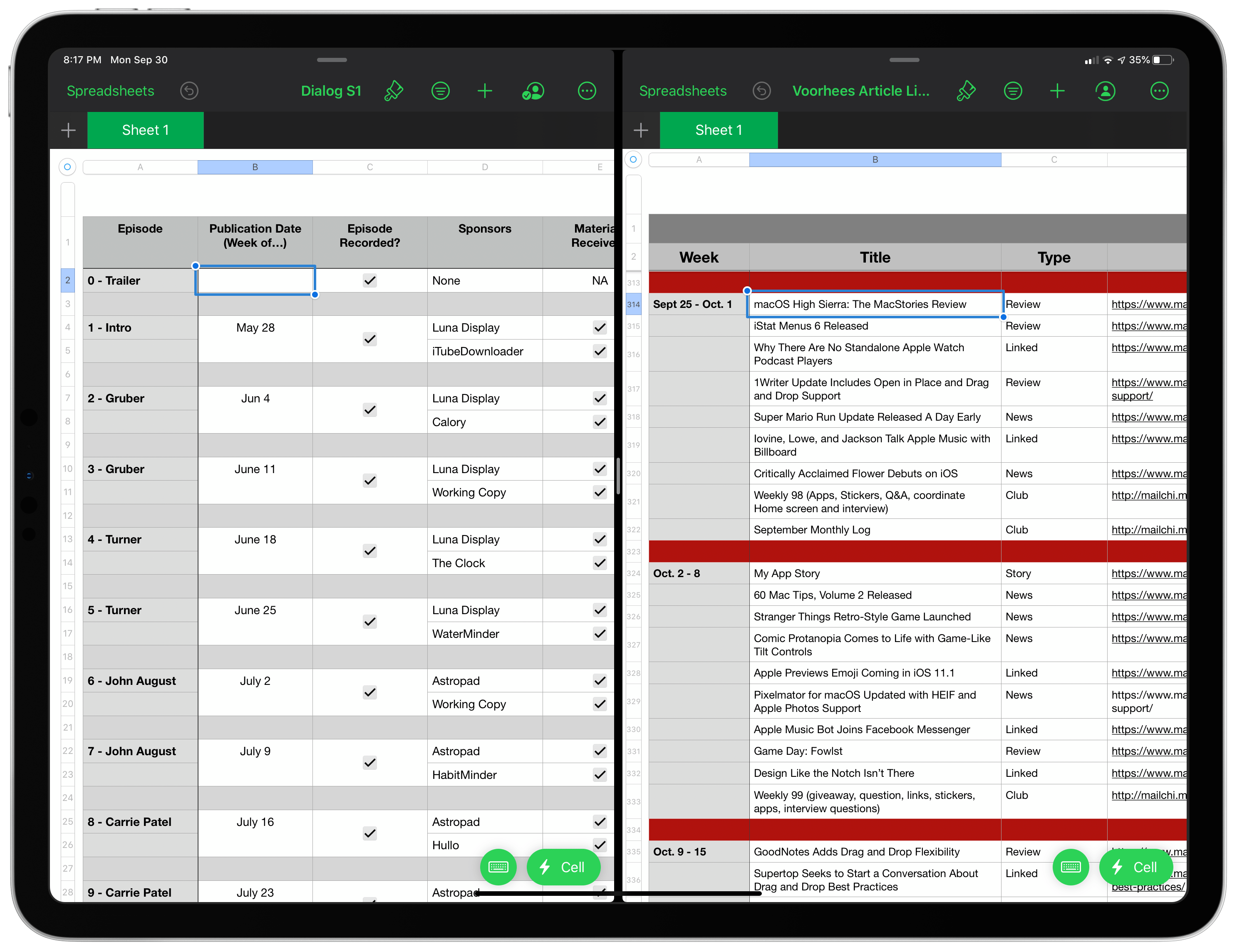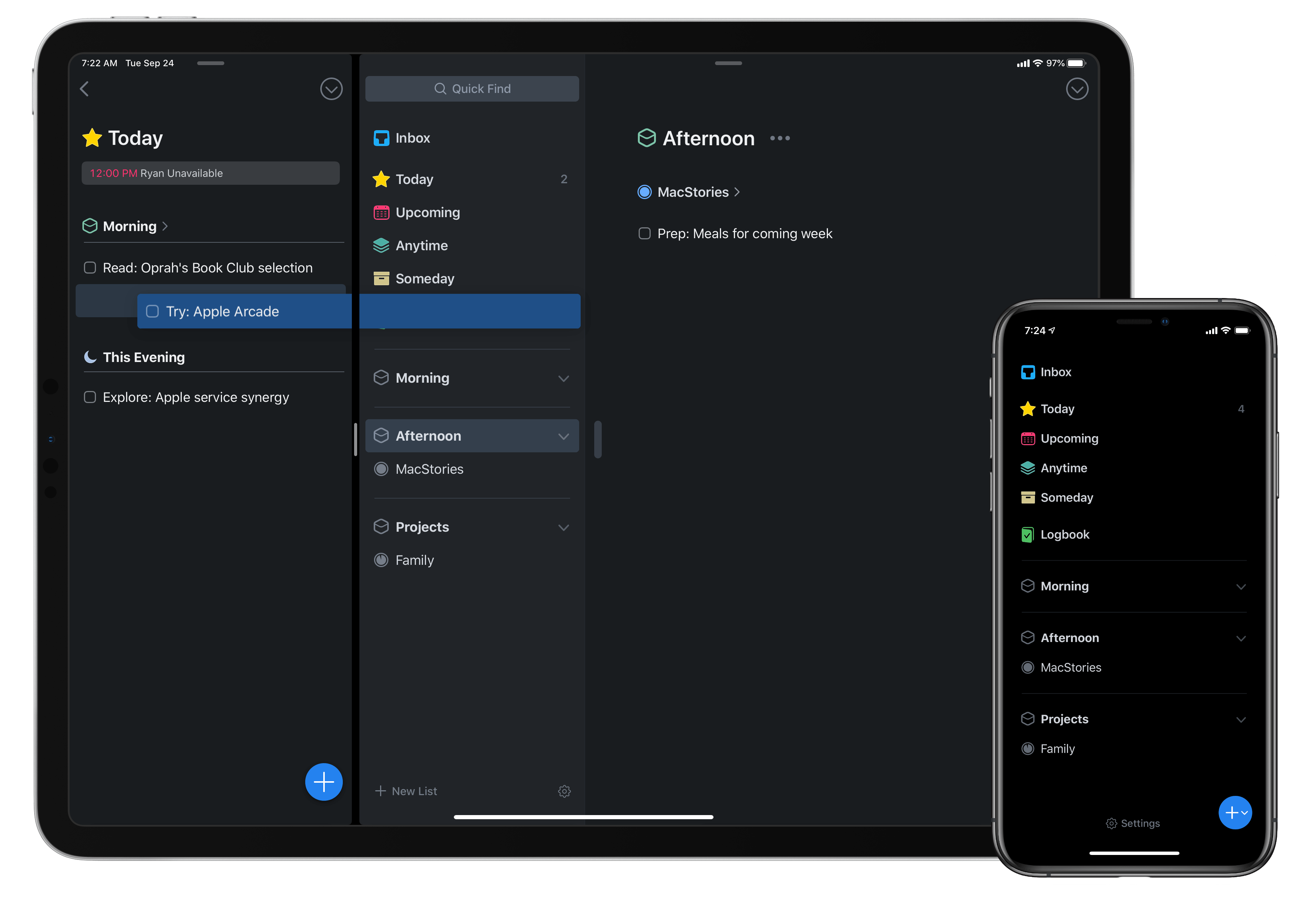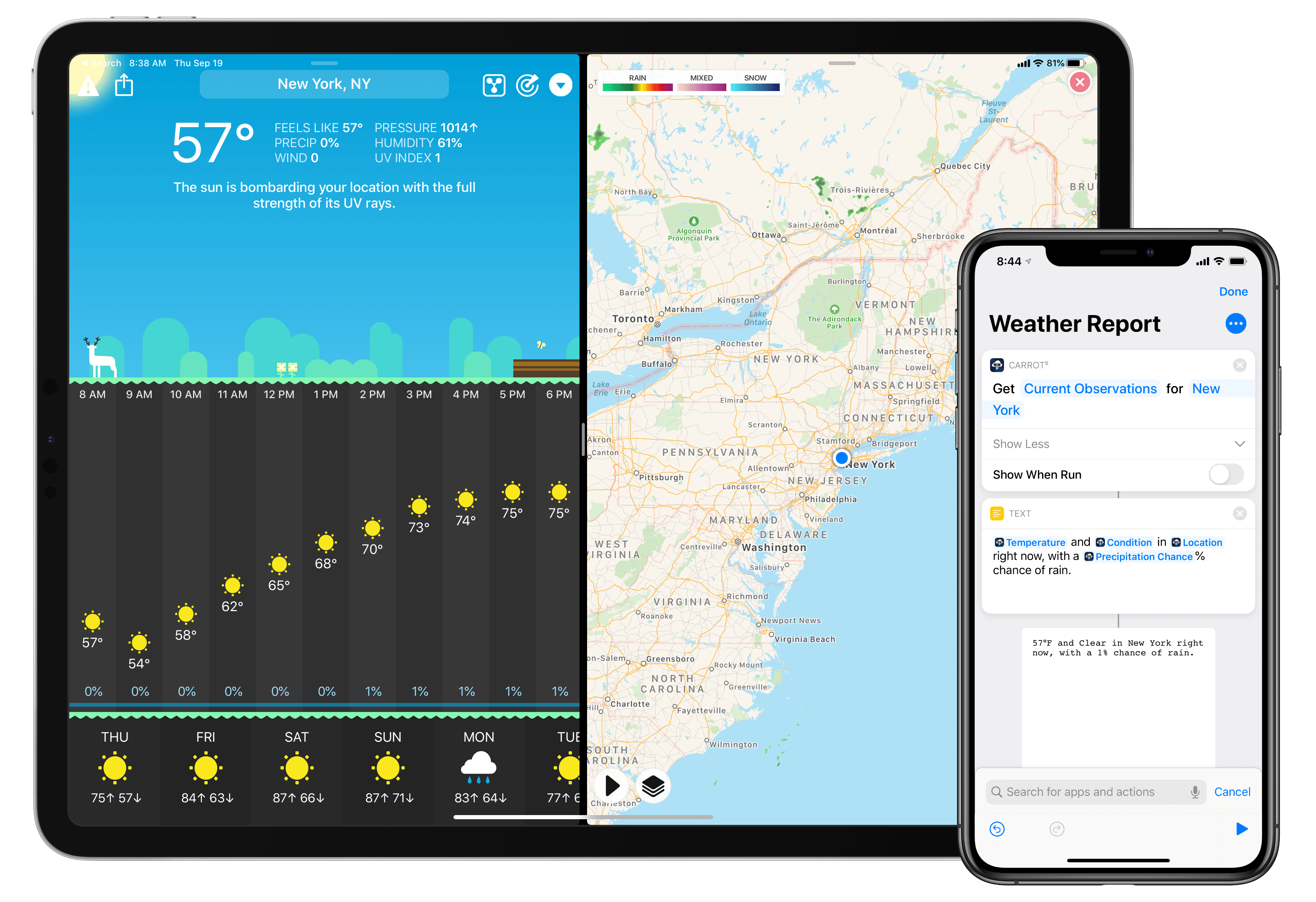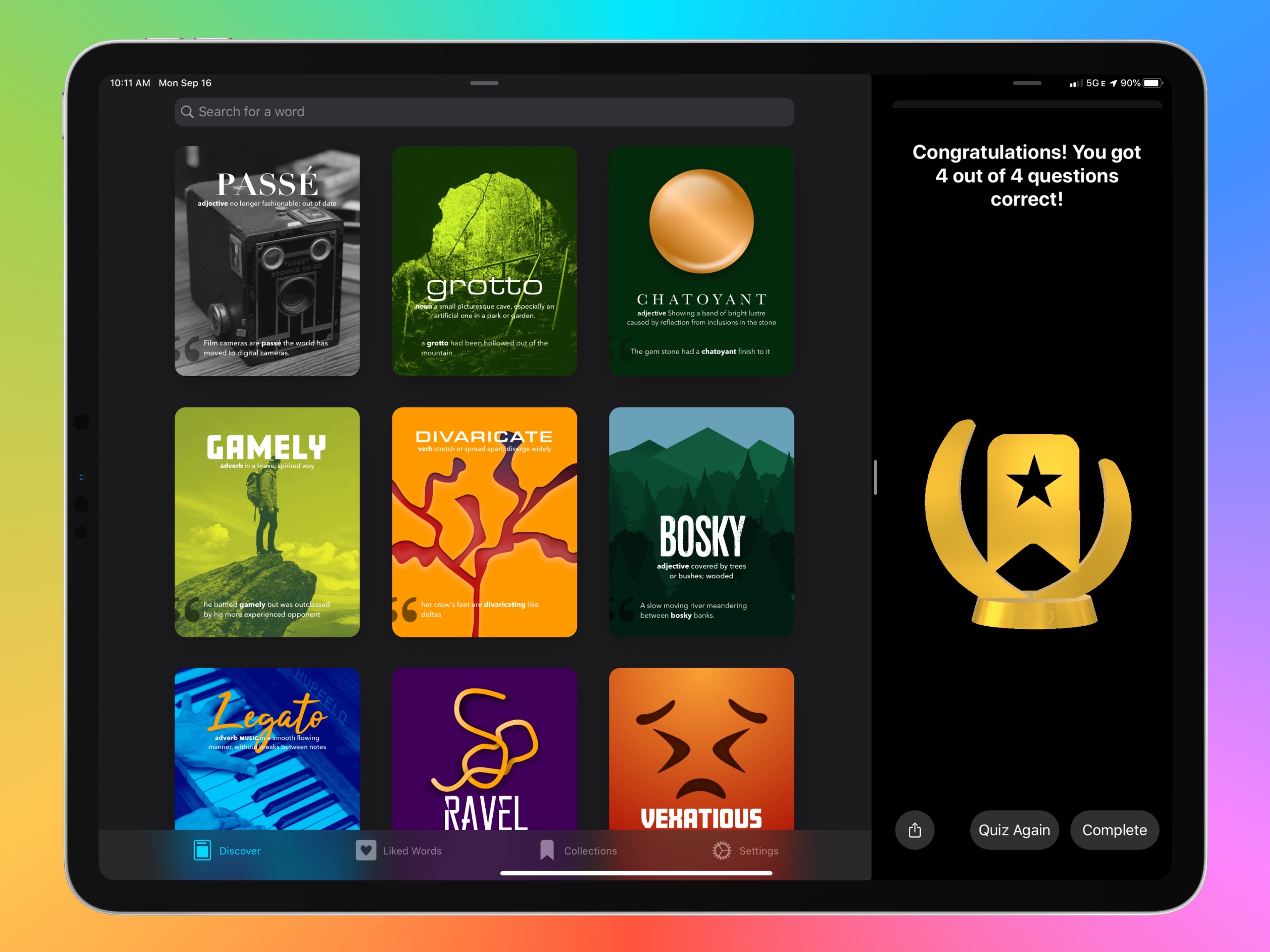iA Writer, my favorite text editor for iPhone and iPad (which I’ve previously covered in detail here and here), has received a major update to version 5.3 this week, adding support for key iOS and iPadOS 13 features and bringing a welcome improvement to one of its most powerful advanced functionalities.
Posts tagged with "iPadOS"
iA Writer 5.3 Adds Multiwindow Support, Dark Mode, Content Block Improvements
More than 200 New Emoji Coming Soon Are Now Available in iOS and iPadOS 13.2 Beta 2→
It’s October, which means Apple’s latest crop of emoji is right around the corner. As usual, Jeremy Burge at Emojipedia has all of the details. As previewed earlier this year, Apple will release its version of Emoji 12.0 from the Unicode Consortium this fall in iOS and iPadOS 13.2 and in a future update of macOS Catalina and watchOS 6 too.
The release of the new emoji is a long process. The first step came in February when the Unicode Consortium announced the details of the emoji that it had approved for 2019. Apple, like other platform vendors, took the specifications from the Unicode Consortium and implemented its interpretation of each emoji, which the company previewed in July.
Today, those emoji, plus a few that weren’t previewed on World Emoji Day in July, have been added to the iOS and iPadOS 13.2 betas. The new emoji should be shipped to the broader public as the official iOS and iPadOS 13.2 release soon. Among the new emoji are people in wheelchairs, skin tone support for people holding hands, a sloth, a waffle, a yawning face, a skunk, garlic, a yo-yo, and a flamingo.
📱👆New emoji picker in iOS 13.2 for selecting multiple skin tones in a single emoji. A clean implementation which will scale well to 🤝👩❤️👨👩❤️👩👨❤️👨👩❤️💋👨👩❤️💋👩👨❤️💋👨👨👩👦👨👩👧👨👩👧👦👨👩👦👦👨👩👧👧👩👩👦👩👩👧👩👩👧👦👩👩👦👦👩👩👧👧👨👨👧👨👨👧👨👨👧👦👨👨👦👦👨👨👧👧👩👦👩👧👩👧👦👩👦👦👩👧👧👨👦👨👧👨👧👦👨👦👦 in future pic.twitter.com/KqJZGFuZFH
— Jeremy Burge (@jeremyburge) October 10, 2019
For the first time today, Apple also revealed its emoji for an otter, a pinching hand, a beverage box, and a ringed planet. Also added to iOS and iPadOS 13.2 is a new emoji keyboard interaction for picking the skin tone for emoji that depict multiple people.
Emoji have become a significant driver of OS updates for Apple, and I expect this year will be no different. With the explosion of choices, though, I do wish Apple would implement an emoji search mechanism on iOS and iPadOS and improve the search functionality on the Mac.
iOS and iPadOS 13 App Roundup: Multiwindow, Dark Mode, Shortcuts, and More
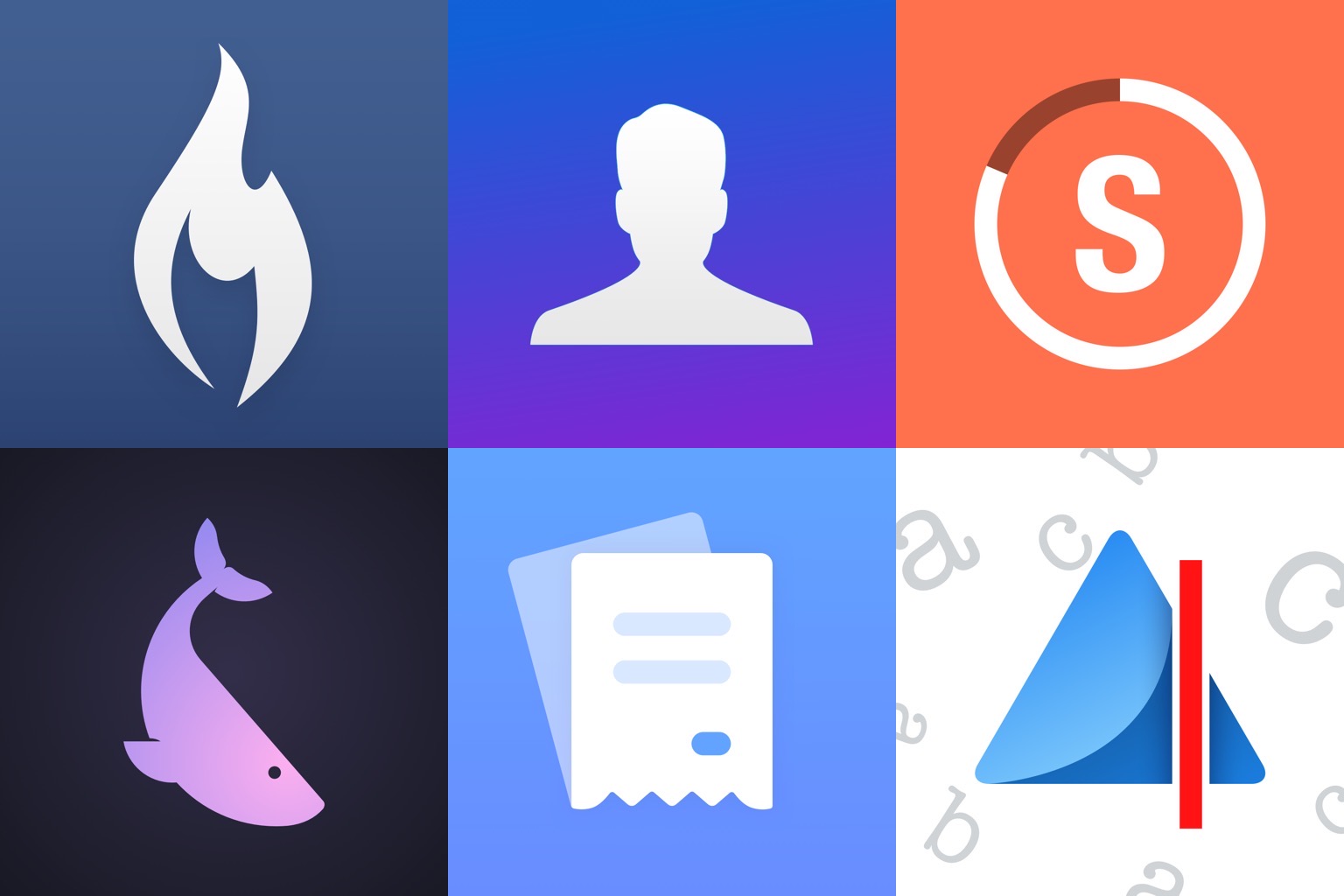
iOS and iPadOS 13 have been in users’ hands for several weeks now, and with the abundance of new capabilities those releases brought has come a wealth of third-party app updates. System dark mode has been adopted not just by indie developers, but also major social media apps; multiwindow has empowered users to work more flexibly on the iPad; context menus have introduced a new layer of functionality to both iPhone and iPad; and of course, Shortcuts is now simultaneously more powerful and more user friendly in iOS 13, unlocking possibilities that are only beginning to be explored.
We’ve covered a lot of the best app updates for iOS and iPadOS 13 in individual articles and through our Club MacStories newsletter, but today the MacStories team has a roundup to share of several other noteworthy app debuts and updates of late.
GoodNotes Adds Superior Multiwindowing, Dark Mode, and OCR Scanning
When Apple introduces a fundamental change to how apps interact with iOS (and now iPadOS), it’s always fascinating to see the different ways those changes are adopted by third-party developers. Although Apple sets a baseline for how new frameworks work, it has less control over how they are used, and it’s those implementation details that often have the greatest impact on users.
In the inaugural version of iPadOS, that’s been the case for multiwindowing. Many apps stick to the basic built-in ways to open multiple instances of the same app. However, the real power of multiwindowing is revealed by apps like GoodNotes, which goes the extra mile and provides an experience better than any other multiwindow app I’ve tried.
Dragging a PDF into a new window.Replay
What makes GoodNotes special is not just the sheer number of unique ways to open a second window for the app, though that’s impressive in itself, but the thoughtfulness of its execution. In every corner of the app where you might want to move a folder, document, page, or bit of data into a new window or document, you can. The result is a level of flexibility that even Apple’s own iWork suite doesn’t match, further cementing GoodNotes as my favorite app for taking handwritten notes.
Hands-On with iWork’s Multiwindow, External Drive, Full-Document Screenshot, Third-Party Font, and Dark Mode Support
Things Adds Multiwindow, iOS 13 Dark Mode, Shortcuts, New Share Extension, and Reminders Import
Today as Apple releases iPadOS into the world, Things 3 for both iPad and iPhone has fully updated to add multiwindow functionality on iPad, integration with iOS 13’s system dark mode, shortcuts with parameters, a share extension that introduces key new functionality, and finally a new Reminders Import feature for moving easily all your reminders into Things. There’s a lot to explore, so let’s dive in.
CARROT Weather Adopts iOS 13 Shortcuts, Dark Mode, Multiwindow, and More
The malevolent weather app CARROT Weather was updated this week to add support for the new capabilities provided by iOS 13 and the forthcoming iPadOS update. This latest version enables more powerful automations in the Shortcuts app, integration with the system dark mode, multiwindow support on iPad, and a fully independent watchOS 6 app. It’s the same CARROT app, but supercharged with all the new possibilities Apple just introduced for its software platforms.
LookUp 6 Review: The Biggest Update Yet for the Best Dictionary App
The average life cycle of an app typically consists of two phases: the app’s early days often bring a host of significant updates as it strives toward feature maturity; however, once that level of maturity is achieved, the updates become more iterative and unsurprising, largely aimed at keeping pace with new OS technologies. LookUp 6 defies that normal pattern. The sixth major version of the excellent iOS dictionary app weds two important themes: adopting all the relevant functionality enabled by Apple’s latest OS releases, while simultaneously adding substantial features like quizzes, translation, full navigation via keyboard, and more. Despite how modern and feature-rich LookUp already was, version 6 sets the app on even stronger footing at the dawn of Apple’s latest software releases.
iOS and iPadOS 13: The MacStories Review
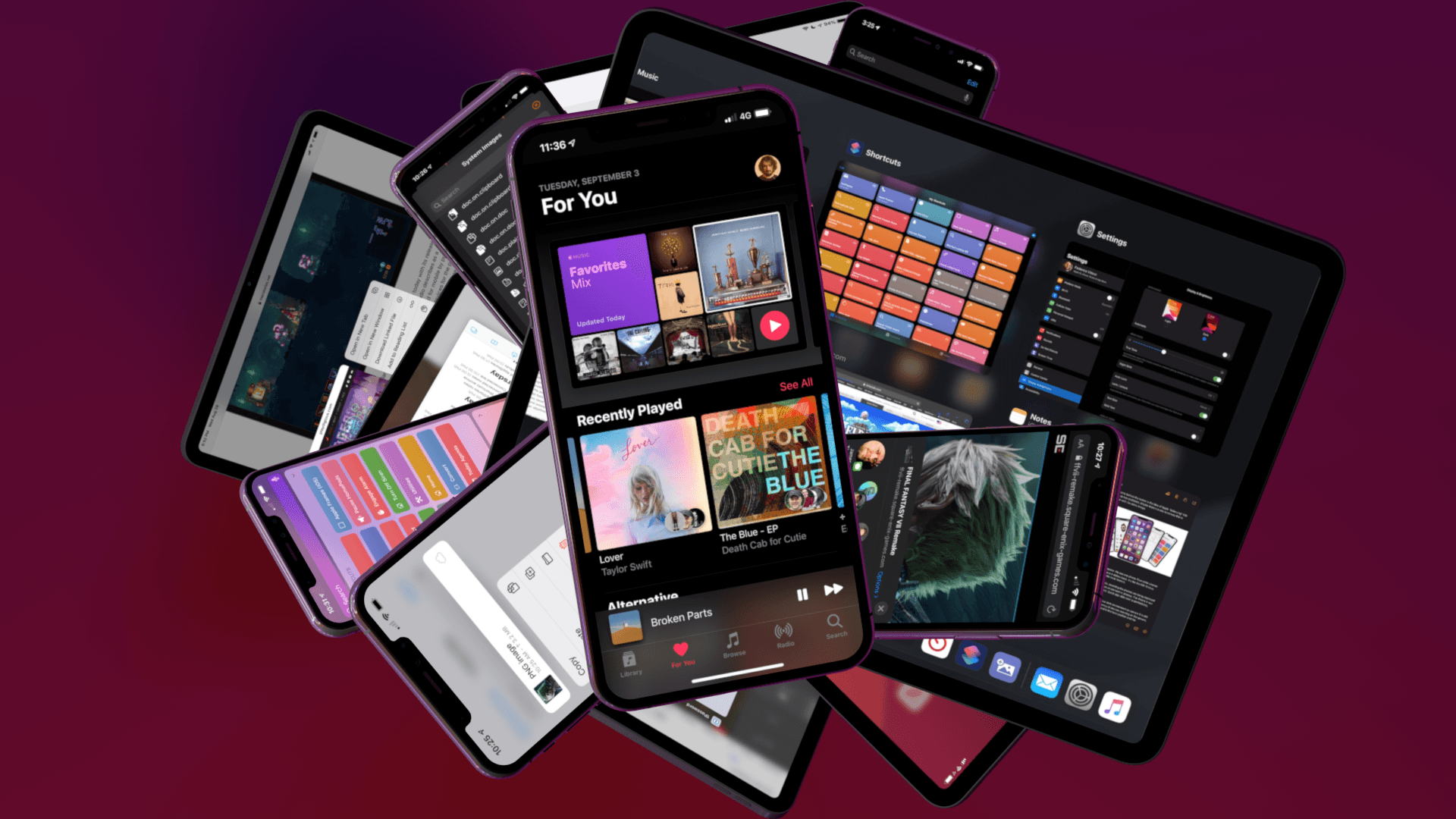
Following years of a judicious union between platforms, it’s time for iPad to embark on its own journey.
In looking back at major iOS releases from the recent past, it’s easy to see how building and positioning these annual updates has become a careful balancing act for Apple.
In last year’s iOS 12, we saw the company focus on improving performance, providing users with tools to understand their device usage habits, and adapting Workflow to the modern era of Siri and proactive suggestions. The strategy was largely successful: iOS 12 was regarded as Apple’s most reliable iOS release of late – a reputation that has resulted in a 90% adoption rate a year later; and the Shortcuts app – the highlight of last year from a user feature perspective – is becoming a built-in (and thus more powerful) app in iOS 13.
For all that Apple accomplished in iOS 12, however, some areas of the experience inevitably had to be put on the back-burner. Besides improvements to Reminders and Files, iOS 12 lacked a long-awaited dark mode (which was rolled out on macOS instead) as well as more substantial tweaks to the ever-evolving iOS 7 design language; chief among iOS 12’s absentee list, of course, was iPad. Even though Apple had trained users to expect major additions to the tablet platform on a biennial schedule (see iOS 9 and iOS 11), the lack of meaningful iPad features in iOS 12 spurred a contentious discussion when it became apparent that new iPad Pro hardware was so far ahead of its software, it legitimized asking whether investing in that hardware was even worth it.
The annual debate that surrounds which features make it into each major iOS release is symptomatic of a complicated truth: iOS isn’t just the operating system that runs on iPhones anymore, and these annual releases are more than a mere collection of updated apps. iOS is the platform for an ecosystem of devices – from our wrists and speakers to cars and TV sets – and its changes have repercussions that ripple far beyond an updated Reminders app or a new icon set.
This, of course, has been the case for a few years at this point, but the nature of iOS as an all-encompassing platform has never been as evident as it is today in iOS 13. For the first time since I started reviewing Apple’s annual iOS updates, it feels like the company is now keenly aware that a new iOS version has to cover an array of themes that can’t be pushed back for scheduling reasons. A single area of attention isn’t enough anymore – not for the Apple of 2019 as an economic, political, and social force, and not for iOS, the engine powering devices that aren’t just screens for apps, but bona fide lifestyle computers.
As a result, there’s something for everyone in iOS 13 and all the recurring themes of Tim Cook’s Apple are touched upon this time around. iOS 13 improves Face ID recognition and promises improvements to app download sizes and performance. Apple is sending strong signals on its commitment to privacy as a feature with a new sign-in framework for apps and enhancements to location tracking controls and HomeKit cameras. iOS’ design language is getting its biggest update in years with dark mode, new tools for developers to express colors and embed glyphs in their user interfaces, updated context menus, and redesigns aimed at facilitating one-handed interactions. We have notable improvements to built-in apps, including the rebuilt Reminders and Health, an overhauled Files app, and hundreds of quality-of-life tweaks that, in big and small ways, make iOS more capable and efficient.
No stone is left unturned in iOS 13 – and that includes iPad too.
The iPad experience has always been largely consistent with the iPhone – particularly since Apple unified core iOS interactions around a screen without a Home button – but also distinct from it. iOS 13 makes this distinction official by splitting itself in a second branch called iPadOS, which uses iOS as the foundation but is specifically optimized and designed for iPad.
It was clear when the new iPad Pro launched in late 2018 that it told only one part of a bigger story about the role of the tablet in Apple’s modern ecosystem. With iPadOS, Apple is ready to tell that full story: while the iPad has always been an extension of iOS, sharing key similarities with the iPhone hardware and software, it’s been evolving – arguably, a bit too slowly – into a different breed of computer that is fundamentally distinct from a phone.
We’ve been able to observe this divergence starting in iOS 9 with Split View multitasking and Apple Pencil, and the transition continued with iOS 11 and its drag and drop-infused environment. It was only natural (and well-deserved) for the iPad to begin advancing in a parallel direction to iOS – informed and inspired by it, but also capable of growing on its own and tackling problems that an iPhone doesn’t have to solve.
From this standpoint, there are two sides to iOS 13: on one hand, an underlying tide that raises all platforms, featuring a distillation of themes Apple comes back to on an annual basis; on the other, a fork in the road, opening a new path for the iPad’s next decade. And against this backdrop, a single question looms large:
Can Apple balance both?