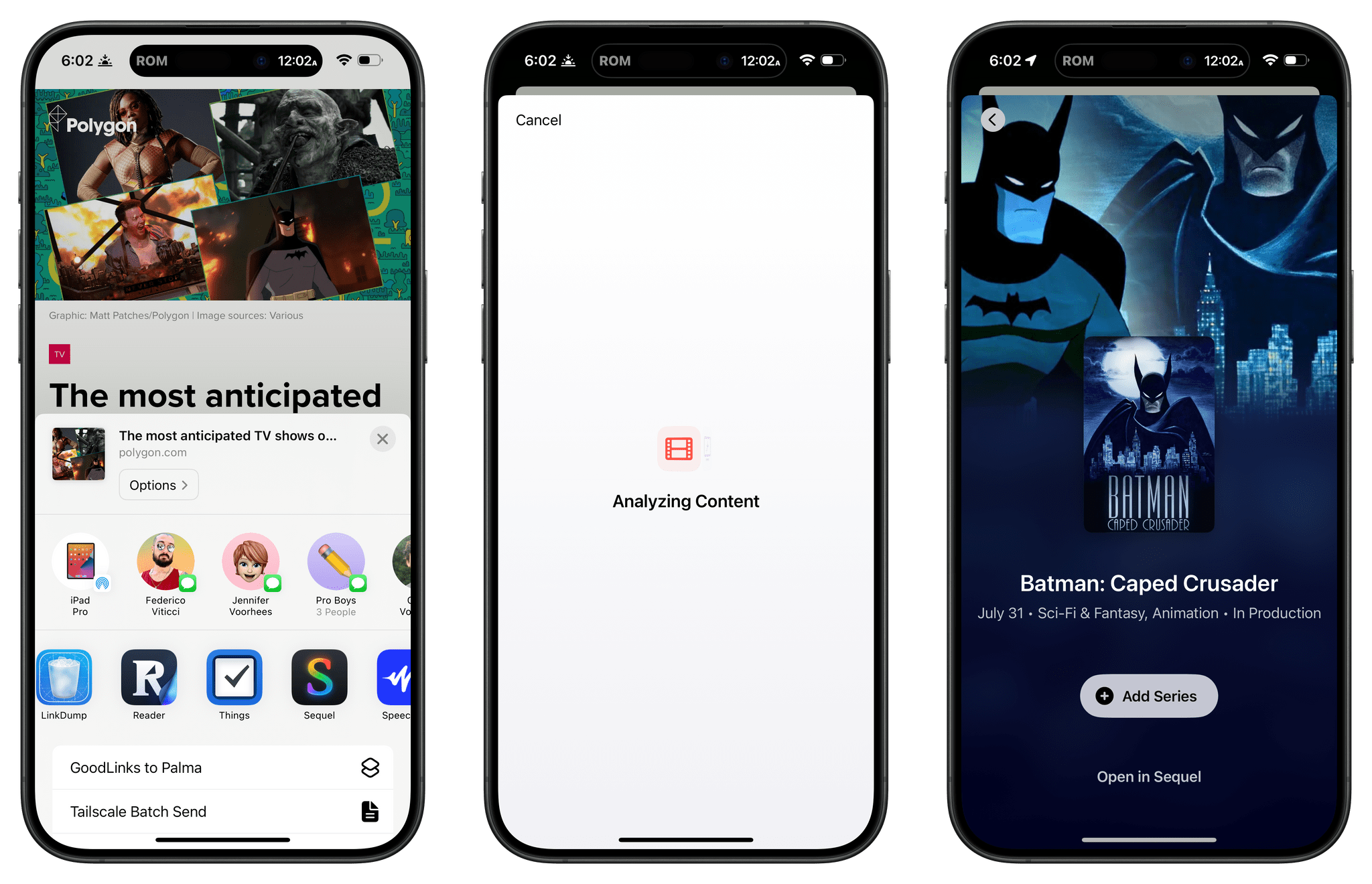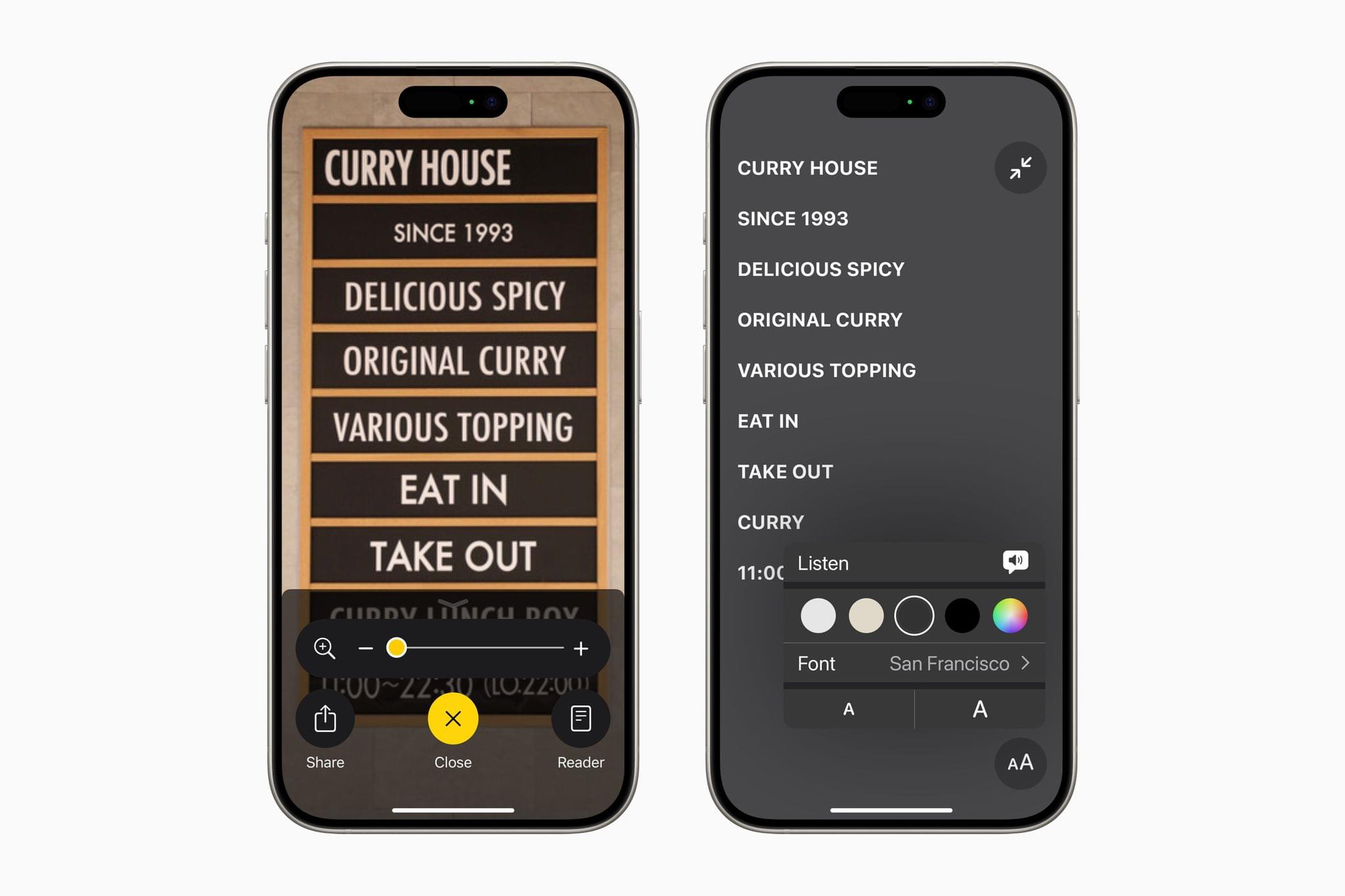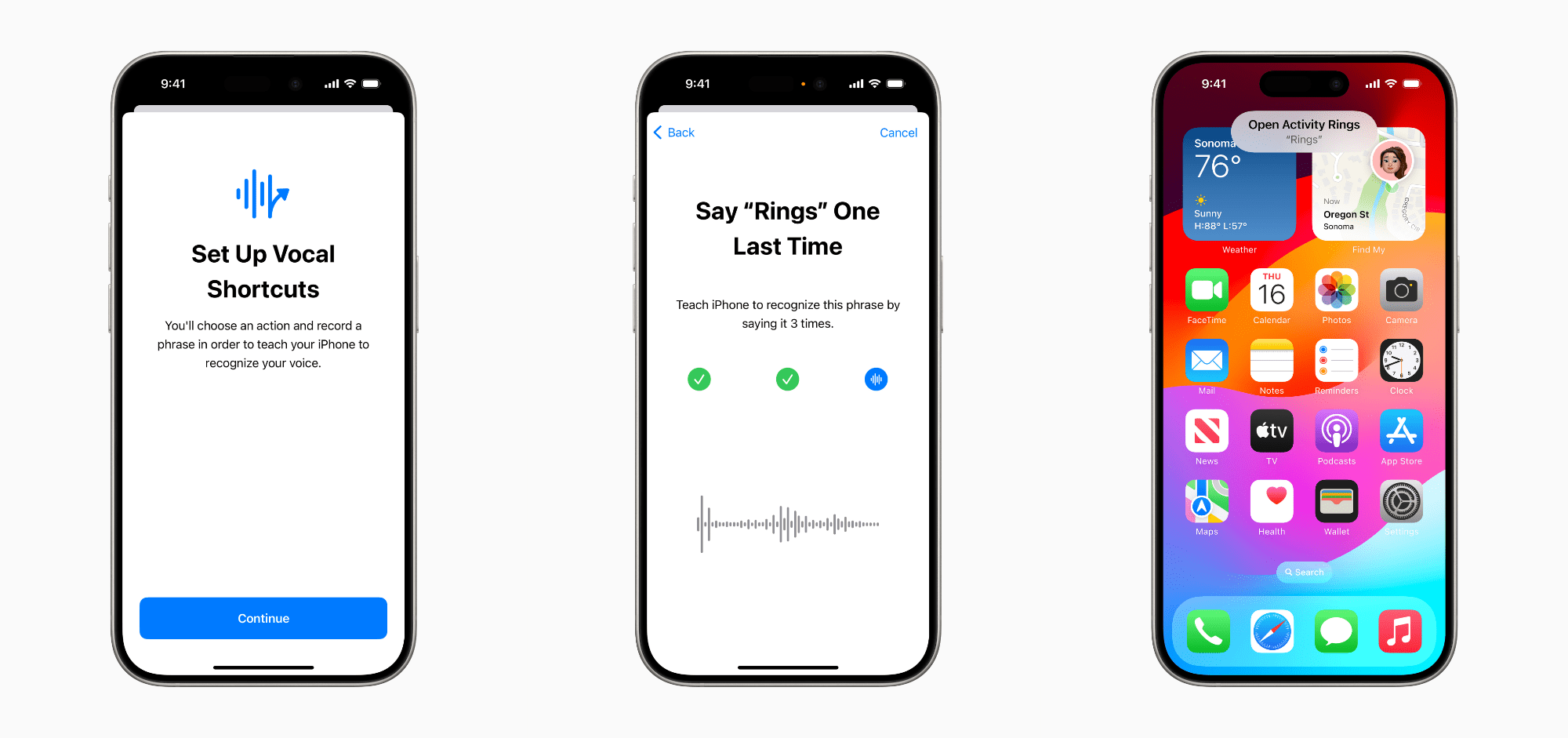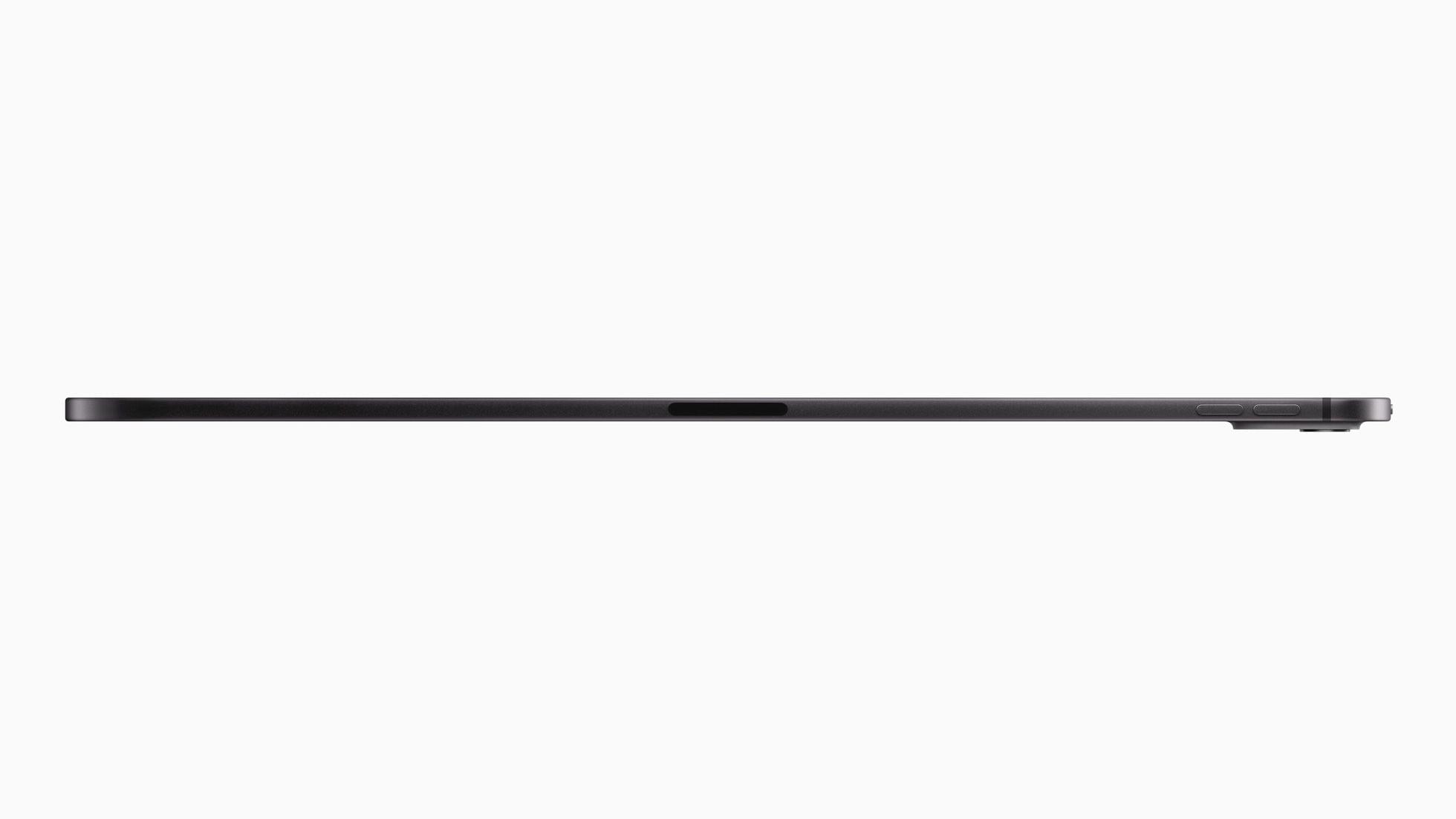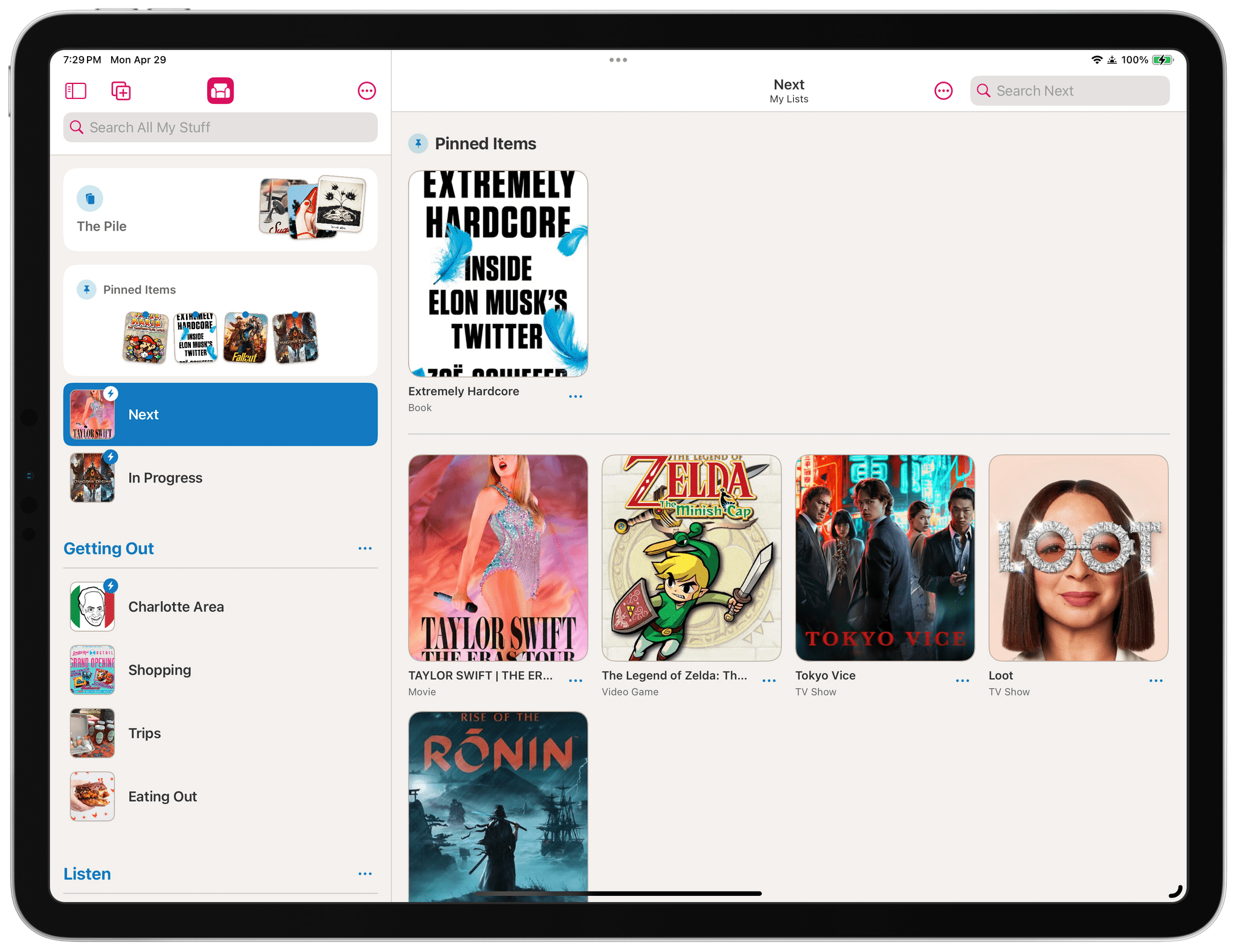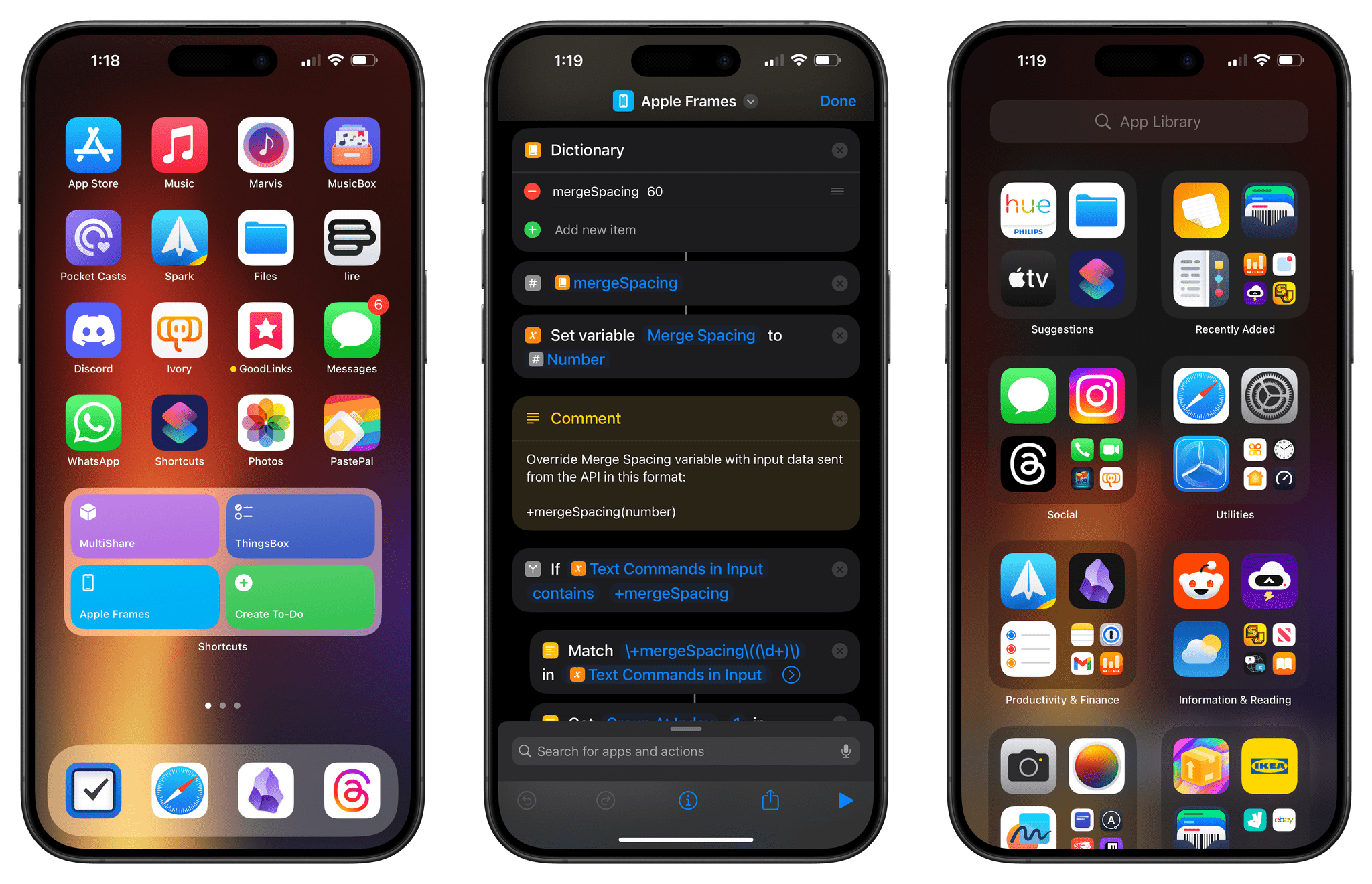A new round in the fight between the EU and Apple has been brewing for a while now. About a week ago, the Financial Times reported that unnamed sources said that the EU was poised to levy significant fines against the company over a probe of Apple’s compliance with the Digital Markets Act. Then, earlier this week, in an interview with CNBC, the EU’s competition chief, Margrethe Vestager telegraphed that Apple is facing enforcement measures:
[Apple] are very important because a lot of good business happens through the App Store, happens through payment mechanisms, so of course, even though you know I can say this is not what was expected of such a company, of course we will enforce exactly with the same top priority as with any other business.
Asked when enforcement might happen, Vestager told CNBC ‘hopefully soon.’
Apple made no comment to CNBC at the time, but today, that shoe has apparently dropped, with Apple telling the Financial Times that:
Due to the regulatory uncertainties brought about by the Digital Markets Act, we do not believe that we will be able to roll out three of these [new] features – iPhone Mirroring, SharePlay Screen Sharing enhancements, and Apple Intelligence – to our EU users this year.
Is it a coincidence that Apple made its statement to the same media outlet that reported that fines were about to be assessed? I doubt it. The more likely scenario is that Apple is using OS updates as a negotiating chip with EU regulators. Your guess is as good as mine whether the move will work. Personally, I think the tactic is just as likely to backfire. However, I’m quite confident that you’ll be hearing from me again about fines by the EU against Apple sooner rather than later.