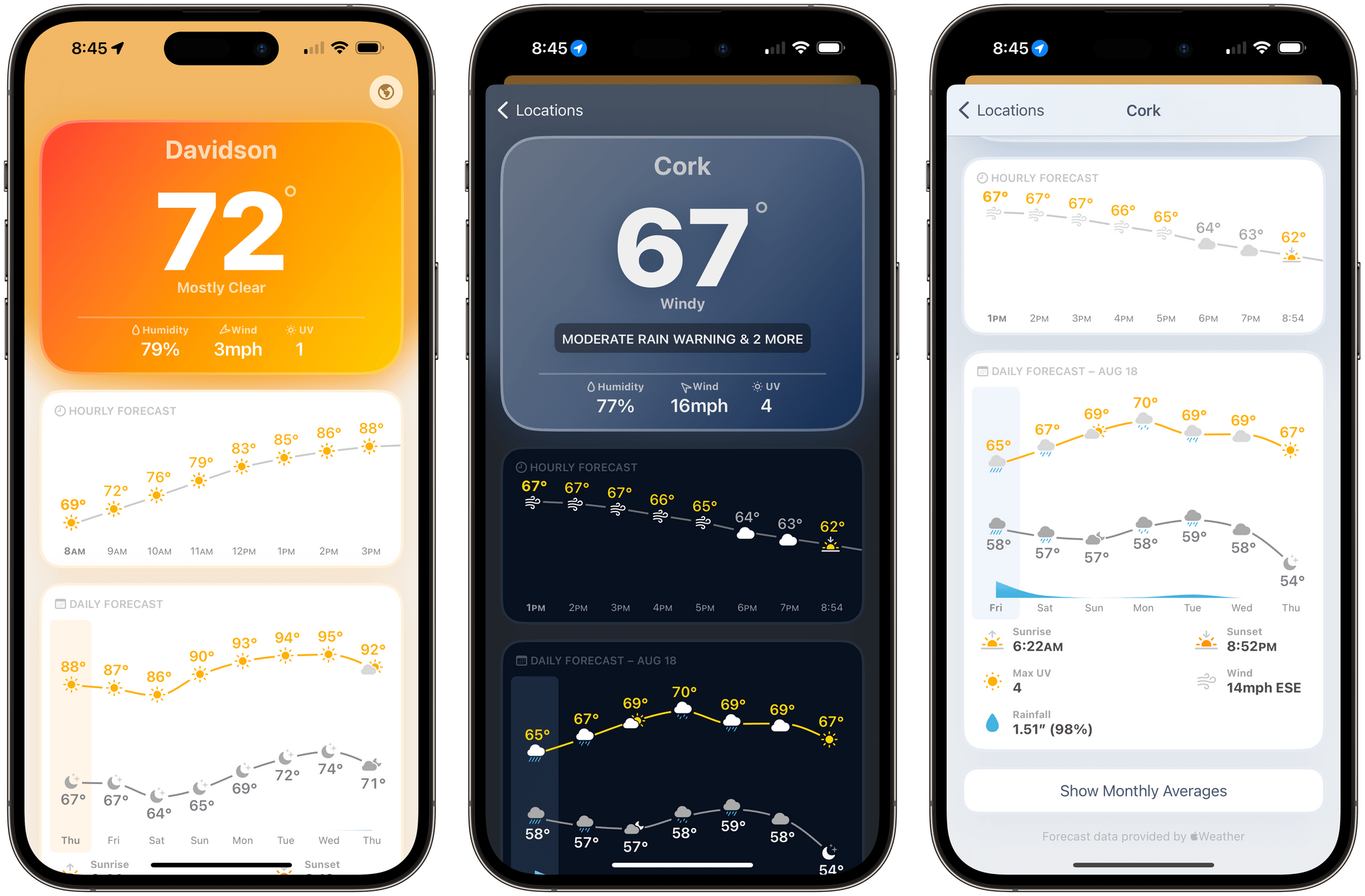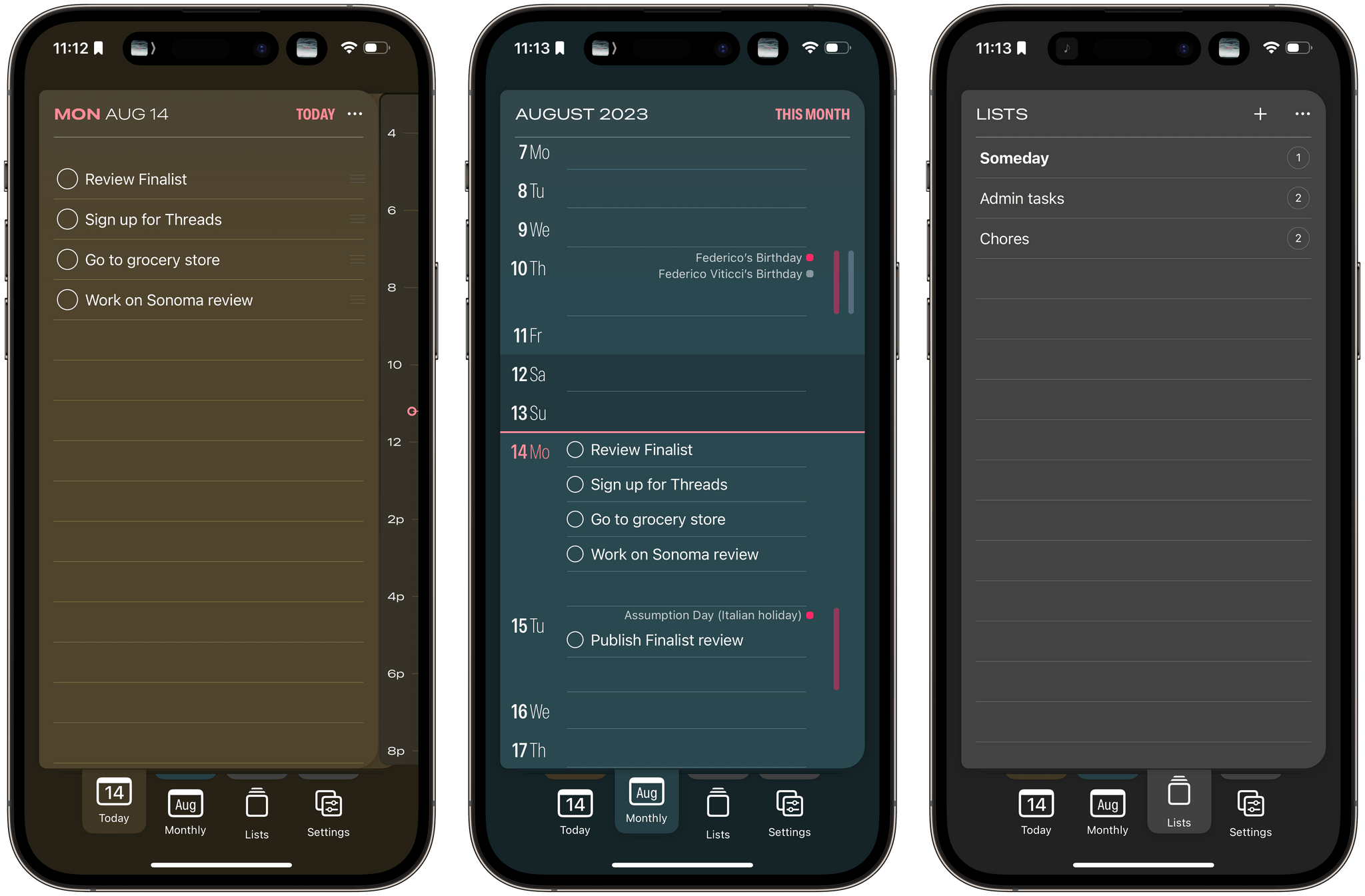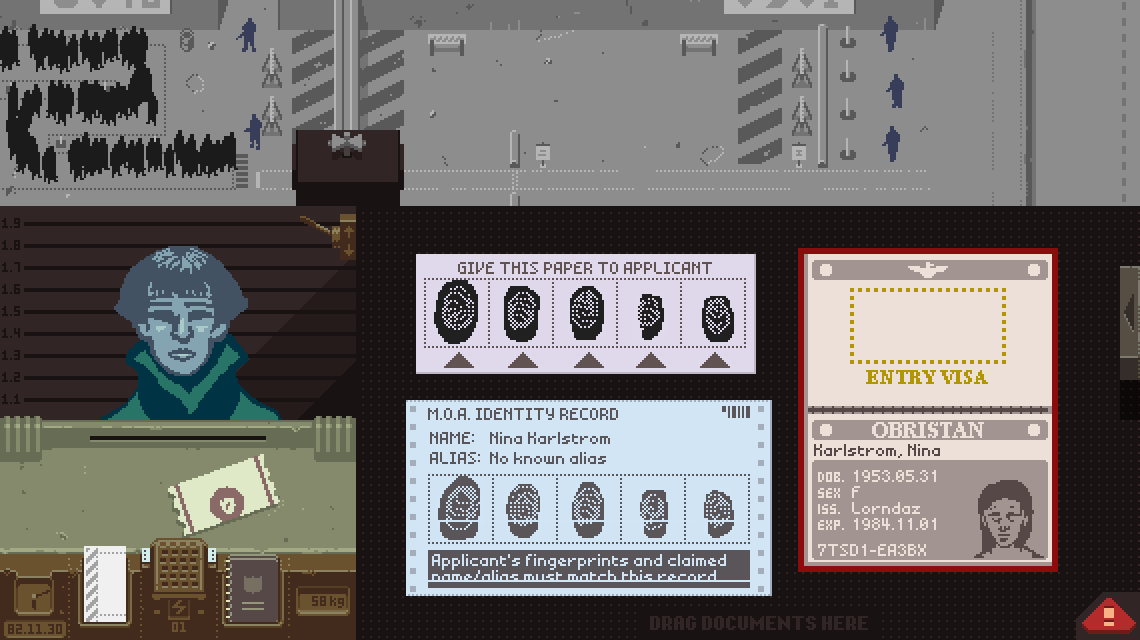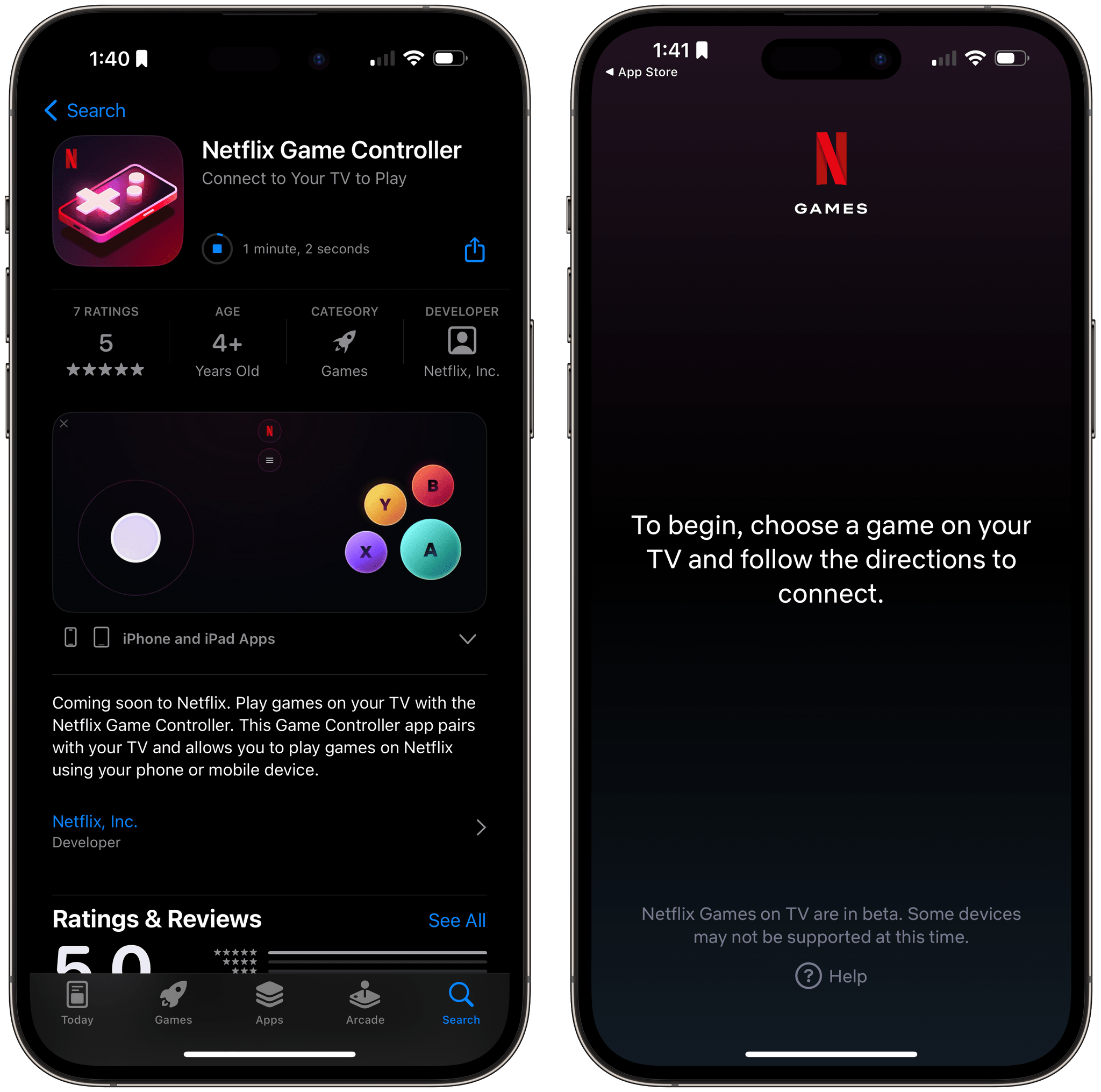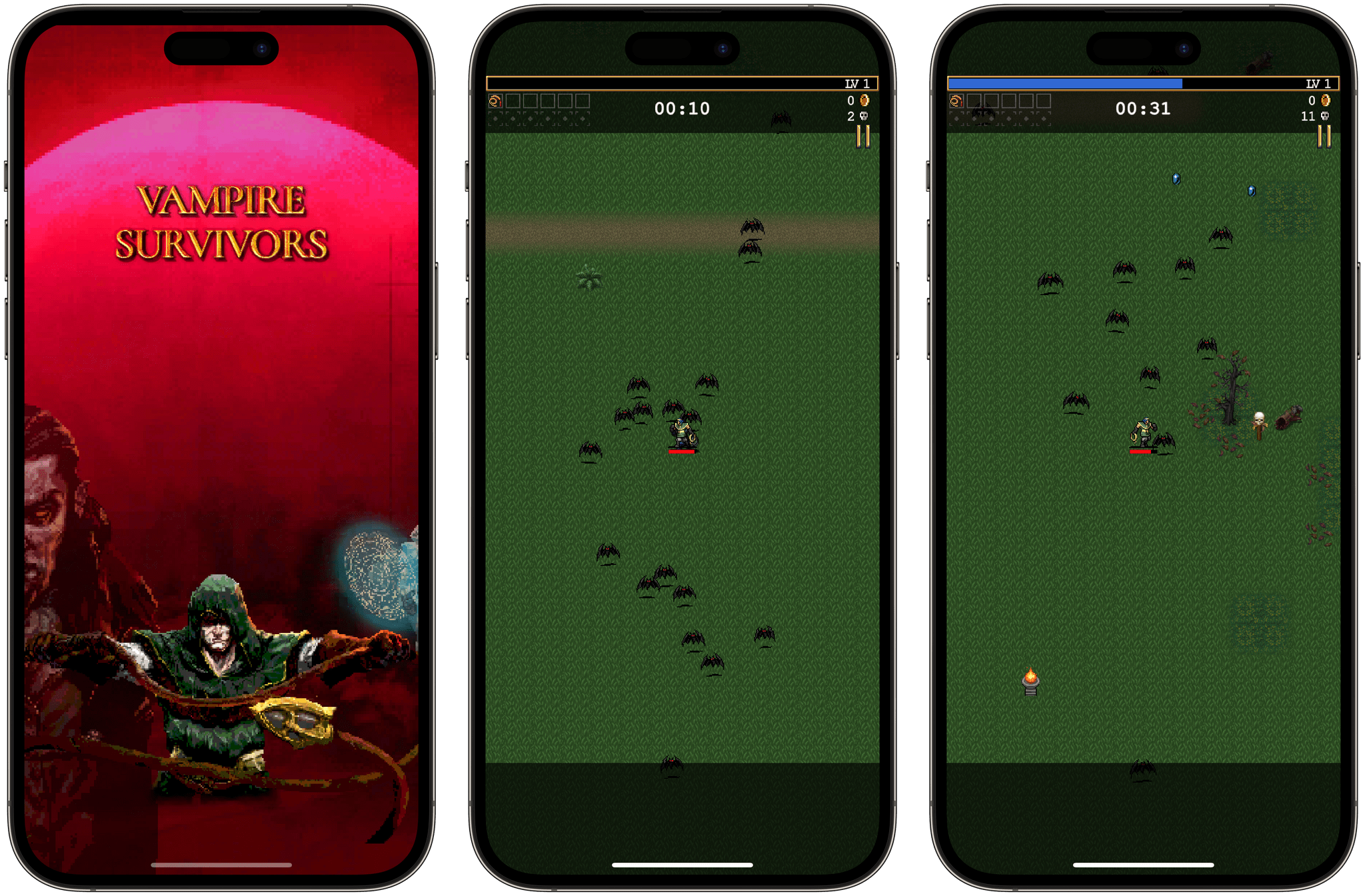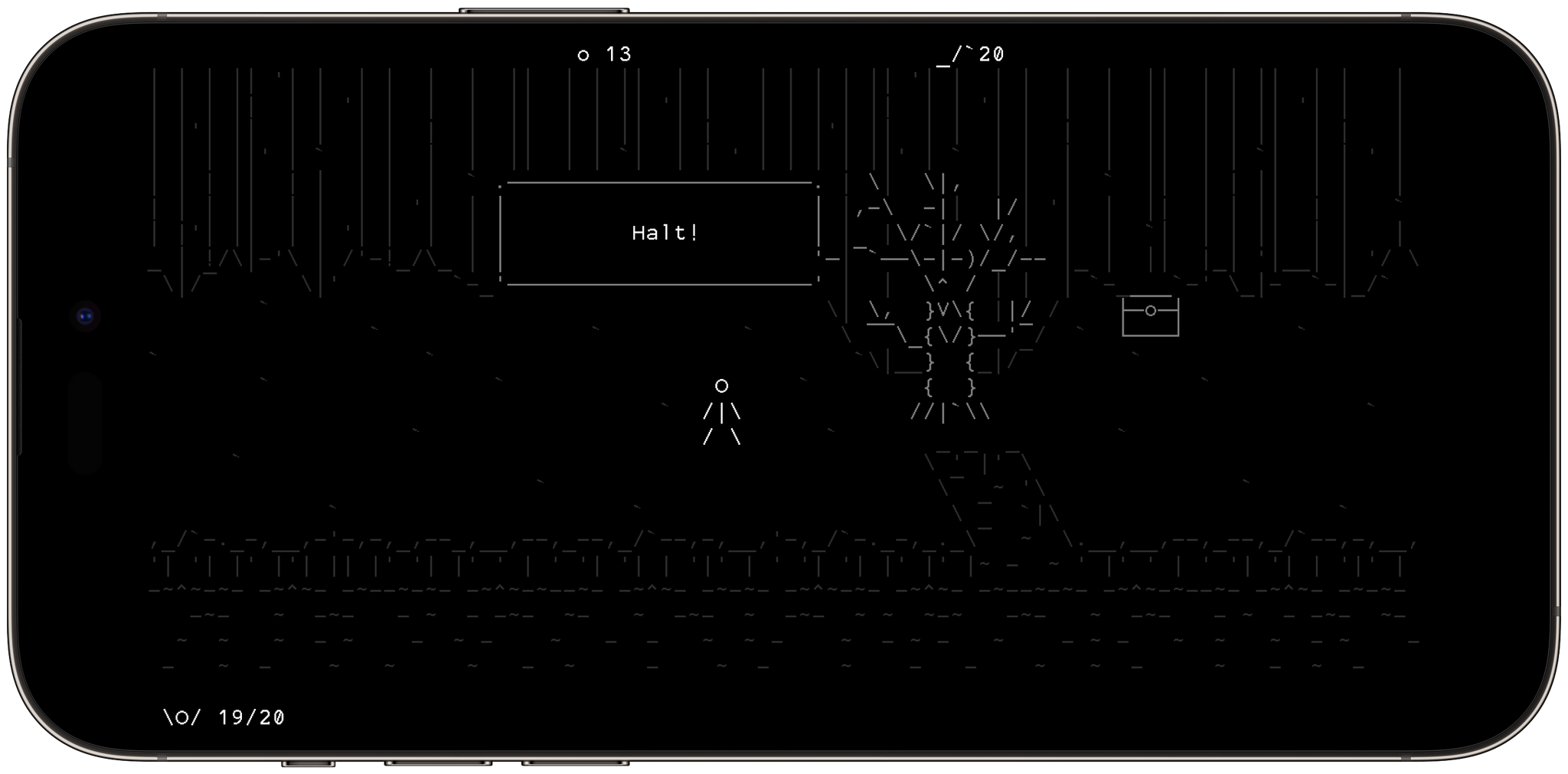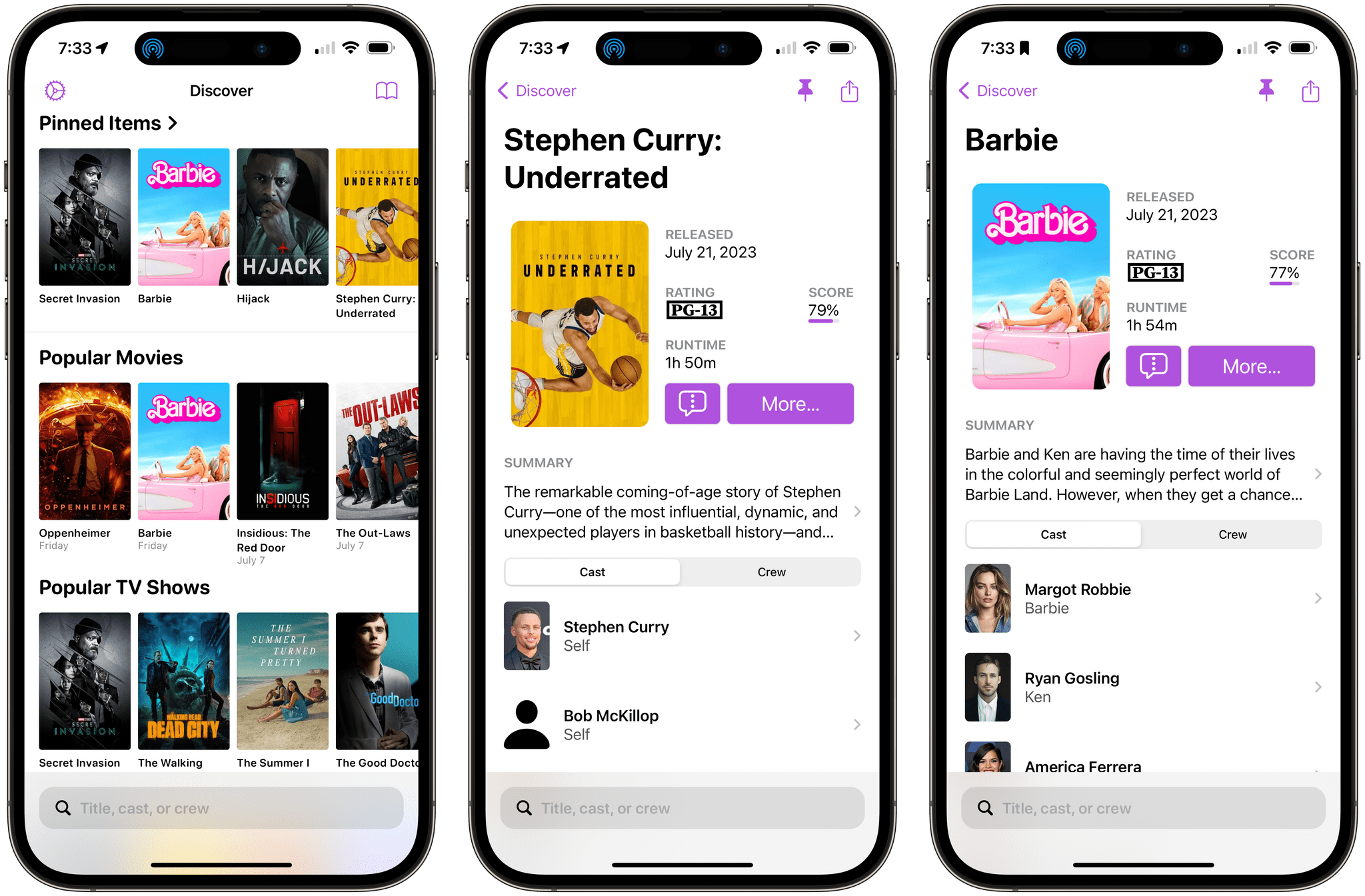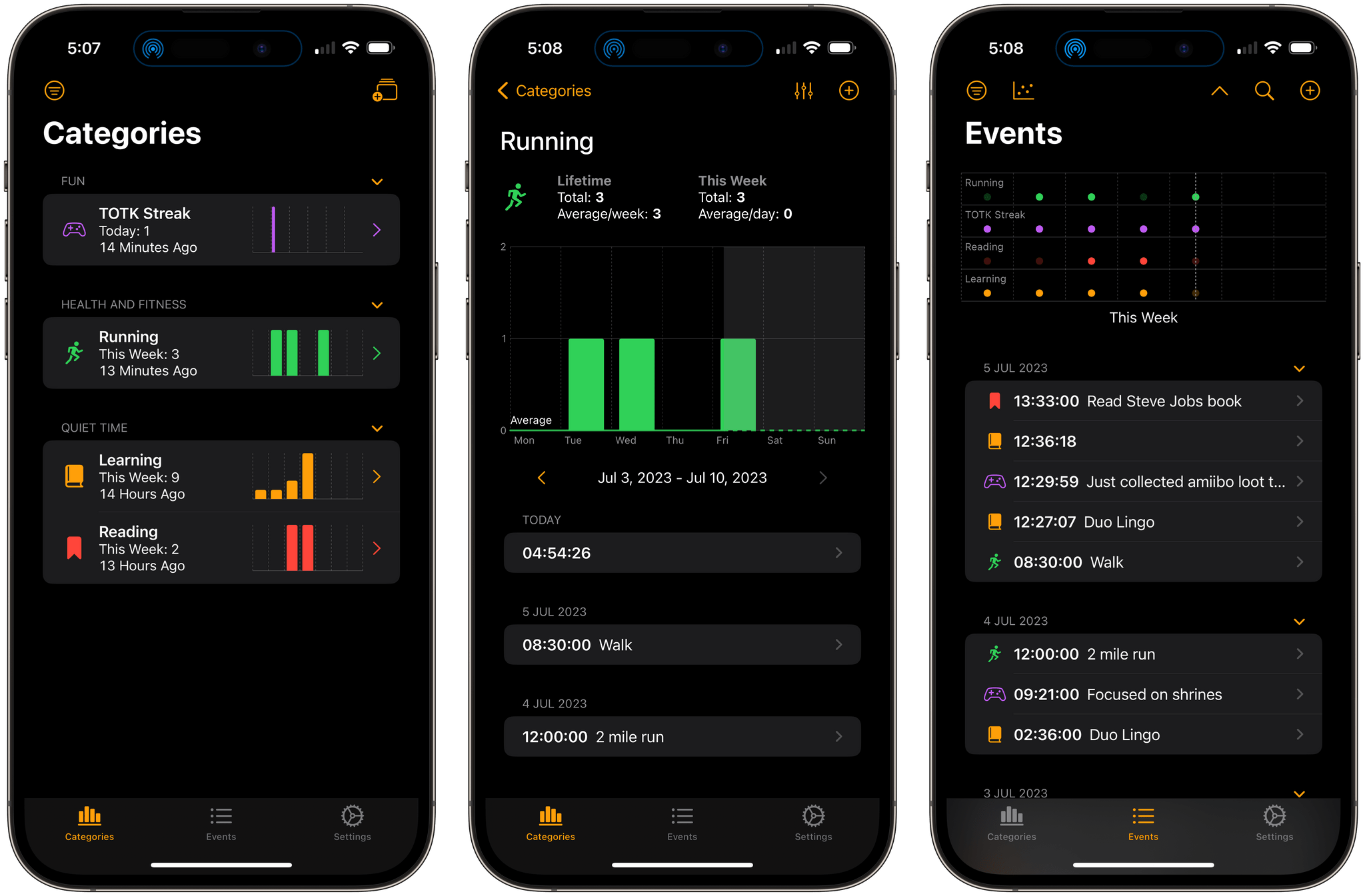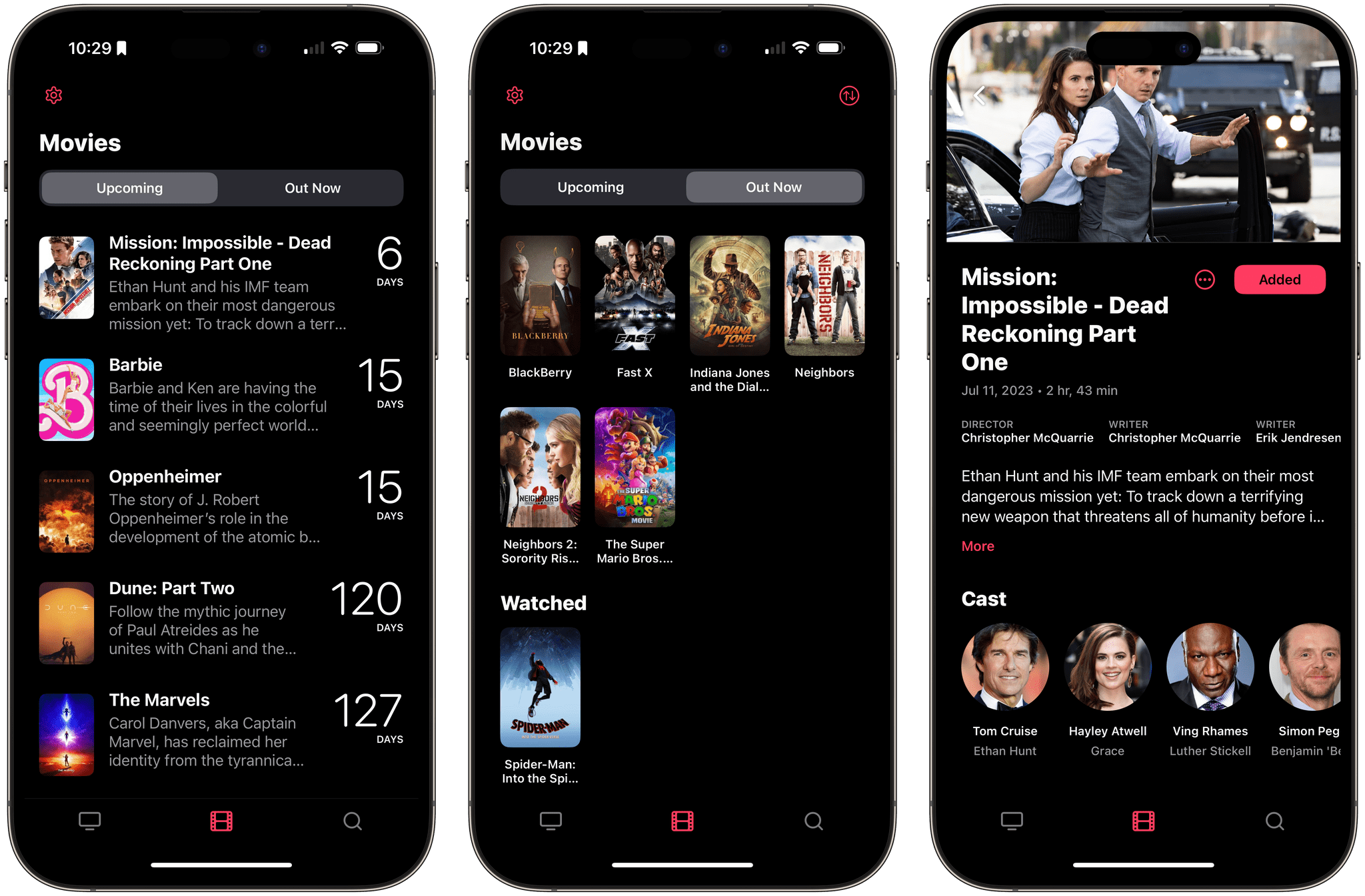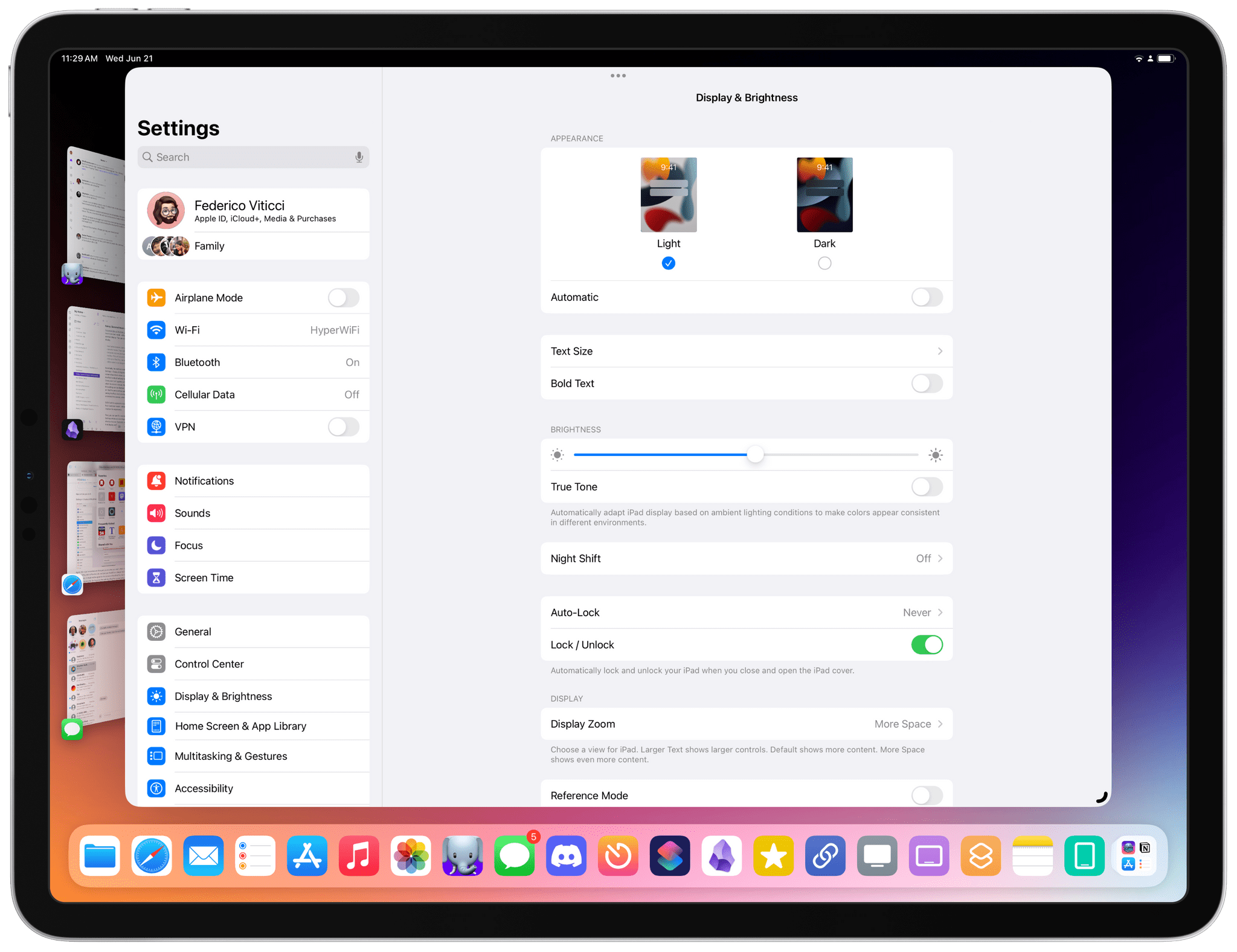Lucas Pope’s critically acclaimed dystopian puzzle game Papers, Please celebrated a big milestone this week. As reported by Engadget, the game just passed its 10th anniversary and has sold 5 million copies, which is huge for an indie title. Of course, the game is on every platform imaginable these days, but if you still haven’t checked it out after all of these years, you can pick up Papers, Please for just $1.99 on the App Store for a limited time.
Netflix released an iOS app called Netflix Game Controller this week with a UI that consists of standard onscreen versions of game controller buttons and a message that the app can be connected with games on your TV. As TechCrunch’s article on the app points out, though, there are no Netflix games that connect to it yet. An in-app message notes that Netflix Games on TV are currently in beta, and the app’s description simply says the games are coming soon. Netflix declined to comment about the app to TechCrunch.
Next week, Vampire Survivors will introduce a co-op mode on all platforms, including iOS. The highly addictive 8-bit style monster shooter that beat Elden Ring, Cult of the Lamb, and God of War: Ragnarök for a BAFTA game of the year award has an extensive FAQ covering how co-op mode will work if you’re interested in learning more.
Also on the horizon, according to TouchArcade, is a Steam version of Rolando that will be compatible with the Steam Deck. Rolando was a sensation on the early iOS App Store, disappeared with the transition to 64-bit apps, but triumphantly returned in 2019 as Rolando: Royale Edition. If you’re interested in videogame history and preservation, Andrew Hayward has a fantastic article on Polygon about Rolando’s 2019 comeback.
Finally, I want to leave you with a game recommendation for the weekend: Stone Story RPG. This isn’t a new game, but it was new to me, and I was so impressed with its all-ASCII artwork that I wanted to pass it along.
The game, which is available on iPhone, iPad, and other platforms, is a classic RPG with incredible art throughout, as well as an excellent soundtrack. An AI handles most of the action, leaving you to strategize your next move and craft items to help you on your quest. If you’re looking for something a little different to play on your iPhone this weekend, Stone Story RPG is a great option.
Game On is a periodic roundup highlighting the biggest news in gaming on Apple’s platforms. From the iPhone and iPad to the Mac and Vision Pro, we’ll cover the big-name games on Apple devices, along with notable industry and developer news.