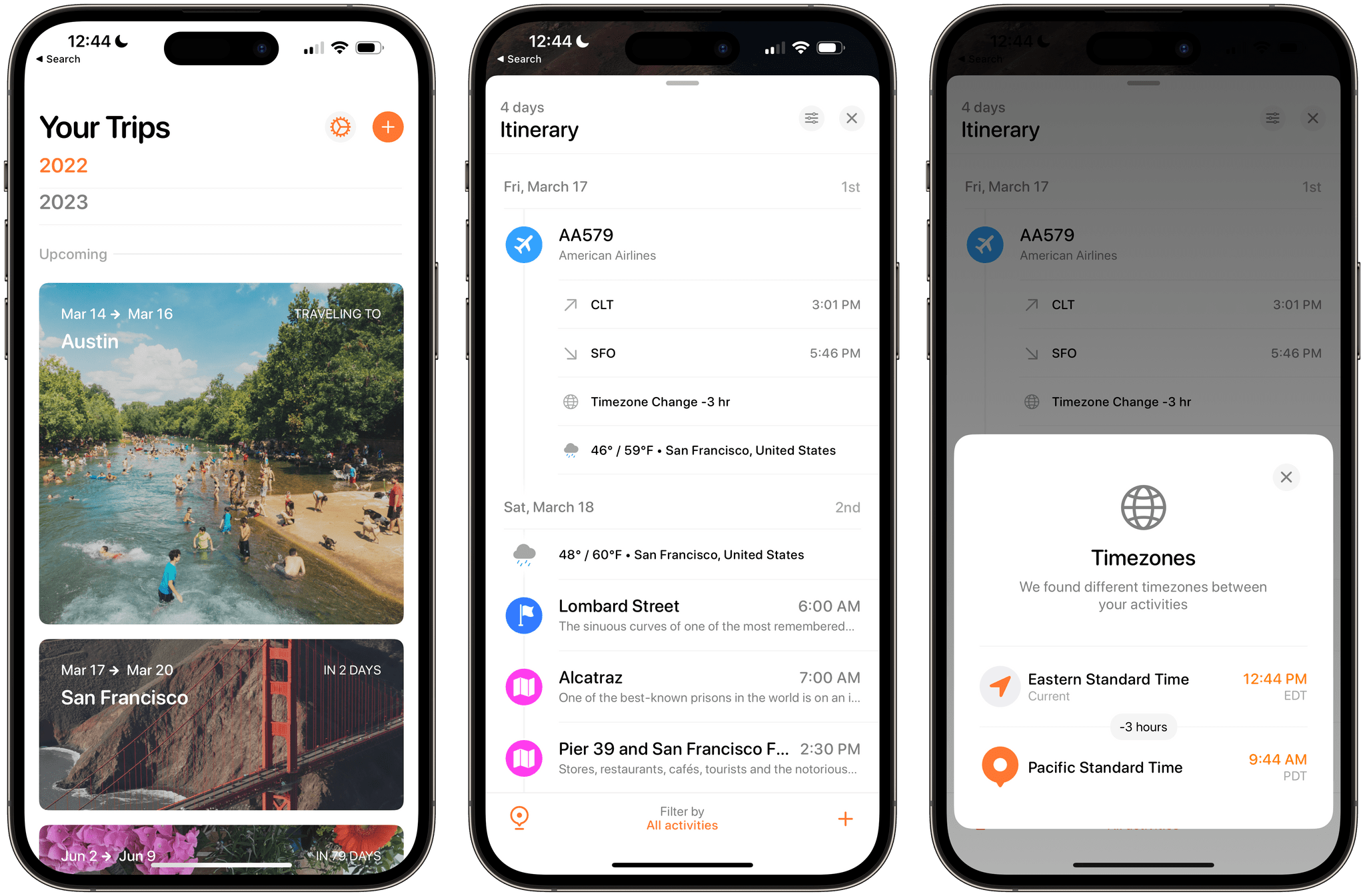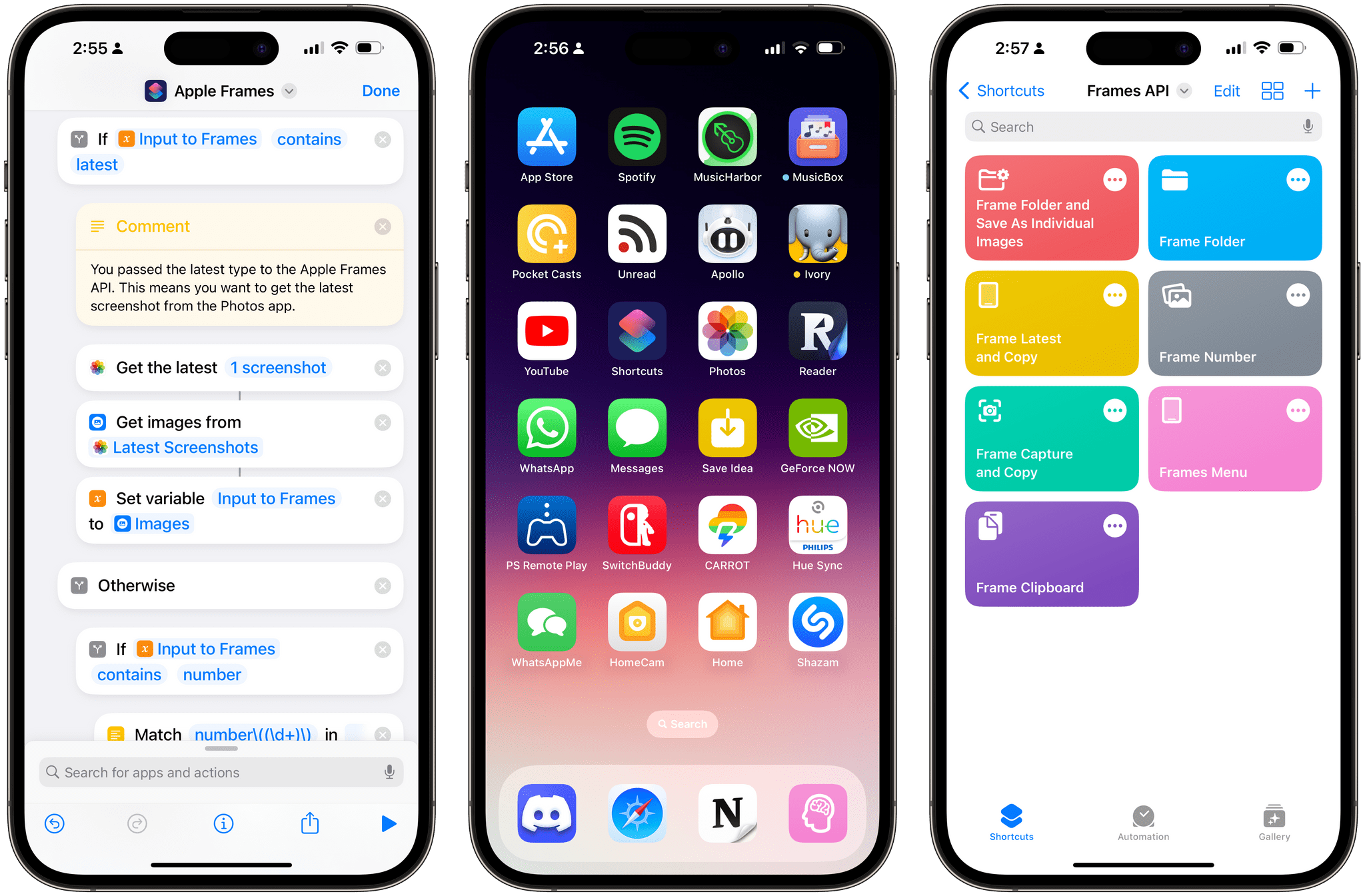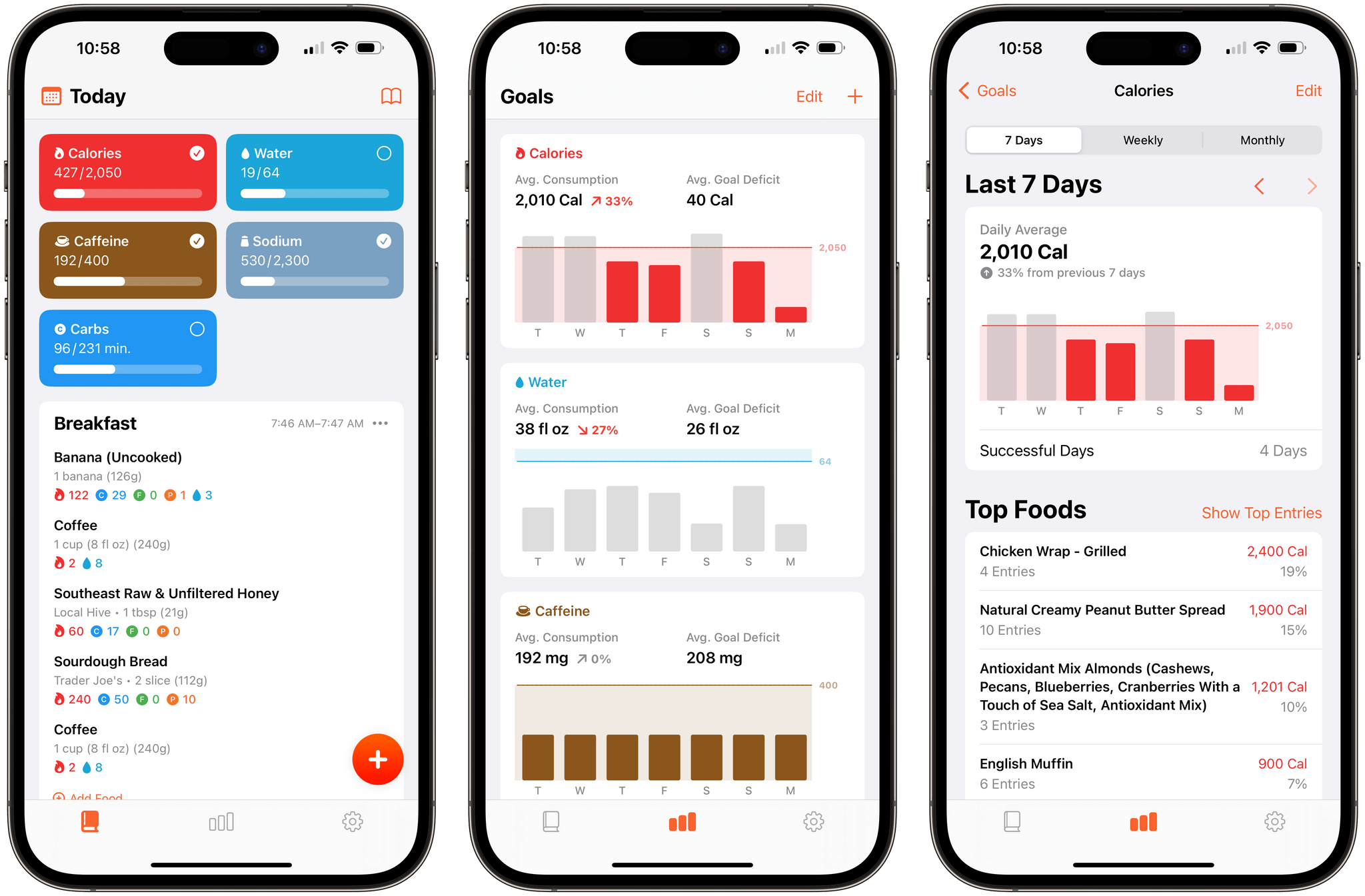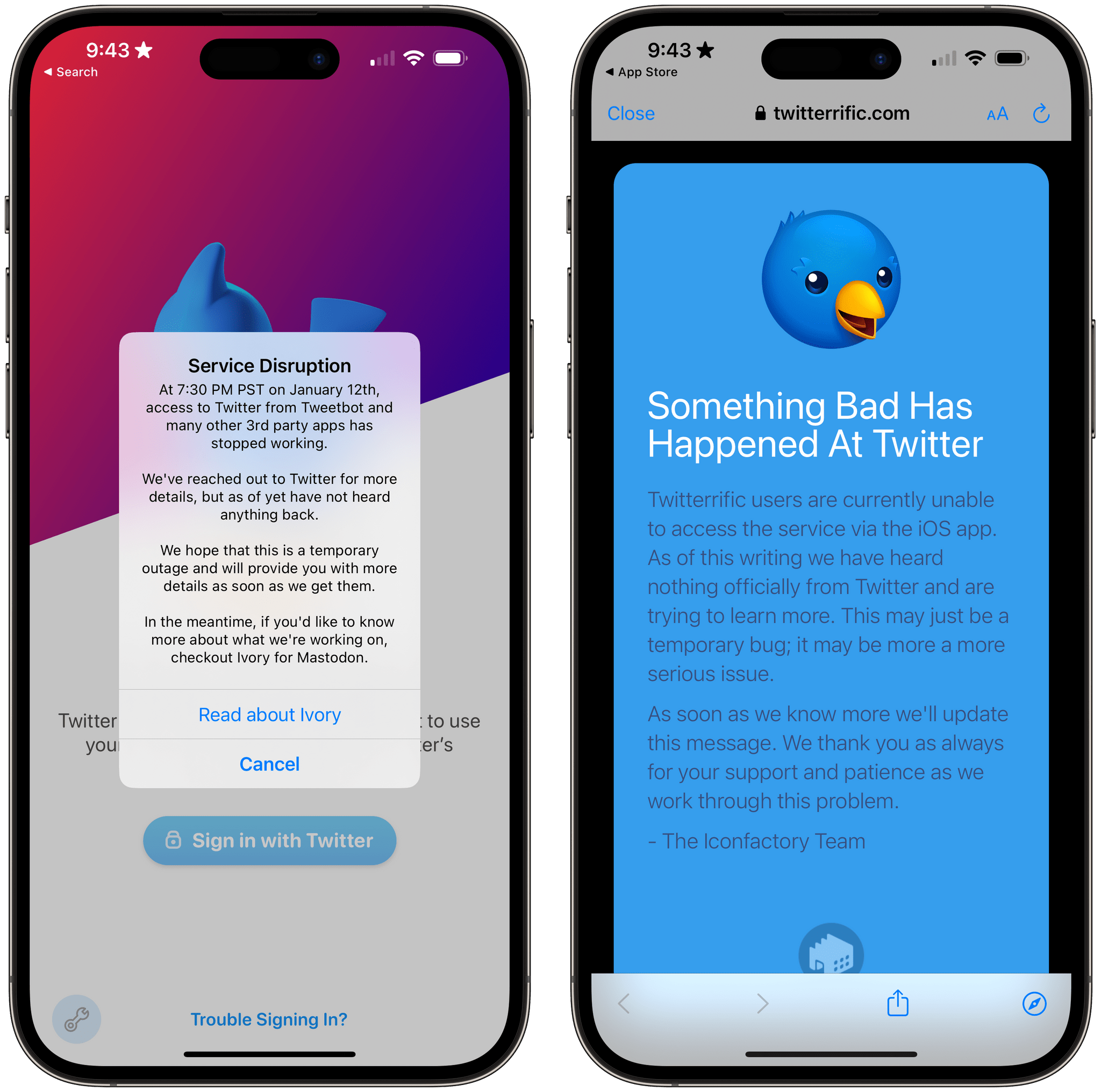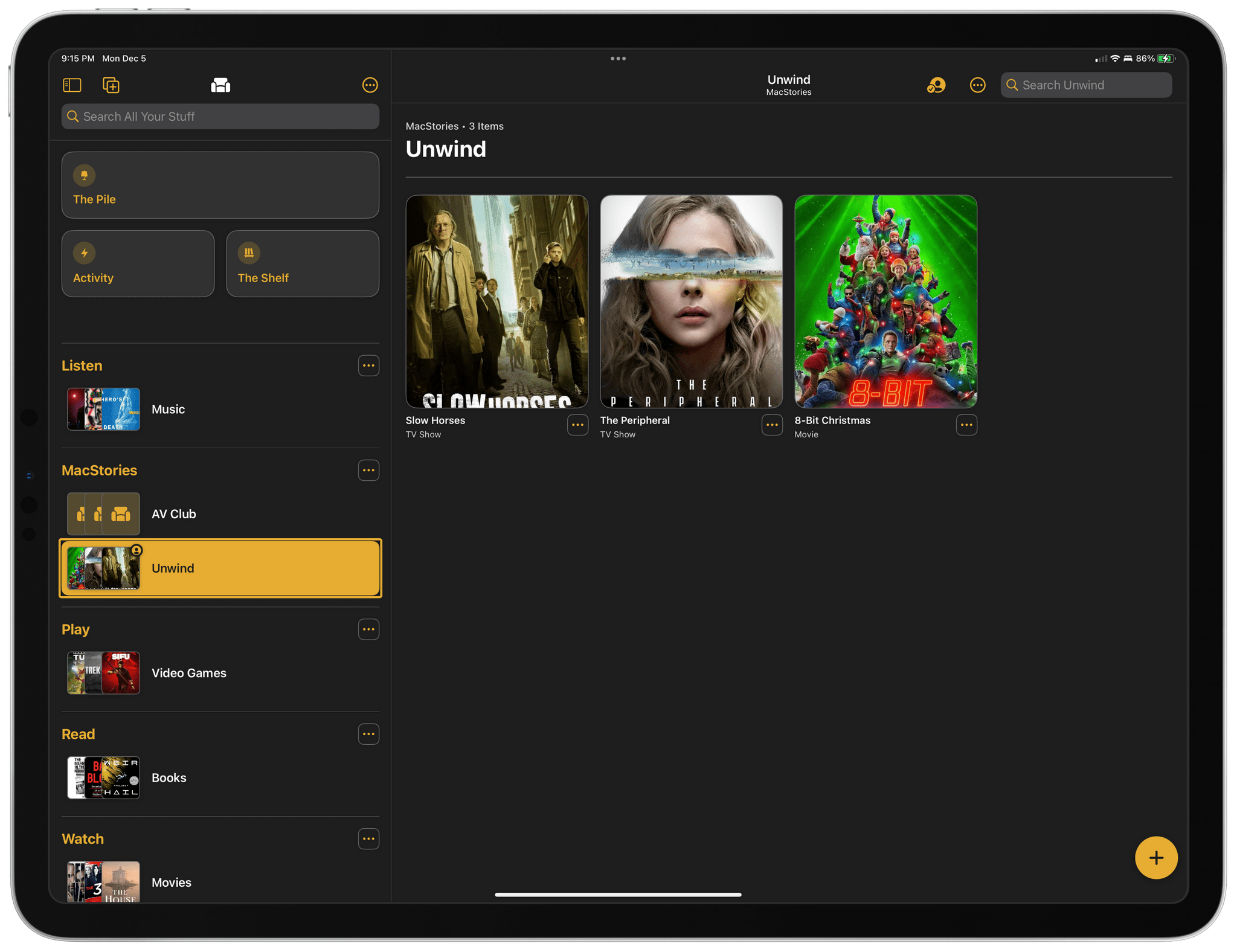8BitDo, a popular maker of game controllers, announced today that six of its products now officially support Apple hardware:
- 8BitDo Ultimate Controller 2.4g
- 8BitDo Pro 2
- 8BitDo SN30 Pro +
- 8BitDo Pro
- 8BitDo SN30 Pro for Android
- 8Bitdo Lite SE
The controller firmware update, which can be applied using the company’s Upgrade Tool, will allow gamers to use 8BitDo’s supported controllers wirelessly with any iOS, iPadOS, macOS, or tvOS game that has adopted Apple’s game controller APIs. Playing wired is also supported on iPads and Macs with USB-C ports.
According to 8BitDo, up to four controllers can be connected at once for games with multiplayer support, but rumble and motion control are not supported “for the moment,” suggesting that a future update may support those features. Links to detailed directions and illustrations of how to connect 8BitDo’s controllers are available by hovering over the images of the controllers on the company’s dedicated Apple device webpage.
I have a bunch of the controllers for which Apple device support was announced, and I can’t wait to try them. A couple of the controllers I have already have some basic support for Apple devices, thanks to compatibility with Sony and Microsoft controllers. However, the firmware update should extend the functionality of the controllers to the full set of features that Apple now supports.