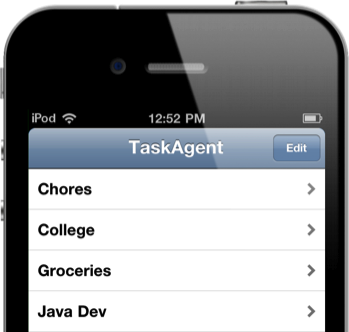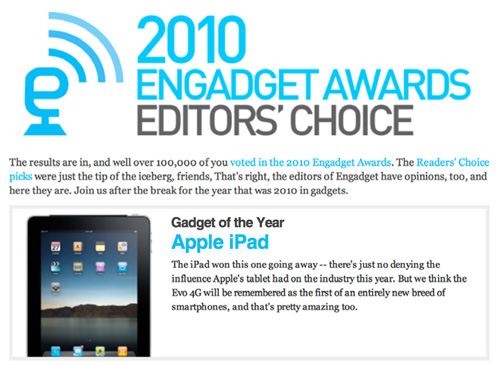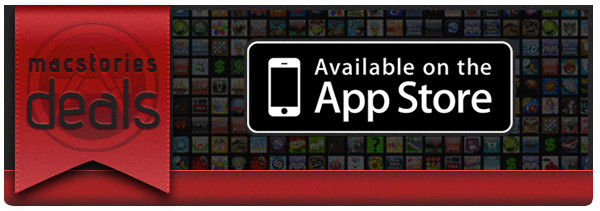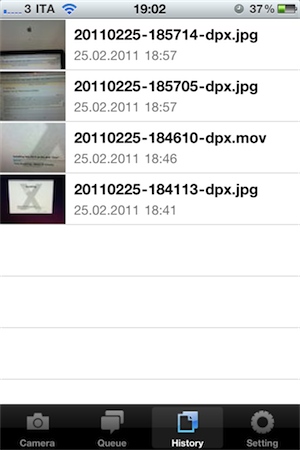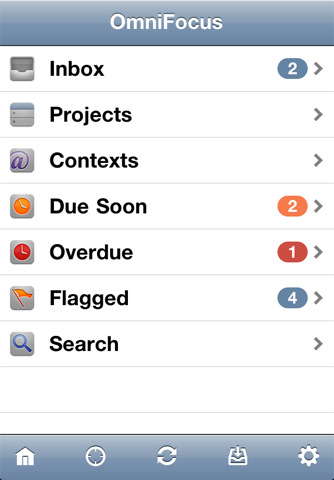TaskAgent is pretty slick for being so simple, and the developer has already promised an update to improve compatibilities with formatting notes on the Mac side of things (and it’s pretty stupid easy already). With such ease, you’re more likely to get things done than organizing lists of to-dos or burying important items in sub-categories of a master-category. For work or at home, those who want the bare essentials may want to check out our previous coverage of TaskAgent before entering our latest giveaway.
Posts tagged with "iPhone"
A Minimalist Task Manager Could Be Yours: TaskAgent Giveaway
MacStories Product Review: Joby GorillaMobile For iPod Touch
Joby has an affliction for legs and we wonder if it’s become a fetish. Their trademark product styling involves those signature curvy, twisting joints that allow cameras of all kinds to stabilize on a variety of uneven surfaces, including from the back of car seats, refrigerators, poles, or a rocky mountain landscape. All of their tripods are incredibly versatile, but I got to go hands on with one specifically made for the iPod touch, a variant of the GorillaMobile series. Check past the break for this clingy review!
Turn Twitter Noise Into Signal With Our Smartr For iPhone Giveaway!
MacStorians are incredibly Twitter savvy (most of them - we won’t discriminate if you don’t use Twitter), and for the power users who want to turn Twitter into a pure information feed, Smartr is a super client for getting micro-information on the go. Remove annoying Foursquare checkins, save articles for later reading, show page previews instead of links, and do it all with multiple Twitter accounts for business and personal use. We’re giving away five copies of Smartr to our delicious readers, and it’s incredibly simple to join in on the fun. Beforehand you might want to check out Federico’s glowing review, naming Smartr as, “Flipboard for the iPhone.”
Engadget Awards iPad ‘Gadget of the Year’
Does it really surprise anyone that Apple’s iPad keeps winning awards? No, not really but it means Apple really knows how to make great products. Today, Engadget announced the winners of their 2010 Editors’ Choice Awards. Just a few days ago, Engadget posted their Reader’s Awards and the iPad also won ‘Gadget of the Year’ there too. Readers’ opinions are just as important as editors’ ones but it’s the editors’ decisions that more people see. Engadget is one of the most popular tech sites out there, besides us, so it’s cool to see the iPad standout from the crowd there as well. Read more
Consumer Reports Can’t Recommend the Verizon iPhone
In spite of earlier reports that suggested ratings and reviews publication Consumer Reports would give a thumbs up to the Verizon iPhone (and debates on its testing methods), this is clearly not happening. For the second time since Consumer Reports smacked the AT&T iPhone 4 in July due to signal degradation issues (and eventually confirmed they could be easily fixed with duct tape, a free bumper or a better holding of the phone), the iPhone 4 can’t be recommended.
The Verizon iPhone 4 has a problem that could cause the phone to drop calls, or be unable to place calls, in weak signal conditions, Consumer Reports engineers have found in lab tests.
The problem is similar to the one we confirmed in July with the AT&T version of Apple’s newest smart phone. It can occur when you hold either version of the phone in a specific but quite natural way in which a gap in the phone’s external casing is covered. The phone performs superbly in most other respects, and using the iPhone 4 with a case can alleviate the problem.
Consumer Reports has performed its usual set of tests to determine whether or not the iPhone 4 on Verizon could be inserted into the list of recommended products. The iPhone 4 is among Consumer Reports’ highest rated smartphones, but can’t be recommended by Consumer Reports itself. Verizon, on the other hand, is widely recognized as America’s most reliable and recommended network. The Verizon iPhone has collected very positive reviews from all around the web.
With the iPhone 4, we placed a finger in contact with the lower-left-side gap. Reception typically dropped notably within 15 seconds or so of the gap being bridged. The iPhone eventually dropped calls when touched at very low signal strength—that is, at levels of around one bar in the phone’s signal-strength meter.
For those interested, video is embedded below. For those running a Verizon iPhone: sorry it can’t be recommended, but enjoy your phone.
#MacStoriesDeals - Super Friday!
Sorry for not having Deals yesterday, it was hectic around MSHQ! But don’t worry, today will make up for it! Here are all of today’s deals on iOS, Mac, and Mac App Store apps that are on sale for a limited time, so get ‘em while they’re hot!
DropPhox: The Easiest Way From Your iPhone’s Camera to Dropbox
DropPhox, a $1.99 app by DaVinciWare, provides an easy solution to take pictures and videos on your iPhone, and instantly upload them to the popular service Dropbox, used these days by a plethora of applications and external services. The app’s tagline, in fact, is “Snap and send to Dropbox”.
Once authenticated with your Dropbox credentials in the settings, the app will create a folder in your Dropbox to save photos and videos shot on the iPhone. By default, the path is /DropPhox. In the in-app settings you can also choose to keep GeoTags while uploading, whilst you’ll have to head over the Settings app to modify other preferences. The selection here is pretty rich: you can edit the date format (International, US, Japan), choose the photo size (keep original, or automatically scale to 600x800, 960x1280, 1200x1600) and select the badges you’d like to see on the homescreen and tab bar. I particularly appreciate the possibility to choose photo size as most of my iPhone 4 pictures will end up being resized at 600x800 anyway.
With DropPhox set up to upload to Dropbox correctly, there really isn’t much else to say: open the app and start shooting. As you take pictures and videos, the queue will upload them to Dropbox in the background. It’s very nice. After taking a photo or video, you’ll only have to tap on an additional “Use” button to send stuff to Dropbox.
DropPhox could use some additional UI refinements, but it works well as a way to get photos and videos on to Dropbox in seconds. Sure, everything will depend on the speed of your Internet connection, and that’s why the size settings are very welcome (especially when using an iPhone 4 on 3G). Go download it here.
OmniFocus for iPhone 1.9 Released with Improved View Settings, In-App Browser
A major update to OmniFocus for iPhone was released yesterday in the App Store, including support for new view settings that make it easier to switch between next, available and remaining actions or all items saved in OmniFocus. The OmniGroup developers also improved the design of the date picker (start and due dates) which now has a series of shortcuts to increment the start or due dates quickly by 1 day, 1 week or 1 month. Admittedly, being able to jot down a due date without having to manually scroll a list was one of the features I was really looking forward to have in OmniFocus for iPhone.
Other improvements in version 1.9 include a rewritten in-app browser (finally, it is much more stable and incredibly useful for those users like me that insert a lot of web links in tasks’ notes), Map mode available from the main screen and the possibility to view dropped contexts in the Context list.
OmniFocus for iPhone is available here. Check out the full changelog below. Read more
Joystickers’ Classic Will Put Buttons On Your iOS Device
If you’re a hardcore iOS gamer and you’ve always felt like your iPhone and iPad could use some hardware button love in certain games (*cough*shooters and platforms*cough*), you should take a look at this new Kickstarter project by a Chicago-based startup called Joytstickers, which aims at improving the quality of your gaming by putting physical buttons on the shiny glass surface of your iOS device of choice.
Question is: how? The Classic, a product that’s been in development for 9 months, is a set of buttons that can stick to an iPhone’s screen thanks to a special “micro-suction cup material imported from Japan” that’s invisible to the naked eye but allows the material to stay put on the screen without damaging it or leaving any sign of attachment. As you can see in the promo video, they really just stick. The reason why Joystickers is doing this is to overcome the lack of tactile feedback when playing iOS games. Personally, I can say this sounds extremely good for games like Pizza Boy or shooters that require a “fixed” control position on a glass screen that, admittedly, doesn’t usually make gamers so excited. The only major problem for now is that there’s no solution for directional (D-Pad) controls, meaning that you’ll either have to stick 4 buttons on screen and forget about diagonal input or just use a Classic for non-directional virtual buttons.
The startup is also promoting a brush and a stylus for iOS, but we think The Classic is the most interesting product available on Joystickers’ Kickstarter page. You can back the project here by pledging $1 or more, and it will be funded if $25,000 is pledged by March 24th. [via MobileCrunch] Read more