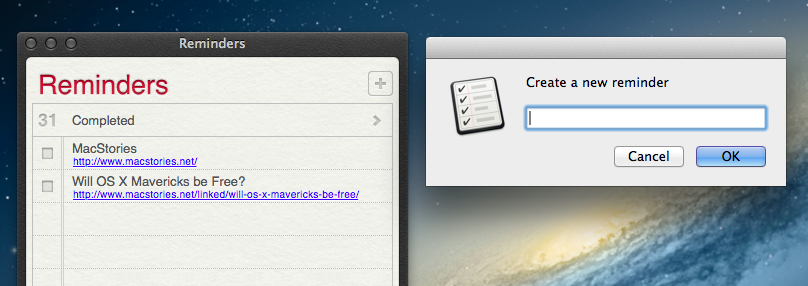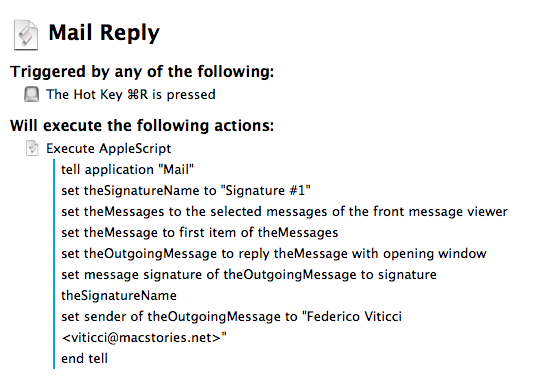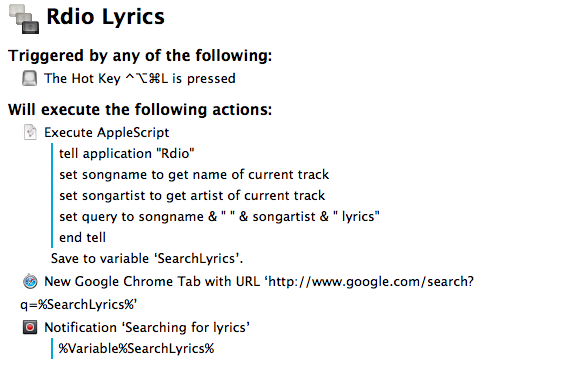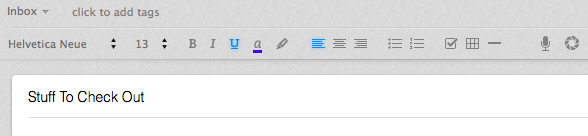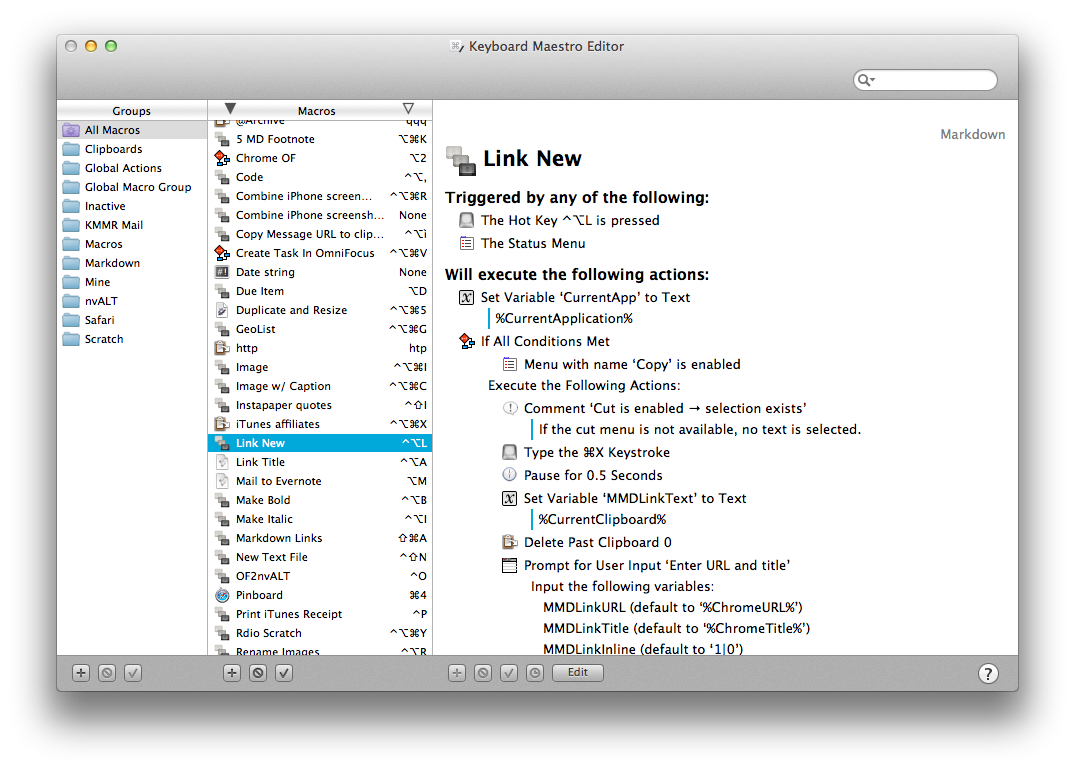Long-time MacStories readers know how deep-seated Keyboard Maestro is in my OS X workflow. I use it every day, constantly, to automate my Mac to speed up writing, resize images, save PDFs, execute scripts, and more. Version 6.0 is out today and it brings over 100 new features. Unfortunately, I have only been playing with the app for a few hours, so an in-depth review will be published in the coming weeks.
Keyboard Maestro 6.0 retains the same interface and design principles of its predecessor while adding powerful new features that are exclusively built for Mountain Lion. For owners of multiple Macs, the good news is that Keyboard Maestro can now sync macros using Dropbox or any other sync service; in my initial tests, sync worked as advertised.
There are, of course, new triggers and actions to build macros that can automate (almost) any aspect of your Mac. You can now specify triggers for USB devices that are attached/detached to a computer, volumes, and wireless networks that your Mac connects to. This will be useful to build workflows (possibly to run at a specific time of the day) that handle backups or move files from one folder to another (the triggers can also be used as conditions in a macro). When you’re building a macro, you can now take advantage of a Macro Debugger that shows every action with completion status and breakpoints; this will come in handy to better understand why a macro isn’t working and, if so, how to fix it.
I’m personally excited to play around with the new actions for Safari and Google Chrome. As most of my workflows revolve around doing research in and grabbing text/URLs from a web browser, I have created dozens of macros that leverage AppleScript to store a webpage’s name and URL in variables to include in actions that output Markdown for my articles. With Keyboard Maestro’s new Safari and Chrome actions, you can eschew AppleScript entirely and let actions open and select tabs, get URLs and titles, submit and reset web forms, click links, wait until a browser has finished loading – while obviously accessing the same data as text tokens in your actions. On top of this, you can execute JavaScript in Safari and Chrome – which means activating bookmarklets from Keyboard Maestro with custom keyboard shortcuts is now easier than ever. I have already rewritten my actions for Markdown links to take advantage of the new browser actions; I have eliminated every instance of AppleScript, so there’s less manual saving to variables, the actions look more elegant, and I’m using built-in tokens.
There’s a lot of new stuff that I haven’t had time to properly test. You can now interact with styled text from Keyboard Maestro; you can write your own actions; there’s improved support for showing menus from installed apps (essentially enhanced GUI scripting); you can capture components of a regular expression by searching inside a variable or named clipboard – a power-user functionality that I am extremely curious to try with my regex to capture groups of Markdown inline links.
From what I’ve seen so far, Keyboard Maestro 6.0 doesn’t revolutionize the app but adds welcome (and needed) features such as syncing and browser actions while broadening its automation scope with intriguing new triggers, conditions, and actions. I look forward to seeing how I can update my macros to take advantage of the new functionalities introduced today.
Keyboard Maestro 6.0 is a paid upgrade. The app is available at $36, with an upgrade price of $25 for owners of the older version. A free trial of Keyboard Maestro 6.0 can be downloaded from Stairways Software’s website.