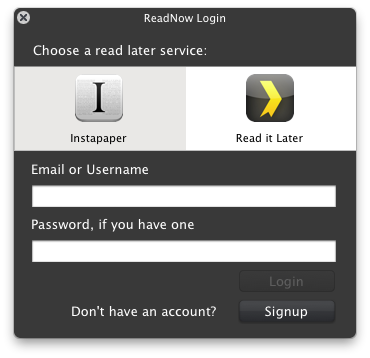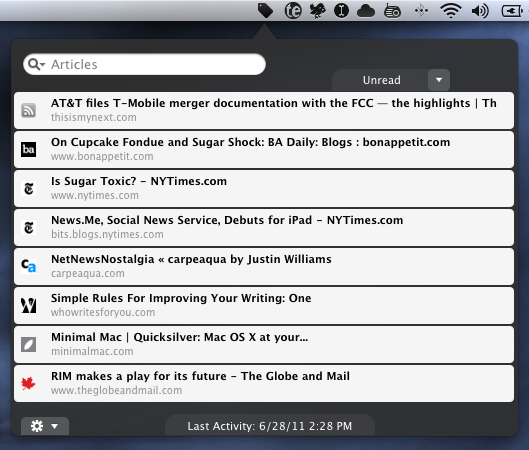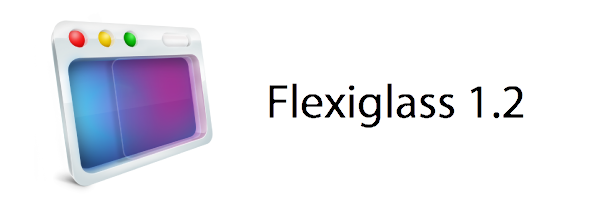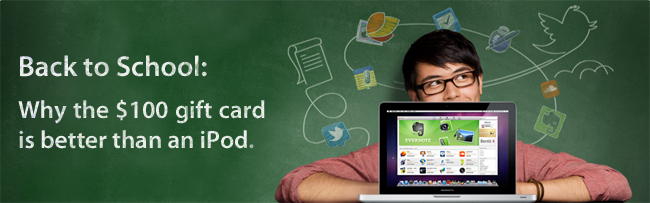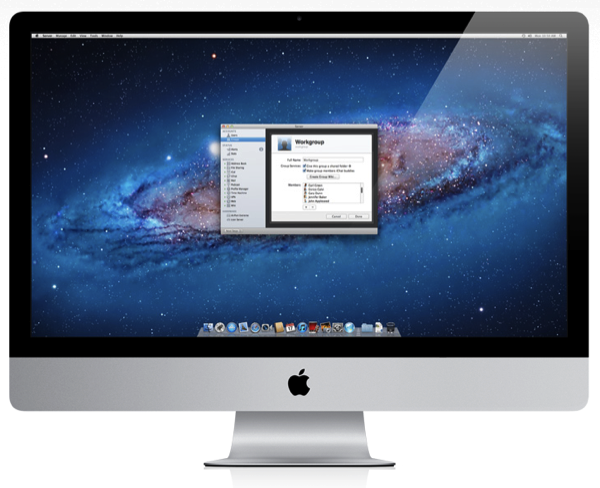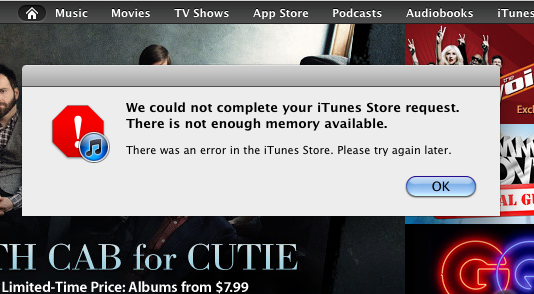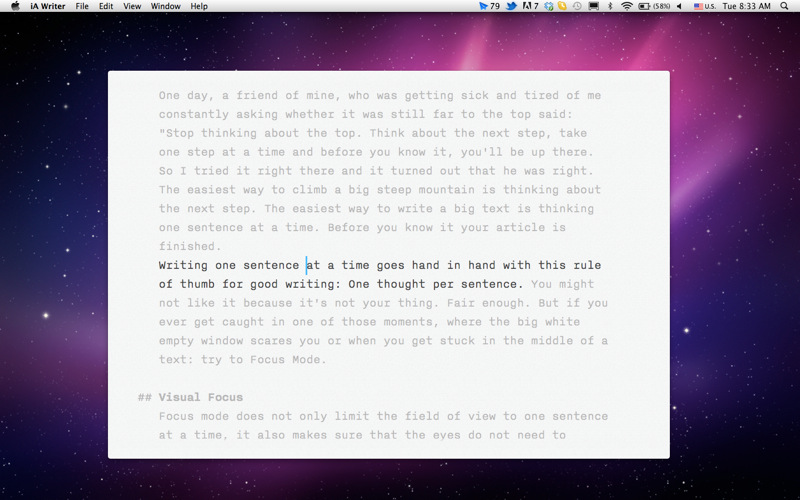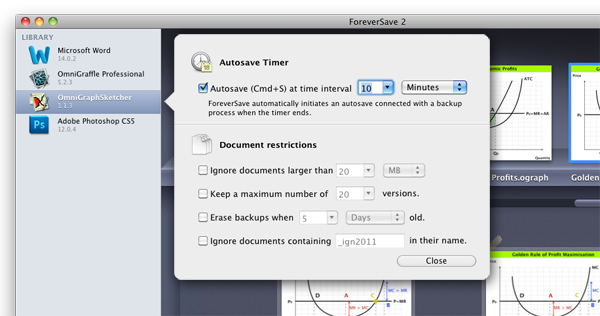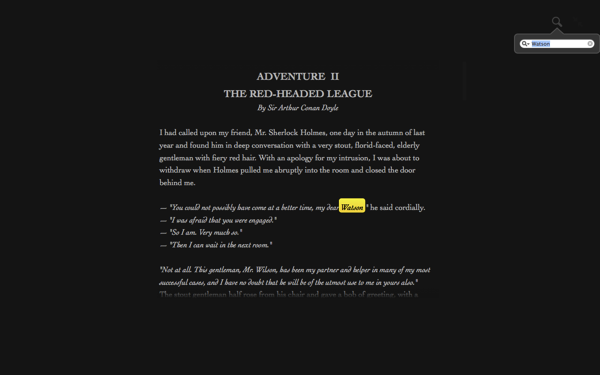While Instapaper and Read It Later have their own web apps where you can browse your saved articles, I’m not a big fan of keeping an open tab in my browser just for the five or so minutes I want to kill. The biggest thing for me is that I like this kind of stuff to be really frictionless — the reason I use a desktop app over Twitter on the web is so I don’t have to log in each time. The same thing can be said for plucking out a quick article to read, and ReadNow for OS X is a simple menubar utility that can contains your Instapaper or Read It Later articles in convenient popover.
ReadNow allows you to preview your Unread or Archived articles, and Instapaper users can even take advantage of ReadNow’s article view to read articles with the clutter of web ads (provided you sign up for Instapaper’s subscription service). It’s almost like having Instapaper on the Mac since you can like, share, and archive articles in a simple UI. Read It Later users will have their articles opened in a web browser, but in both cases you can opt for options you’ll be familiar with if you use the services on your iPad. ReadNow supports offline reading if you want to download your hundreds of unread articles (great for the airport), and can be configured to automatically archive articles as you open items from your list. A convenient search bar will search titles for everything about the “MacBook Air” or “iPhone” for example. Articles you find interesting can be posted to Twitter, and you can even grab the article’s short link to paste into an email body or blog, and ReadNow also supports custom bit.ly URLs. Right-clicking messages give you some additional options (also accessible via keyboard shortcuts) for optionally deleting articles, which is fantastic for accidental login saves.
My favorite features of ReadNow (after search) are keyboard shortcuts and the interface. You can open ReadNow with a keyboard shortcut, use the up and down arrows to scroll through articles, and hit the return key when you want to browse an article. The best part is that even if you just want the short URL, you can hit option+B and command+V to paste it immediately. If you wanted to share a reading list online, you could probably do some wild things with Keyboard Maestro to insert your five newest articles into your Tumblr feed for example. ReadNow’s hud interface is lightweight, and reminds me of the old Twitterrific for Mac in a lot of ways — I like there isn’t a lot of chrome. Perhaps it’s nostalgia.
I generally don’t like clutter in my menubar, but ReadNow’s tag is pretty okay. I’d say it’d be nice to autolaunch with something like MarcoPolo when you’re away from your local network. It’s convenient, and offers quick access to all of your saved articles in your favorite online service. To my knowledge you can’t use both Instapaper and Read It Later at the same time, but I think most people likely choose one or the other. ReadNow is $3.99 in the Mac App Store.
*Edit: You can get the article view for Read It Later just like Instacast. Simply choose offline reading, and you’re off running!