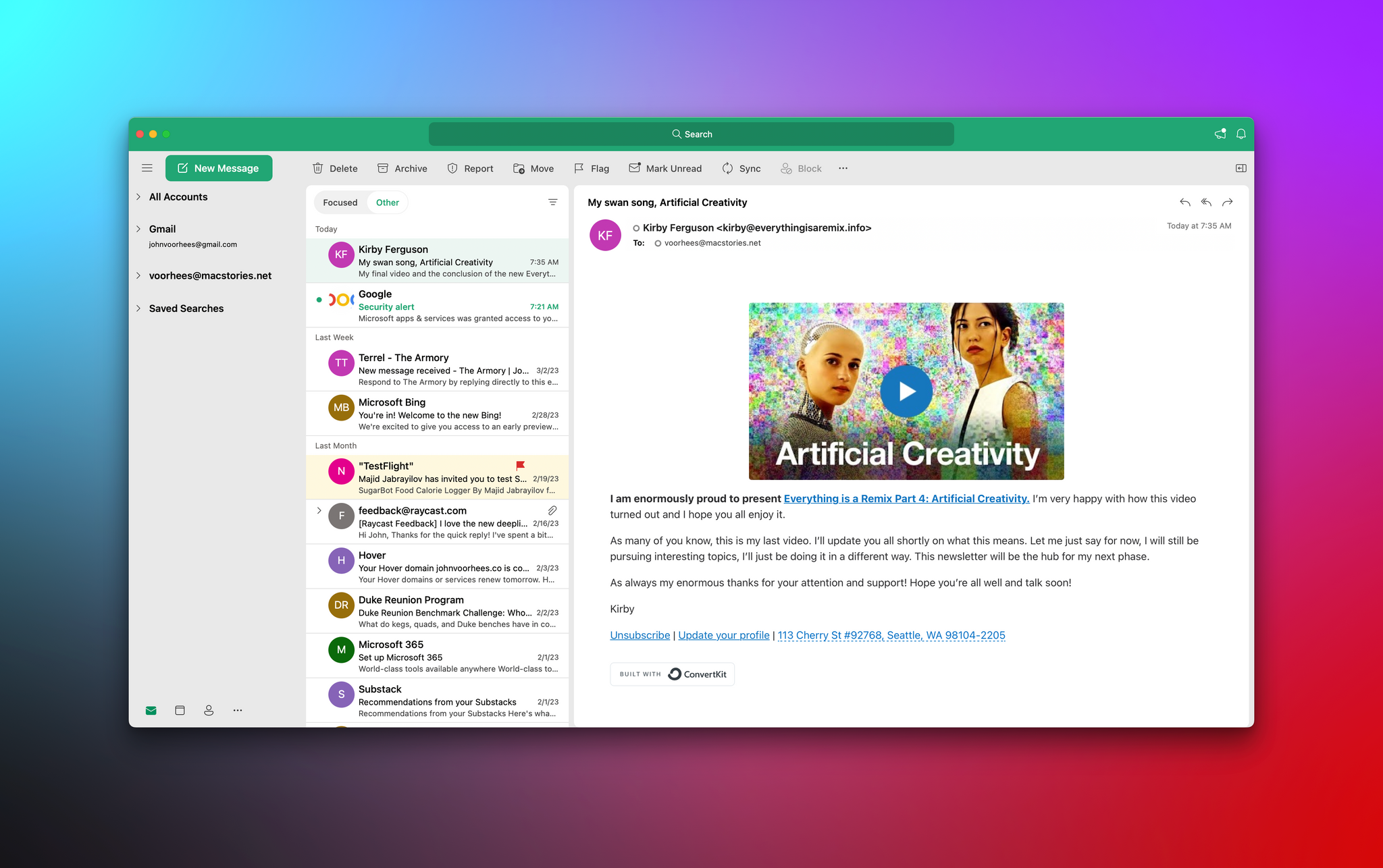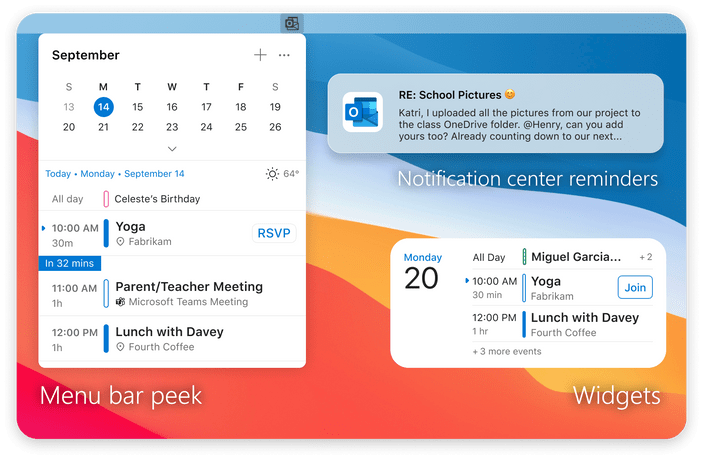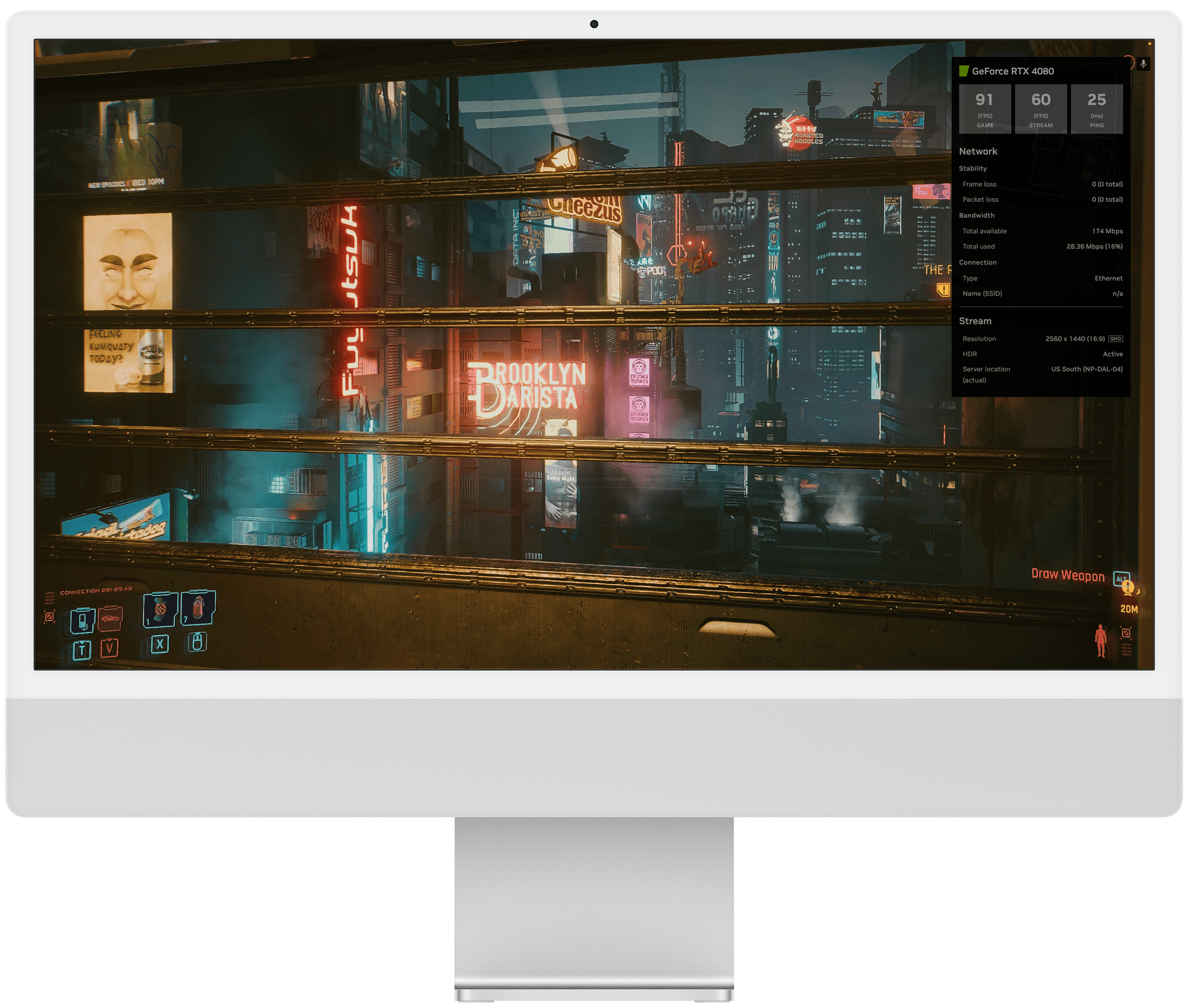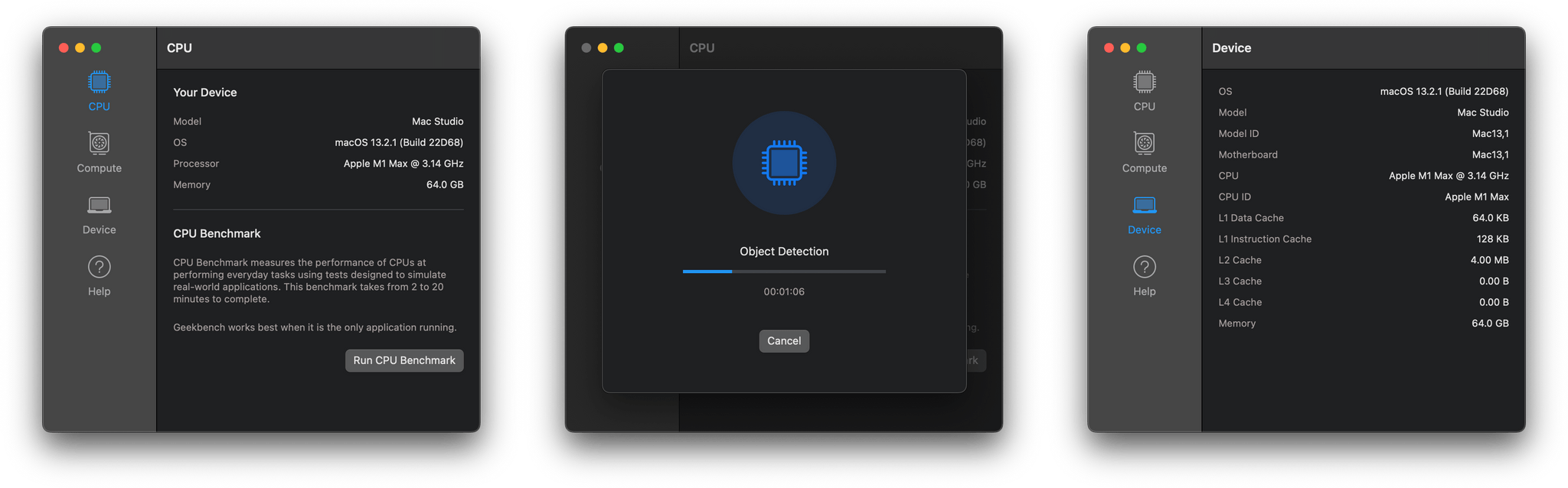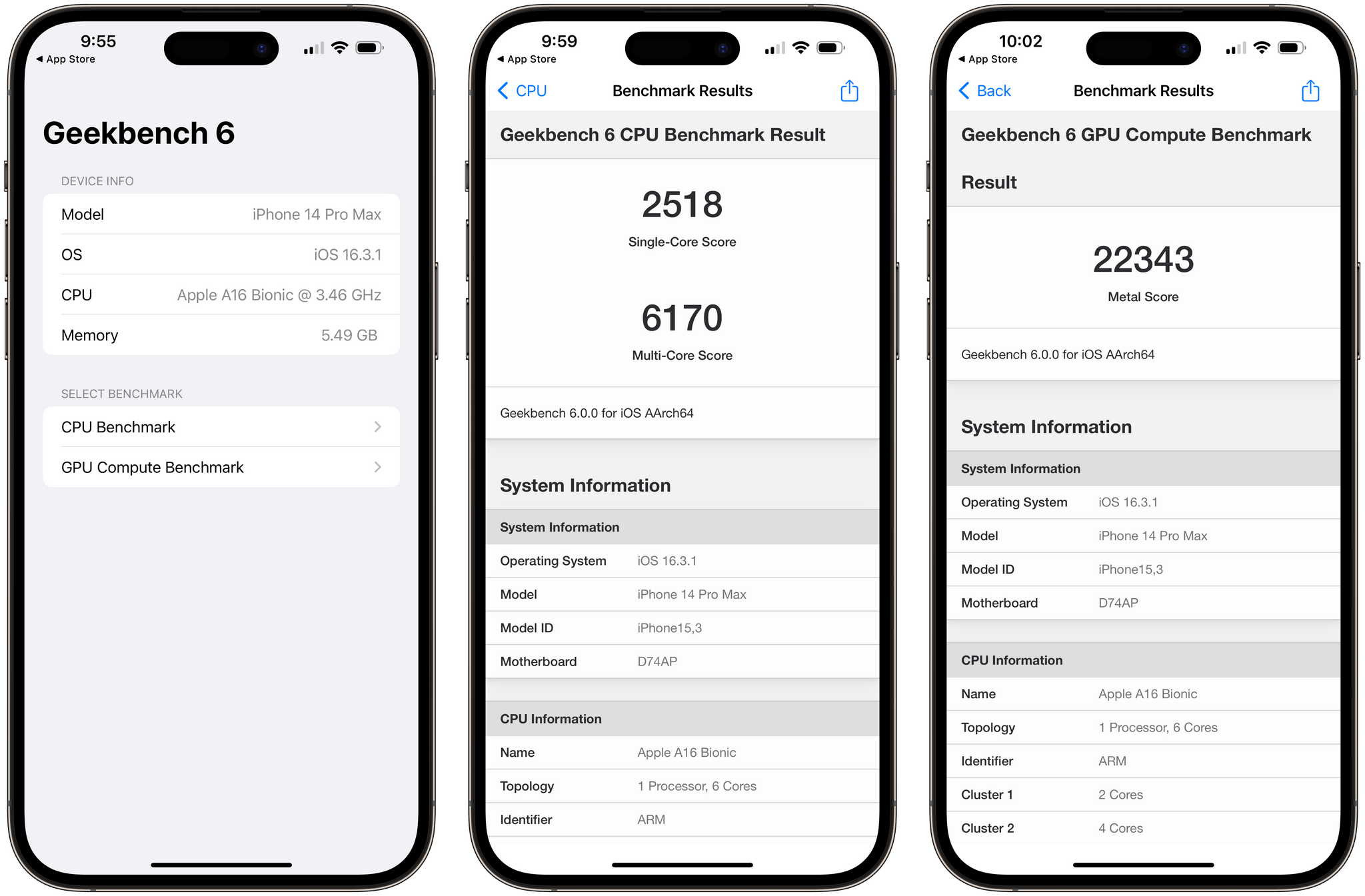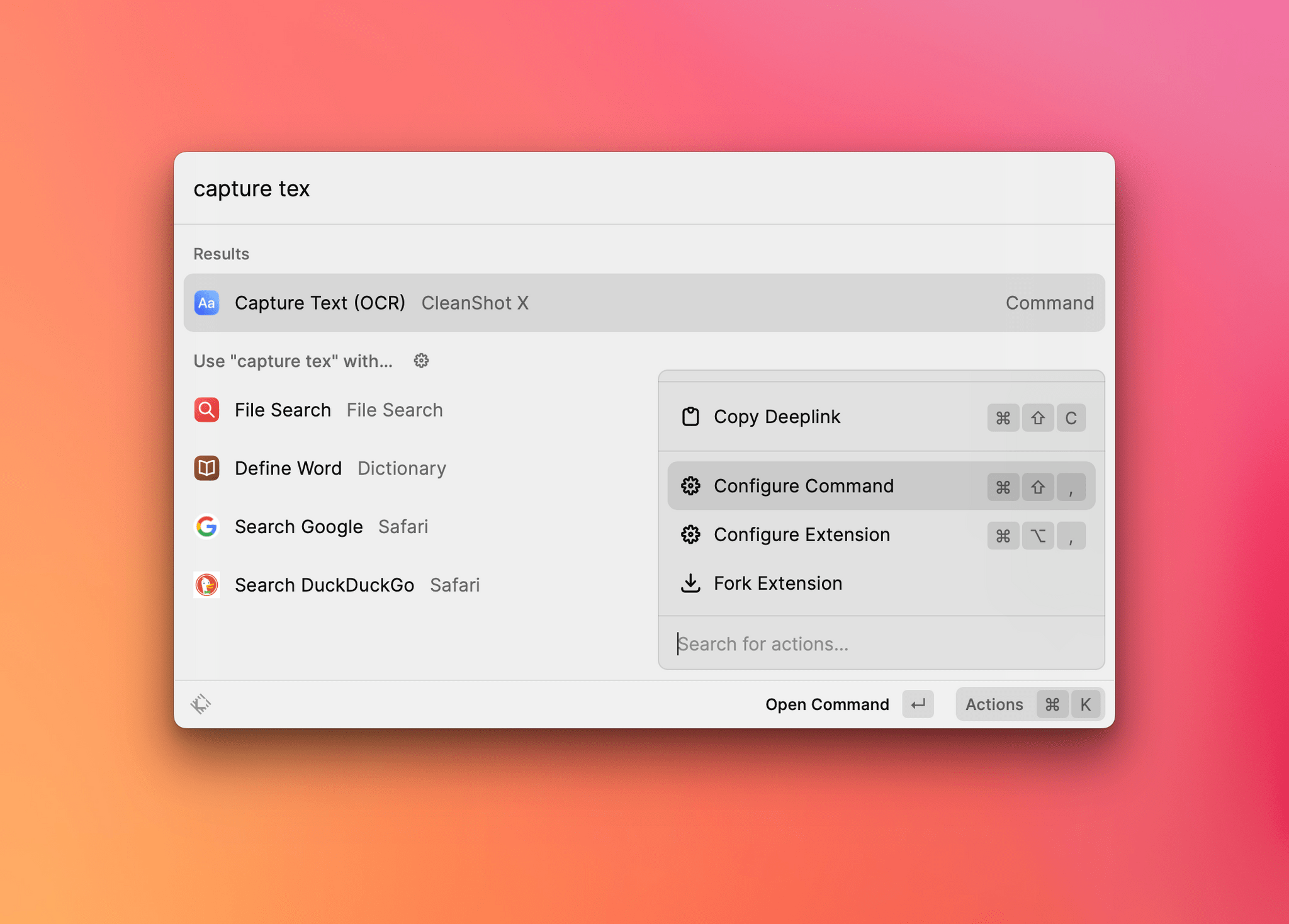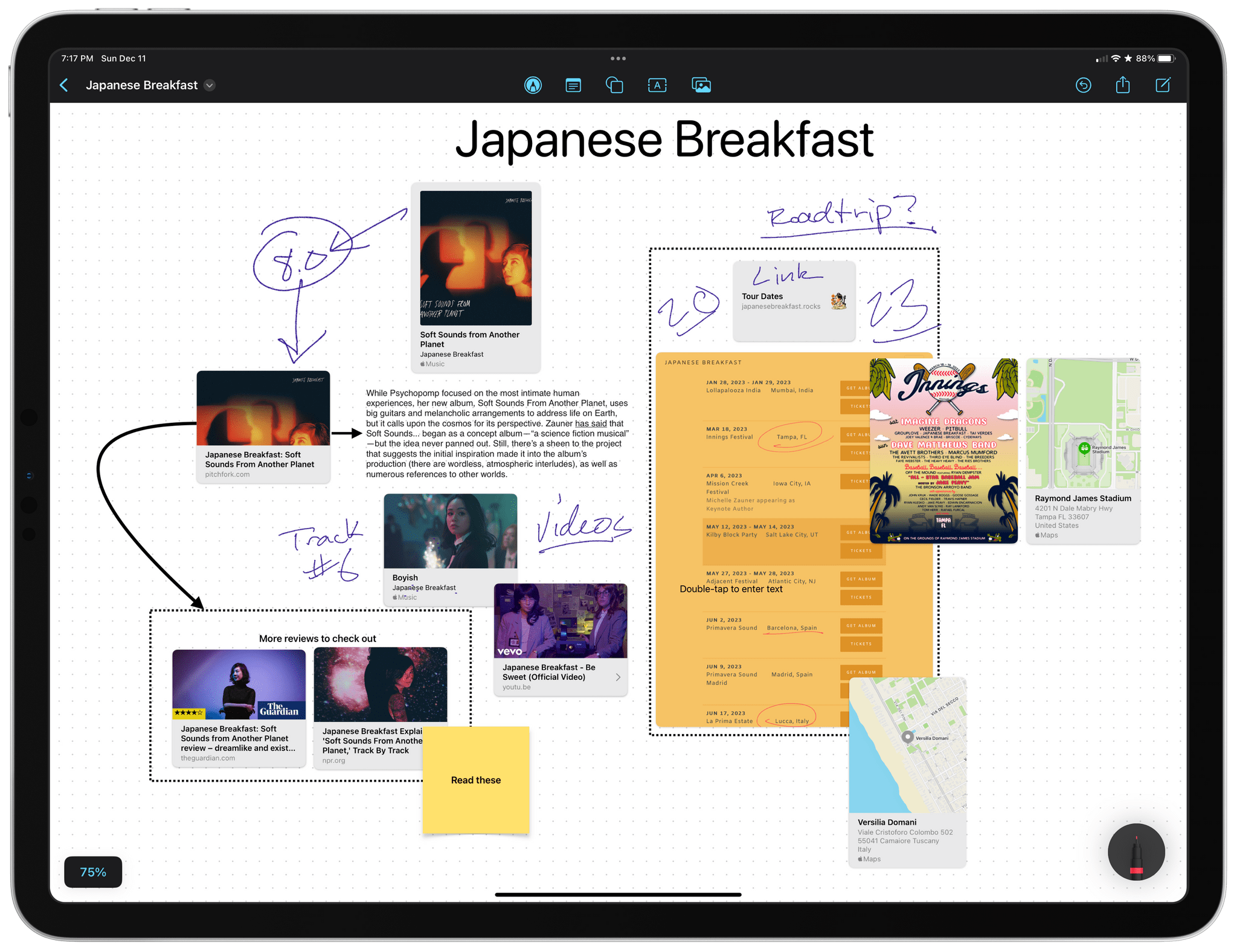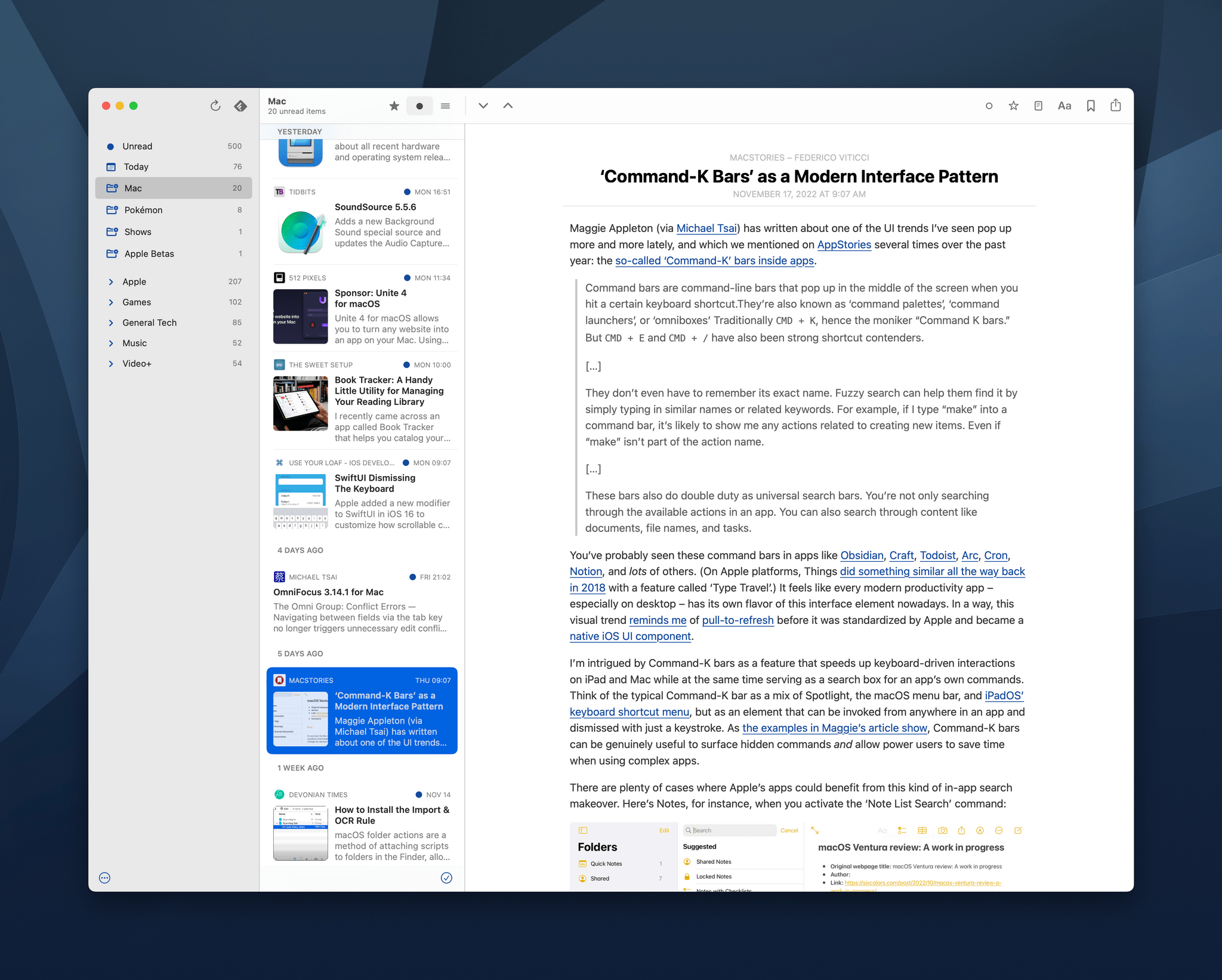Yesterday, Microsoft announced that Outlook, its email and calendar app, is now free on the Mac App Store and doesn’t require a Microsoft 365 subscription, which has been the case for a long time on iOS and iPadOS.
That’s great news for Mac users. Outlook has been optimized for Apple silicon Macs and supports iCloud, Gmail, Outlook, IMAP, and other email systems. And, because it’s native, Outlook supports features like widgets, Handoff between devices logged into the same Apple ID, and rich notifications, plus it includes a menu bar app for quickly checking your calendar. In its announcement, Microsoft also said it is working on support for Focus modes through an Outlook feature called Profiles.
Microsoft’s move came as something of a surprise and in the midst of rebuilding the Windows version of Outlook. The company is also experimenting with a progressive web app version of the app but told The Verge that it is committed to native apps on Apple’s platforms.
Microsoft Outlook is available to download free on the Mac App Store.