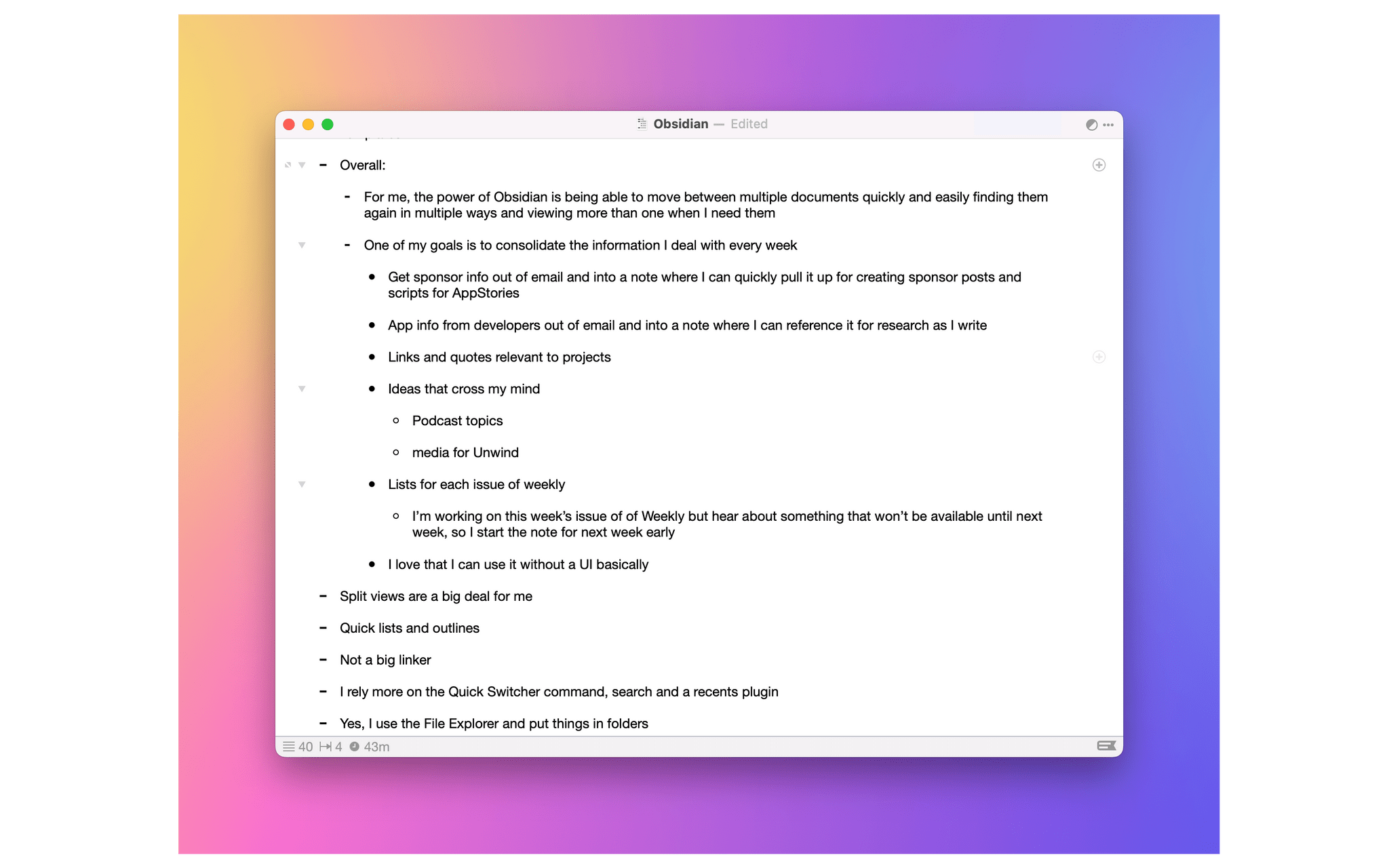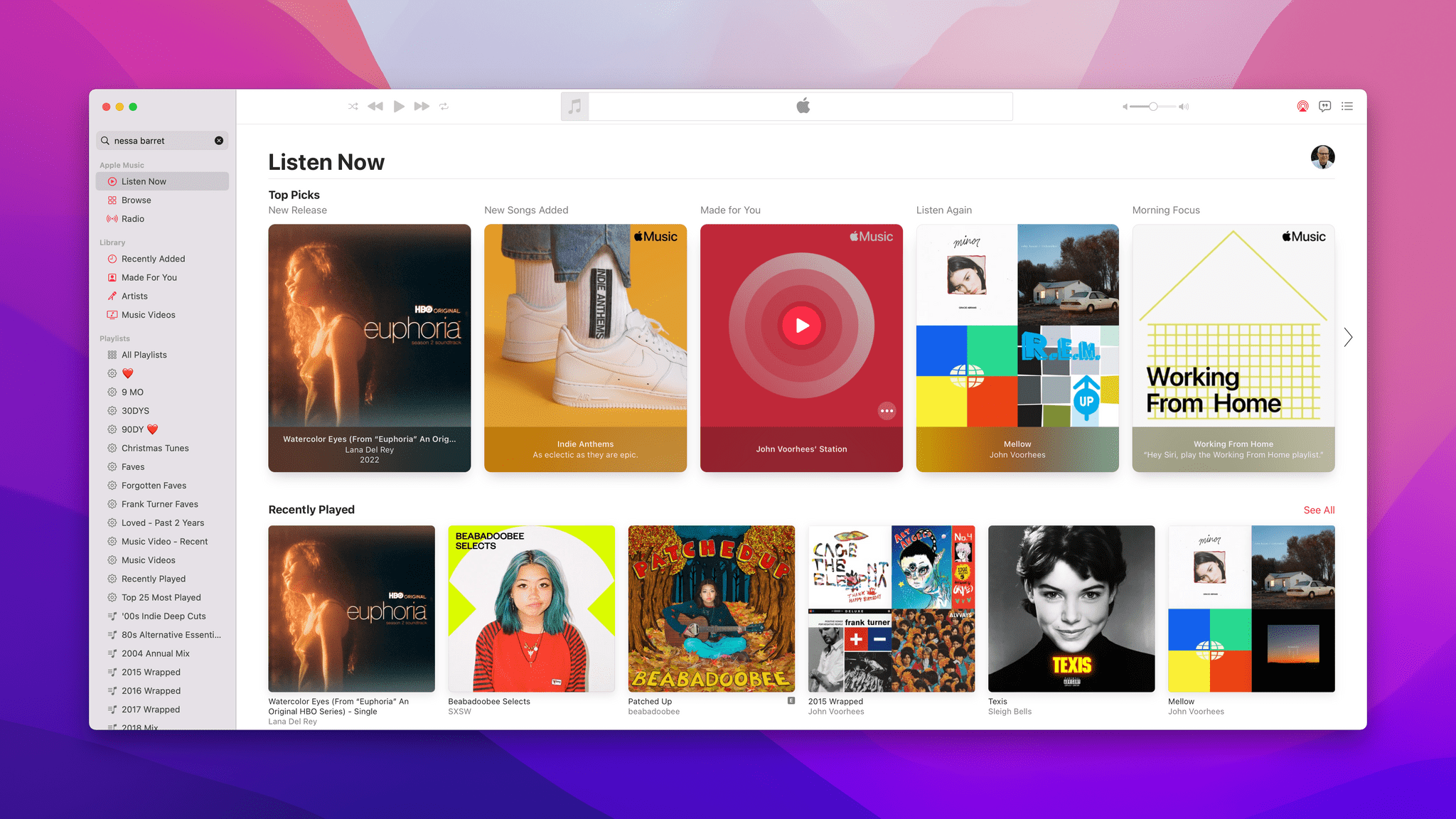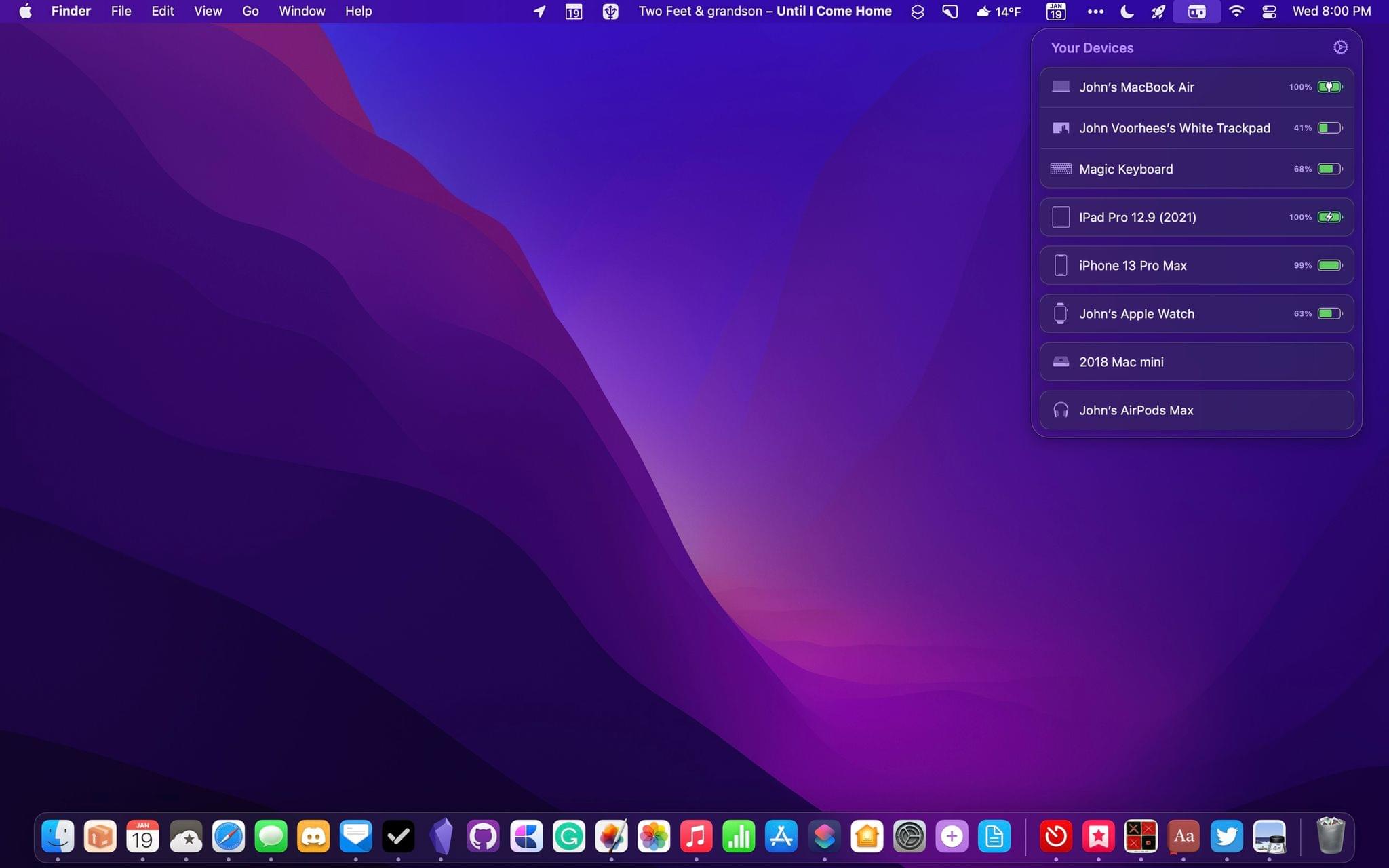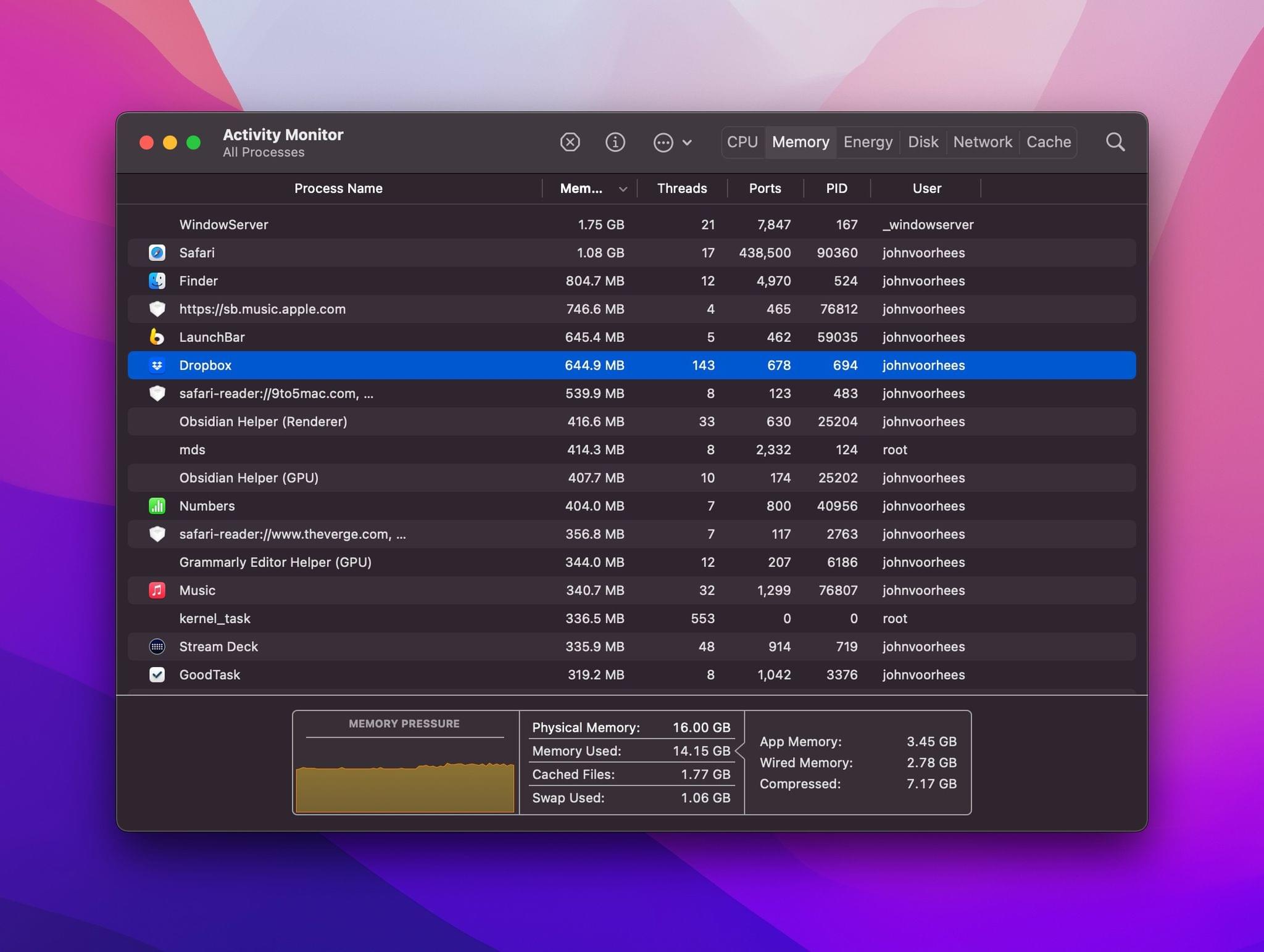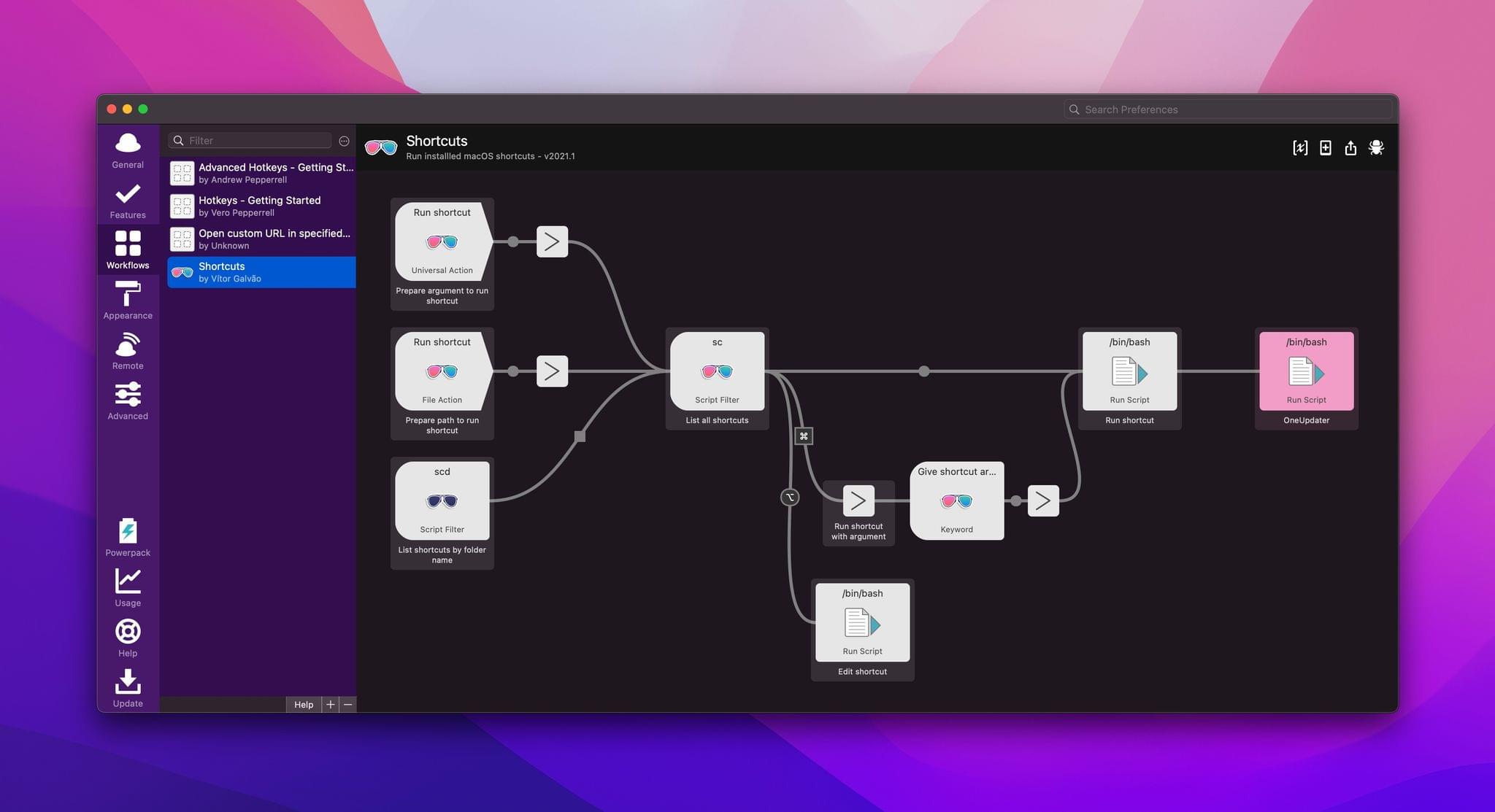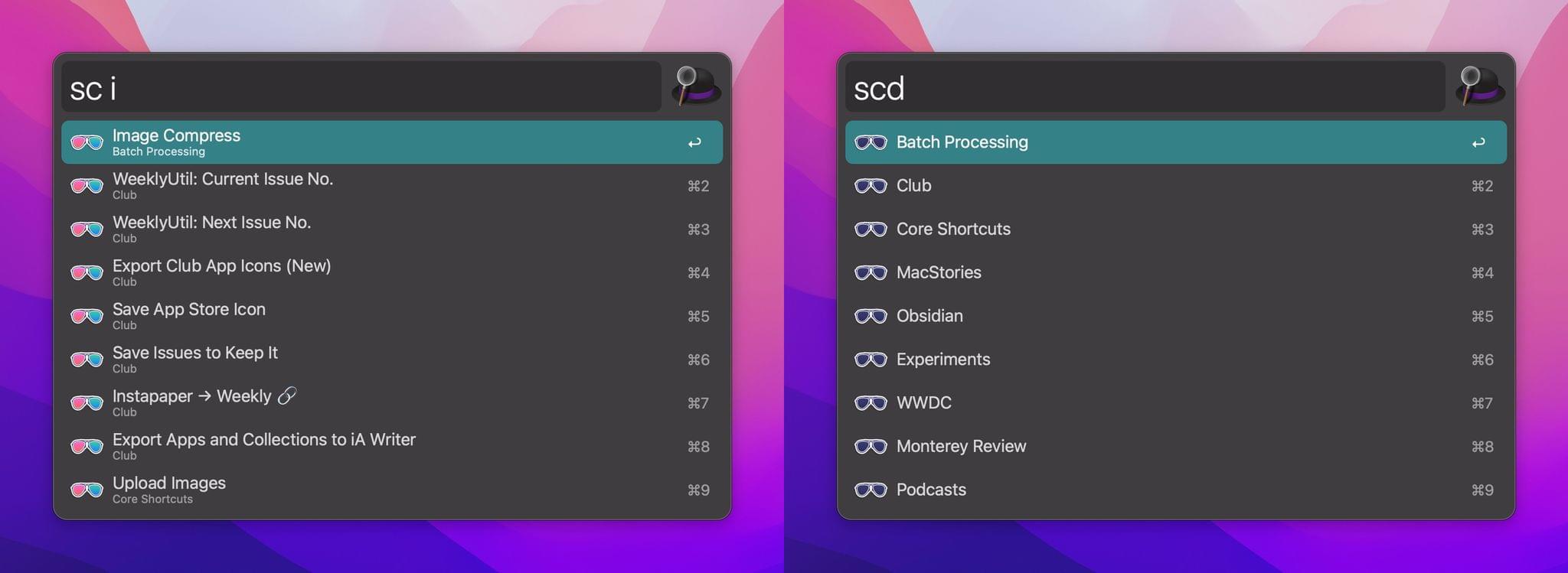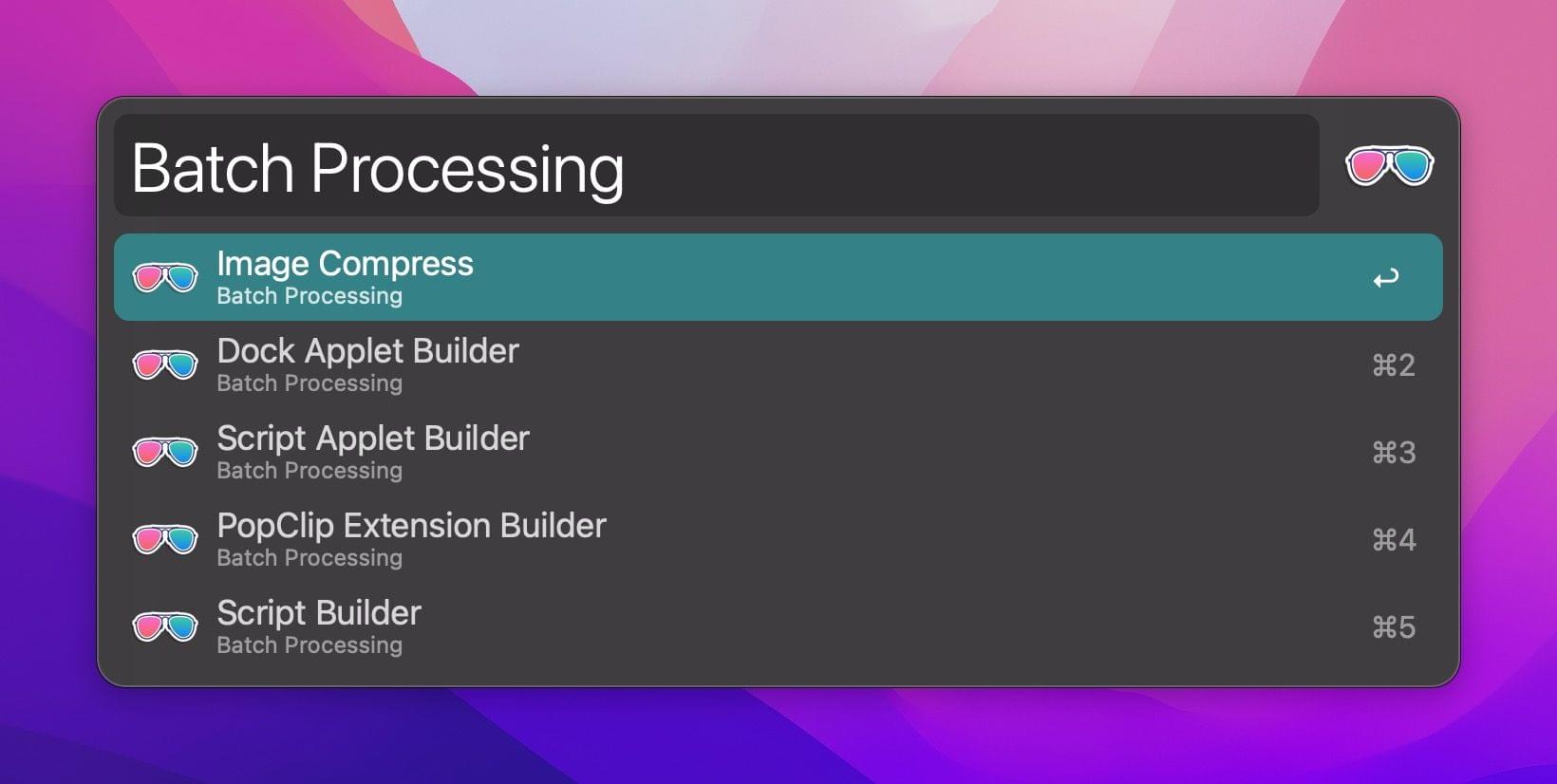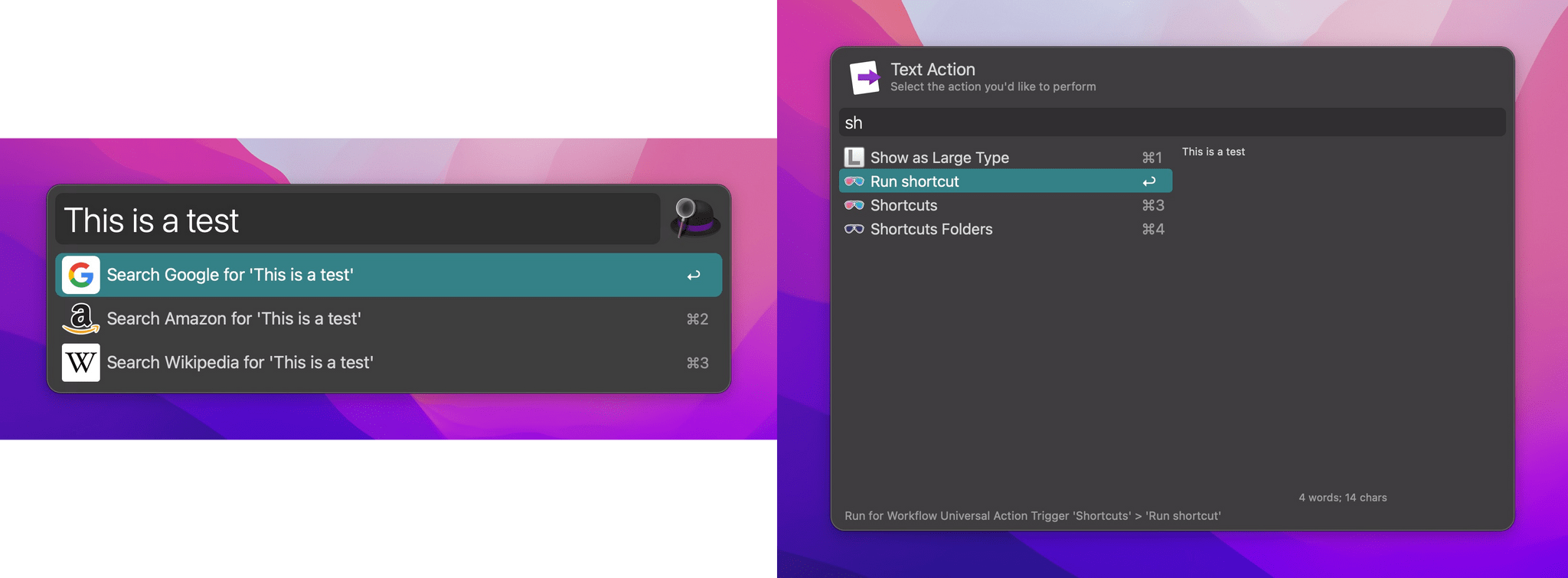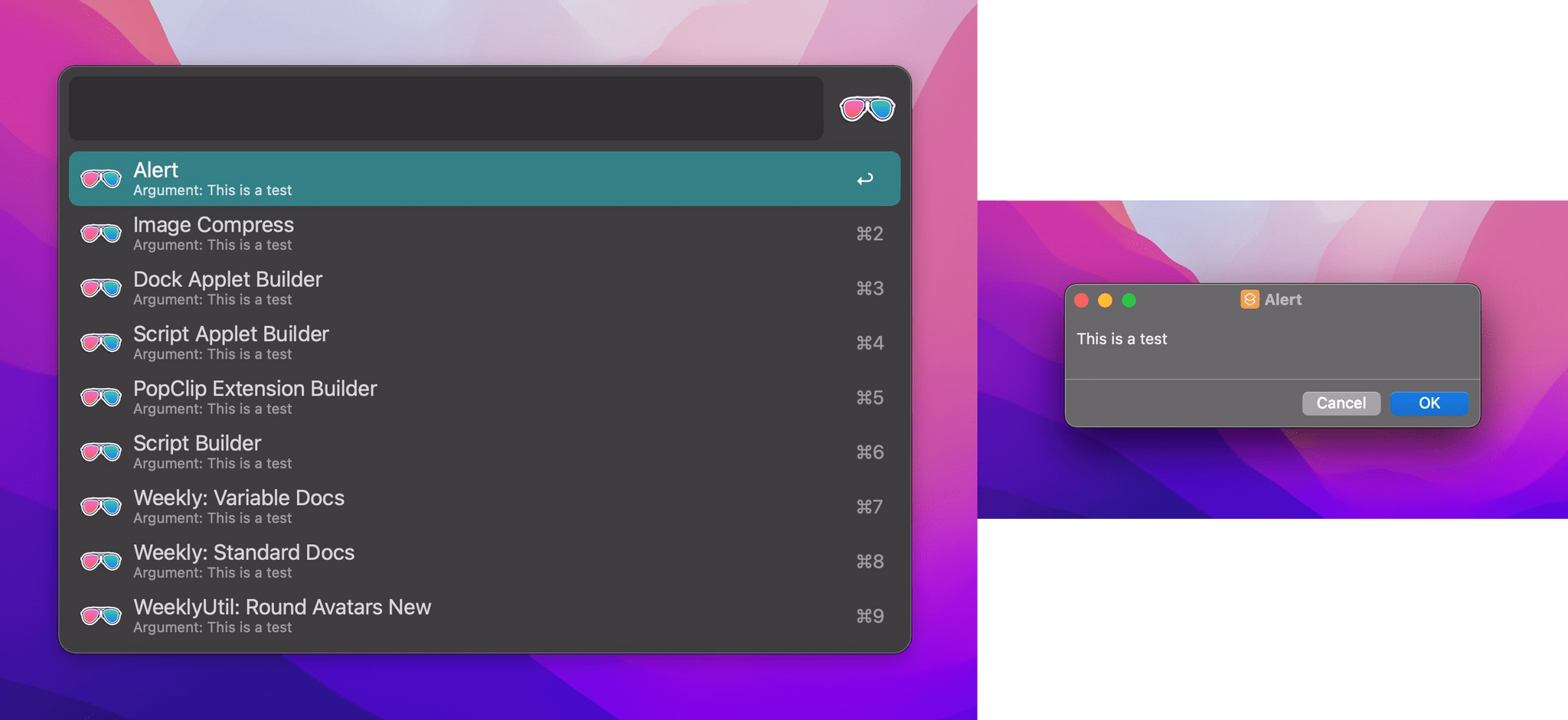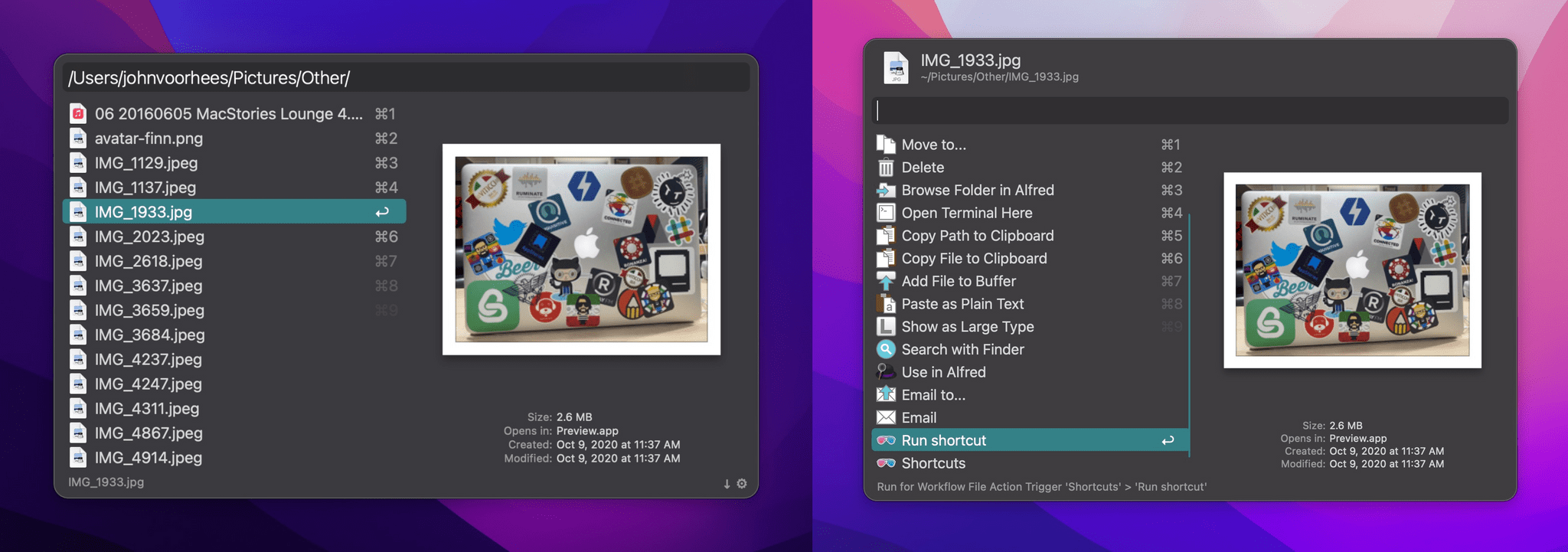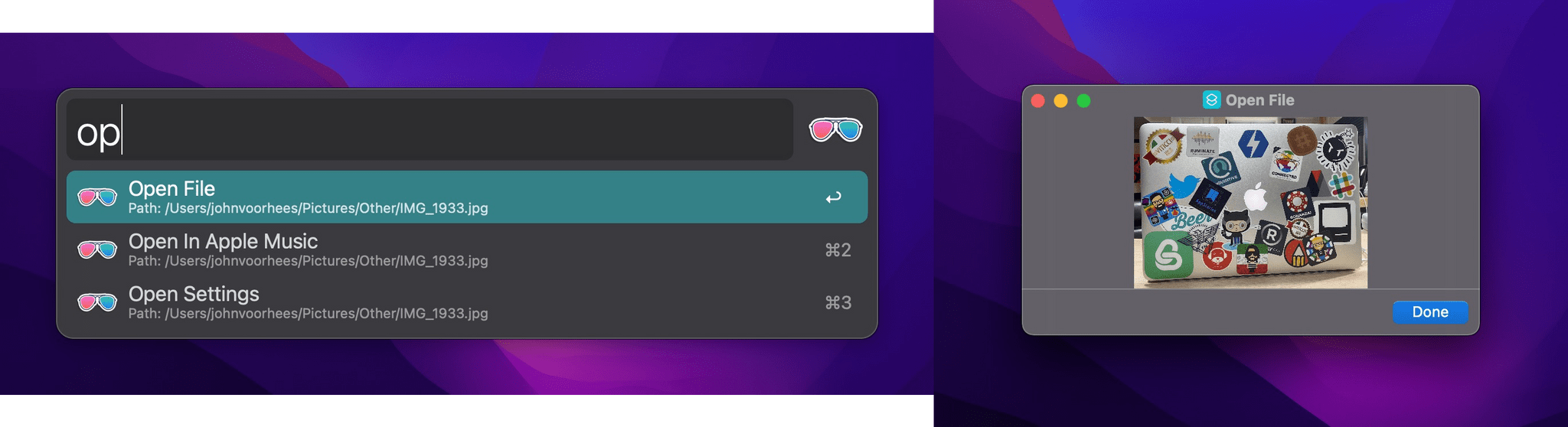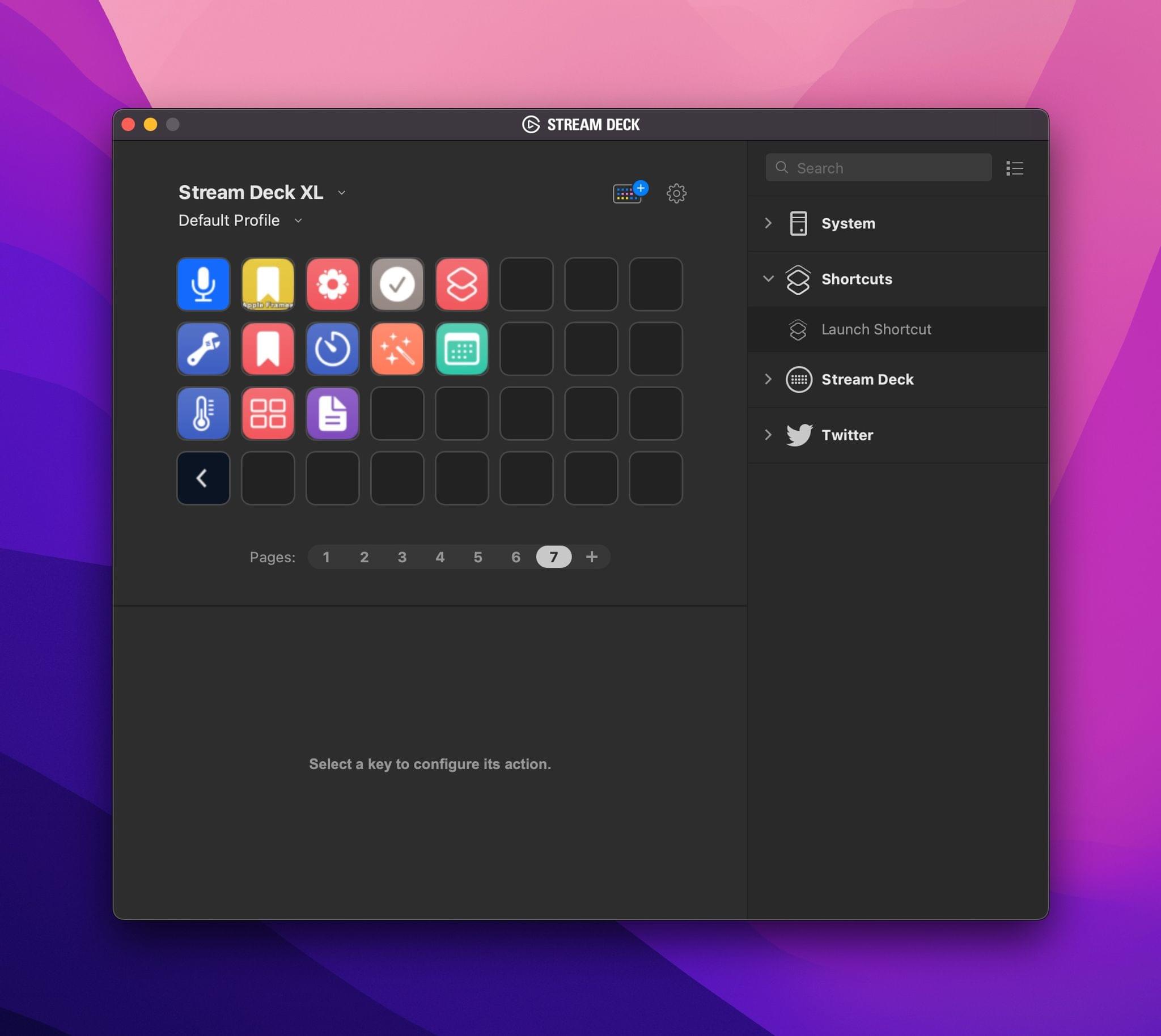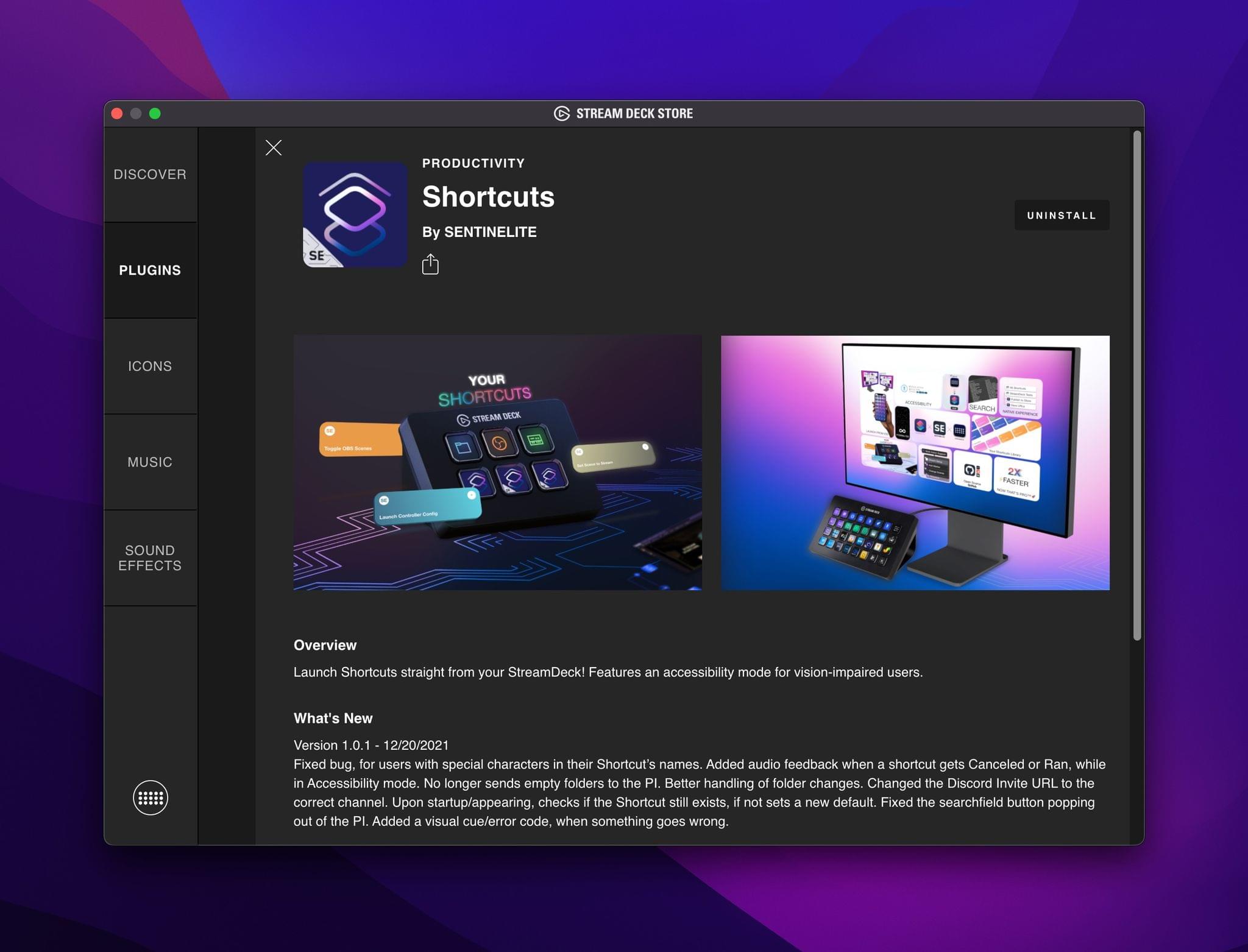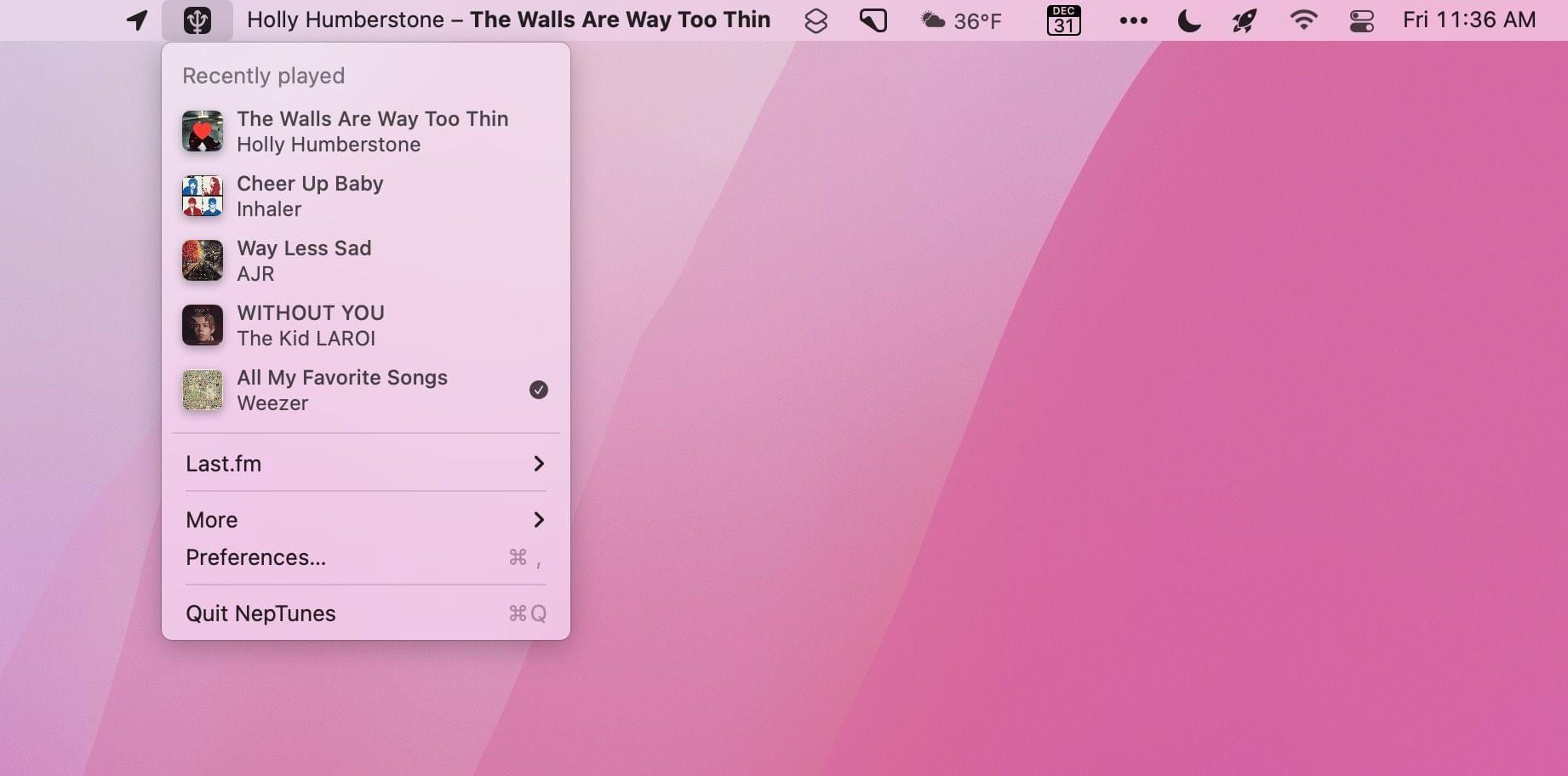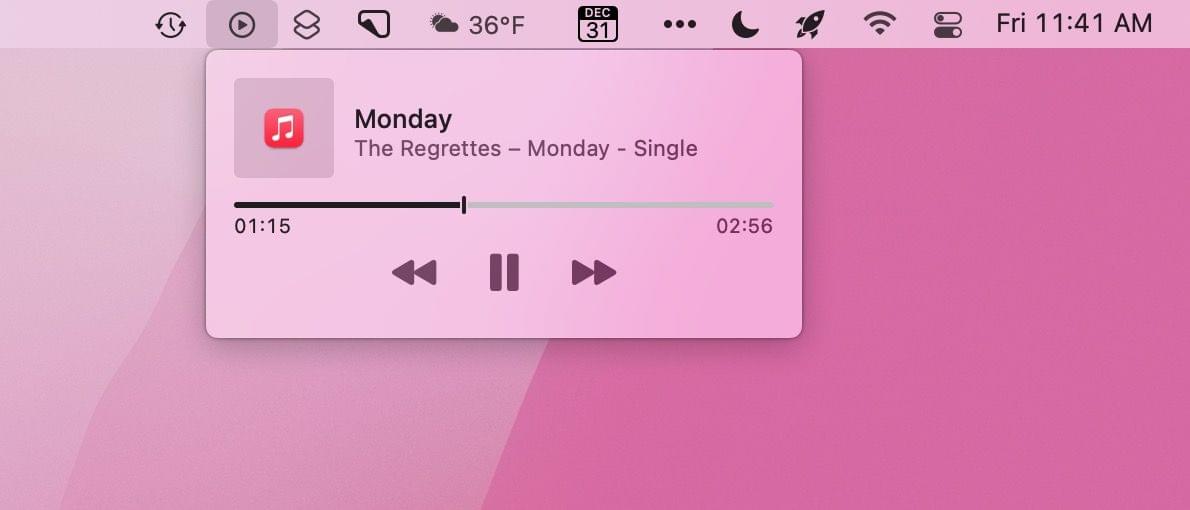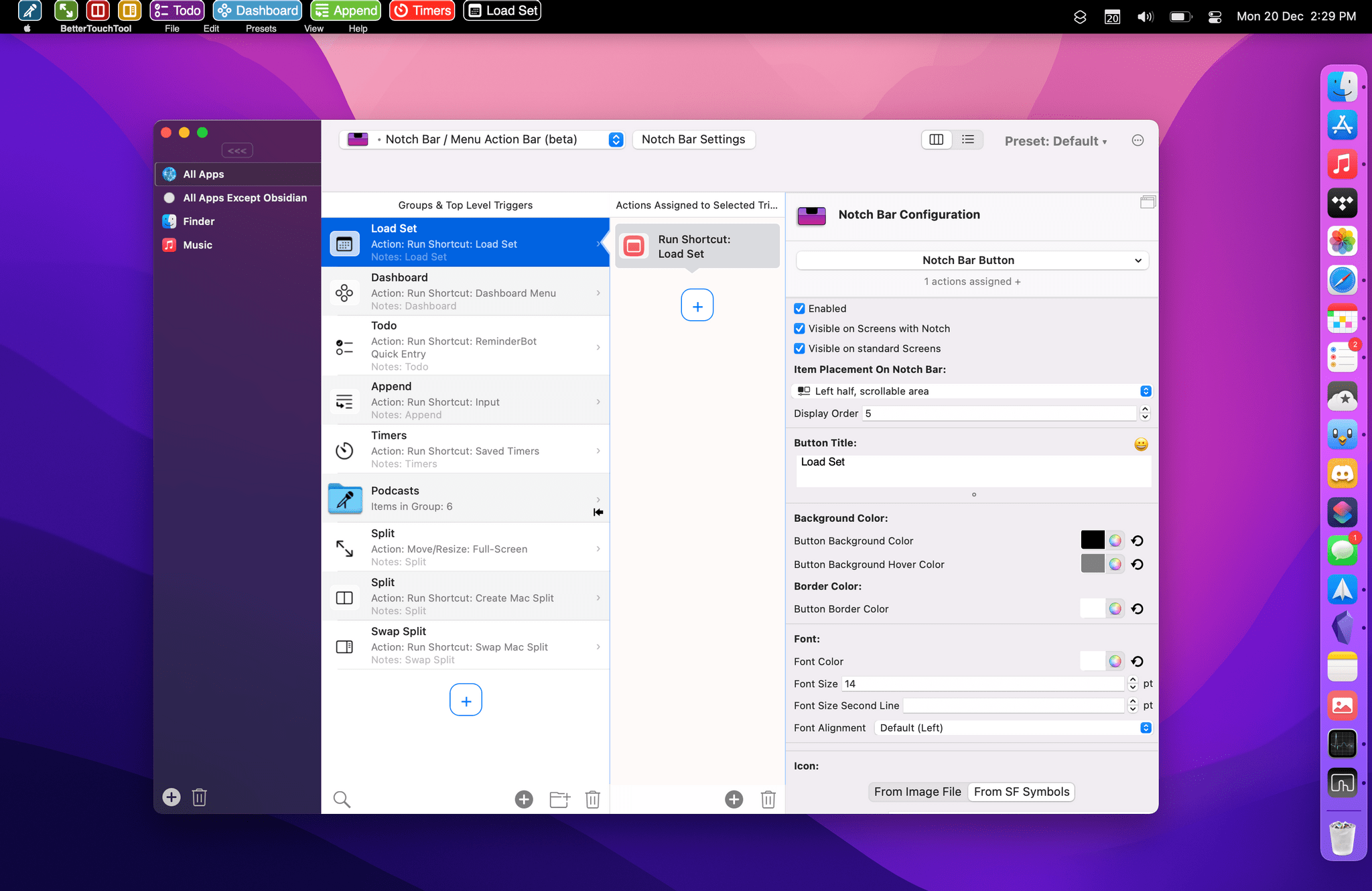One of my earliest MacStories reviews was of OutlineEdit 1.0, a Mac-only outlining app that caught my eye with its attention to the kind of details that are a must for creating carefully structured outlines quickly. Version 3.0 recently landed on the Mac App Store and at its core, OutlineEdit is just as capable as ever at effortlessly turning ideas into outlines. The changes introduced with version 3.0 include refinements to existing features, as well as a handful of new features that extend OutlineEdit’s capabilities. Let’s take a look.
Posts tagged with "mac"
OutlineEdit 3 Offers a Fast, Keyboard-Driven Way to Outline Your Thoughts
MacStories Starter Pack: Taking Apple Music Discovery into Your Own Hands
Editor’s Note: Taking Apple Music Discovery into Your Own Hands is part of the MacStories Starter Pack, a collection of ready-to-use shortcuts, apps, workflows, and more that we’ve created to help you get the most out of your Mac, iPhone, and iPad.
Apple Music’s tools for discovering new music could be better. A lot has been written about the problems, which I’m not going to rehash here. Instead, I’ve got a long list of tips, apps, and workflows you can use to discover new music now.
I’ve collected these apps and tips over many thousands of hours of listening and written about some of them here and for Club MacStories members before. However, this is the first time I’ve gathered and expanded those tips and workflows in one comprehensive story.
Mac Widgets Need a Dashboard→
On 512 Pixels, Stephen Hackett argues that Apple should bring back Dashboard, a macOS feature that disappeared with Catalina. Dashboard gave users access to Apple and third-party widgets: single-purpose utilities that were a lot like the widgets on the iPhone, iPad, and Mac today, except they were better because they were also interactive.
Widgets’ lack of interactivity on the Mac is compounded by the fact that they share a panel with notifications and are hidden behind a click on the menu bar’s clock. I couldn’t agree more with Stephen’s conclusion:
Apple needs to rethink this and let this new class of widgets breathe, being able to use the entire screen like the widgets of yore could. Bringing back Dashboard is an obvious solution here, and I’d love to see it make a return.
The Dashboard metaphor worked for widgets before and it could work again, but I’d love to see Apple make the desktop the Dashboard, letting users mix files, folders, and widgets the same way I can mix apps and widgets on my iPhone or iPad.
AirBuddy 2.5: A Refined Experience That Adds Shortcuts Integration and Other New Features
Today, Gui Rambo released version 2.5 of AirBuddy, his Mac menu bar app for connecting and managing wireless headphones and other devices. AirBuddy has come a long way from its origins as an app that simply connected AirPods and some Beats headphones with your Mac. The app still does that well, but as I wrote about AirBuddy 2.0, the app is a fantastic way to monitor the charge status of a wide variety of devices and hand their connections off from one Mac to another. With the latest version, the app’s core features are faster and more reliable, the UI has been refreshed with a Monterey-friendly design, and there are some excellent new features, too, so let’s dig in.
Dropbox Releases Apple Silicon Version of Its App to Beta Testers
Last fall, Dropbox caused a stir when one of its employees suggested on a company forum that the cloud service’s Mac app wouldn’t be updated for Apple’s M1 architecture until customers demanded it. The response from customers was immediate and vocal, prompting Dropbox CEO Drew Houston to publicly state that an M1 version of the app would be released in 2022.
We’re certainly supporting Apple Silicon, sorry for the confusion. We’ve been working for a while on a native M1 build which we aim to release in H1 2022. (And agree the responses in the support thread were not ideal)
— Drew Houston (@drewhouston) October 28, 2021
The existing Dropbox app uses Apple’s Rosetta translation layer, which is fast but can’t match a native Apple silicon app. The app also uses more power and other system resources than a native version would, and for an app that constantly runs in the background, that was a constant source of irritation for users.
The first sign of an Apple silicon version of Dropbox emerged late yesterday. As reported by 9to5Mac, Dropbox released a native M1-based version of its app to beta testers, which can be downloaded here. The new version of the app, which was noticed by a user in the Dropbox forums, was later confirmed by a Dropbox community manager, as reported by The Verge. Dropbox is very late in updating its app to offer native Apple silicon support, especially given that the service is so widely used, but it’s good to see the company following through with last fall’s promise.
Betas that affect important cloud-based files should be approached with caution, but in my limited testing so far, the M1 version of Dropbox makes a noticeable difference in the app’s resource usage. Before installing the beta, I took a look at its memory usage, which stood at just above 4 GB, a substantial portion of the 16 GB available on my MacBook Air. Immediately after installing the Dropbox beta, memory usage dropped to a much more reasonable 645 MB. That’s a substantial improvement, which coupled with lower power usage and improved speed, should greatly improve the experience of using the cloud service, especially on Apple laptops.
Accessing Shortcuts for Mac with Alfred Workflows and Universal Actions
Alfred users can now access their library of shortcuts on the Mac, thanks to an official Alfred workflow by Vítor Galvão. The workflow allows users to access individual shortcuts and folders of shortcuts, as well as pass text and files to shortcuts for processing. It’s a nice approach that uses Alfred’s existing workflow system to invoke Ruby and Bash scripts under the hood.
Let’s start with the easiest approach first. Invoke Alfred with the hotkey you’ve assigned to the app, then type ‘sc’ for Shortcuts. Any shortcuts you’ve recently accessed through Alfred will appear at the top of the list for quick access. If you need a different shortcut, though, start typing its name to filter the results until you see the one you want. Press Return and the shortcut will run.
If you don’t recall the name of the shortcut you want or want to browse a folder of shortcuts before running one, type ‘scd’ instead, which lists all of your shortcuts folders. Highlight one and hit Return to see all of the shortcuts in that folder.
Alfred’s Shortcuts workflow also incorporates its Universal Actions feature, which was introduced last year. The simplest way to pass some text to a shortcut is to invoke Alfred, type, or paste some text into its UI. Then, invoke Alfred’s Universal Actions to display a list of commands that can be performed on the text you provided.
The list of Universal Actions includes ‘Run shortcut,’ ‘Shortcuts,’ and ‘Shortcuts Folders.’ ‘Run shortcut’ lets you pick from your list of shortcuts and then uses the text you provided to Alfred as its input. The ‘Shortcuts’ action locates any shortcuts that match the text you provided, and ‘Shortcuts Folders’ does the same searching instead for folder names that match your text. URLs and files work similarly when the ‘Run shortcut’ action is selected, passing the URL or file as input.
Vítor Galvão’s Alfred workflow for Shortcuts, which you can download from GitHub, is an excellent example of Alfred’s extensibility, which makes a series of Ruby and Bash scripts approachable for more users through Alfred’s simple UI. The workflow is also another of the many examples of just how well Shortcuts for Mac integrates with third-party utilities thanks to its scripting support and other integrations with macOS.
Shortcuts By SENTINELITE: A Fantastic New Stream Deck Plugin
If you own a Stream Deck and want a better way for adding your shortcuts to it, give Shortcuts by SENTINELITE a try. I’ve only been playing with the plugin for a short time, but this is hands down the best way I’ve found for adding push-button convenience to Shortcuts on the Mac.
I covered the Stream Deck and how I’ve been using it late last year. I’ve also built a variety of utility shortcuts for packaging shortcuts as scripts and applets that make it easier to add multiple shortcuts to your Stream Deck setup. Shortcuts by SENTINELITE significantly improves the process by making it as simple to add a shortcut to the device as it is to add an app.
One of the things that I appreciate about Shortcuts by SENTINELITE is that the plugin preserves the folder structure you use in Shortcuts and sorts shortcuts alphabetically. It’s a small thing, but one that makes the experience of wading through large collections of shortcuts much better, giving the plugin a leg up on many other Shortcuts utilities I’ve tried.
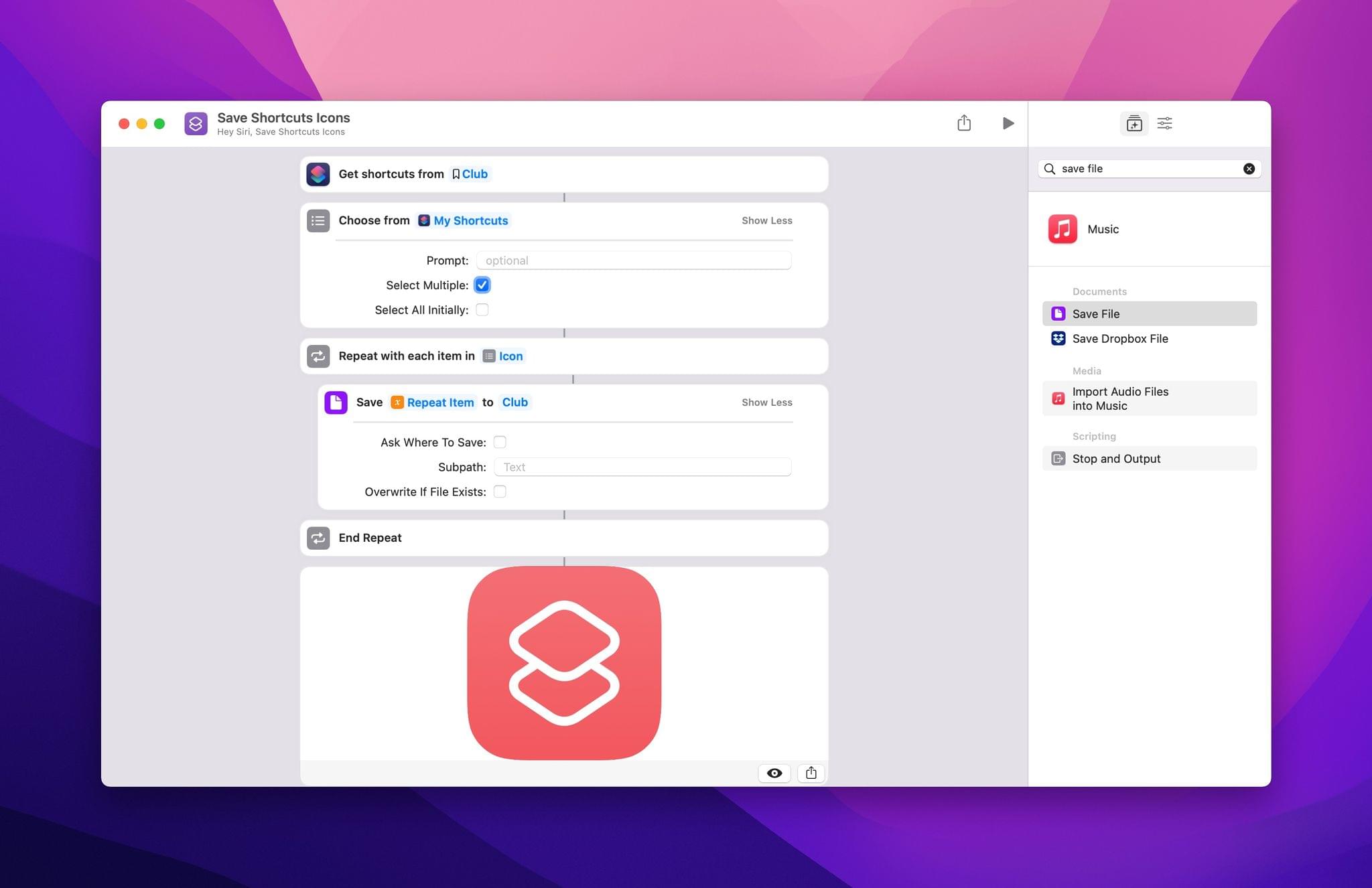
Here’s a simple shortcut for grabbing the icons for the shortcuts you want to add to your Stream Deck.
Just like adding an app to a Stream Deck button, you can add a custom icon and title to the button you create. There’s also a toggle for turning on an Accessibility mode that adds audible cues to the plugin’s interactions for the visually impaired.
If you’ve put off adding shortcuts to your Stream Deck, your procrastination has paid off because Shortcuts by SENTINELITE is the easiest solution that I’ve found so far. That said, I have run into a known bug that occasionally requires the Stream Deck Mac app to be restarted, which is annoying, but on balance, it’s a small price to pay compared to the plugin’s utility.
You can download the Shortcuts for Stream Deck plugin, which also happens to be open-source and free from Stream Deck’s Mac app or on Elgato’s website.
Managing Music From Your Mac’s Menu Bar
As Club MacStories members know, I use my Mac’s menu bar sparingly. With Bartender, our MacStories Selects Mac app of the year, I limit my menu bar to a handful of frequently-used apps and system controls that take up as little space as possible. That cuts down on clutter and means everything will fit when I’m using my MacBook Air in laptop mode.
However, every rule is meant to be broken, and for me, I break my menu bar rule by tracking and controlling my music from the menu bar, which takes up a lot of space but is worth it. You see, I listen to a lot of playlists as a way to discover new music, but that also means I find myself flipping to the Music app frequently to see artist and album information and perform simple tasks like adding a song to my music library or liking it. The constant context switching was a distraction I didn’t need, which led me to look for a better way.
Fortunately, there are a lot of options depending on your needs. The simplest solution is to drag the Now Playing widget out of Control Center on your Mac and use it as a standalone menu bar item. That works well if you want simple playback controls and song information, but the functionality of Apple’s control is limited and requires a click to do anything.
The two third-party solutions I prefer are NepTunes and the recently-released Looking Glass music remote. Both apps live in your menu bar and offer different sets of features that will play a big part in which app will suit your needs best.
Early Experiments with BetterTouchTool’s ‘Notch Bar’ as a Visual Shortcuts Launcher for macOS
For the past couple of weeks, I’ve been playing around with (and thoroughly enjoying) BetterTouchTool’s latest major feature: the notch bar. This feature is currently available as an optional alpha update in BetterTouchTool, and it’s still rough around the edges, so don’t consider this short post a full review of it; I’m sure we will revisit this functionality more in depth over the course of 2022. However, since I believe the notch bar is one of the most exciting developments in the Shortcuts for Mac ecosystem lately, and since I’m having so much fun with it, I figured it’d be worth an early hands-on preview before the end of the year.