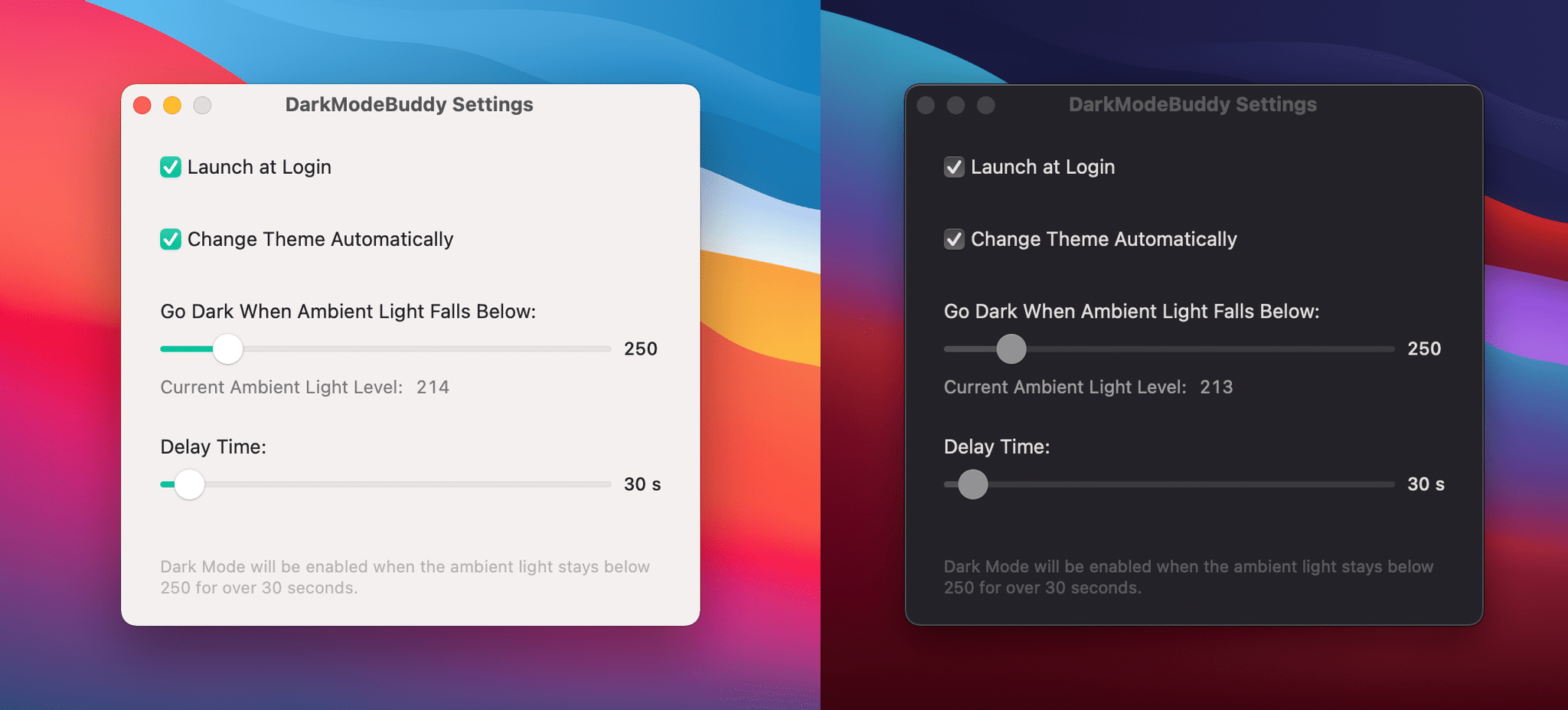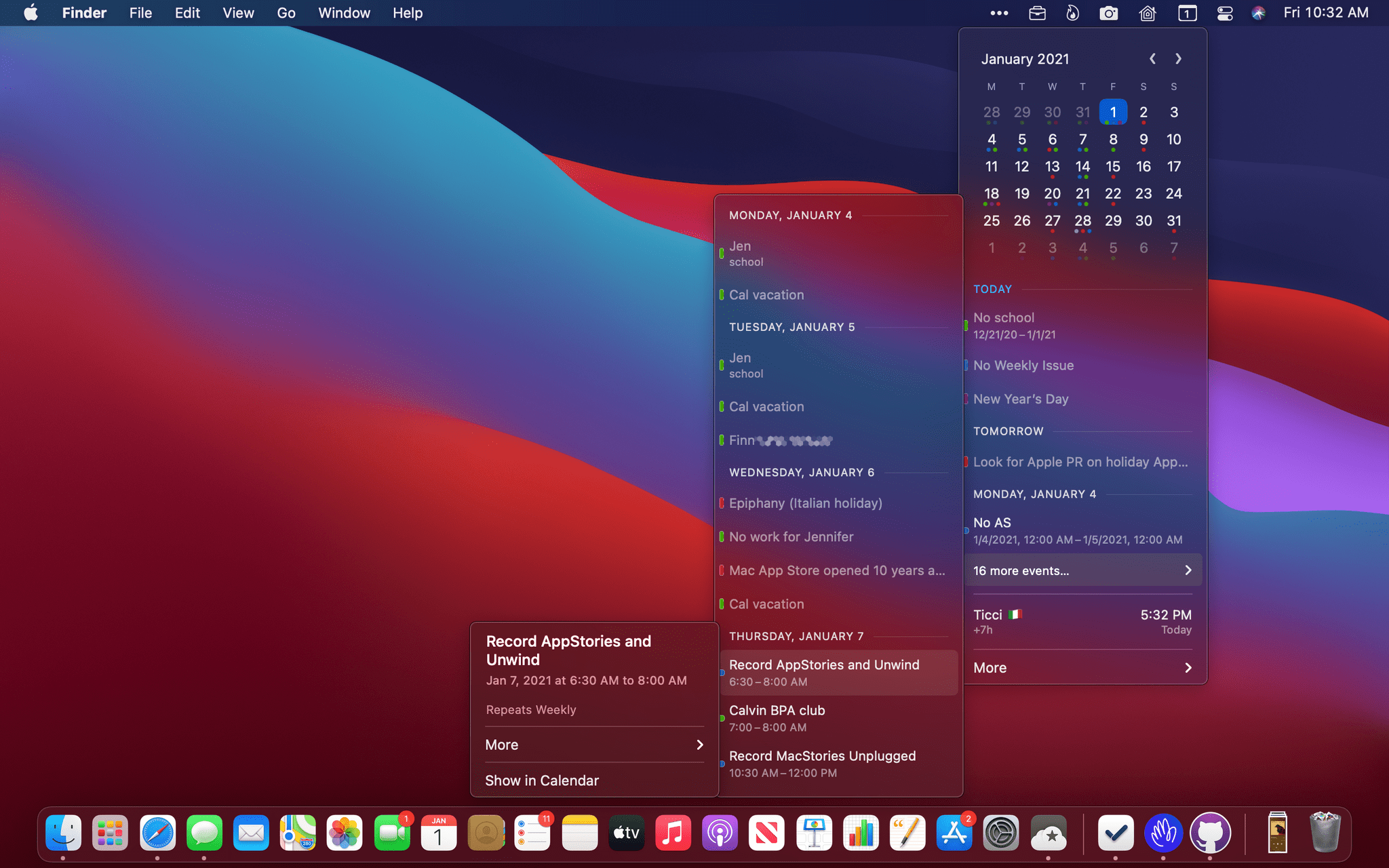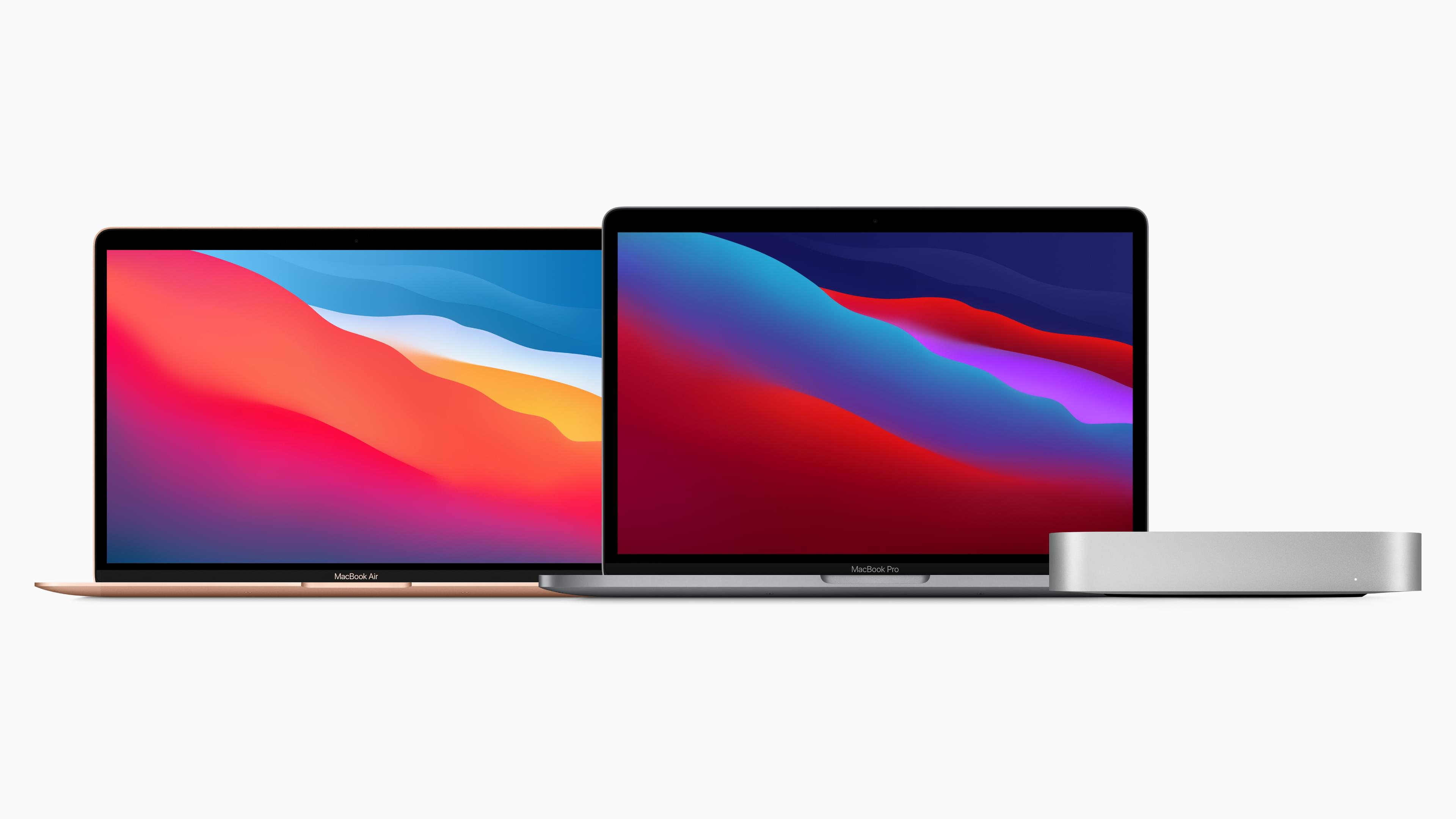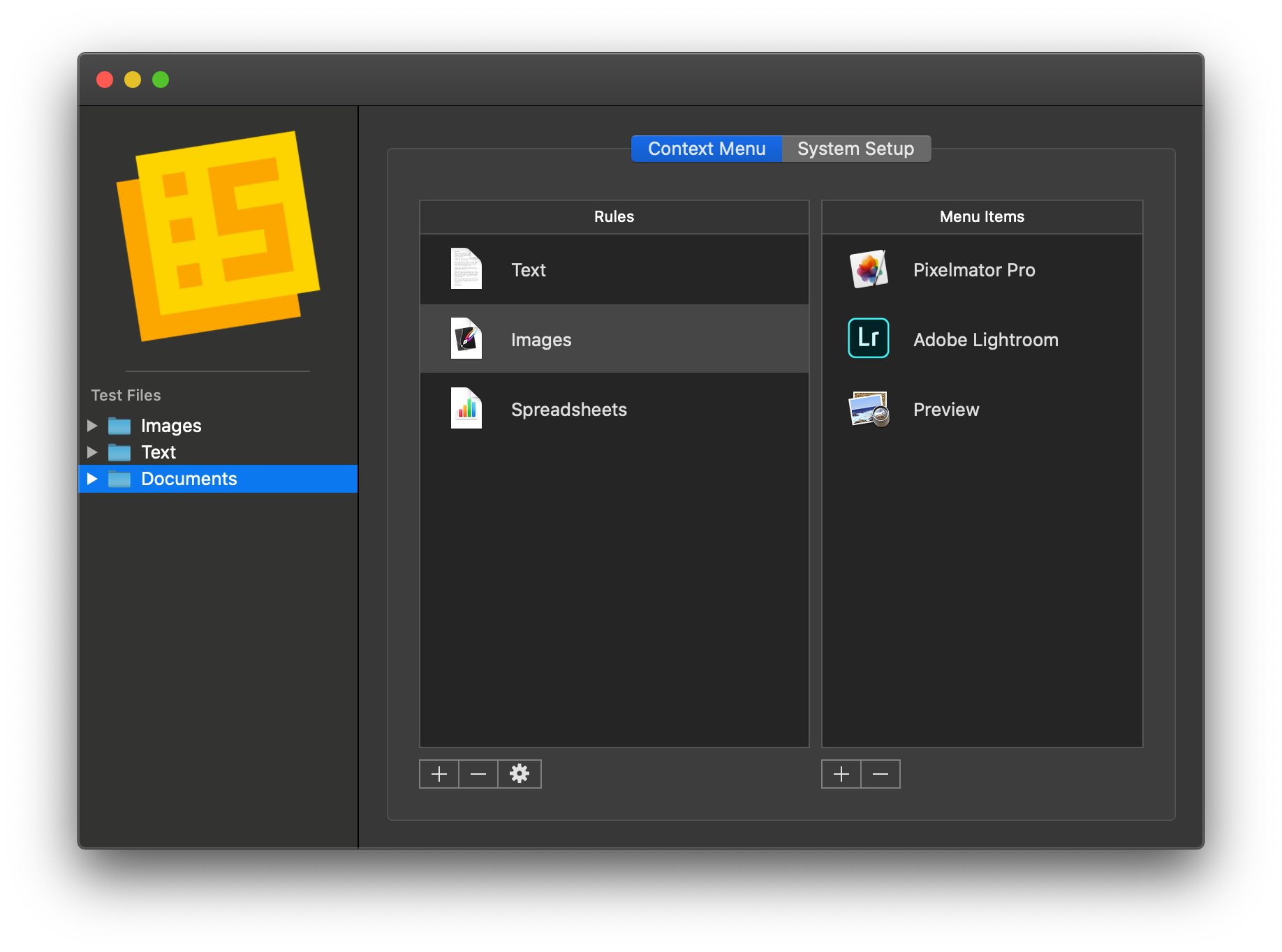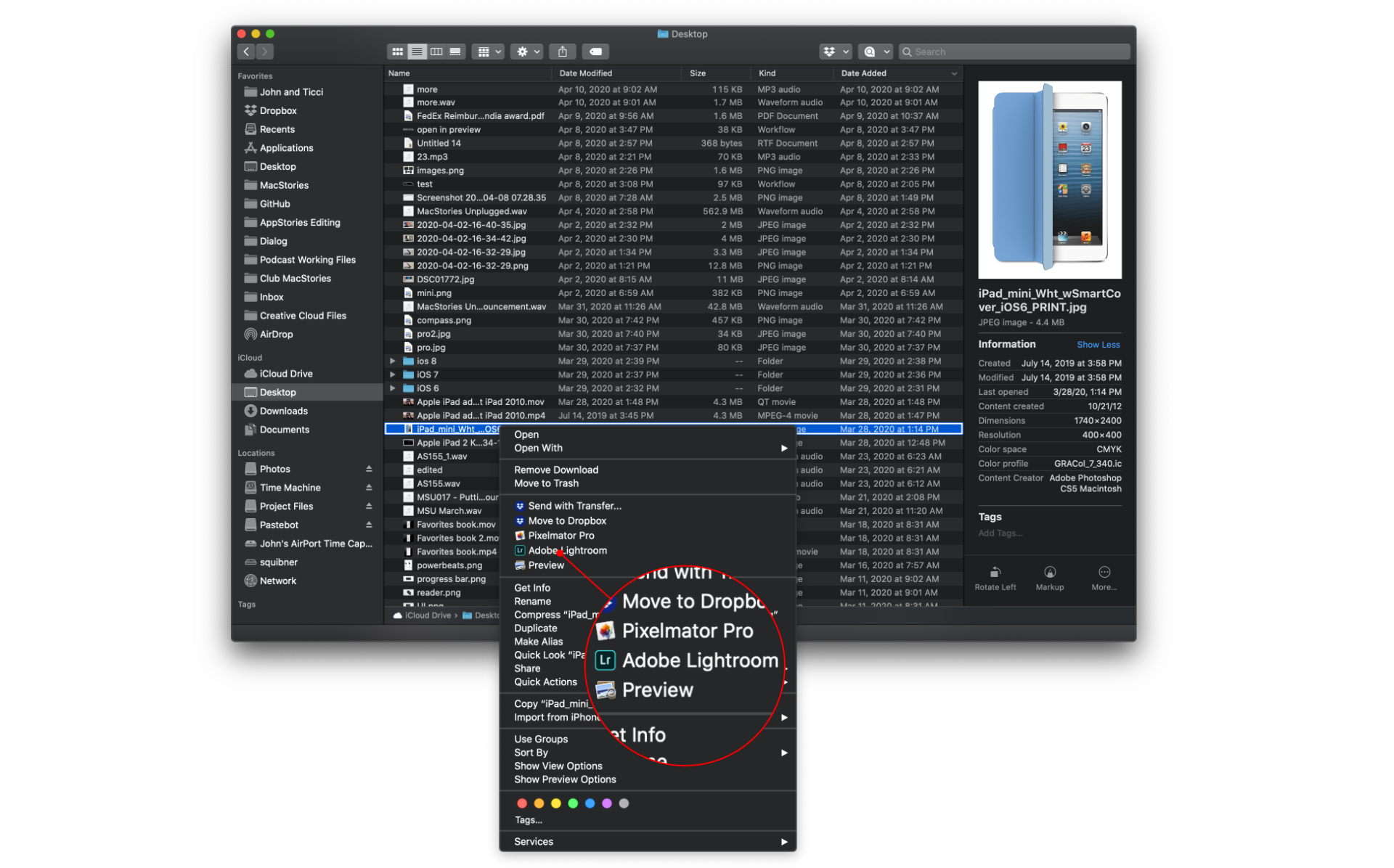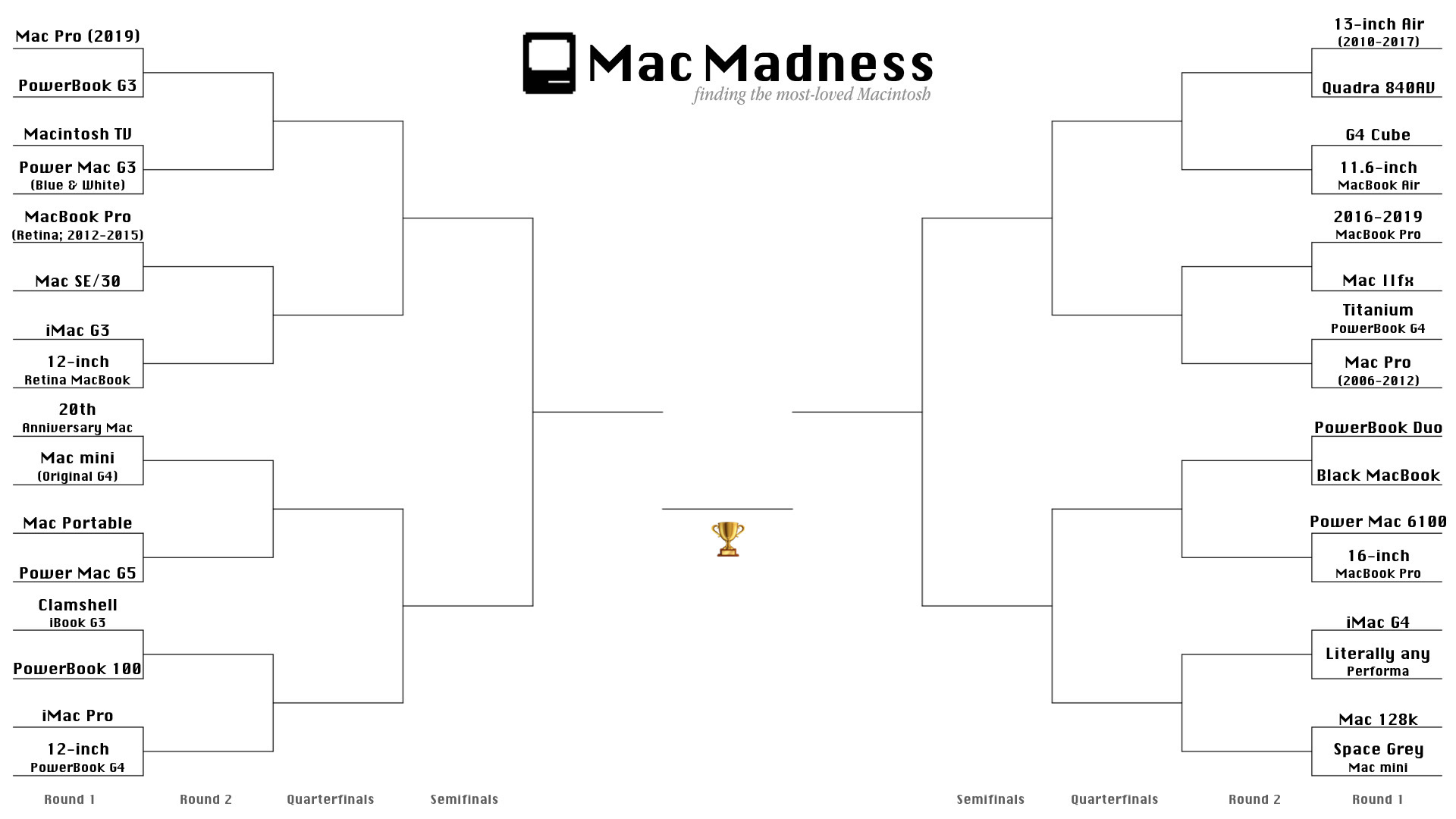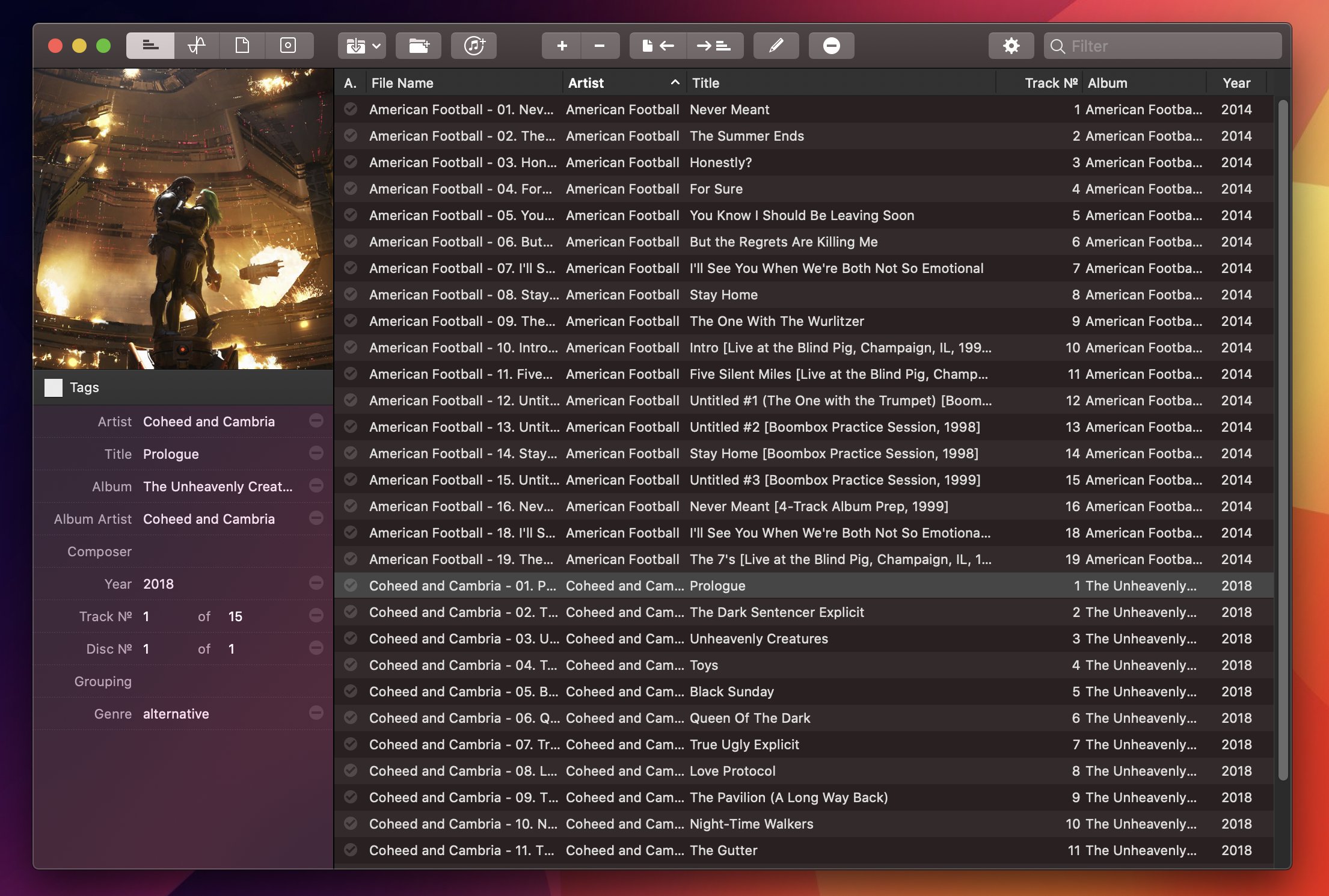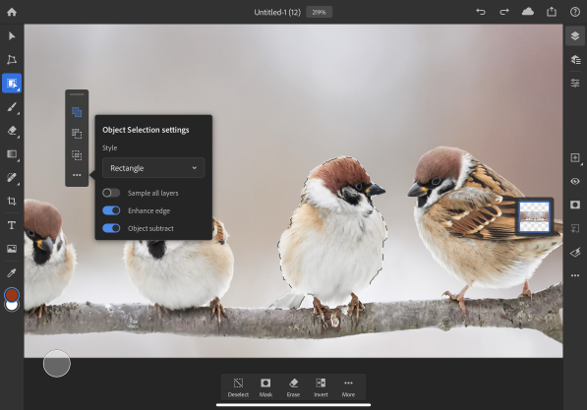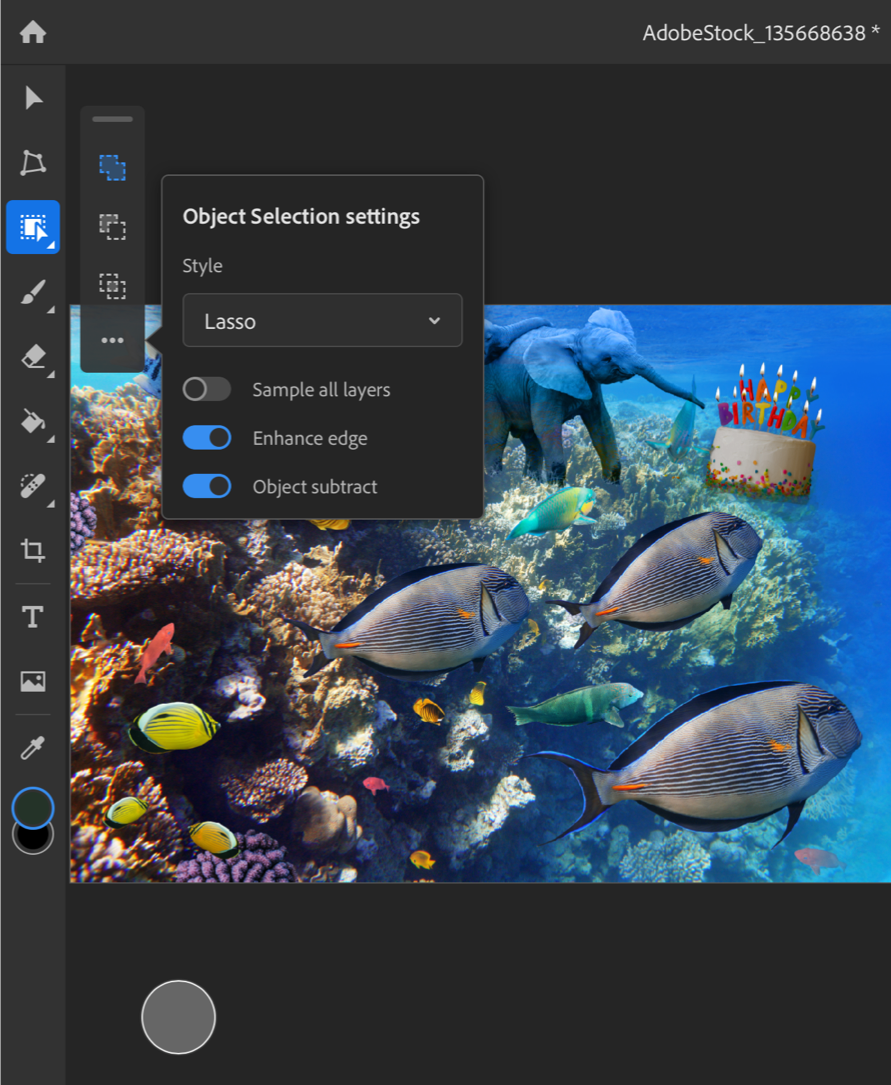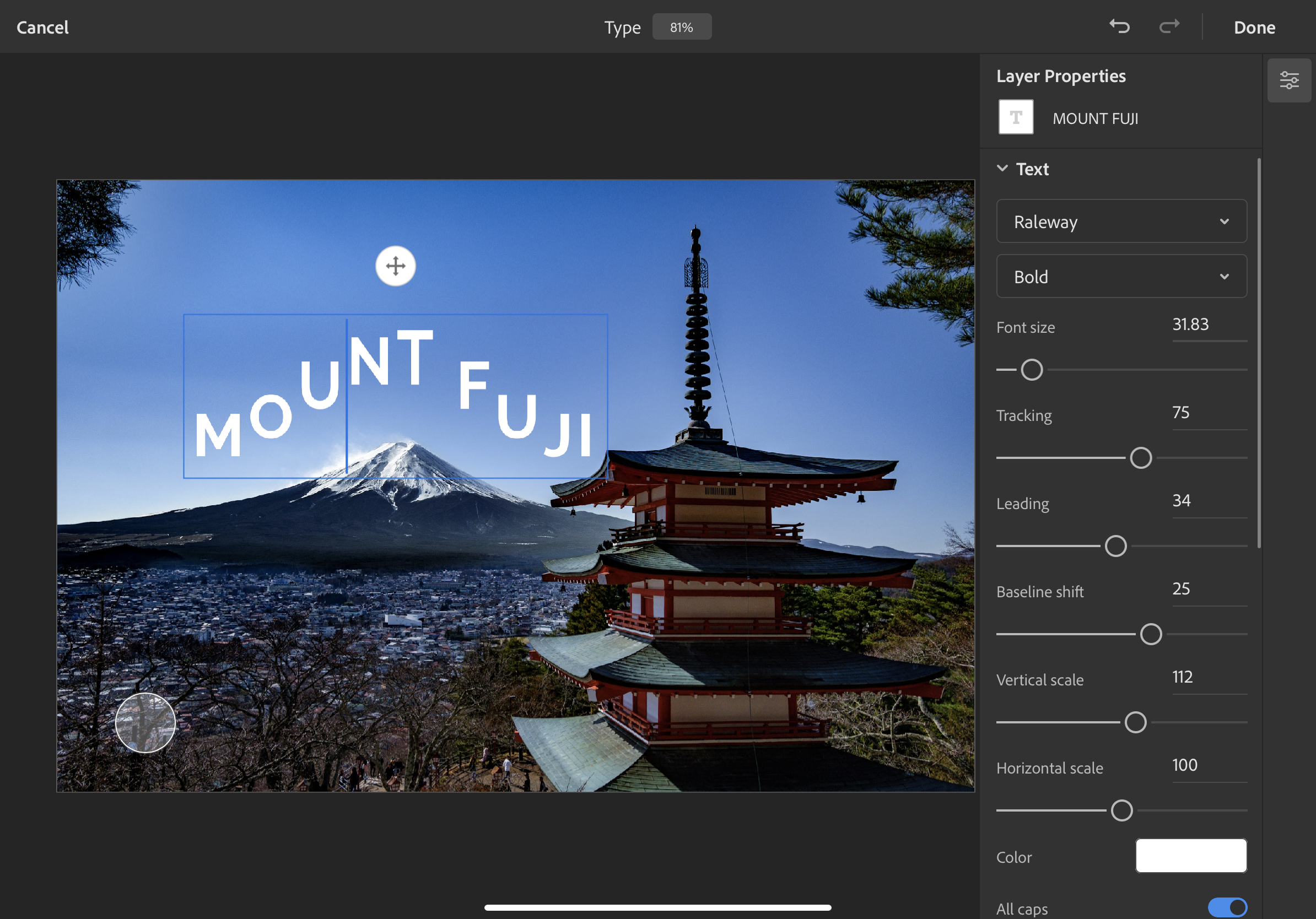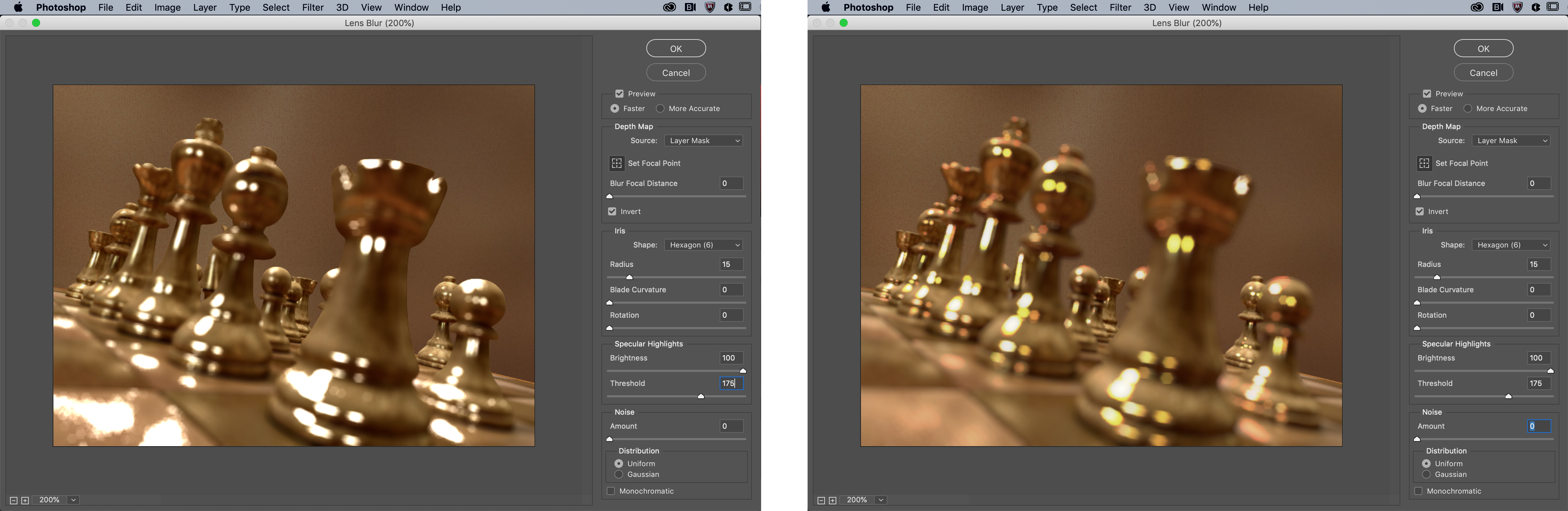Gui Rambo, the maker or AirBuddy, the Bluetooth headphone and peripheral menu bar utility that I’ve covered before, has released a new app called DarkModeBuddy that can automatically switch between light and dark mode on Mac laptops based on ambient light levels. DarkModeBuddy runs in the background monitoring the ambient light readings from the same sensor that automatically adjusts your screen’s brightness. When the ambient light drops below a threshold you pick for an amount of time that you also choose, DarkModeBuddy automatically switches Big Sur from light to dark mode.
The app is a terrific example of the sort of single-purpose, useful utility available on the Mac. The app’s settings helpfully display the current light reading, which will assist you in deciding what light threshold to pick. The easiest way to dial in a comfortable setting is to choose something you think might work and then adjust it as you work in different lighting environments based on the readings reported by DarkModeBuddy.
If you watch the ambient light readings in DarkModeBuddy, you’ll see they jump around a bit as the lighting of your surroundings changes. That’s why the app has a Delay Time setting, which only switches between light and dark modes if the lighting conditions cross the threshold you set for a certain amount of time. The timer prevents flickering back and forth between light and dark modes based on small, temporary changes in lighting.
I generally run my Macs in dark mode full time, so I’m not planning to run DarkModeBuddy all the time. However, I like Gui’s approach to light and dark mode switching better than Apple’s. If I’m in a dark environment, light mode, especially with Big Sur’s emphasis on bright white UI elements, can feel like having someone point a spotlight at your face. You may find yourself in those conditions because it’s nighttime, but the time of day doesn’t account for when you’re working in a poorly lit room, which is where DarkModeBuddy really shines.1
DarkModeBuddy, which is an open-source project, is available with a ‘name your price’ model via Gumroad.
- Sorry (not sorry) for the bad pun. ↩︎