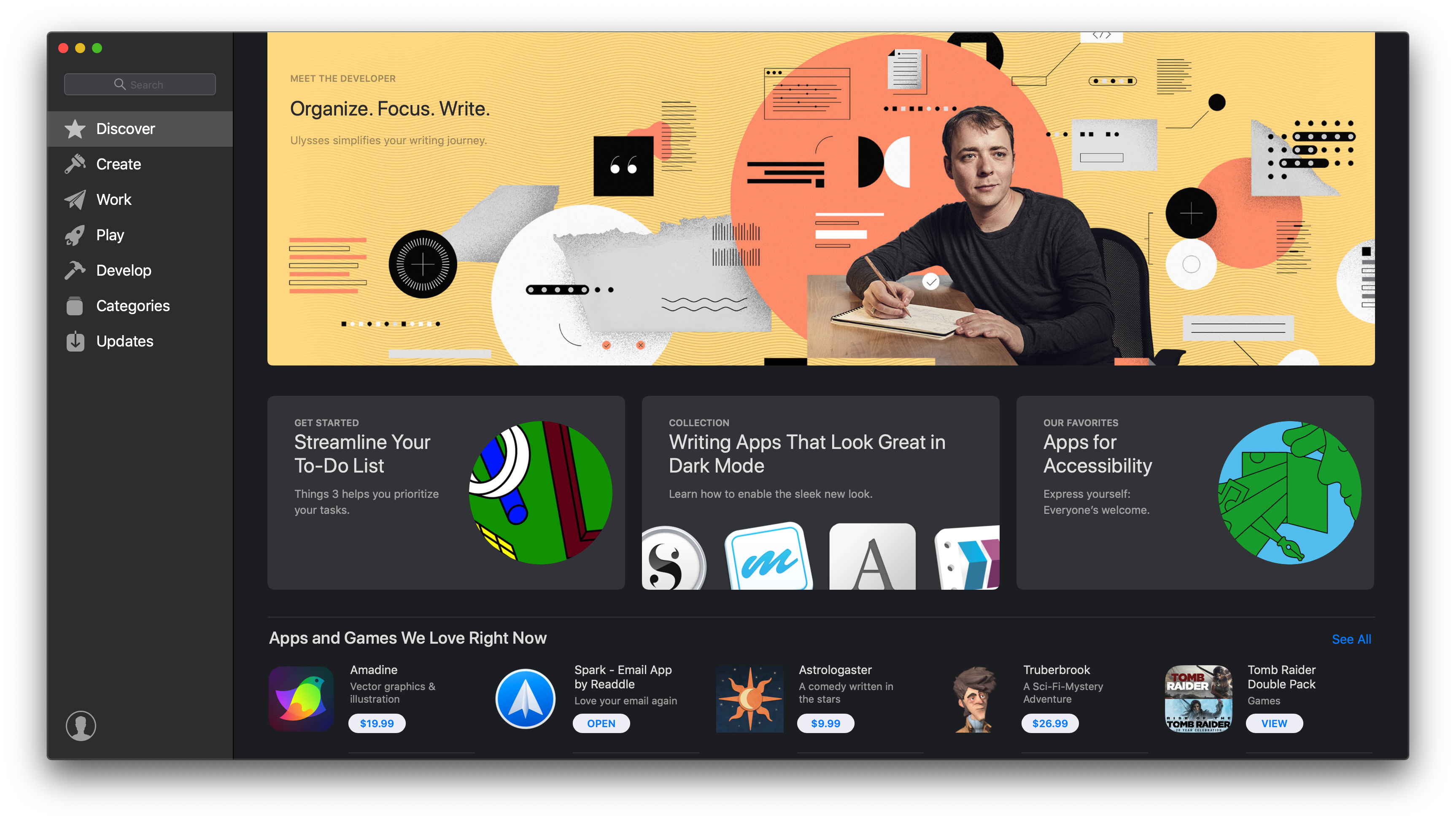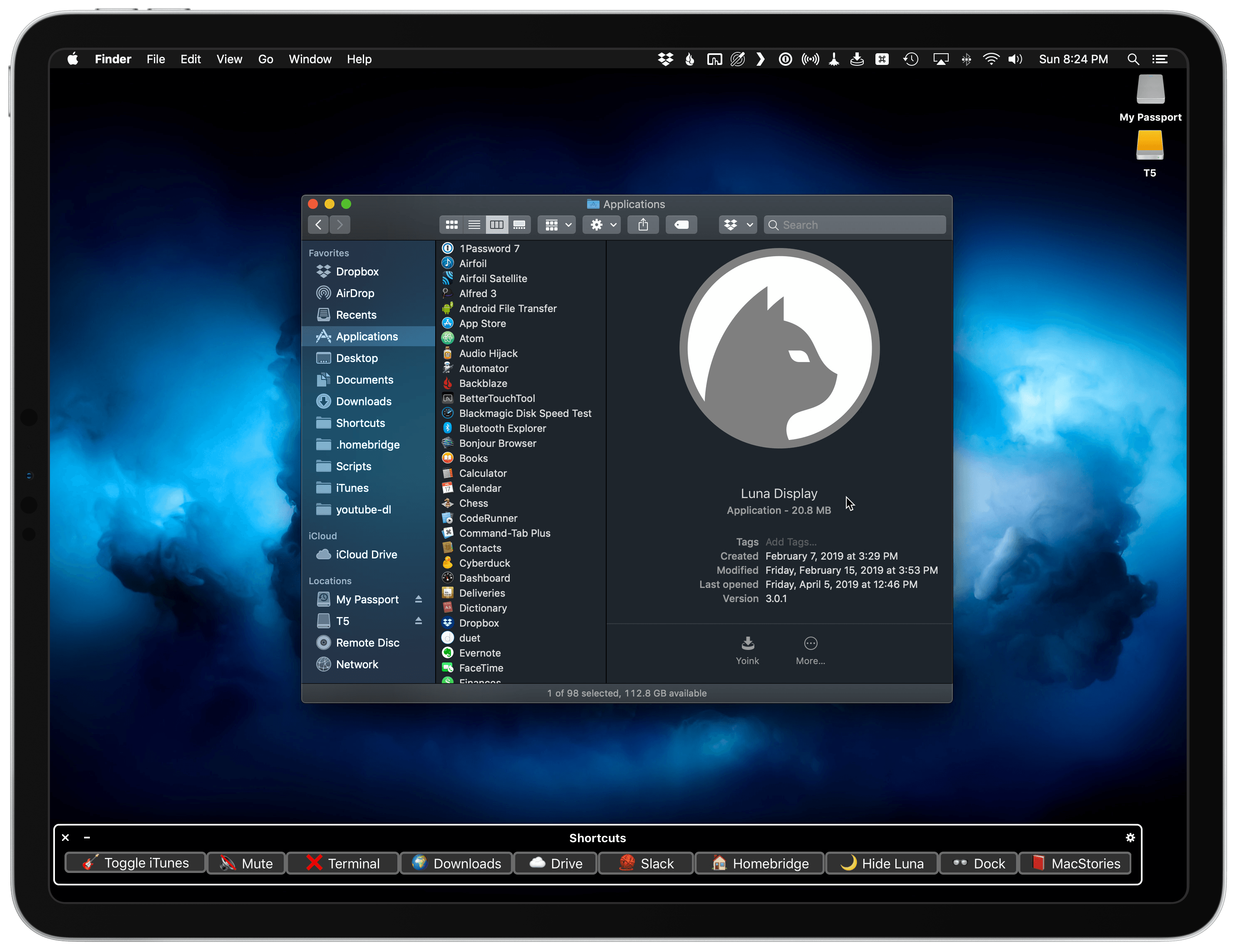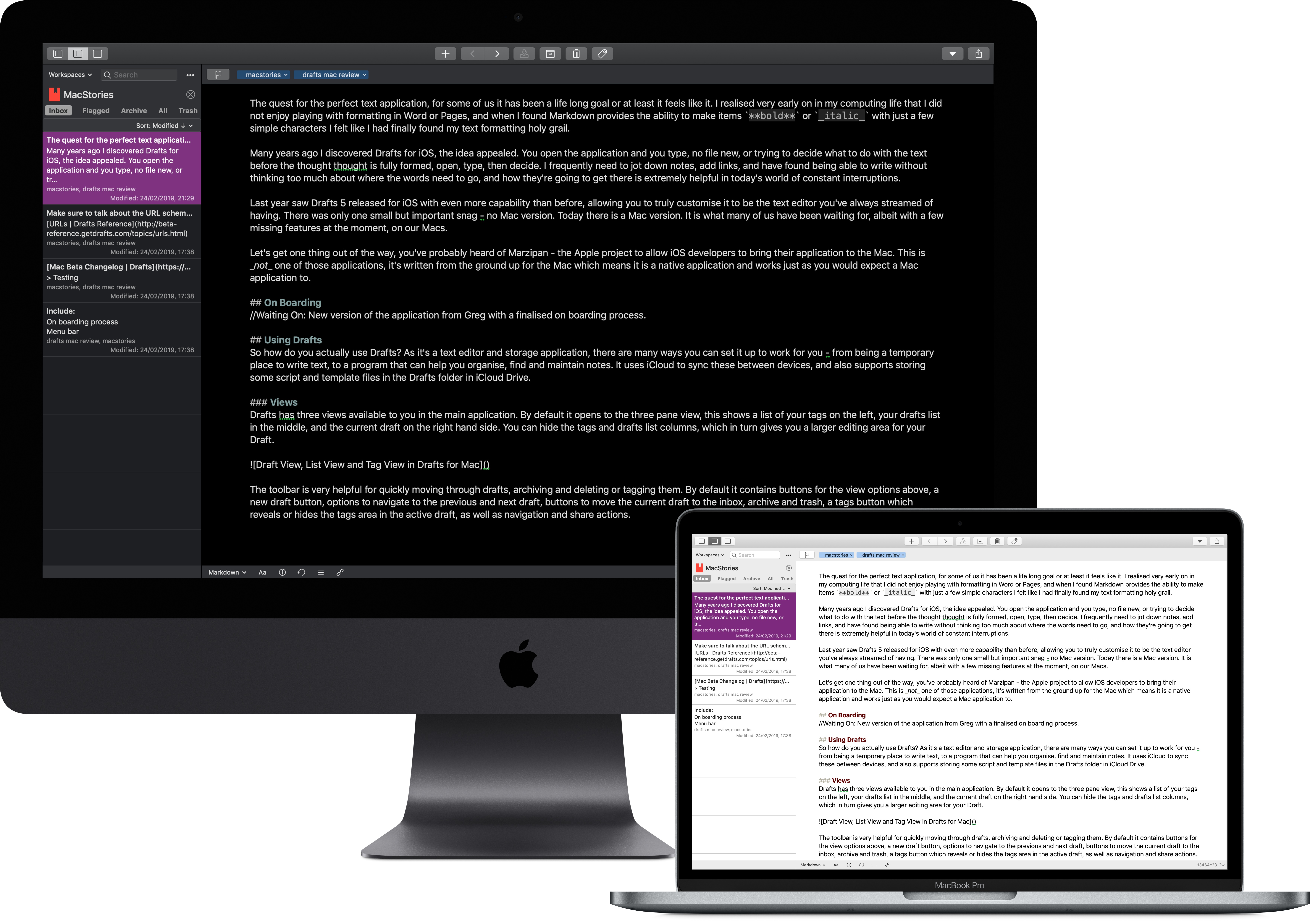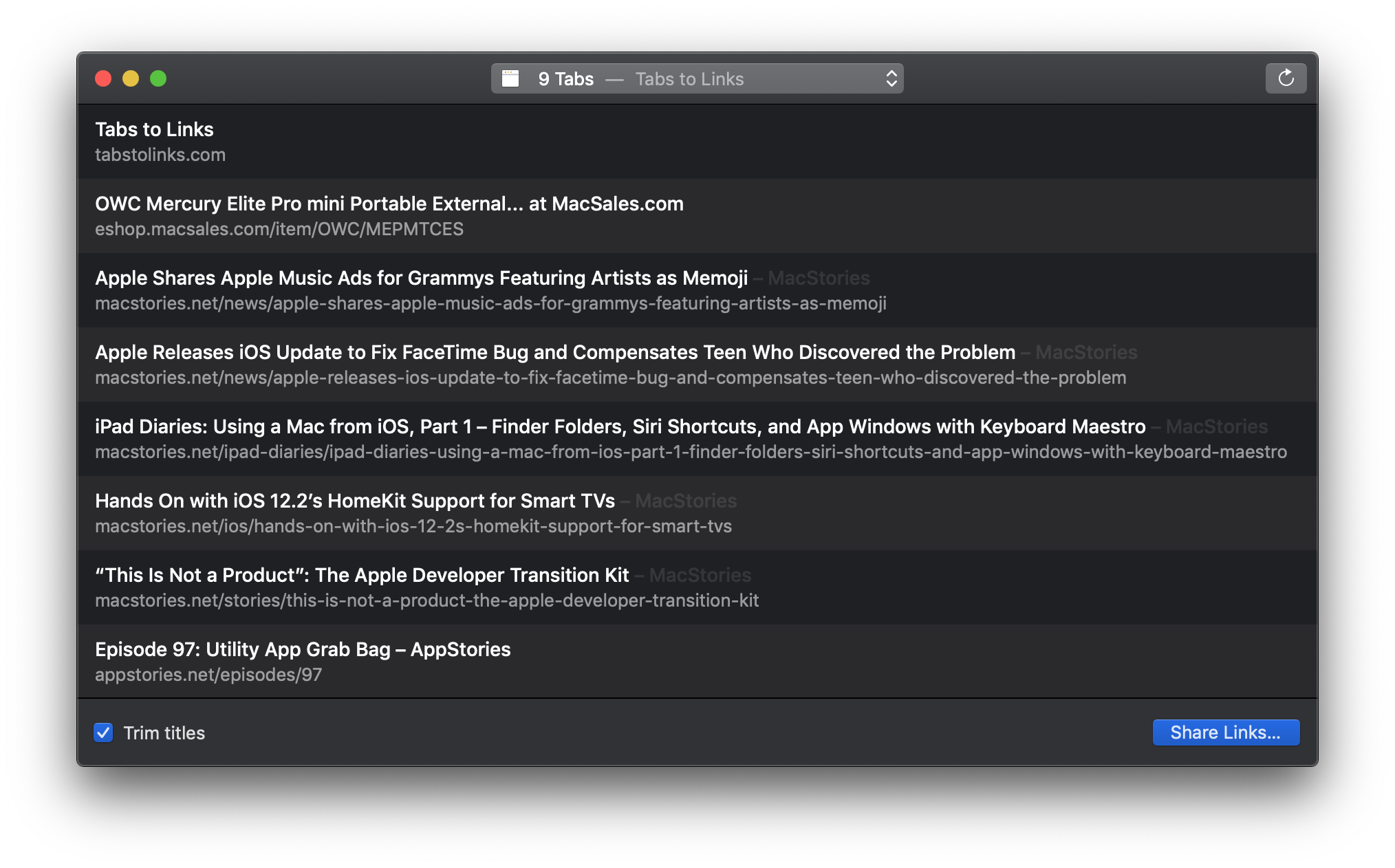Today in conjunction with the kickoff of its Back to School promotion, Apple has announced significant changes to its laptop lineup, updating the MacBook Air and entry-level MacBook Pro while discontinuing the smallest Mac laptop, the 12-inch MacBook.
Posts tagged with "mac"
Apple Cuts Price on MacBook Air, Upgrades Entry-Level MacBook Pro, and Discontinues 12-inch MacBook
Marzipan: A Chance to Revitalize the Mac App Ecosystem
My annual practice of deciding which Mac apps qualify as ‘must-haves’ is always an interesting exercise. At the core of this reflection is a simple question: ‘Why?’ Why this app instead of another one? Sometimes it’s an app that stands out from its competitors, making the choice easy. Other times it’s a unique feature that fits well with the way I work. Most of the apps I include in my annual round-ups fit into one of those categories.
Last year though, too many apps fell into a couple of different, troubling categories. First, I tolerate a handful of underwhelming apps because they’re associated with services I like or which are essential to my work. Apps like Slack, Skype, and Trello fall into this category. Second, there are apps like Due and Reeder that I like, but either they don’t get much attention or have fallen behind compared to alternatives on iOS. Fortunately, these apps are still in the minority among the apps I use regularly. For every disappointment, there are apps like Things, Ulysses, MindNode, iA Writer, Screens, and Yoink that are not only a pleasure to use on macOS, but offer excellent iOS apps too.
Still, as I covered in the conclusion of my 2018 must-have Mac apps round-up, the exercise of going through the Mac apps I use left me with an uneasy feeling:
there’s an interesting contrast between what I consider must-haves on iOS and the Mac. On iOS, many of the apps I consider must-haves are compelling because of a single feature that sets one app apart from others or because it fits especially well with how I work. Too often that’s not the case on the Mac. I find myself explaining that I use a particular app because ‘it gets the job done.’ That’s because there are too few alternatives to some apps, which is a shame.
Mac apps are not in a state of crisis, but at the same time, the universe of Mac apps is not nearly as big or diverse as iOS. That’s not surprising given that the number of iOS devices in use is roughly 10x the number of Macs in use. As someone who works on and studies both platforms though, the trends are troubling.
(Don’t Fear) The Reaper→
Apple needed to show developers that Carbon was going to be a real and valid way forward, not just a temporary stopgap, so they committed to using Carbon for the Mac OS X Finder. The Carbon version of Finder was introduced in Mac OS X Developer Preview 2, before Aqua was revealed; it acted a bit more like NeXT’s, in that it had a single root window (File Viewer) that had a toolbar and the column view, but secondary windows did not. At this stage, Apple didn’t quite know what to do with the systemwide toolbars it had inherited from NEXTSTEP.
[…]
It had taken Apple four years to find the new ‘Mac-like’, and this is the template Mac OS X has followed ever since. Here we are, eighteen years later, and all of the elements of the Mac OS X UI are still recognizable today. So much of what we think of the Mac experience today came from NEXTSTEP, not Mac OS at all. AppKit, toolbars, Services, tooltips, multi-column table views, font & color pickers, the idea of the Dock, application bundles, installer packages, a Home folder, multiple users; you might even be hard-pressed to find a Carbon app in your Applications folder today (and Apple has announced that they won’t even run in the next version of macOS).
Fascinating read by Steve Troughton-Smith on how Apple transitioned from NeXTSTEP to Mac OS X between 1997 and 2001. The purpose of this analysis, of course, isn’t to simply reminisce about the NeXT acquisition but to provide historical context around the meaning of “Mac-like” by remembering what Apple did when the concept of “Mac-like” had to be (re)created from scratch.
Apple is going to be facing a similar transition soon with the launch of UIKit on the Mac; unlike others, I do not believe it means a complete repudiation of whatever “Mac-like” stands for today. The way I see it, it means the idea of “Mac-like” will gradually evolve until it reaches a state that feels comfortable and obvious. I’m excited to see the first steps of this new phase in a couple of weeks.
Bringing iOS Apps to the Mac Will Entail More Than Flipping a Switch→
Craig Hockenberry of The Iconfactory has an in-depth look at the challenges developers, designers, and marketers will face bringing their iOS apps to the Mac. Although Marzipan may make it possible to simply flip a switch in Xcode to build Mac and iOS versions of an app simultaneously, it’s unlikely to be that simple in practice. As Hockenberry notes:
that build setting is just the first step on a long and complicated road. Good interaction doesn’t come for free.
That’s because user interactions are different between iOS devices and Macs and driven by multiple factors including differing input devices, screen sizes, and individual UI elements.
One of the many examples of design challenges that Hockenberry covers is moving from iOS device screen sizes to Mac screens:
The most obvious design element that will change as you move from iOS to macOS is the screen. If you’ve designed for the iPad, you already understand the challenges of a larger display surface and adapting your views as that size changes. It’s not easy work, but an alternative design that’s just “a big iPhone” is highly unsatisfying for a customer.
The Mac alters this scenario slightly because your app is presented in a window that’s resizable: you might be running with the constraints of an iPhone SE one moment and the expansiveness of an iPad Pro the next.
Hockenberry also raises concerns about how developers will make money from Marzipan apps if they are universal apps as is the case with the iPhone and iPad versions of many iOS apps:
It’s my opinion that Universal apps were the worst thing to ever happen for the iPad ecosystem. There’s no way for a developer to recoup the costs for new interactions and the extra work needed for more sophisticated apps. Apple makes it easier for a customer up front by offering a single download, but at the same time they make things worse because a Universal version of the user’s favorite app isn’t financially viable.
One thing’s for sure, change is coming to the Mac. For some, it will be exciting, and for others, it will be fraught with peril. Mistakes will be made, and adjustments will be necessary, but for iOS developers, designers, and marketers new to this sort of transition, Hockenberry’s post is a great place to start thinking about bringing their apps to the Mac. He’s been through similar changes in the past, and with the magnitude of what Apple likely has in store at WWDC, there’s no time like the present to start considering these issues.
A Mac Automation Schism→
Thoughtful take by Jason Snell on the recent discussion around the idea that Shortcuts may be coming to the Mac and what that could mean for macOS automation. Snell imagines a scenario where Quick Actions, introduced last year with Mojave, could act as a bridge between old-school Mac apps and a new breed of Marzipan apps compatible (in theory) with Shortcuts only:
Something funny happened in macOS Mojave. Apple actually brushed off some very old Mac OS X technology, Services, and gave it a rebrand as Quick Actions. Quick Actions are commands you can find in Quick Look previews, the Finder’s new Gallery view, and on the Touch Bar. Some are pre-built by Apple, but users can add their own by saving Automator actions as Quick Actions.
I have no idea what prompted Apple to bubble up Automator actions into more places in the macOS interface with Mojave, but Quick Actions strikes me as a pretty good companion to Siri Shortcuts. Imagine a scenario where apps originating on iOS can support Siri Shortcuts via the same methods they use on iOS. Now imagine that Siri Shortcuts can also use Quick Actions as a source for potential commands. Quick Actions are contextual, those old-school Mac apps can bring their own Quick Actions to the party, and users can build their own Quick Actions to do whatever they want. It would be a simple way to bridge the gap between the two different app types that Mac users will be using together, at least for a while.
As I argued on Connected a couple of weeks ago, I’m intrigued by the idea that a Mac version of Shortcuts could have built-in bridges for old automation tools (shell, AppleScript, Automator, etc.) to at least trigger those scripts from the new app. Quick Actions would be a great fit for this; in fact, I find the whole idea of Quick Actions is well suited the Files app on iOS as well.
Using a Mac from iOS, Part 2 – Luna Display and macOS as an App
iPad Diaries is a regular series about using the iPad as a primary computer. You can find more installments here and subscribe to the dedicated RSS feed.
In the first part of my ongoing experiment with controlling and accessing a Mac from the iPad Pro, I covered FileExplorer – the app I use to open Finder locations from iOS’ Files app – and shared a collection of shortcuts to control certain macOS features via Siri and the Shortcuts app. I also described my podcasting setup and how I’ve been taking advantage of Keyboard Maestro to automate window resizing across my two displays connected to the Mac mini. Today, I’m going to cover one of those two external displays – the iPad Pro running the Luna Display app – and how I’ve been using it to have “macOS as an app” on my iPad Pro. If you find this idea of reducing macOS to an app that runs on the iPad upsetting, the rest of this article likely isn’t going to make you happy. If you’re intrigued, however, strap in because I have a lot to share.
Drafts for Mac: The MacStories Review
The quest for the perfect text application – for some of us it has been a lifelong goal, or at least it feels like it. I realised very early on in my computing life that I did not enjoy playing with formatting in Word or Pages, and when I discovered that Markdown provides the ability to make items **bold** or _italic_ with just a few simple characters, I felt like I had finally found my text formatting holy grail.
Many years ago I discovered Drafts for iOS, and the idea appealed: you open the application and type. No creating a new file, or trying to decide what to do with the text before the thought is fully formed, just open, type, then decide. I frequently need to jot down notes, save links, and have found being able to write without thinking too much about where the words need to go, and how they’re going to get there, is extremely helpful in today’s world of constant interruptions.
Last year saw Drafts 5 released for iOS with even more capability than before, allowing you to truly customise it to be the text editor you’ve always dreamed of having. There was only one small but important snag – no Mac version.
Today there is a Mac app. It is what many of us have been waiting for, albeit with a few missing features at the moment. Drafts for Mac has landed.
Let’s get one thing out of the way: you’ve probably heard of Marzipan, the Apple project to enable iOS developers to bring their applications to the Mac. This is not one of those apps. It is an app written from the ground up for macOS, which works as expected with the system features.
The New 21.5 and 27-inch iMacs: The MacStories Overview
Today, Apple has updated its online store with improved iMacs. Although the iMac Pro models were updated in December 2017, the non-Pro version hadn’t seen an update since June 2017, the longest time ever between iMac revisions according to MacRumors. The new iMacs, which were announced via a press release, include new base models and custom-build options for the 21.5 and 27-inch models that will allow customers to configure an iMac that rivals the specs of the lower-end iMac Pro models.
Tabs to Links: A Mac Utility for Creating Link Lists
Yesterday Benjamin Mayo released Tabs to Links, a Mac utility that can grab the links and page titles from your open Safari tabs and send them to another app. The app is as simple as it sounds, but its thoughtful touches make it a tool I expect to use often.