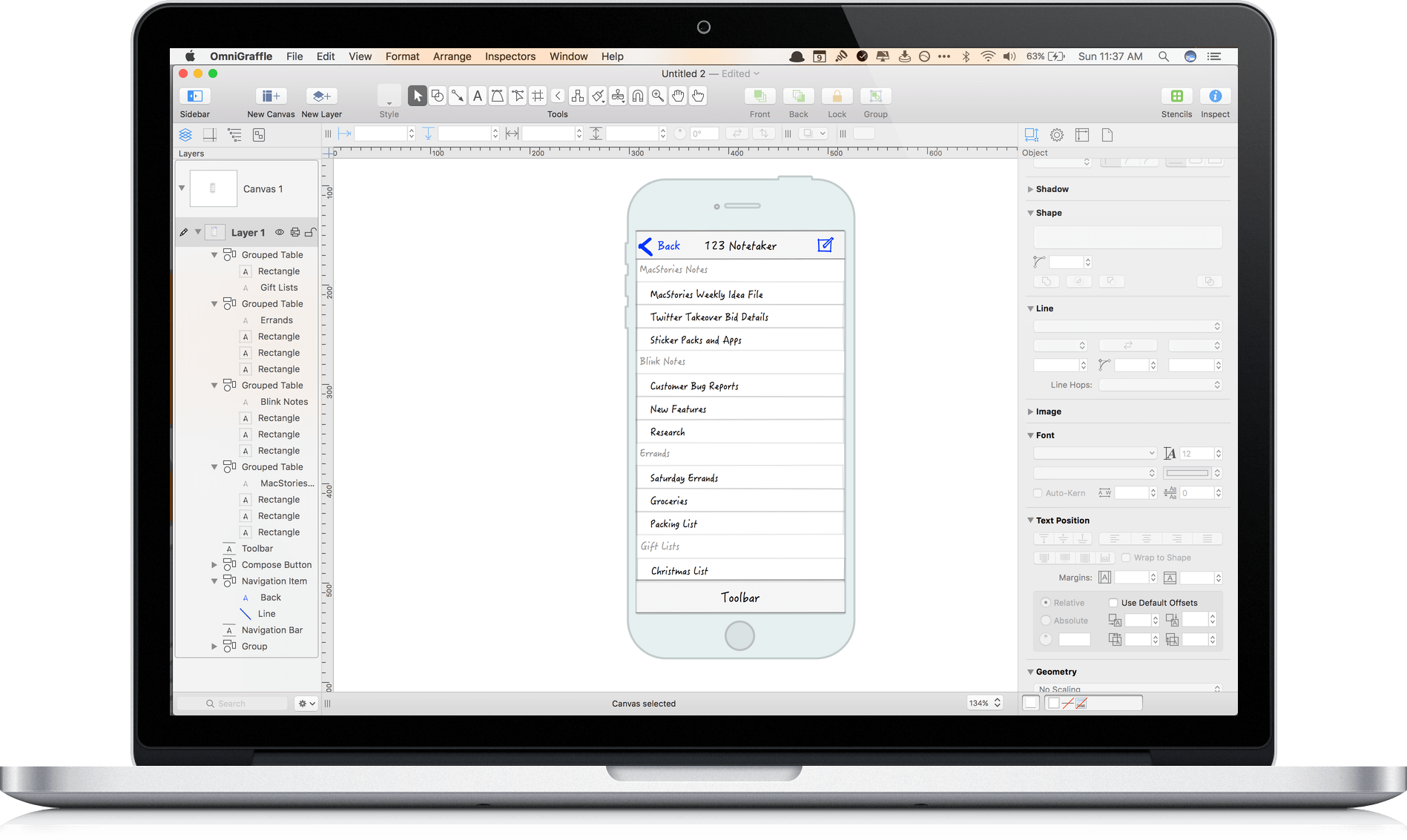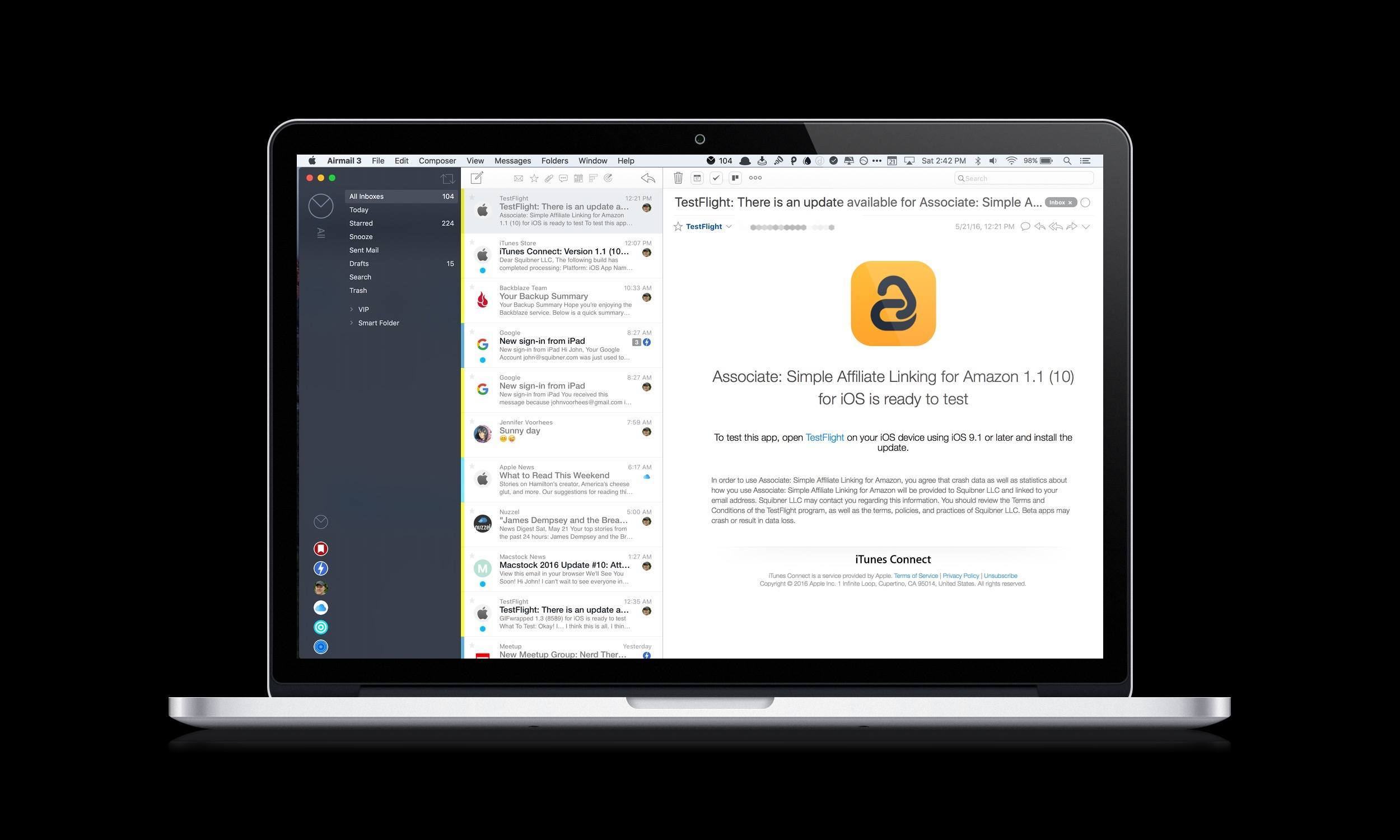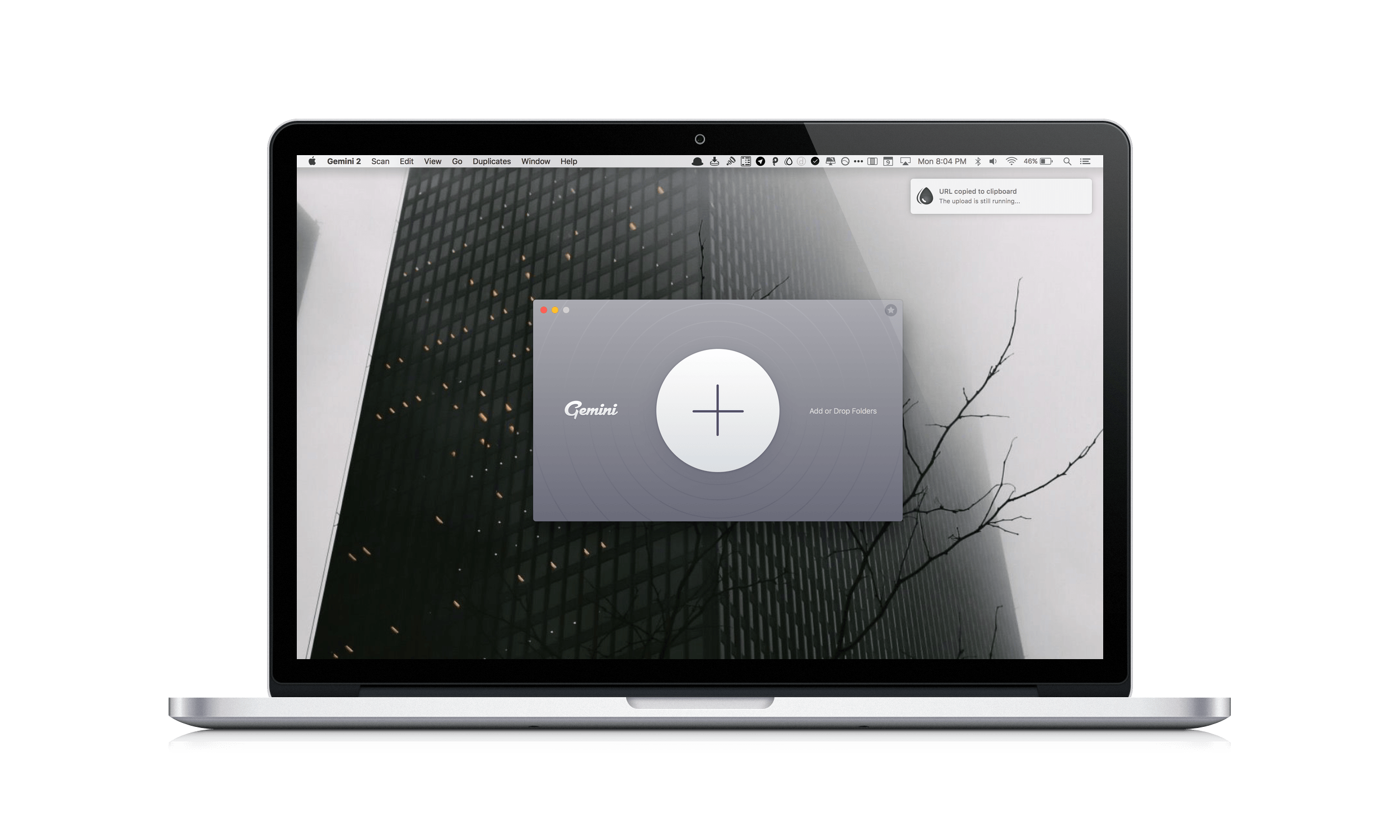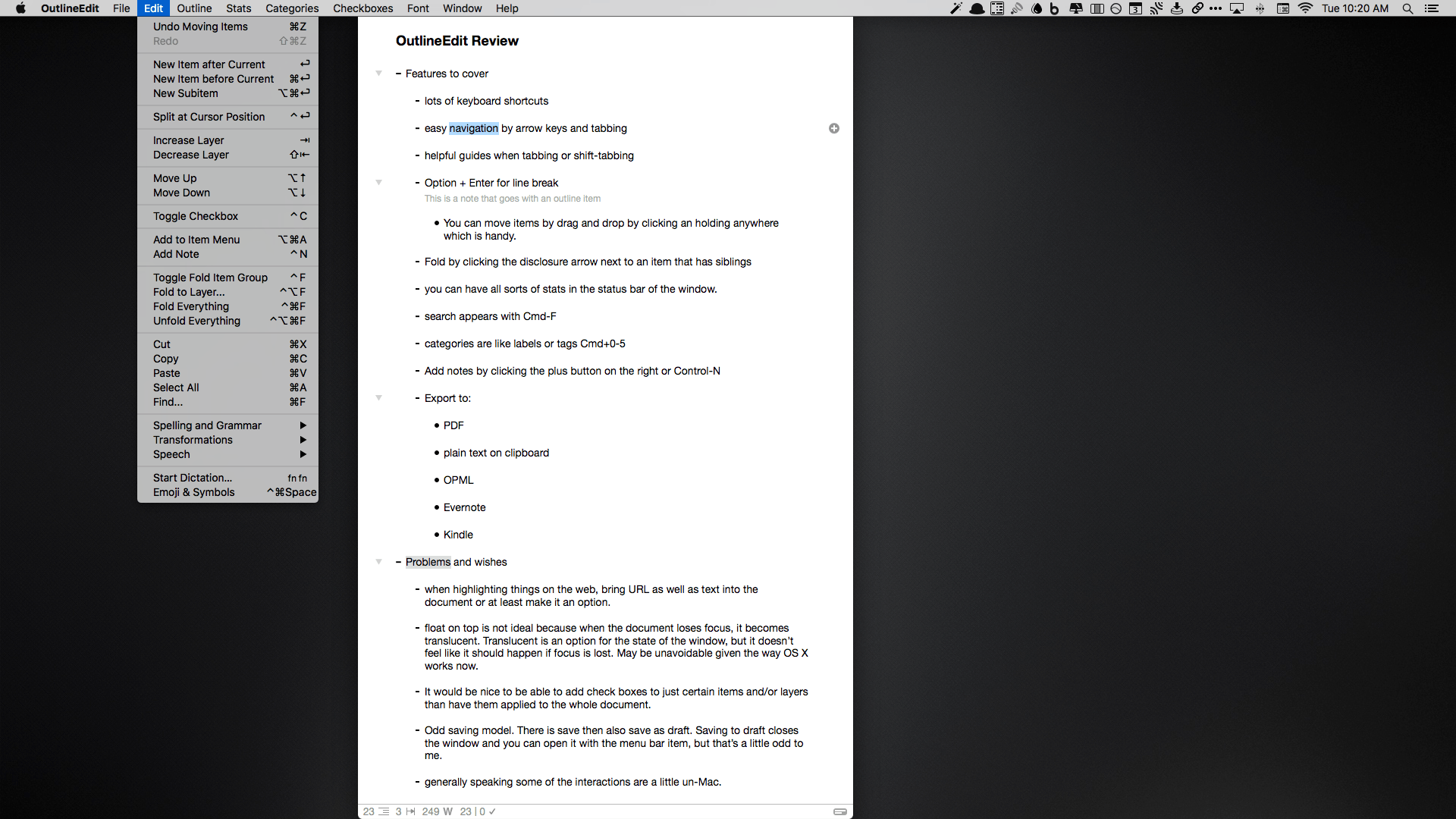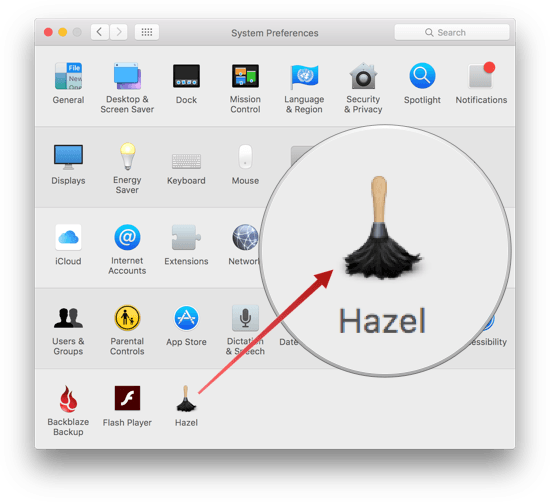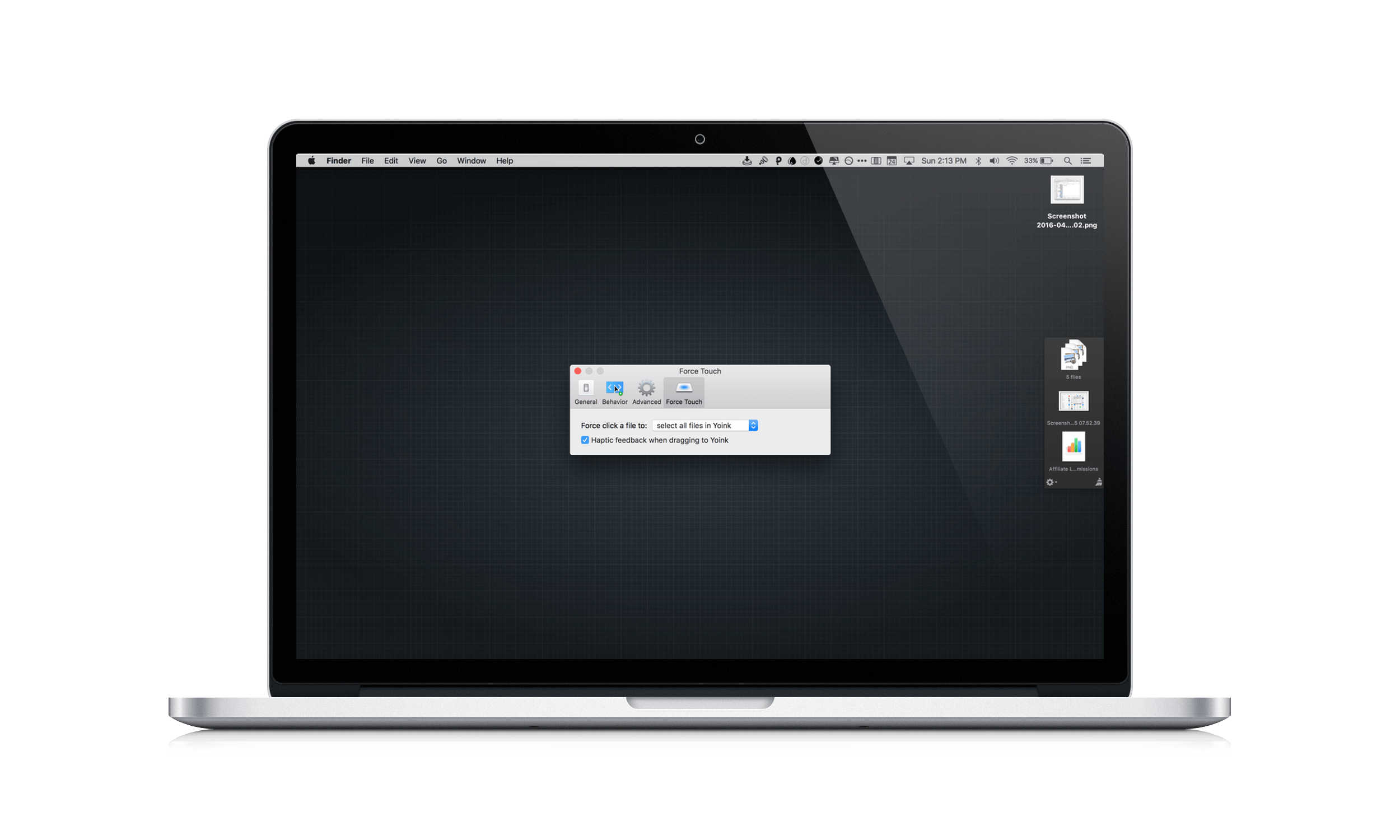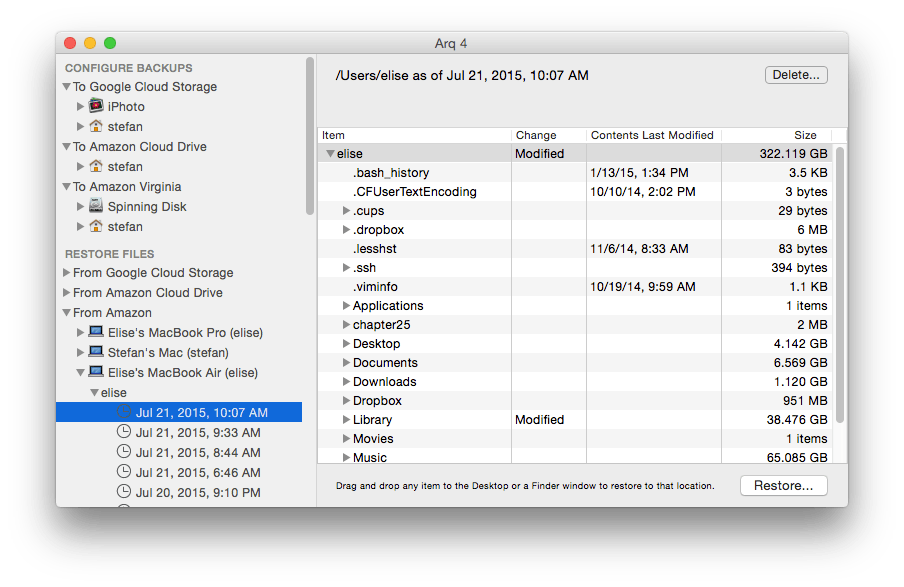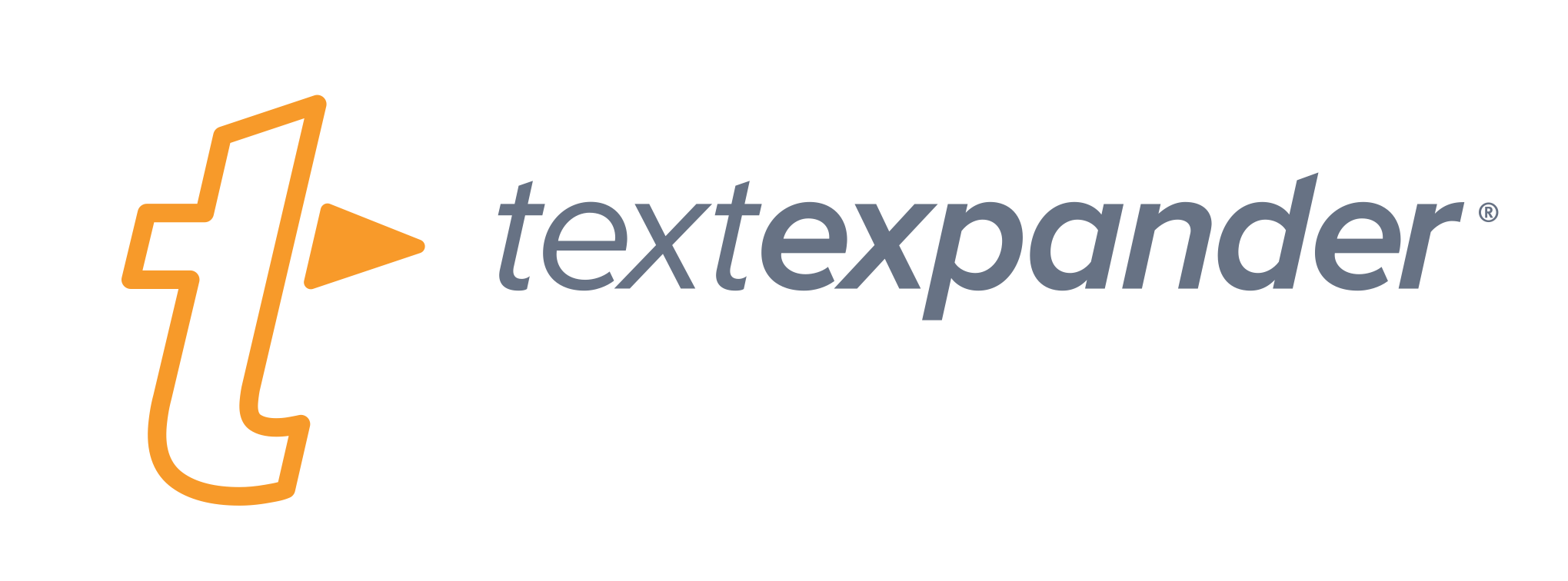It’s hard to capture exactly what OmniGraffle 7 is. Sure, it’s a vector drawing and diagraming tool, but the power of OmniGraffle lies as much in the flexibility of its tools as anything else. By giving users the ability to tweak virtually any property of a shape, line, or other graphic element on its canvas, OmniGraffle works equally well for prototyping an iPhone app as it does for laying out an addition to your house or creating a corporate organization chart. With Version 7 of OmniGraffle, The Omni Group plays to its strengths, further extending the power, adaptability, and ease of use of those tools in what adds up to an outstanding update.
Posts tagged with "mac"
OmniGraffle Standard and Pro for Mac Gets a Big Update
Automatic macOS Downloads Begin→
Jim Dalrymple of The Loop was told by Apple that beginning today, Macs with automatic downloads turned on for the Mac App Store will auto-download updates of macOS Sierra. As Jim emphasizes though,
It’s important to note that this is not an automatic installer—this process will only download the update in the background, and then alert you that it is available to install. You can choose to install it when its convenient. You can also choose to ignore the update.
In addition, Sierra updates will not auto-download if your Mac doesn’t support the update or doesn’t have enough free storage.
Automatic OS updates make a lot of sense as a way to encourage adoption of the latest version of macOS and should help spread critical security updates more quickly. The change is not without its downsides though. For instance, updates can be large, which could be an issue for people with limited data plans as Stephen Hackett points out on 512 Pixels. Notwithstanding that sort of issue, I think the change strikes a good balance between automation and requiring intentional user interaction to update macOS, which should work well for most users.
Airmail 3 Review
When Federico reviewed Airmail 1.1 last month, I liked what I saw. I downloaded Airmail and started playing with it. I appreciated the ability to customize nearly every aspect of the app, but it wasn’t sticking because I couldn’t do the same on the Mac.
Like a text editor, my email client is the kind of app for which I prefer a consistent feature set and setup on iOS and OS X. While I was tempted to go all-in with Airmail, the very advancements that made it so attractive on iOS held me back because most of them were unavailable on the Mac.
This changes today with Bloop’s release of Airmail 3 for Mac, which brings Airmail’s best iOS features to the Mac. If you work on both platforms regularly, deal with a lot of email or email accounts, and want to customize your email client to match the way you work, the combination of Airmail 3 for Mac and Airmail 1.1 for iOS is a terrific choice and one to which I am now fully committed.
Gemini 2 Trims More Fat from Your Mac Than Ever Before
Just as hard drives seemed to get so big that you couldn’t possibly fill one, laptops and many desktops switched to SSD storage, which is fast, but comes in much smaller capacities. Suddenly, storage seemed to fill up faster than ever and file management was important again.
One way I’ve dealt with the new reality of SSD storage is by running Gemini, a Mac utility from MacPaw that helps you reclaim precious storage on your Mac by detecting duplicate files. Today, MacPaw released Gemini 2, which introduces a cleaner, more modern design that no longer mimics an outdated version of iTunes. But the changes to Gemini are more than skin deep. MacPaw also extended Gemini’s functionality by adding the ability to detect similar files, which you may want to discard to save even more space on your Mac.
With a name like Gemini, I figured, what better way to put it through its paces than to run both versions side by side to see what each could find in my 176 GB Dropbox folder. The results were impressive. Gemini 2 beat its predecessor by finding 1.23 GB of duplicates to Gemini’s 555 MB. Gemini 2 also found an additional 1.24 GB of similar files – a clear win for Gemini 2. To get a better idea of how Gemini 2 found potential storage savings almost five times greater its predecessor, I dug deeper into the results.
OutlineEdit Packs Power Into a Simple Outliner
I think in outlines. I suppose that’s because it’s what I was trained to do. You see, when I was in law school, we would make elaborate outlines of the subjects we studied to prepare for exams. So over time, I developed a knack for breaking down topics into their component ideas and imposing a hierarchy on them. Nowadays, I still make outlines, but they are usually simple ones that I create while taking notes or brainstorming ideas. I discovered OutlineEdit from Robin Schnaidt recently, and it immediately stuck with me. The speed with which I can get ideas out of my head, into an outline, and then move them around has made it a go-to tool when I’m working on my Mac.
Hazel 4 Adds Rule Previewing, Sync, and More
Hazel is one of the first utilities that I install when I get a new Mac. Judging from the Noodlesoft forums, there are many people who use Hazel far more heavily than I do, but it is no less important to my Mac setup. By automating what would otherwise be repetitive file management tasks, Hazel helps keep me focused on more important tasks. Today, Hazel 4 was released with new features and refinements that bring new power and convenience to an already exceptional app.
Better File Juggling with Yoink
When I put together an article for MacStories on my Mac, Yoink by Eternal Storms Software is what brings order to the messy process of creating screenshots. You see, I like to use Spaces on my MacBook Pro to separate my writing environment from other apps I’m using to produce screenshots. But between Spaces, apps, and the Finder, things get cluttered fast. By being available wherever I am on my Mac, Yoink gives me an easily accessible spot to park images as I create them, so that when I’m finished, I can incorporate them into an article all at once, which saves me time.
Arq 5 Brings Significant New Features and a Major Licensing Improvement
For years, Arq Backup has been often overlooked when talking about backup solutions for the Mac, despite the fact that it is one of the easiest and most flexible options, as well as the most configurable. If you are really concerned about the privacy and security of your backups, you should take a close look at Arq.
Today marks the release of version 5 of Arq, a little over 6 years since its first official release, and it contains many awesome new features, but one significant change that I want to highlight right up front is this: Arq v5 moves from a per computer license to a per user license. That means that instead of having to buy a new license for each Mac you own, one license covers them all. This makes Arq a much more affordable option for people who use multiple Macs. It also means this is the time to take a closer look at what Arq offers.
TextExpander Updates Focus on New Service
TextExpander from Smile Software is one of those indie apps that feels like it’s been around forever. TextExpander has saved customers countless hours of typing by letting them define short abbreviations that it expands into longer snippets of text. Today, Smile released TextExpander 6 for Mac, TextExpander 4 for iOS, and even an all-new Windows beta. The apps include some interesting updates, but at the center of the updates is a new service, TextExpander.com, which provides snippet group syncing, sharing services, and team management. Smile is simultaneously moving TextExpander to a subscription pricing model, a development that I expect will not be popular with some long-time customers.