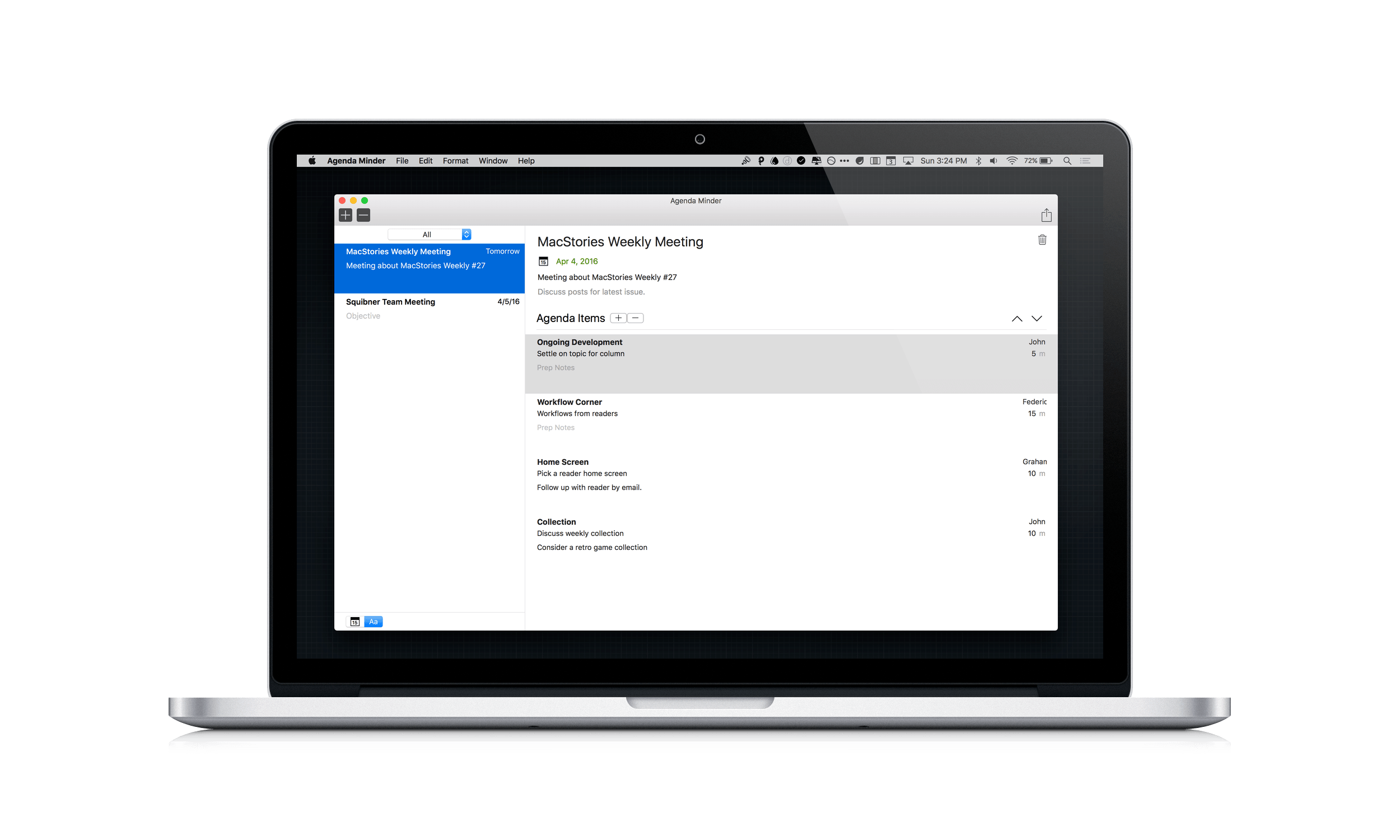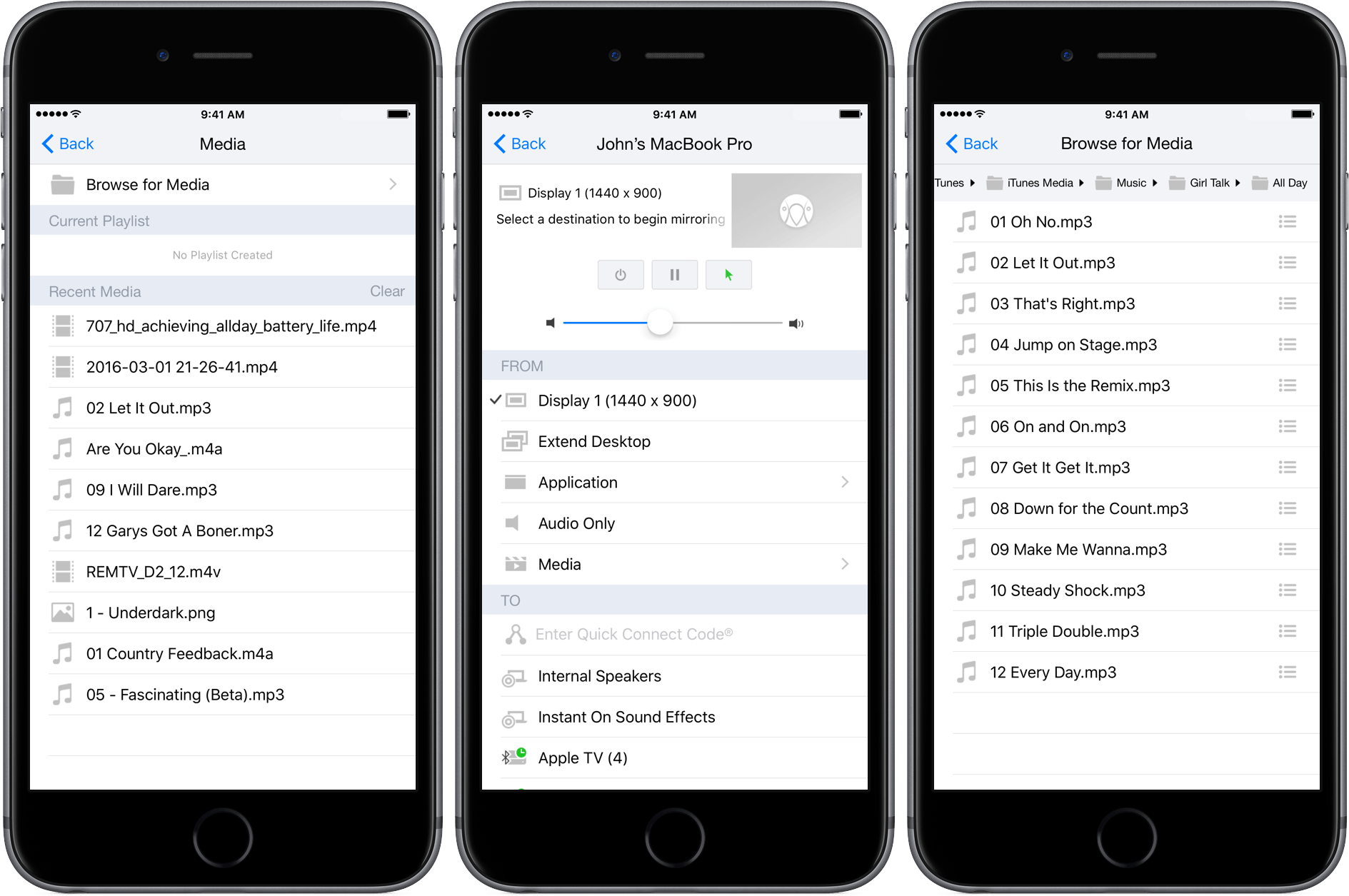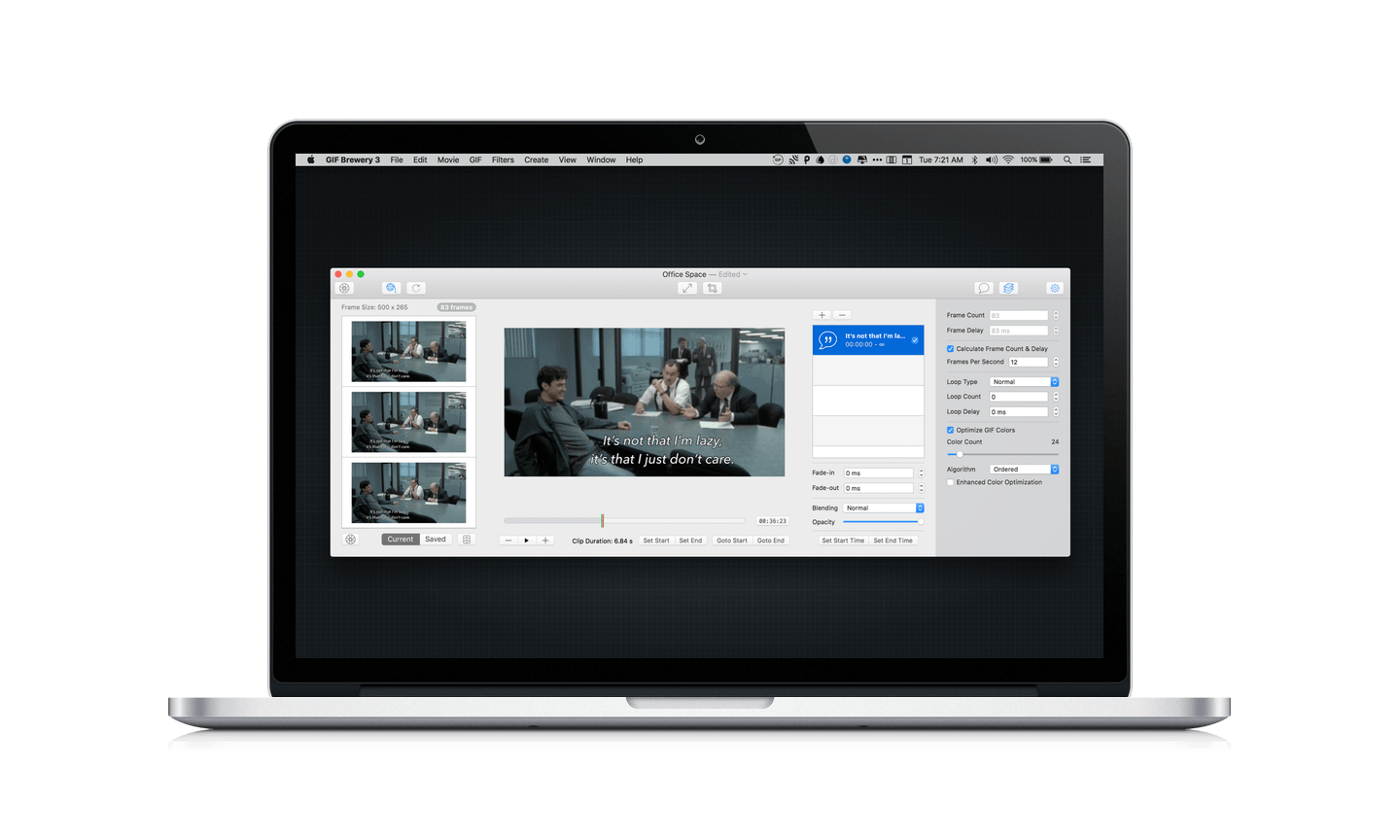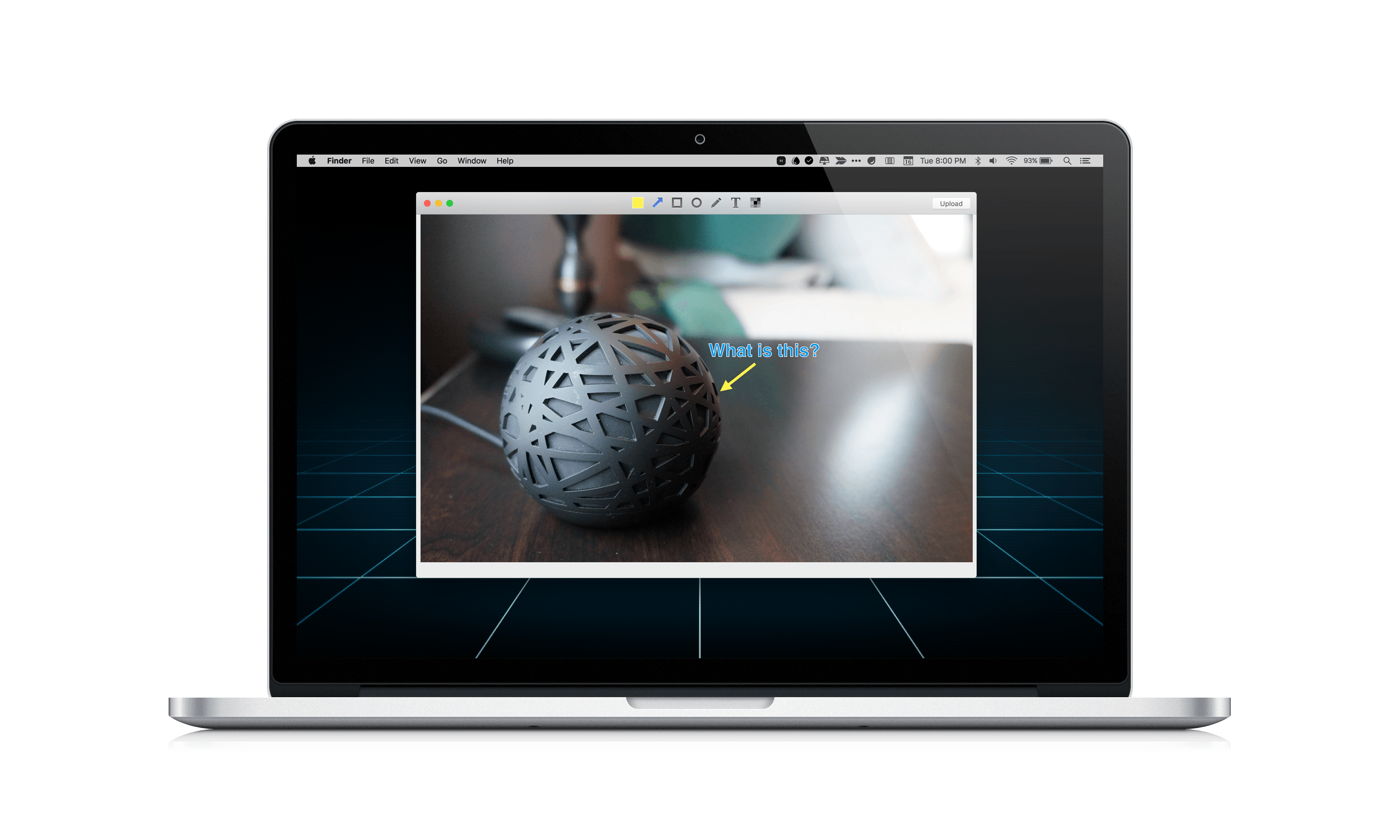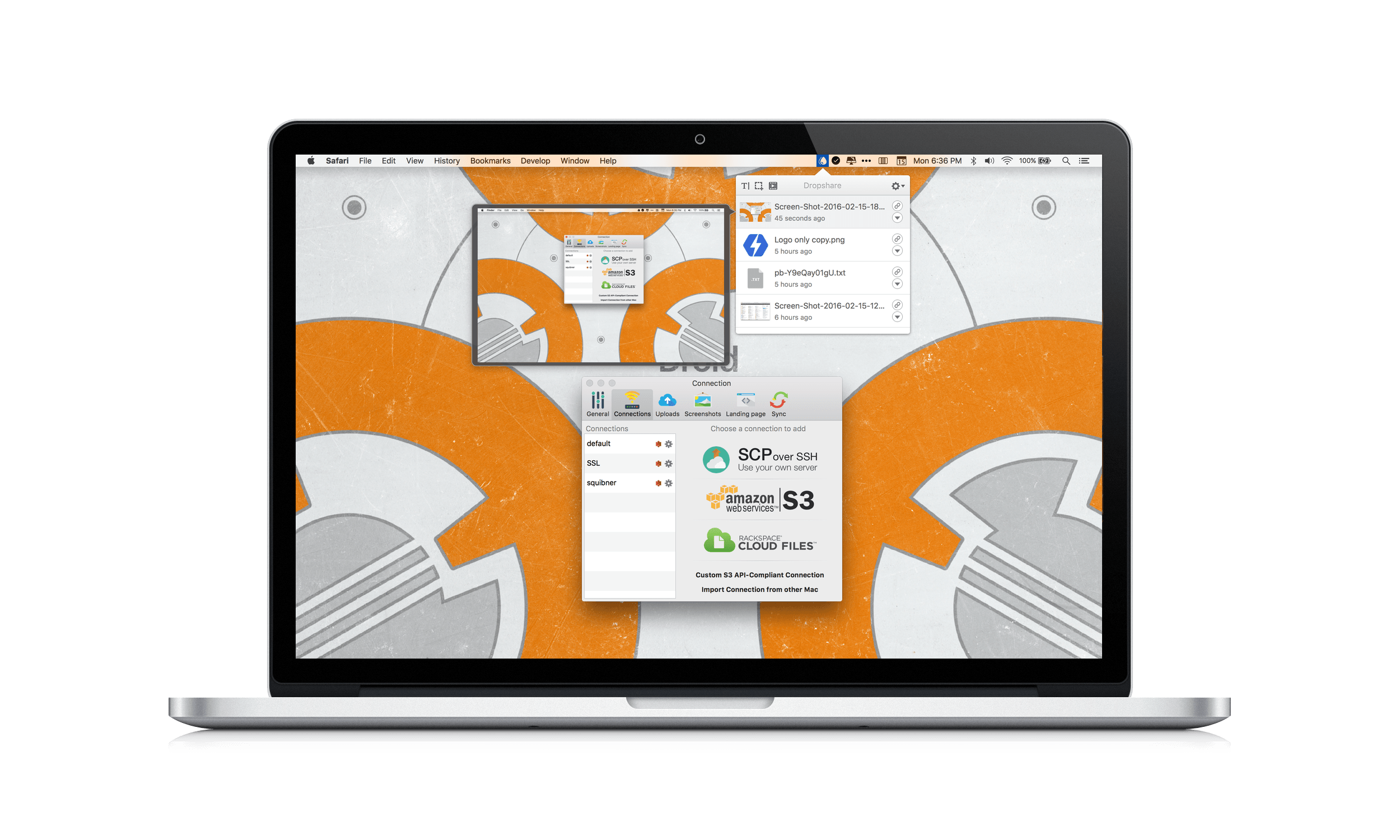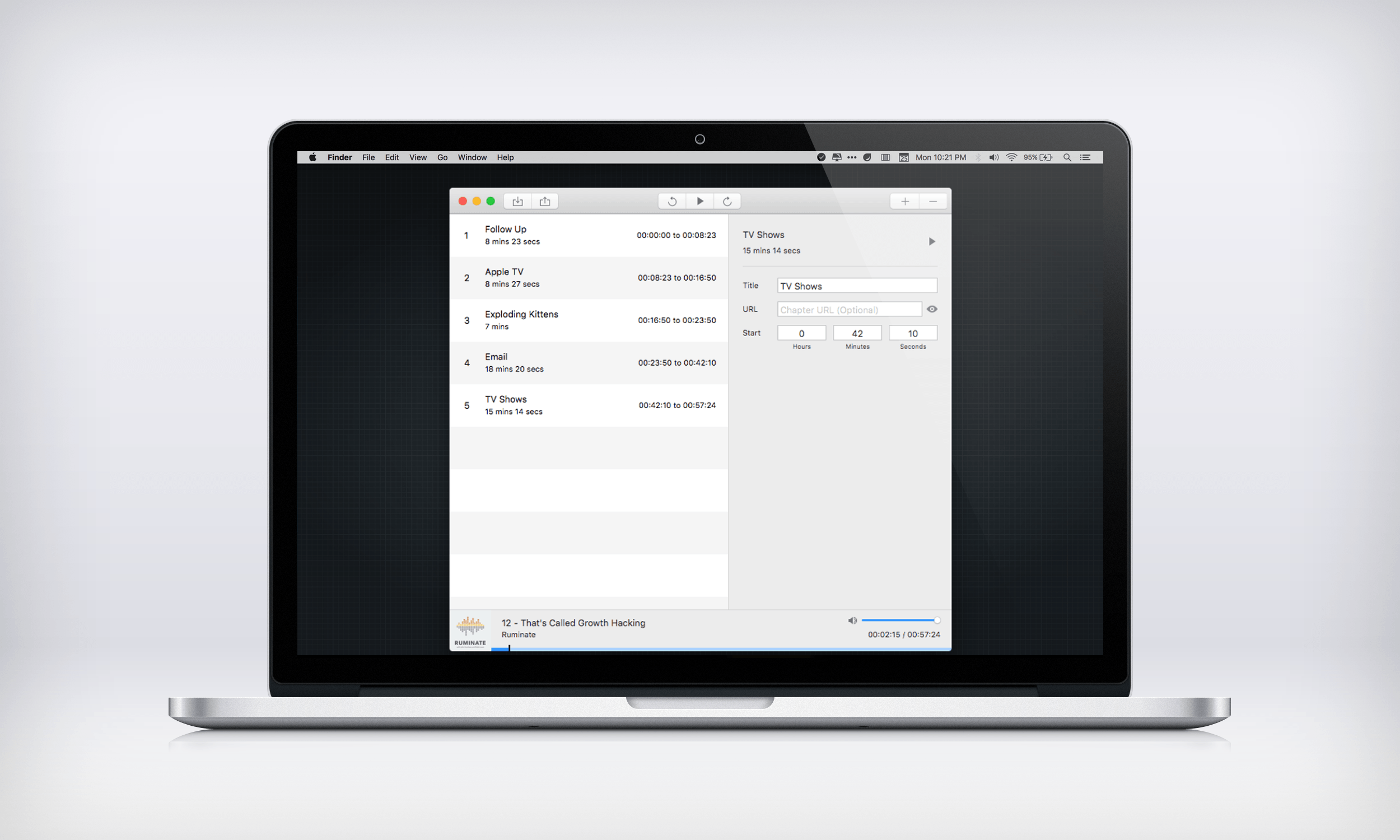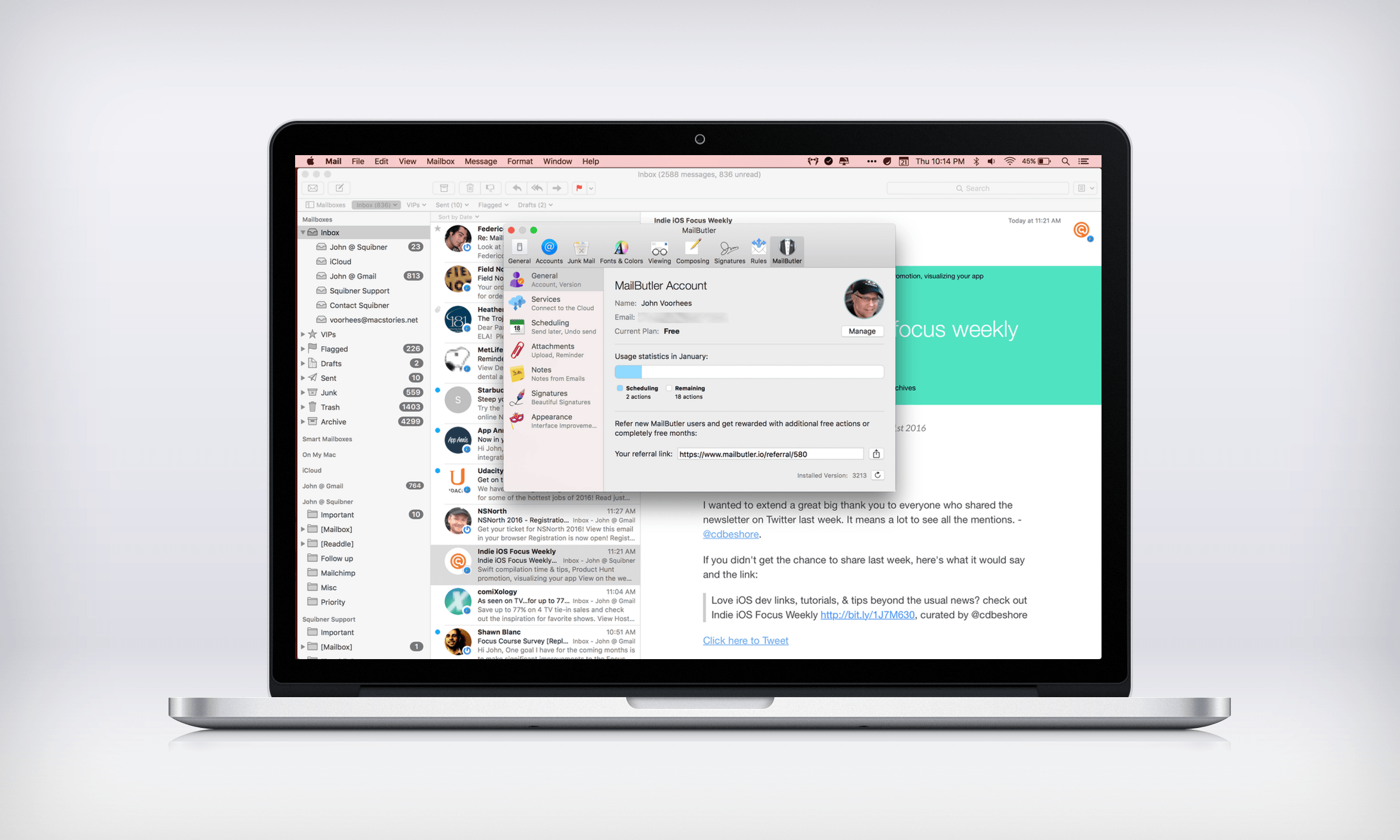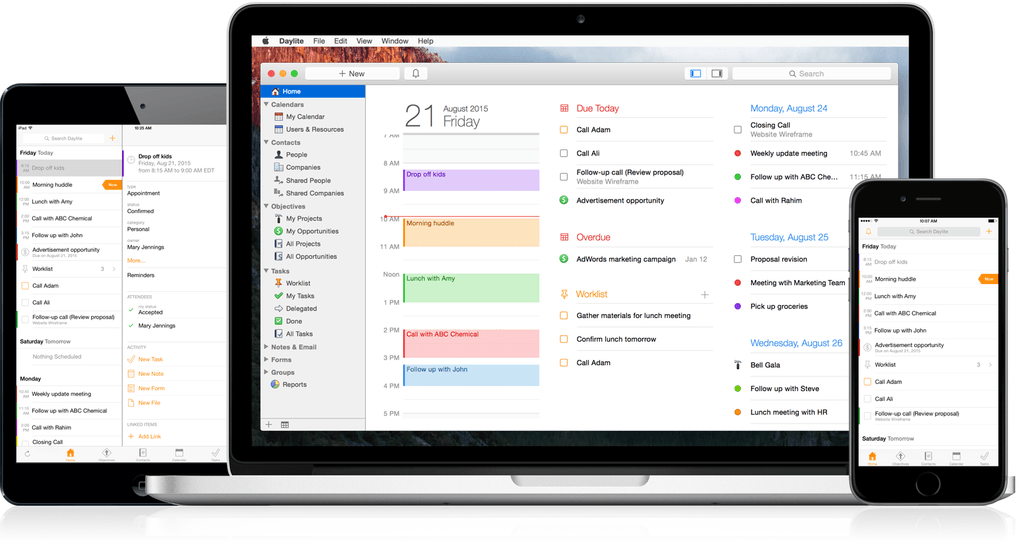Sometimes it feels as though meetings are designed purposefully to waste time. Research suggests that some simple steps can make meetings far more productive. Internodal has synthesized the research on planning better meetings into a new Mac app called Agenda Minder that tackles the problem by facilitating the setting of objectives, and the creation and sharing of agendas. If you care about your own time and respect others’ time, you’re already half way there, and an app like Agenda Minder may help you turn those good intentions to action.
Posts tagged with "mac"
Run Better Meetings with Agenda Minder
Turn Your Mac Into a Media Server With AirParrot 2 and AirParrot Remote
Shortly after reviewing AirFoil for Mac, which acts as a hub for routing audio to multiple devices and has an iOS remote control app, I heard that Squirrels was planning something similar for its AirParrot product. AirParrot 2 for Mac acts as a hub for sharing your Mac’s screen, apps, and media to devices like the Apple TV. With an update to AirParrot and the release of AirParrot Remote for iOS, you can now control the streaming of your Mac’s screen, apps, and media remotely from your iPhone or iPad.
GIF Brewery 3 Is More Powerful and Versatile Than Ever
GIFs are everywhere. Sites and services like Tumblr, Twitter, and Facebook breathed new life into GIFs and created demand for things like Giphy, a GIF search engine. But a good search engine isn’t always enough. Sometimes I want to make my own GIFs. For that, I use GIF Brewery 3 from Hello, Resolven Apps.
Screenbot Brings Droplr File Sharing to Slack
Yesterday, Droplr released a version of its online file sharing service as a Mac-only integration with Slack called Screenbot. Like Droplr, which I covered in my roundup of Mac and iOS screenshot apps, Screenbot makes it easy to share screenshots, screencasts, the clipboard, and other items.
Screenbot has a free tier that permits you to share a rather anemic 20 items per month. For unlimited sharing, you will need to pay $5 per Slack user, per month, which could get expensive fast if you have a lot of users. Given the amount of time so many teams spend in Slack, Screenbot is a smart move by Droplr, but I am skeptical about whether it is economical, unless you have a big budget and your file sharing needs are simple.
Dropshare 4 is a Great Alternative to File Sharing Services
I have tried a bunch of file sharing services over the years and many of them are good, including Droplr and CloudApp. These services have the advantage of being dead simple to set up and use, but they also happen to be subscription services. Over time, the expense adds up. The tools that come with those services are also limited.
Recently, Timo Josten released Dropshare 4 for Mac, an app that helps you create your own file sharing by connecting to services like Amazon S3, Rackspace Cloud Files, or your own server. I was skeptical about whether setting up Dropshare with one of these services would be worth the trouble, but I knew Amazon S3 has a generous free tier, so I thought I would give it and Dropshare for iOS a shot. The setup process was much easier than I anticipated and now with Dropshare I’m spending less, and can do more, with the files I share.
Apple’s Notes App for Mac to Add Support for Evernote File Imports→
Mikey Campbell, writing for AppleInsider, reports on the upcoming update to Notes on OS X 10.11.4, which is set to bring support for native Evernote imports:
The new Evernote compatibility comes as part of Apple’s Notes buildout, a project that most recently resulted in substantial feature upgrades on iOS 9 and OS X last year. Adding to a rich in-app note-taking toolset, .enex file support means enhanced flexibility for those invested in Evernote’s platform. […]
Apple marketing VP Brian Croll mentioned the forthcoming Mac feature in an interview with Japanese publication PC User, saying Evernote “capture” support would arrive for OS X Notes “soon.” The report was spotted Mac Otakara on Monday.
I just tried it on my MacBook Air running the latest beta seed of 10.11.4 released earlier today, and it worked like a charm. I exported a handful of notes from Evernote, each containing rich text formatting (links, lists, fonts with different sizes and colors, inline images, etc.) and, despite it being a beta, the results were very good. The app displays an alert warning the user that notes may not look the same once imported – some formatting will always be lost in the transition from one proprietary platform to another – but, as a start, this should be more than enough to move everything out of Evernote without having to use scripts or other workarounds (you can import multiple .enex files at once, of course).
This is going to be an important addition for those who are thinking about moving from Evernote to Notes. I did last summer, and I continue to be impressed by the simplicity and functionality of Notes on iOS 9.
Chapters Makes Quick Work of Adding Chapter Markers to Podcasts
Historically, adding chapter markers to a podcast has been more trouble than it is worth for many podcasters. The ‘hassle factor’ is a legitimate concern. Producing a podcast can be a lot of work even without chapter markers, but that is beginning to change with the introduction of tools like Chapters, a new Mac utility from Thomas Pritchard that makes adding chapter markers a breeze.
MailButler Adds New Tools to Apple Mail
Like many of Apple’s stock Mac apps, Mail gets the job done without many bells and whistles. That leaves gaps for third-party developers to fill with their own apps and plugins. MailButler does just that – it’s a plugin for Apple Mail from Berlin-based Feingeist Software that adds six tools to Mail that are especially useful if you send a lot of email.
Daylite 6 for Mac and iOS
Daylite 6 was released today for both Mac and iOS, and it’s a major upgrade for the business productivity app. Already boasting a complete set of tools for managing projects, clients, and tasks for an individual or workgroup, the new version adds a slew of new features that take the app even further.
One of the major highlights of this release is the announcement of “Daylite Cloud.” Previously, centralizing a group’s Daylite data required running a copy of Daylite Server. With Daylite Cloud, it’s all handled seamlessly, allows offline access, is cheaper, and has no barrier to incorporating it into your company workflow.
The task management features of Daylite have also expanded. The constraints of the previous Pipeline/Activity Set features have been augmented by a “Task Lists” feature, allowing free-form creation of task lists that might not be assigned to a linear timeline, with complete control over ordering, a new entry interface, and additional fields for time, location, estimated time, and other details. There’s also a new “Smart Filtering Bar” for viewing tasks by details such as assigned team member, category, or keyword.
The iOS version has new goodies as well, with features including Today Widgets, full filtering capabilities, and improved editing of Daylite entries. It also adds file linking tools which allow you to snap a photo and link it to one or more items in Daylite.
If you’re a Mail.app user, also check out the Daylite Mail Assistant. It’s not a new feature, but it’s impressive. It allows you to link emails to Daylite items, schedule meetings, and share data without a chain of cc’s and forwards, all from within Mail.
For a complete rundown of all the new features, check out the announcement post on the Daylite blog. You can learn more about Daylite on the Marketcircle website.