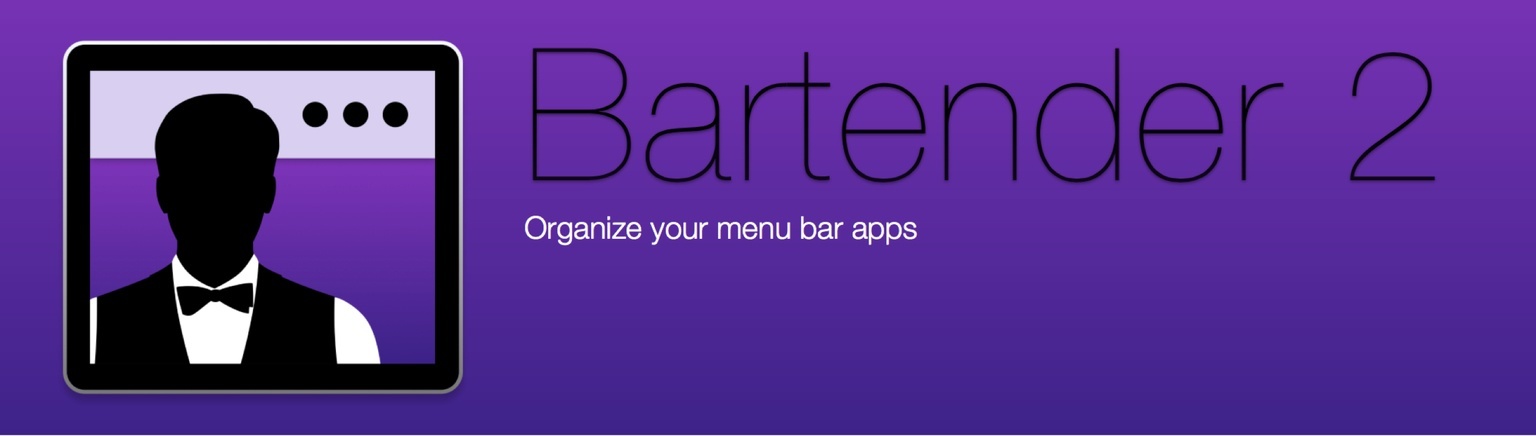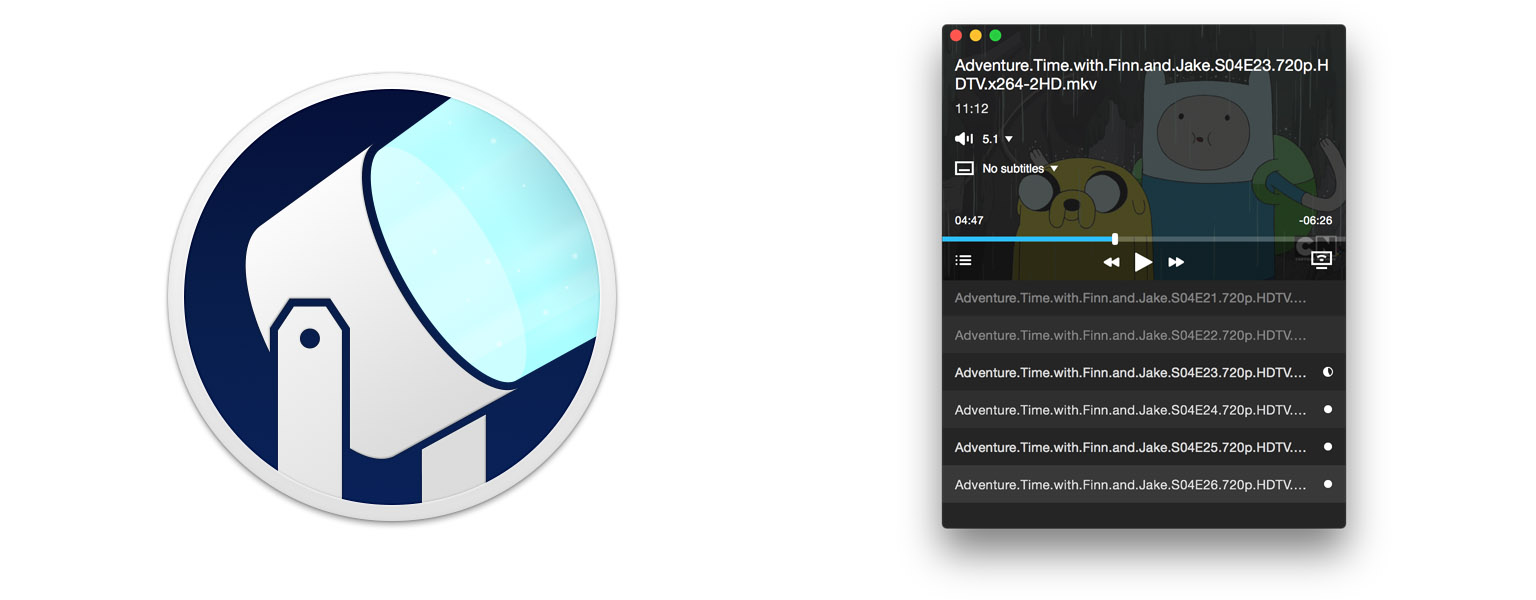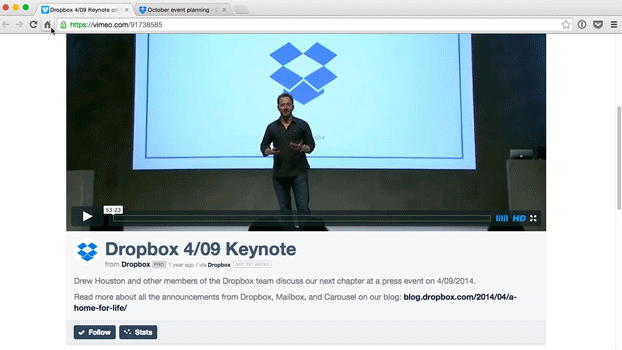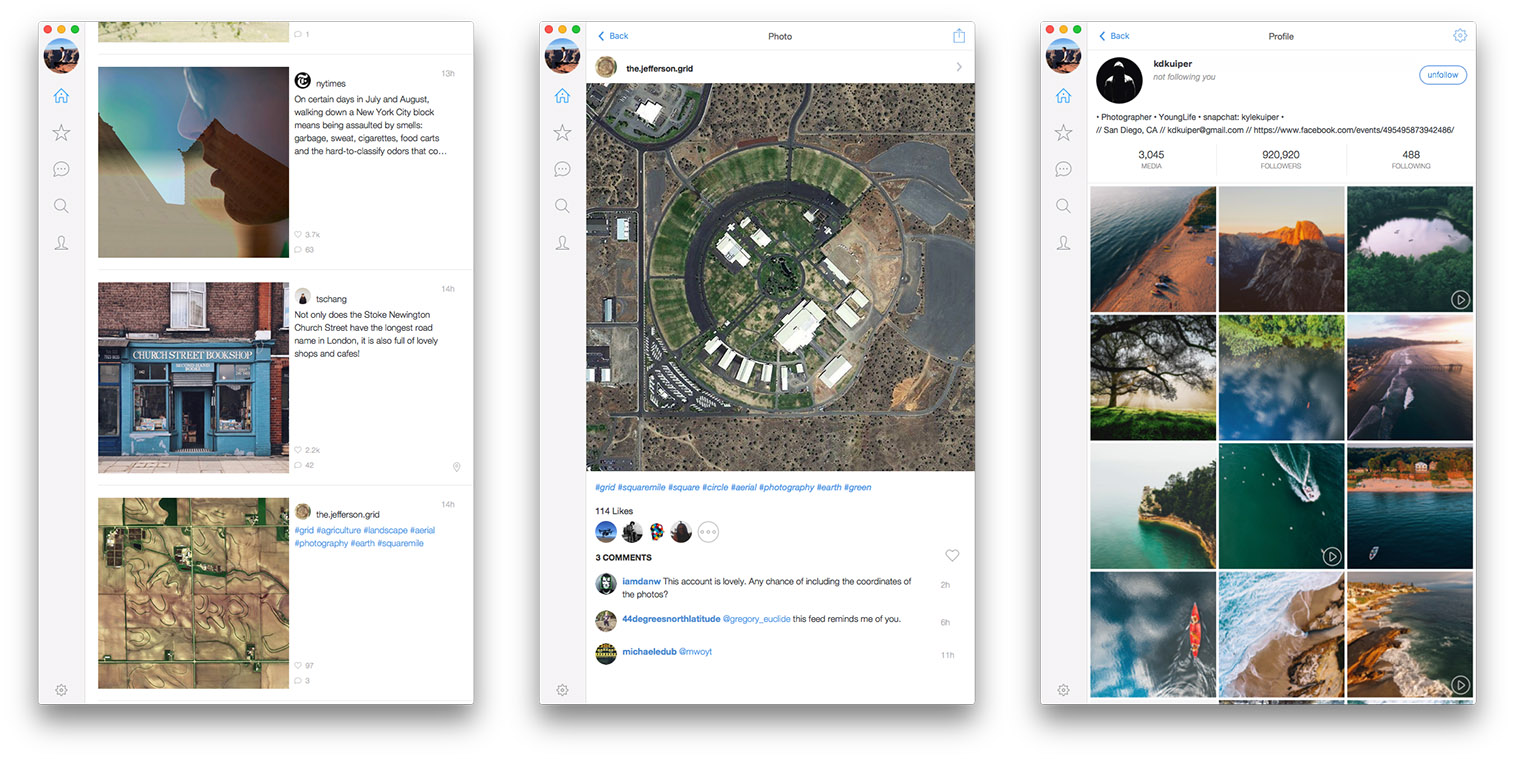Jason Snell, who’s been a using a Mac for 26 years, has been trying to do as much as possible on an iPad Pro for the past few days. His takeaway is spot on:
That’s sort of how I view the iPad and the Mac today: One is not fundamentally better than the other, but the Mac is the one I know by heart. The Mac is the one on which I’ve built numerous scripts and workflows and shortcuts to make my work manageable. Leaving it isn’t something I can do lightly, and would need to provide large, tangible benefits.
As I argued in today’s Connected, instead of continuing to spend time on discussing what is a “computer” and what’s “better” for other users, perhaps we’d be better served by understanding what works for us.
This “Mac vs. iPad” debate is taking us nowhere. Today – right now – millions of people are using phones, laptops, and tablets as their computers. They couldn’t care less about the traditional idea of a computer. Most of them don’t even call them “computers” anymore. That’s powerful and empowering. It gets rid of the weight of any preconceived notion of how technology should be used. For some, this change is uncomfortable. For others, it’s liberating. And somewhere along this spectrum, there’s the “computer” for each one of us.
As far as Apple devices go, I believe it’d be more interesting (and intellectually motivating) to talk about how OS X and iOS can improve in their individual areas and as part of the iCloud ecosystem. Exploring the present and imagining where we could go next, rather than telling others how they’re supposed to get work done.
Jason’s probably not going to stop using a Mac, and I’m going to keep using an iPad. No one’s right or wrong here.
Use whatever works for you.