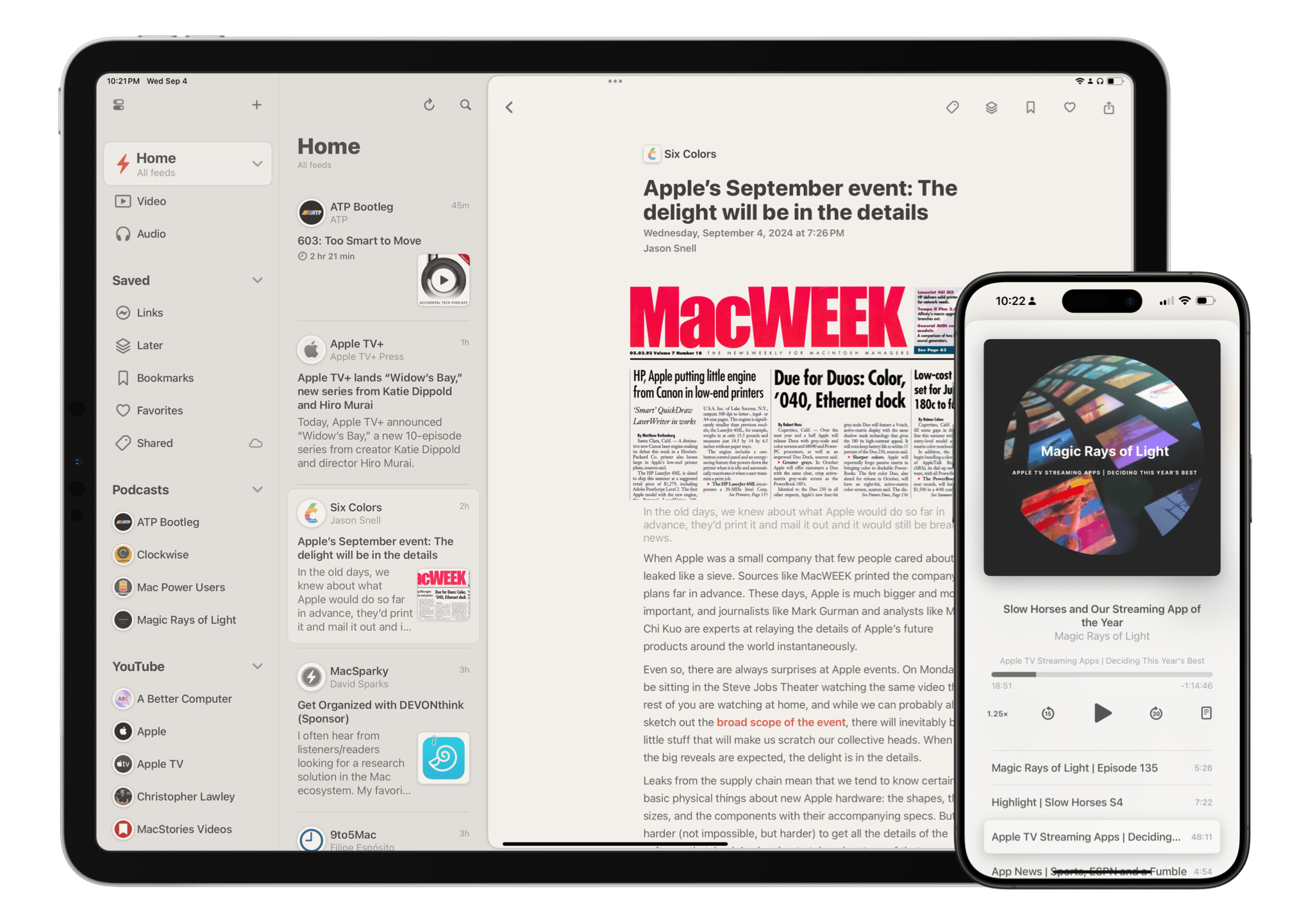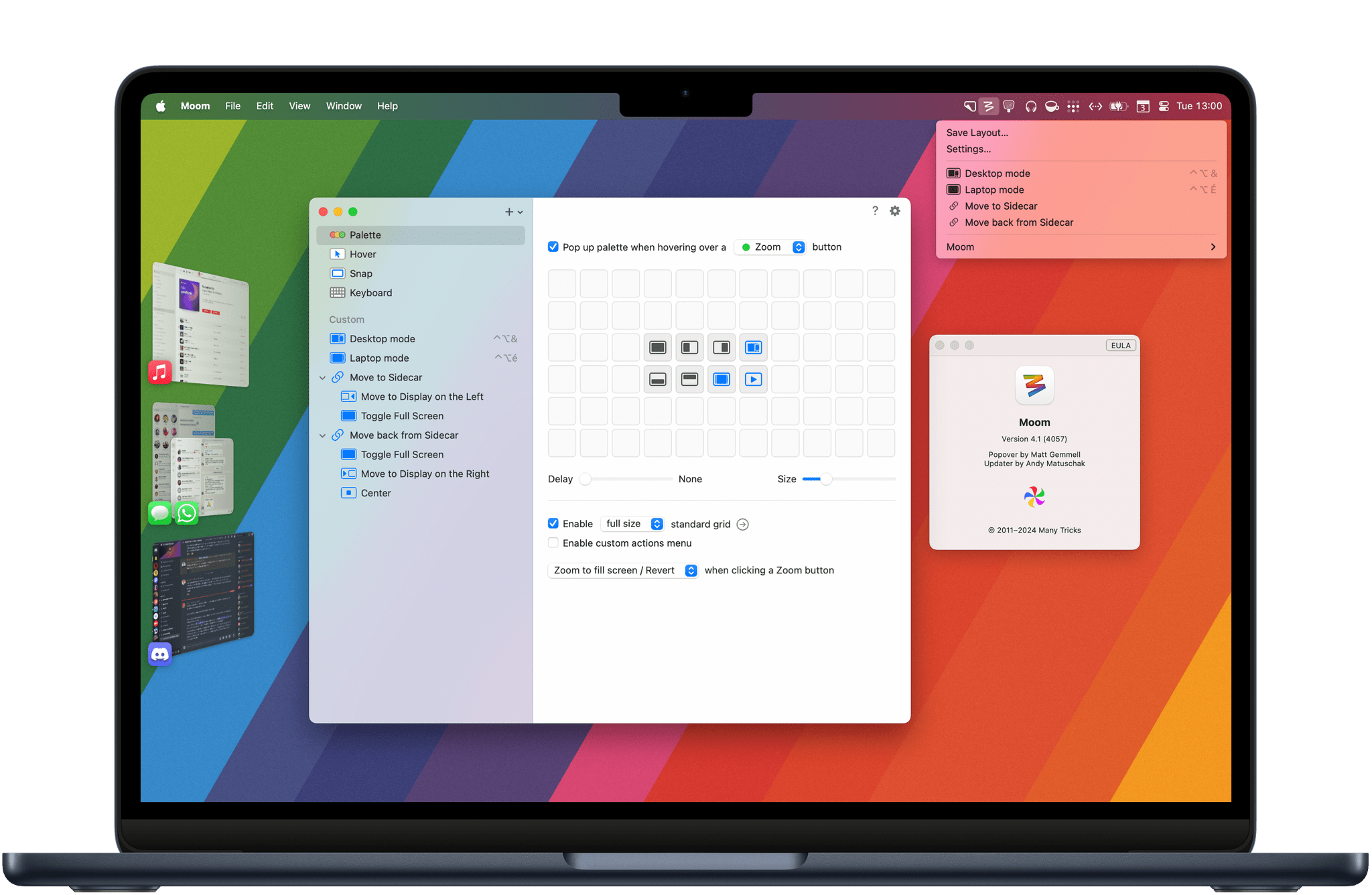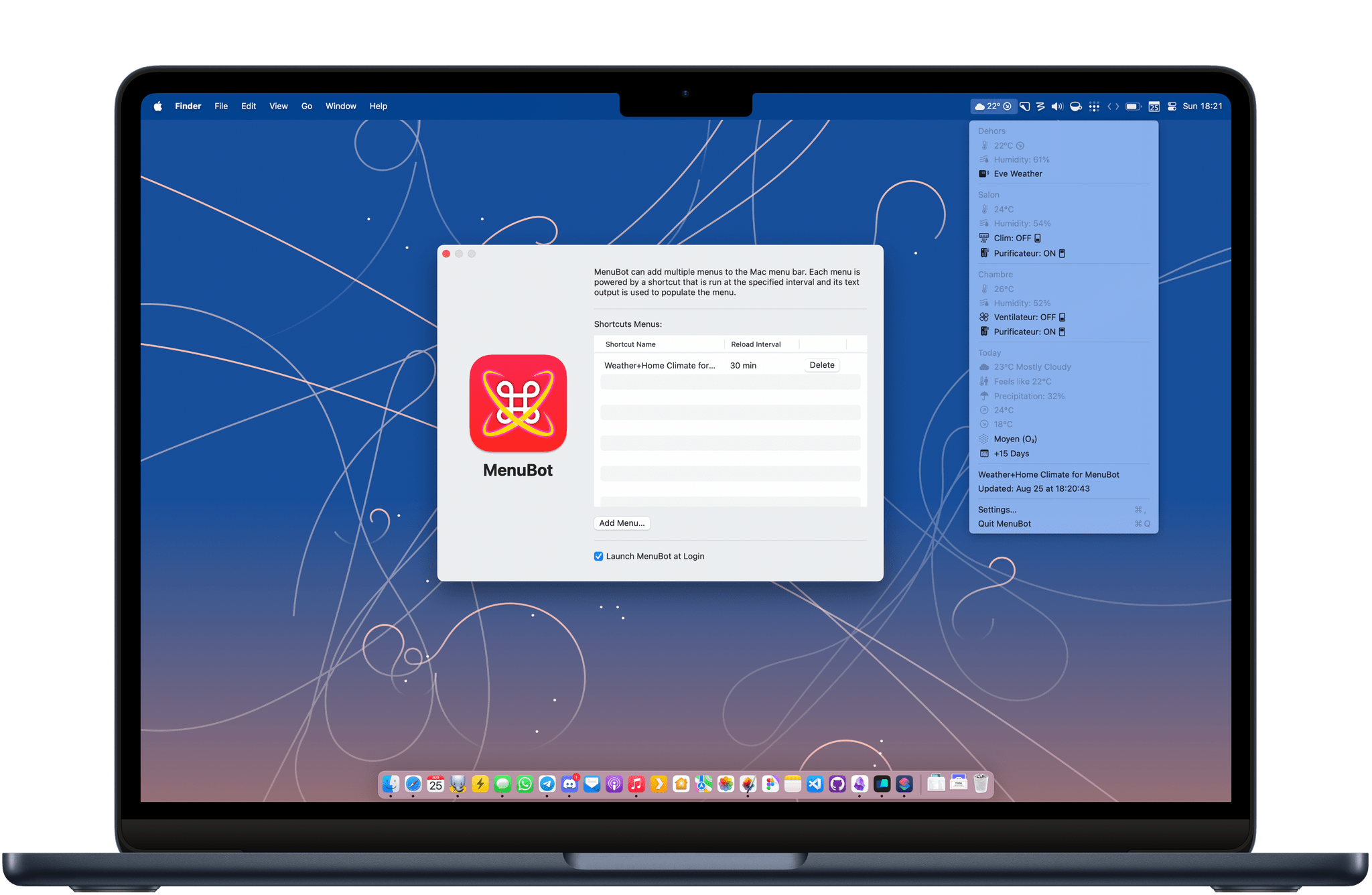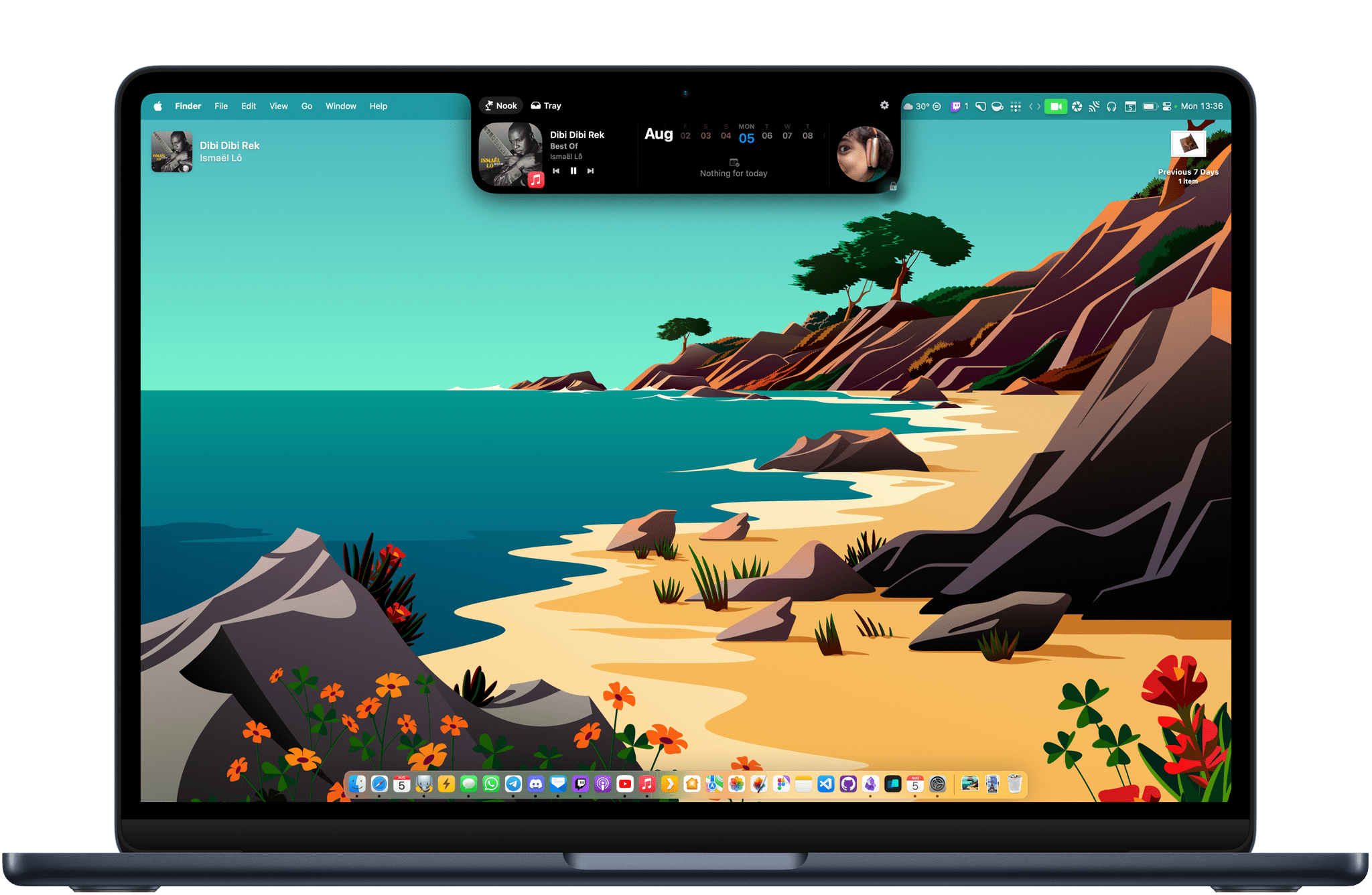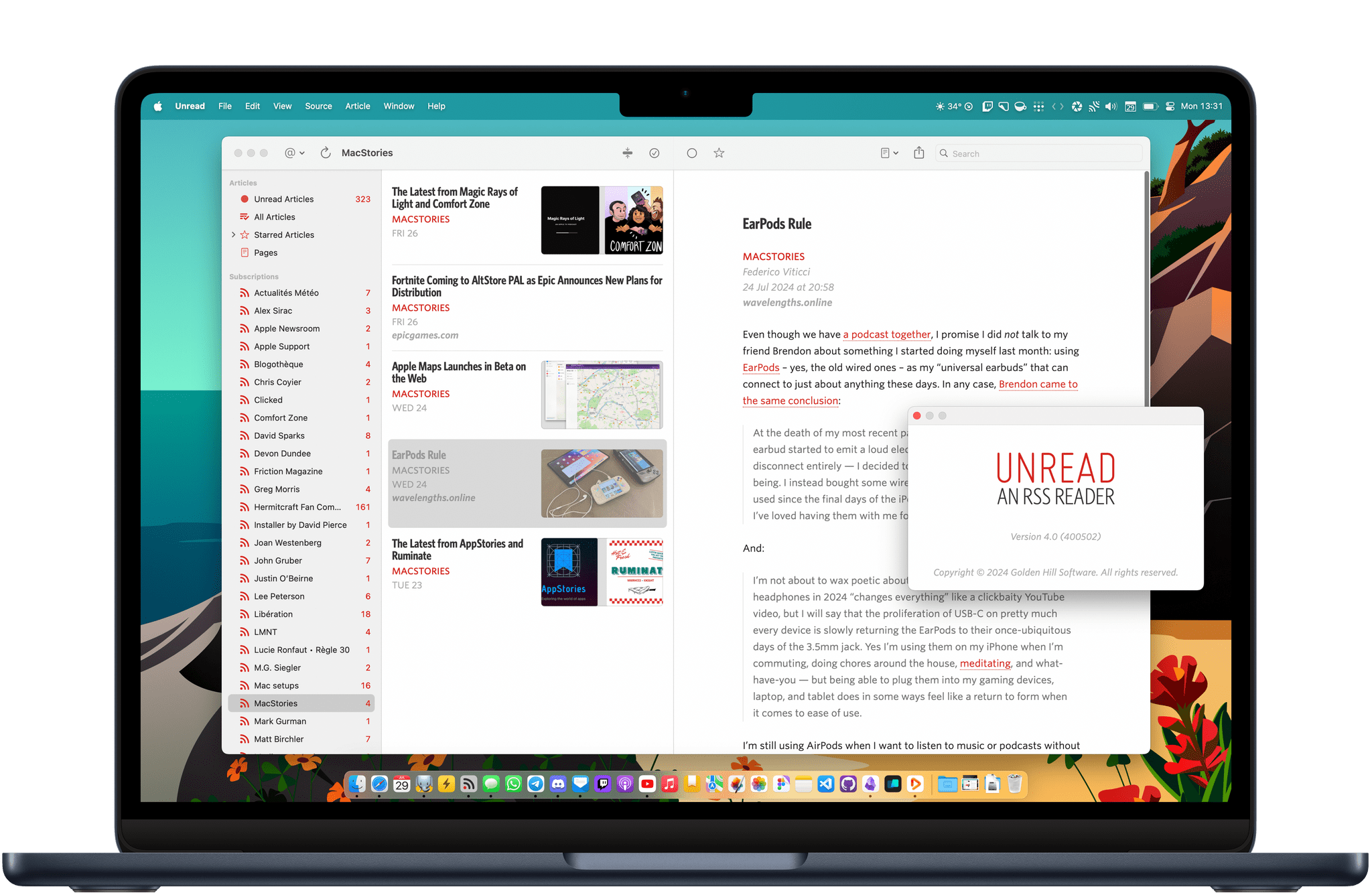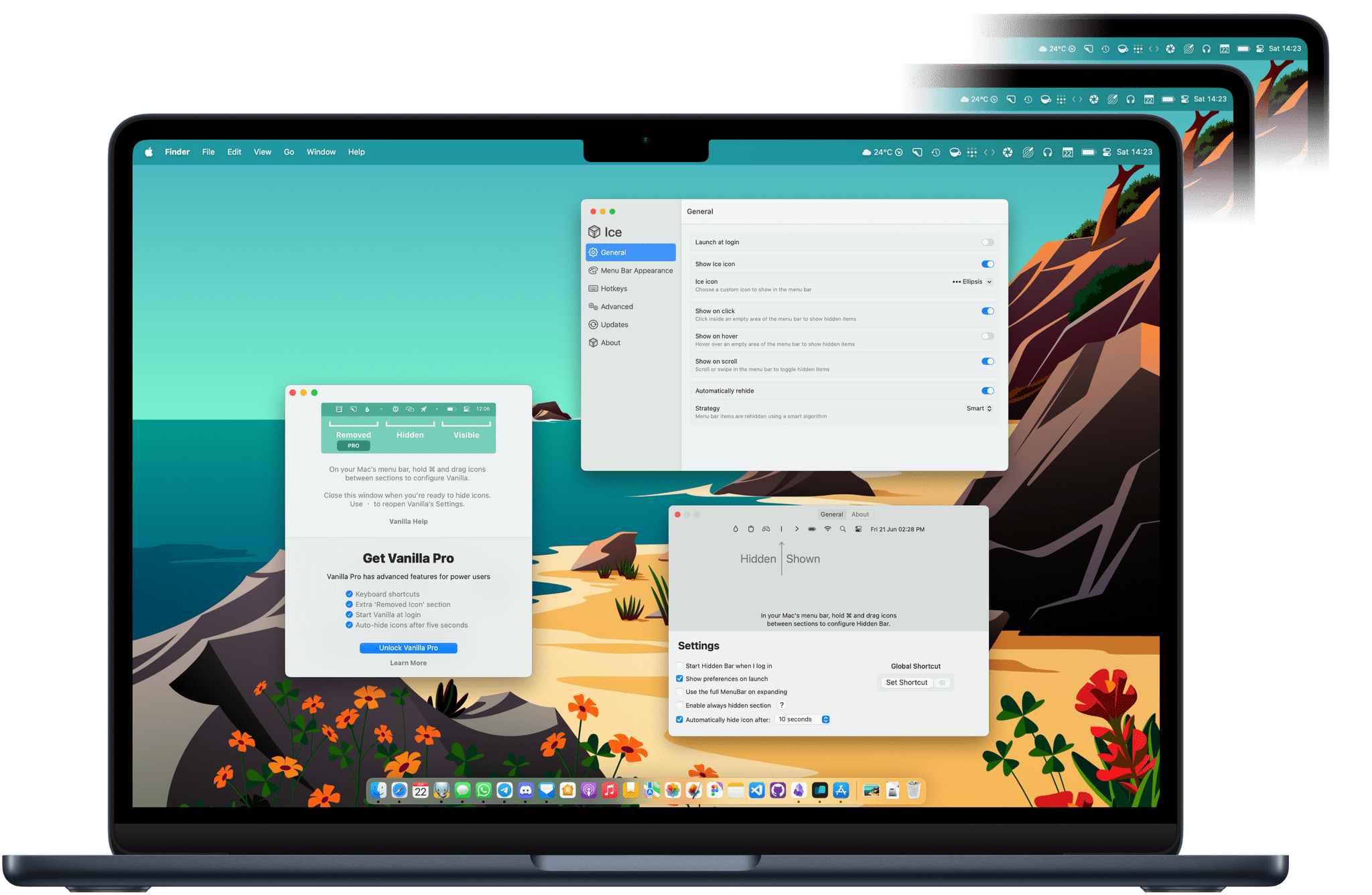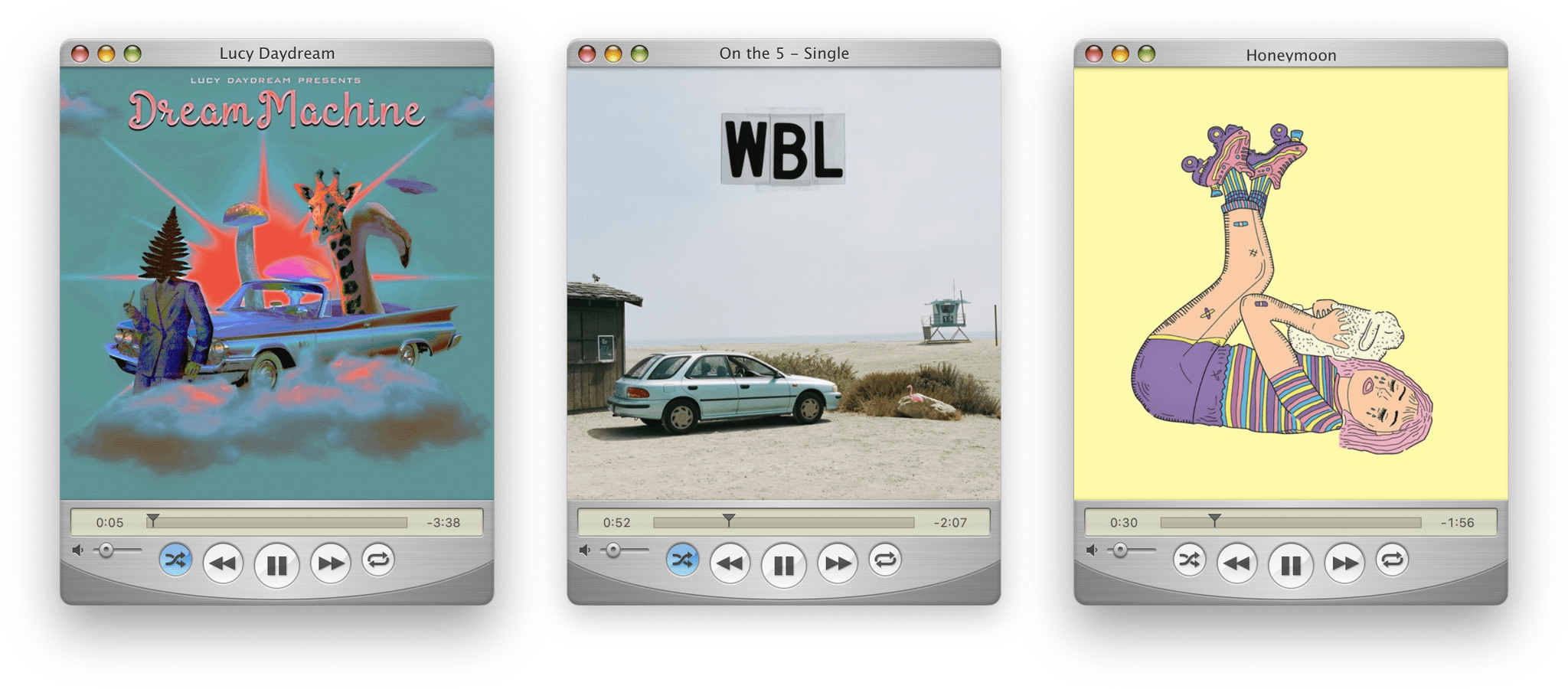Today, Logitech revealed the MX Creative Console, the company’s first product that takes advantage technology from Loupedeck, a company it acquired in July 2023.
I’ve been a user of Loupedeck products since 2019. When I heard about the acquisition last summer, I was intrigued. Loupedeck positioned itself as a premium accessory for creatives. The company’s early products were dedicated keyboard-like accessories for apps like Adobe Lightroom Classic. With the Loupedeck Live and later, the Live S, Loupedeck’s focus expanded to encompass the needs of streamers and automation more generally.
Suddenly, Loupedeck was competing head-to-head with Elgato and its line of Stream Deck peripherals. I’ve always preferred Loupedeck’s more premium hardware to the Stream Deck, but that came at a higher cost, which I expect made it hard to compete.
Fast forward to today, and the first Logitech product featuring Loupedeck’s know-how has been announced: the MX Creative Console. It’s a new direction for the hardware, coupled with familiar software. I’ve had Logitech’s new device for a couple of weeks, and I like it a lot.
The MX Creative Console is first and foremost built for Adobe users. That’s clear from the three-month free trial to Creative Cloud that comes with the $199.99 device. Logitech has not only partnered with Adobe for the free trial, but it has worked with Adobe to create a series of plugins specifically for Adobe’s most popular apps, although plugins for other apps are available, too.