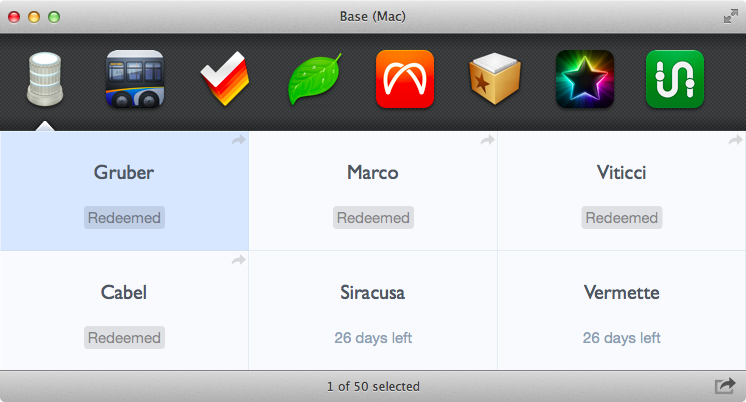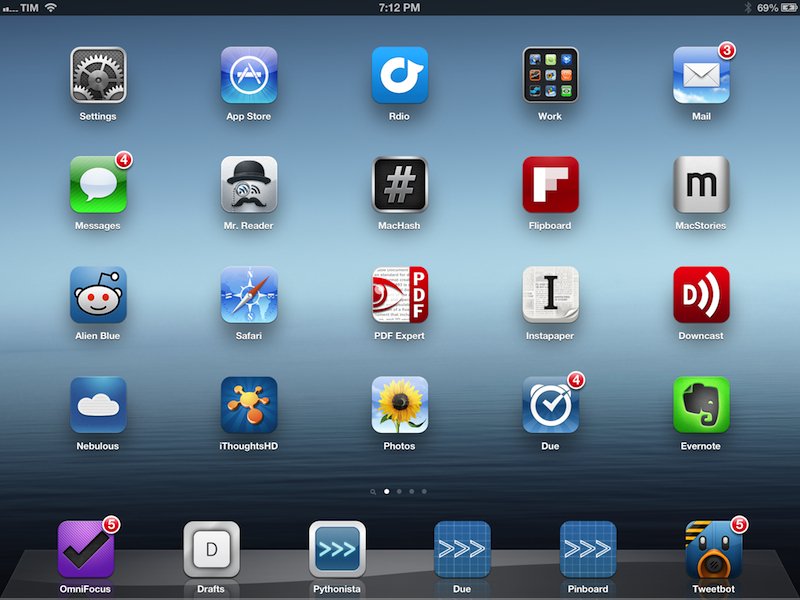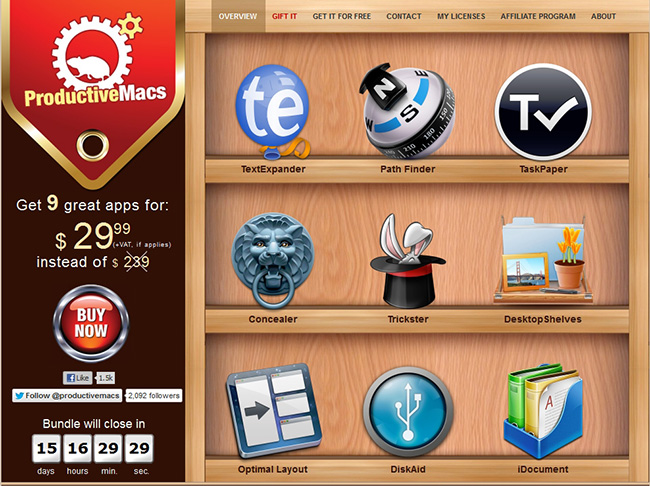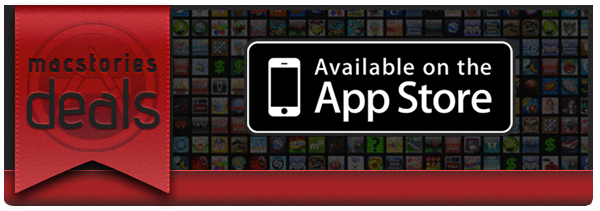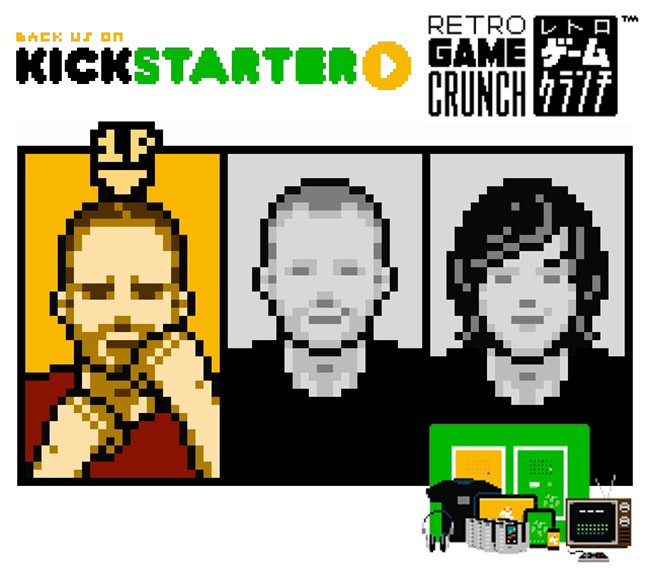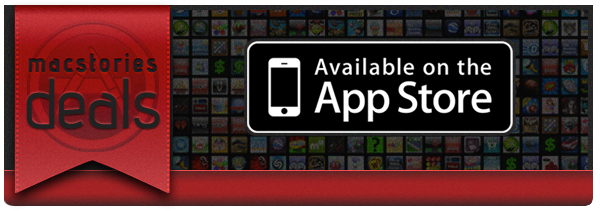I often hear from my developer friends that generating promo codes for iOS and Mac apps is a tedious and annoying chore. From what I’m told, you have to log into iTunes Connect – which hasn’t the most pleasant interface Apple ever made – and generate these codes that you have to manually copy somewhere to share them via email, Twitter, or other systems. It’s a slow process, and iTunes Connect forces developers to “submit requests” for how many codes they need without offering any sort of social integration.
Enter Tokens. Developed by Padraig Kennedy and Oisin Prendiville, Tokens is an automated promo code generator for Mac that makes it super simple to generate and share promo codes for apps available in iTunes Connect. Tokens couldn’t be approved in the Mac App Store because it uses HTML scraping to interact with iTunes Connect remotely; the developers offer a FAQ to understand how Tokens works, for which kind of apps, and why it’s built for OS X 10.8. Read more