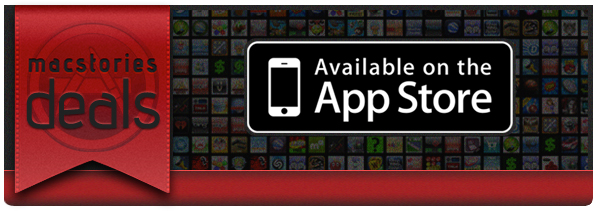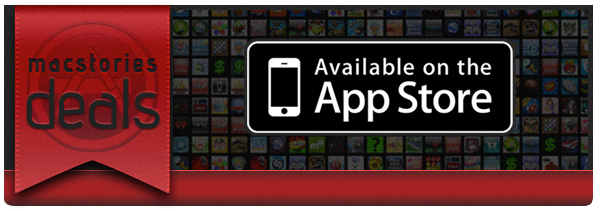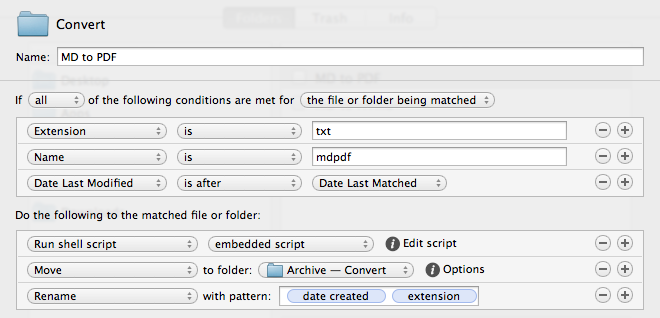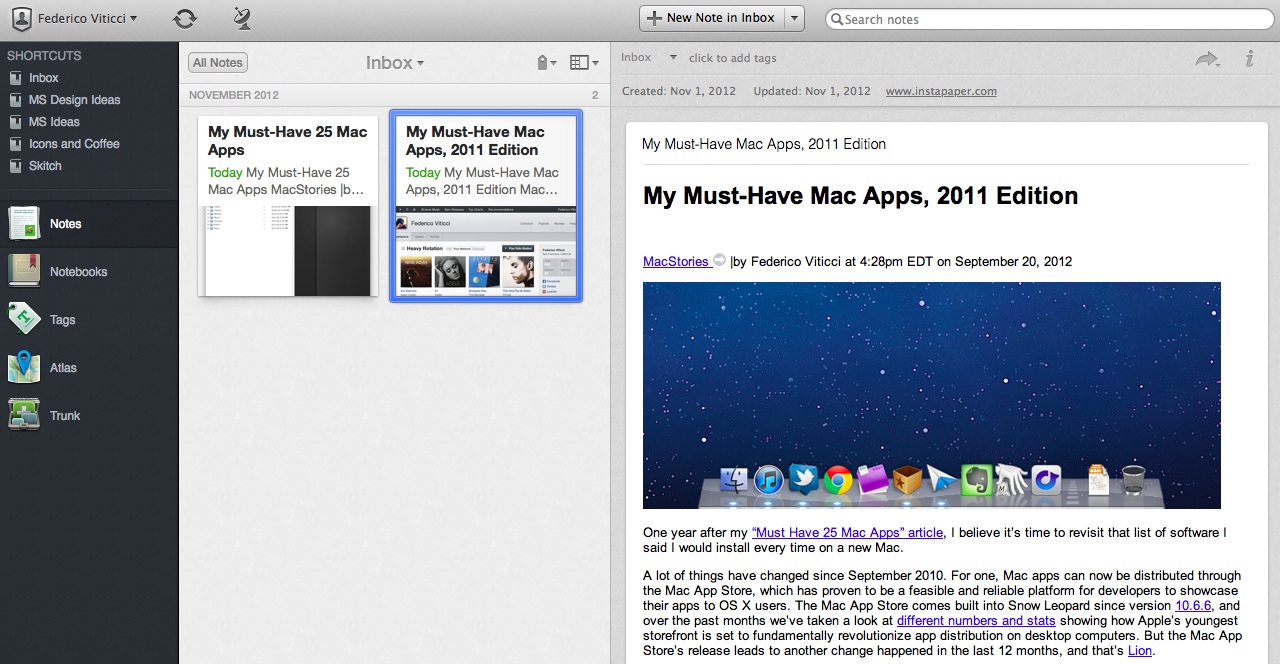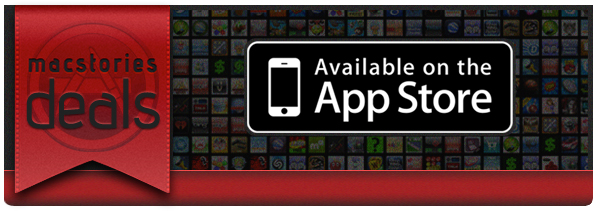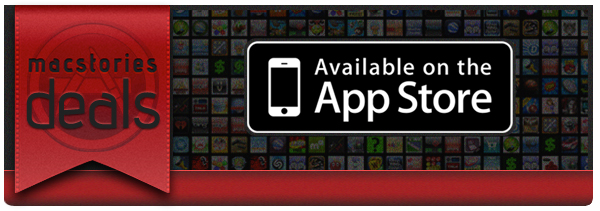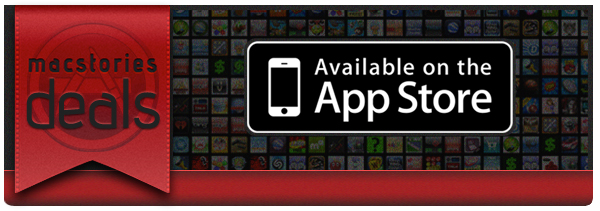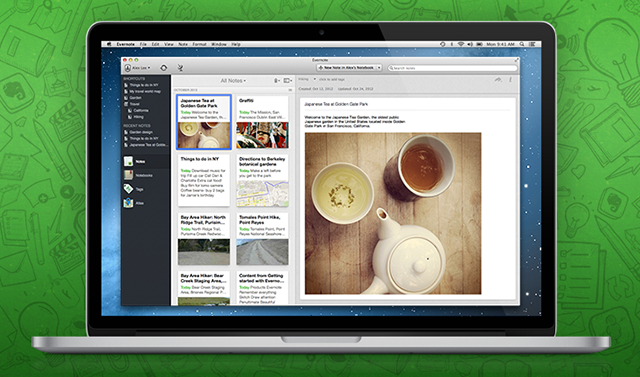Here are today’s @MacStoriesDeals on hardware, iOS, and Mac apps that are on sale for a limited time, so get them before they end!
Read more
Posts tagged with "mac"
#MacStoriesDeals - Friday
#MacStoriesDeals - Wednesday
Here are today’s @MacStoriesDeals on hardware, iOS, and Mac apps that are on sale for a limited time, so get them before they end!
Read more
My Must-Have Mac Apps, 2012 Edition
I concluded last year’s edition of My Must-Have Mac Apps suggesting that, with iCloud approaching its public debut and developers starting to integrate native sync in their iOS and OS X apps, “a new class of Mac software” would take us in new directions. While that has been (partially) the case, 409 days later the results are more nuanced.
#MacStoriesDeals: 20% Off Hazel Screencast & Superstorm Sandy Donations→
#MacStoriesDeals: 20% Off Hazel Screencast & Superstorm Sandy Donations
Last week, I linked to Mac OS X Screencasts’ Hazel tutorial, a 1-hour screencast detailing several Hazel features:
I have watched the entire video, and, indeed, I think it’s one of the best resources you can buy to get started with Hazel and understand all of the its potential. Screencast quality is good, with on-screen guides and labels, zoomed views on specific sections and menus, and clean transitions. The voiceover is concise and to-the-point. The video lasts an hour, but it passes quickly thanks to the provided examples and explanations – it’s definitely not boring, as most video tutorials can be nowadays.
Should you get it? Yes. If you’re new to Hazel, this will get you up to speed very quickly. And, even as a long-time Hazel user, the screencast refreshed my memory on several aspects of Noodlesoft’s app.
Thanks to Mac OS X Screencasts, we can offer a 20% discount off the Hazel screencast (regular price €10) with the coupon code MACSTORIES-IS-AWESOME. The coupon code is valid from November 1st - 18th. Simply head over to Mac OS X Screencasts’ website and paste our coupon code to receive a 20% discount.
But there’s more. For every screencast sold with our coupon code, Mac OS X Screencasts will donate €1.50 to American Red Cross to help people impacted by Hurricane Sandy in the United States. If you purchase the Hazel screencast without our coupon code, Mac OS X Screencasts will donate €3 to American Red Cross for every screencast sold.
The Hazel screencast offer is available here. If you’d like to donate to American Red Cross without having to buy the Hazel screencast, we recommend Apple’s own donation page available on iTunes.
UPDATE: Together with Mac OS X Screencasts we’re giving away 5 free screencasts for this Hazel tutorial. To enter, tweet to @macstoriesdeals with the hashtag #macstorieshazeltutorial and we’ll pick 5 winners later today! GOOD LUCK!
Evernote 5 Public Beta Now Available
Announced last week, Evernote has today released version 5.0 of its Mac client as a public beta. Sporting a redesigned interface and over 100 new features, Evernote 5.0 is a complete rethinking of the desktop experience, built with easier access to most used notebooks and notes in mind. As I wrote last week:
Evernote 5 will primarily focus on improving the way users manage and access their notes, tags, and notebooks. With a new sidebar, users can drag items into the Shortcuts area; user shortcuts are accessible using CMD+1/9 keyboard shortcuts – just like bookmarks in Safari. Advanced users will still be able to “show lists” in the sidebar, but, overall, according to Evernote, the redesign will be focused on making the sidebar more visual, compact, and easier to use. In fact, the new sidebar will also list the five most recent notes for quick access. Evernote says there are over 100 new features in v5.0. These include a new iPad-like Cards view for notes, improved sharing, a new look for the notes editor, more keyboard shortcuts, new views for tags and notebooks, and more.
The new interface is primarily based on the new sidebar, which lists all the “shortcuts” created by the user. A shortcut can be a notebook, a tag, a note – anything that can be selected and dragged in the app can be manually placed in the Shortcuts area. Read more
#MacStoriesDeals - Wednesday
Here are today’s @MacStoriesDeals on hardware, iOS, and Mac apps that are on sale for a limited time, so get them before they end!
Read more
#MacStoriesDeals - Tuesday
Here are today’s @MacStoriesDeals on hardware, iOS, and Mac apps that are on sale for a limited time, so get them before they end!
Read more
#MacStoriesDeals - Monday
Here are today’s @MacStoriesDeals on hardware, iOS, and Mac apps that are on sale for a limited time, so get them before they end!
Read more
Evernote Teases Major 5.0 Redesign of Mac App
“Remember Everything” platform Evernote has today announced the next version of their Mac client: Evernote 5. With an extensive preview on Evernote’s website, the company has revealed some of the features and design choices behind the complete redesign of the desktop app.
Evernote 5 will primarily focus on improving the way users manage and access their notes, tags, and notebooks. With a new sidebar, users can drag items into the Shortcuts area; user shortcuts are accessible using CMD+1/9 keyboard shortcuts – just like bookmarks in Safari. Advanced users will still be able to “show lists” in the sidebar, but, overall, according to Evernote, the redesign will be focused on making the sidebar more visual, compact, and easier to use. In fact, the new sidebar will also list the five most recent notes for quick access.
Evernote says there are over 100 new features in v5.0. These include a new iPad-like Cards view for notes, improved sharing, a new look for the notes editor, more keyboard shortcuts, new views for tags and notebooks, and more.
Evernote highlights Atlas, a completely new feature to browse notes by location on a visual map.
Atlas is a brand new way to visually explore your notes in Evernote. Evernote helps you remember where you were when you took notes to help you have richer, more vibrant memories. Evernote Atlas reads the location where your notes were created and intelligently presents them to you on Place Cards based upon their proximity to each other.
Evernote 5 will undoubtedly be a major upgrade; hopefully the company won’t take away features from power users in its focus to make the app more accessible for everyone. Furthermore, Evernote says Atlas will work with notes created by Food and Hello, but it’s not clear if and how Evernote plans to better integrate version 5.0 with its ecosystem of apps – namely Skitch and Penultimate, acquired in the past year.
A beta of Evernote 5.0 will be available next week. Check out the feature list over at Evernote’s website, and a first teaser video below. Read more