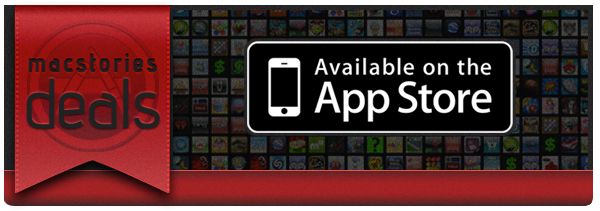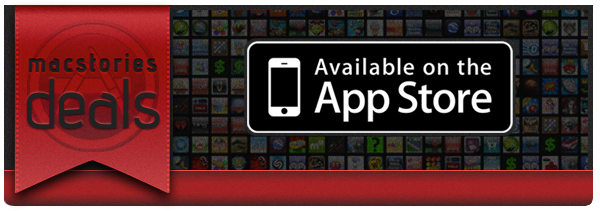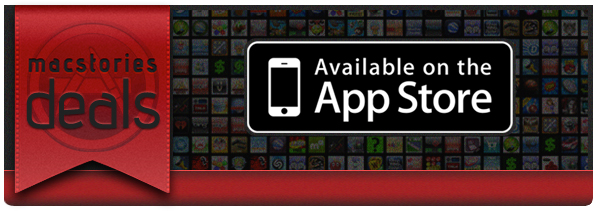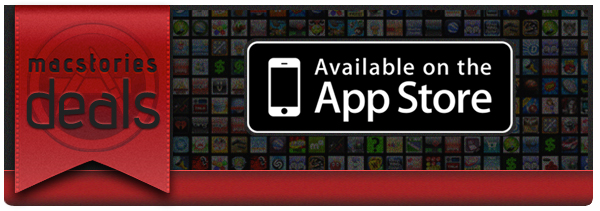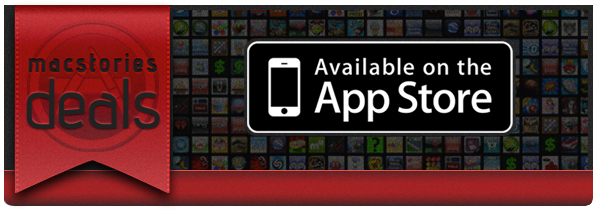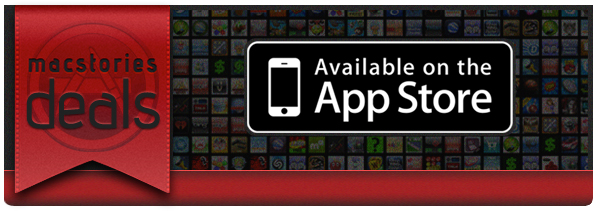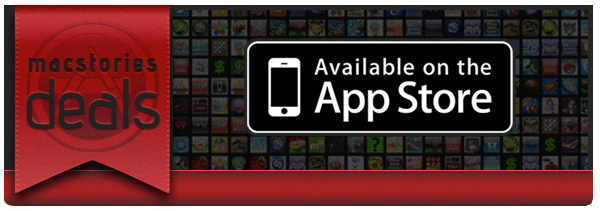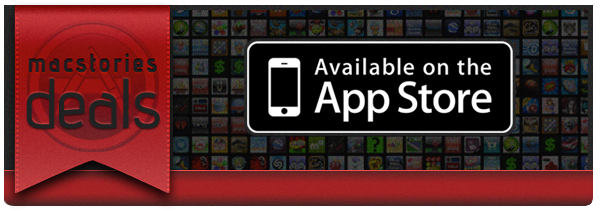If you missed our Mountain Lion coverage, be sure to check it out. Here are today’s @MacStoriesDeals on hardware, iOS, and Mac apps that are on sale for a limited time, so get them before they end!
Read more
Posts tagged with "mac"
#MacStoriesDeals - Tuesday
#MacStoriesDeals - Monday
If you missed our Mountain Lion coverage, be sure to check it out. Here are today’s @MacStoriesDeals on hardware, iOS, and Mac apps that are on sale for a limited time, so get them before they end!
Read more
#MacStoriesDeals - Thursday
If you missed our Mountain Lion coverage, be sure to check it out. Here are today’s @MacStoriesDeals on hardware, iOS, and Mac apps that are on sale for a limited time, so get them before they end!
Read more
#MacStoriesDeals - Wednesday
If you missed our Mountain Lion coverage, be sure to check it out. Here are today’s @MacStoriesDeals on hardware, iOS, and Mac apps that are on sale for a limited time, so get them before they end!
Read more
#MacStoriesDeals - Tuesday
If you missed our Mountain Lion coverage, be sure to check it out. Here are today’s @MacStoriesDeals on hardware, iOS, and Mac apps that are on sale for a limited time, so get them before they end!
Read more
#MacStoriesDeals - Monday
If you missed our Mountain Lion coverage, be sure to check it out. Here are today’s @MacStoriesDeals on hardware, iOS, and Mac apps that are on sale for a limited time, so get them before they end!
Read more
#MacStoriesDeals - Thursday
If you missed our Mountain Lion coverage, be sure to check it out. Here are today’s @MacStoriesDeals on hardware, iOS, and Mac apps that are on sale for a limited time, so get them before they end!
Read more
Pixelmator 2.1: Retina Graphics, Mountain Lion Ready, iCloud Support and Great New Features
Back in October 2011, we wrote about the release of Pixelmator 2.0, a hugely popular and award winning image editing application for the Mac. New features to version 2 gave us new drawing tools, shape settings, new heal and retouching tools, an improved type tool and more. Pixelmator was one of the first major success stories of the Mac App Store with $1,000,000 in sales for the first 20 days.
The retina-ready Pixelmator 2.1, code named Cherry, was released this morning with even more new features. Version 2.1 adds a new Effects Browser, several new effects like vintage and miniaturize, a new smart Alignment Guide system and more.
Pixelmator has always been great at helping everyone access the benefits of image editing, said Saulius Dailide of the Pixelmator Team. And now, with all the amazing new features, as well as Retina Display, Mountain Lion and iCloud support and the app’s affordability, Pixelmator 2.1 is definitely the best way to tap into creativity.
New Features
- Retina-Ready: Pixelmator’s friendly user interface is now fully Retina-ready.
- Built-in Support for iCloud: iCloud automatically stores images edited with Pixelmator and seamlessly makes them available on all of a user’s Macs.
- New Effects Browser: The best and most enjoyable way to browse: instantly preview and quickly apply special effects and color adjustments to any image. Over 160 different breathtaking effects to play with. Tag and access favorite effects instantly in one place. Combine different effects for unique, near-effortless artistic creations. See stunning results in real time.
- New Effects Added: The new Vintage, Miniaturize, Black and White, Rain, and Snow effects help quickly transform any image into something dramatically unique.
- Smart Alignment Guides: The new smart Alignment Guides let users quickly position, align, and lay out objects evenly in Pixelmator compositions.
- OS X Mountain Lion Support
- Much more: Optimized image editing engine support for the new Retina display on the MacBook Pro. Built-in Mountain Lion sharing to iPhoto, Aperture, Facebook, Flickr, Airdrop – all right from Pixelmator. Easy way to access Color Adjustments from the Effects Browser. Enhanced to take advantage of the latest OS X Mountain Lion technologies.
The new Effects Browser is slick; the palette works in a way that as you move your mouse over a selected effect, there’s a vertical line that animates and shows the effect’s intensity inside the Effects Browser. It’s a lot like the way Apple does it with iPhoto groups and iMovie clips. There are some excellent effect presets in here too and they can all be combined to give you great results. The guides work a lot like InDesign CS6 in that they show centers, alignment measurements and more. The share menu works exactly as advertised and feels very much at home running on OS X Mountain Lion. iCloud support will be very handy for editing on multiple Macs, working on one machine then having the ability to reopen it on another. Version 2.1 runs very well on my 2007 iMac running Mountain Lion, I haven’t had any issues.
Pricing and Availability
Pixelmator 2.1 is available exclusively from the Mac App Store for a limited-time price of $14.99, a great savings off the usual price of $59. It is also available as a free update for existing users who have purchased it from the Mac App Store. If you’ve been thinking about buying this great app, $14.99 is a great price and an excellent update to the already great app.
For more information on Pixelmator 2.1, head over to the Pixelmator website. If you want to be a better Pixelmator user, they have a wonderful tutorial site as well.
#MacStoriesDeals - Wednesday
If you missed our Mountain Lion coverage, be sure to check it out. Here are today’s @MacStoriesDeals on hardware, iOS, and Mac apps that are on sale for a limited time, so get them before they end!
Read more