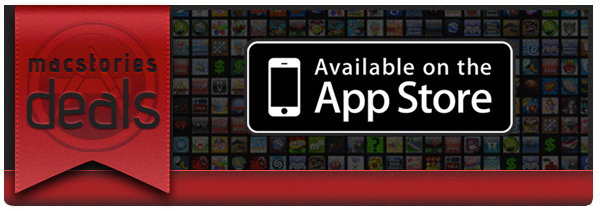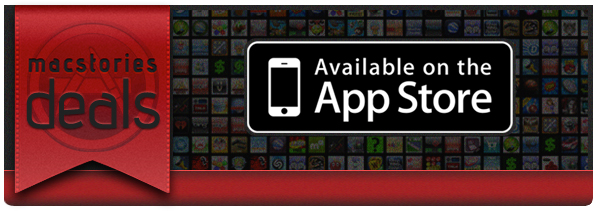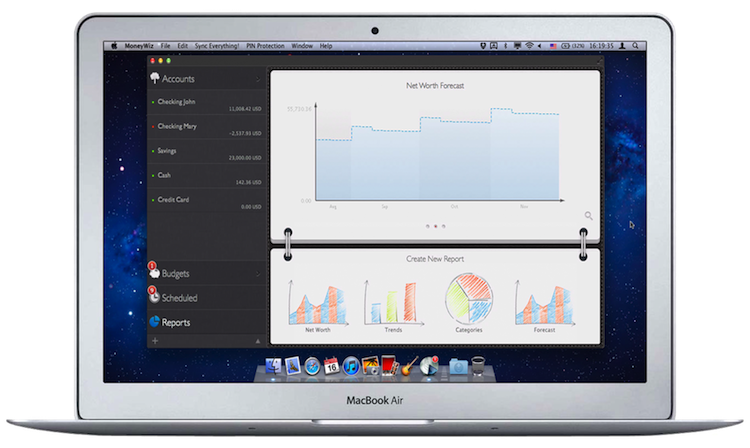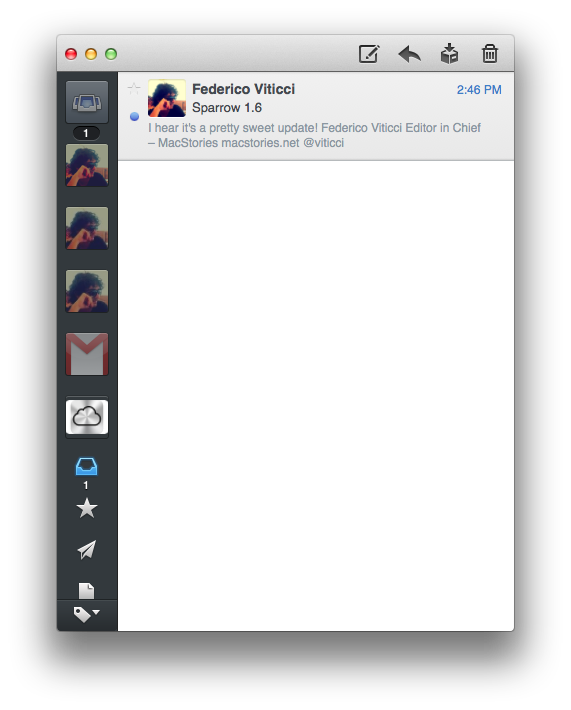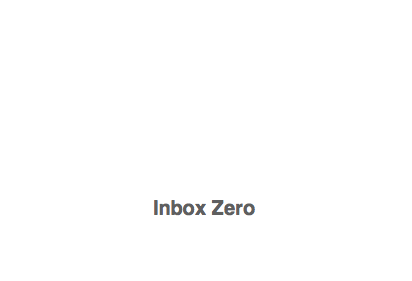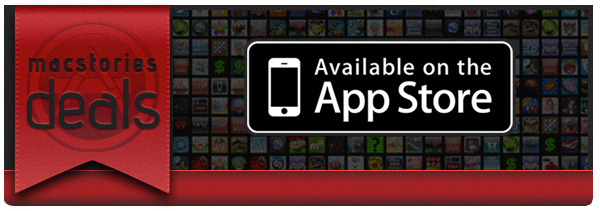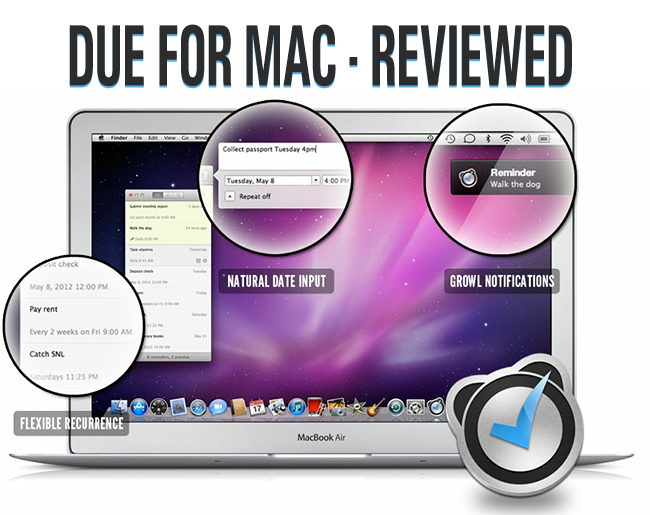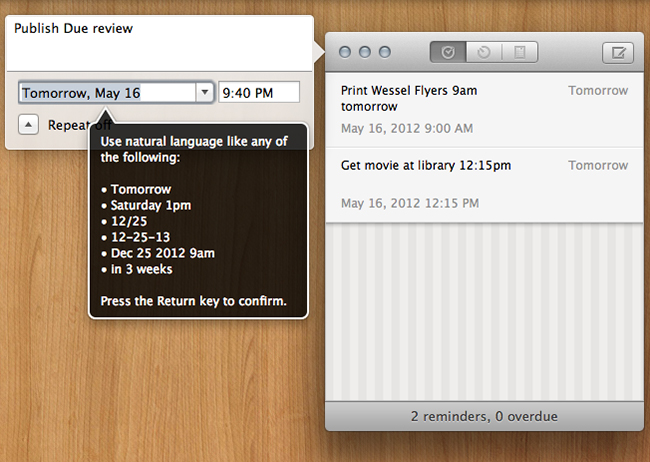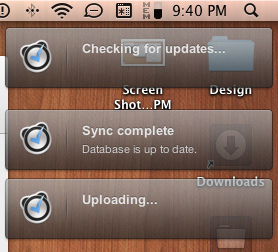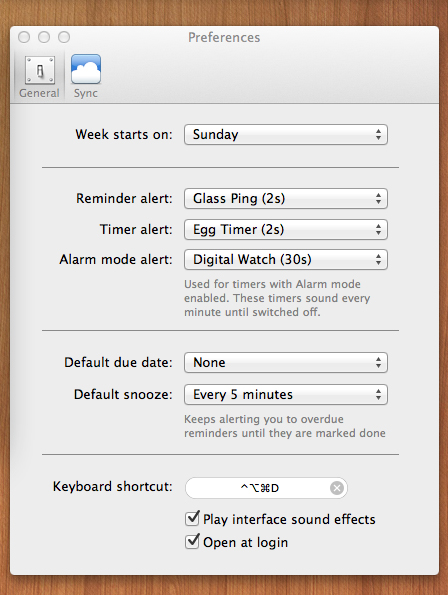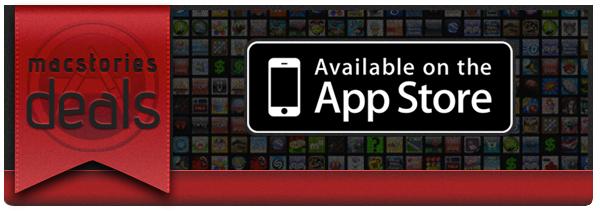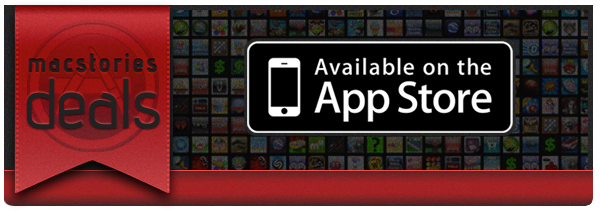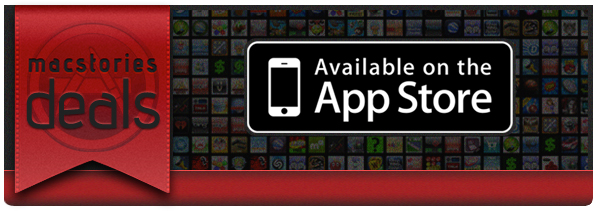Here are today’s @MacStoriesDeals on hardware, iOS, and Mac apps that are on sale for a limited time, so get them before they end!
Read more
Posts tagged with "mac"
#MacStoriesDeals - Wednesday
#MacStoriesDeals - Tuesday
Here are today’s @MacStoriesDeals on hardware, iOS, and Mac apps that are on sale for a limited time, so get them before they end!
Read more
Review: MoneyWiz For Mac
I reviewed MoneyWiz for iPad back in late February and found it to be a really great personal finance app for the iPad. Today I’m back to have a look at the recently launched Mac version of MoneyWiz. In many ways, the Mac app is identical to the iPad app, so this won’t be an in-depth review of the Mac app — rather it’ll be an overview of the MoneyWiz app and then some discussion on specifically the Mac App as well as the ‘Reports’ and the Sync service.
Read more
Sparrow 1.6 for Mac Now Available, Adds POP Support, “True Unified Inbox”
The Sparrow team has been busy rolling out updates for its iPhone app, but a new version of their popular Mac email client is available today on the Mac App Store, and it adds a series of long-requested features and fixes. If you’re still running a POP account, for instance, Sparrow 1.6 will finally let you configure it – this is a functionality “Sparrow switchers” have been asking since day one, but it took the team a while to properly implement it alongside support for Gmail and regular IMAP. If you’re still rocking a Hotmail account via POP and have been looking for ways to get those emails into Sparrow, now’s the time to update.
Version 1.6, however, comes with other improvements and fixes to enhance the performances and overall stability of the app, as well as usability in some areas. A minor yet welcome change in my Sparrow workflow, for instance, is the new “Empty Spam” button that allows me to flush undesired messages with a single click.
Another small change, but a new “Inbox Zero” message now greets you when nothing else is awaiting reply in your inbox. It’s the little things.
Also in Sparrow 1.6, there is a “true unified inbox” that lets you navigate all your drafts, starred messages, and sent emails directly from your unified account. Among the other changes, the tab key in the composer view now lets you toggle down from ‘To’, ‘Subject’ to ‘From’; hitting Esc on Quick Reply will save a draft; and a new Shift-cmd-option-M shortcut toggles the Extended Sidebar (so you can easily switch to a Twitter-like layout with profile pictures and icons instead of labels).
Make sure to check out the Sparrow blog for a full list of fixes and improvements in 1.6. Sparrow for Mac continues to be a staff favorite here at MacStories for its clever combination of social features, intuitive gestures, and customization options, and for this update, the Sparrow team kindly donated 20 promo codes to MacStories readers. You can get Sparrow for Mac at $9.99 on the Mac App Store, or you can enter our giveaway and try to win one of the 20 copies up for grabs. Details below.
Sparrow for Mac Giveaway
To enter the giveaway, tweet the following message before 11.59 AM PDT (May 18th, tomorrow):
Win a copy of Sparrow for Mac on MacStories: http://mcstr.net/Jktamq
We will search Twitter.com for tweets and retweets and randomly pick up the winners. Make sure to follow @macstoriesnet on Twitter so we can get in touch with you once the giveaway is over. If you want to increase your odds of winning, you can also leave a comment to this post.
Winners will be announced on Saturday (May 19th). Good luck!
#MacStoriesDeals - Wednesday
Here are today’s @MacStoriesDeals on hardware, iOS, and Mac apps that are on sale for a limited time, so get them before they end!
Read more
Due, the Super-Fast Reminder App for iOS, Now Available for the Mac
I remember the first time I heard about Phocus’ Due - John Gruber linked to it. After buying it, Due has always stayed on my iPhone. I’ve tried many similar apps, but Due has always been my go-to application. Due isn’t trying to compete with the larger, more involved GTD apps, so anyone can use it and learn to love it.
One of the most important features of Due has always been the auto snooze feature, as Calendar events and Reminders will show you something once, then vanish back into the OS. Due will continually remind you about something until you get it done, and that’s what I love about this app. I also love that each alert is customizable - need to delay it an hour, a day, or a few minutes? No problem! The timers are also fun and much better than the iOS Clock functions. I use several timers when I’m cooking or grilling, whether it’s flipping burgers or making homemade eggrolls. Due for iOS is a very popular reminder and timer application for iOS, available as a universal application that looks great (and is retina-ready) on both the iPhone and the iPad. We have covered Due several times before, but now it’s available for the Mac!
I was priviledged to help test this app from its inception and it’s been exciting seeing it evolve into the 1.0 release in the Mac App Store. The UI is very similar to the iOS counterpart, so the learning curve is very fast. It has those wonderful pinstripes and the pop-up windows look very nice. The icon is very slick - one of the best I have seen for a reminder application. Due for Mac (along with the iOS version) uses iCloud or Dropbox syncing so that all of your data is available no matter where you are. Set a timer on the Mac app, launch the iOS version so that changes can sync, then go outside. When the timer is up, your iPhone will alert you that it has expired. I prefer iCloud syncing as it is hard wired into the OS; in all my 1.0 testing, sync was fast and flawless.
Like all other versions, Due has natural time parsing which makes it a breeze to enter reminders. Type, “Make dinner reservations with wife at 10am tomorrow” and your reminder is set for 10 AM tomorrow. “Cancel Spotify and renew Rdio subscription in 1 month” and you get a buzz a month later. There are no awkward date pickers, nor rigid date and time format to follow.
As with the iOS versions, assignable alert sounds are available for the Mac. You can use louder and longer alerts for very important reminders, and softer ones for regular reminders.
Power users will love all of Due for Mac’s shortcuts. Don’t worry about using your trackpad - show or hide Due, create reminders, reschedule them, mark them complete, delete them - it’s all a keyboard shortcut away. Due for Mac also supports Growl notifications. If I had to comment about something that I’d like to see it would be a global hotkey to bring up Due no matter what you are doing, and I’d also like to see an optional menu bar icon.
Due is a very fast reminder and timer application. I’d like to think it’s Reminders on steroids. Due is $9.99 and available via the Mac App Store. The iCloud (Dropbox) sync is worth $10 alone and if you already have the universal iOS app, iCloud and Dropbox sync make Due for Mac a must buy. If you’re looking for a great reminder app to add to your arsenal, you can’t go wrong with any of Due’s weaponry. $15 will cover every one of your devices.
#MacStoriesDeals - Tuesday
Here are today’s @MacStoriesDeals on hardware, iOS, and Mac apps that are on sale for a limited time, so get them before they end!
Read more
#MacStoriesDeals - Friday
Here are today’s @MacStoriesDeals on hardware, iOS, and Mac apps that are on sale for a limited time, so get them before they end!
Read more
#MacStoriesDeals - Thursday
Here are today’s @MacStoriesDeals on hardware, iOS, and Mac apps that are on sale for a limited time, so get them before they end!
Read more