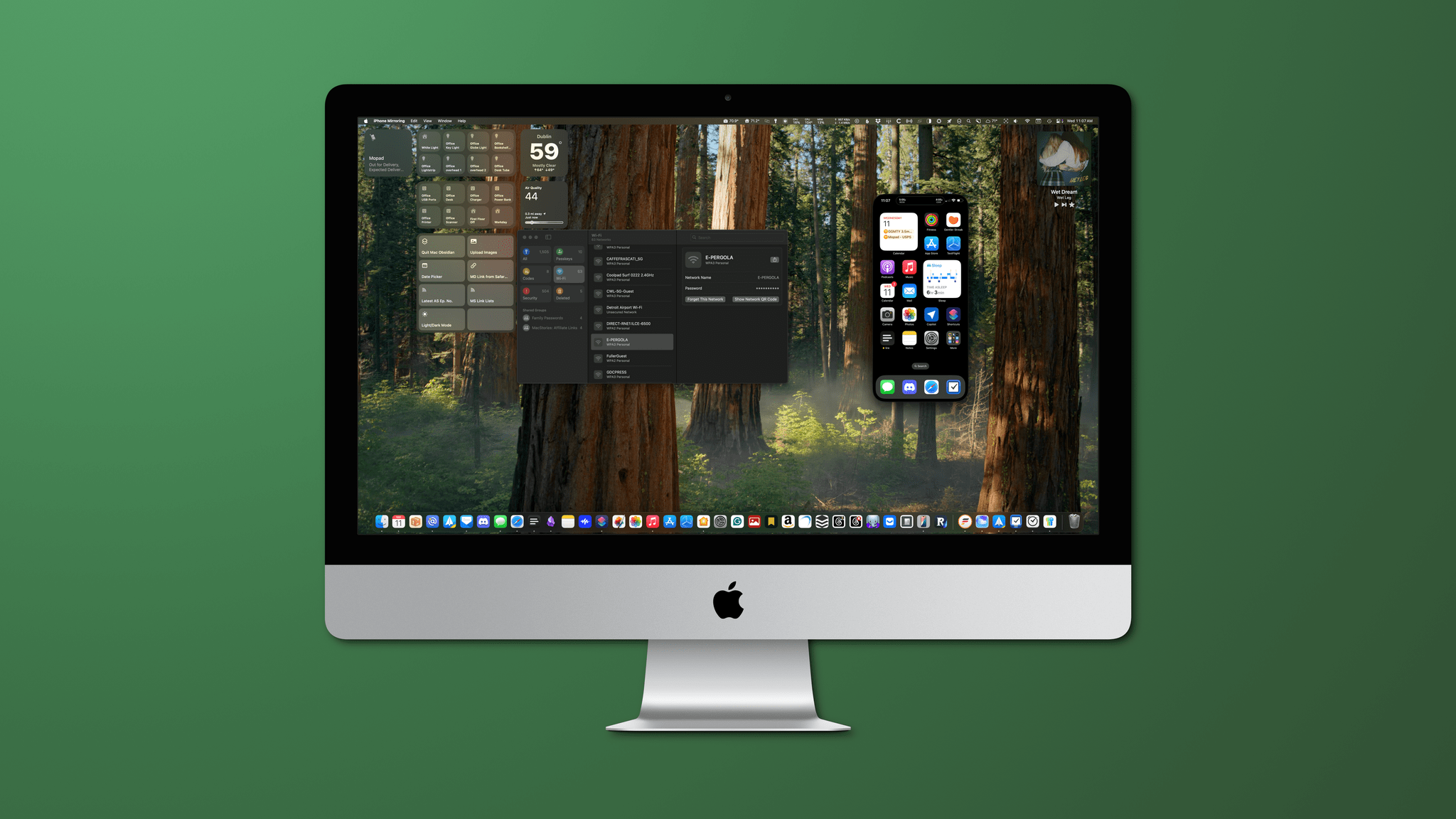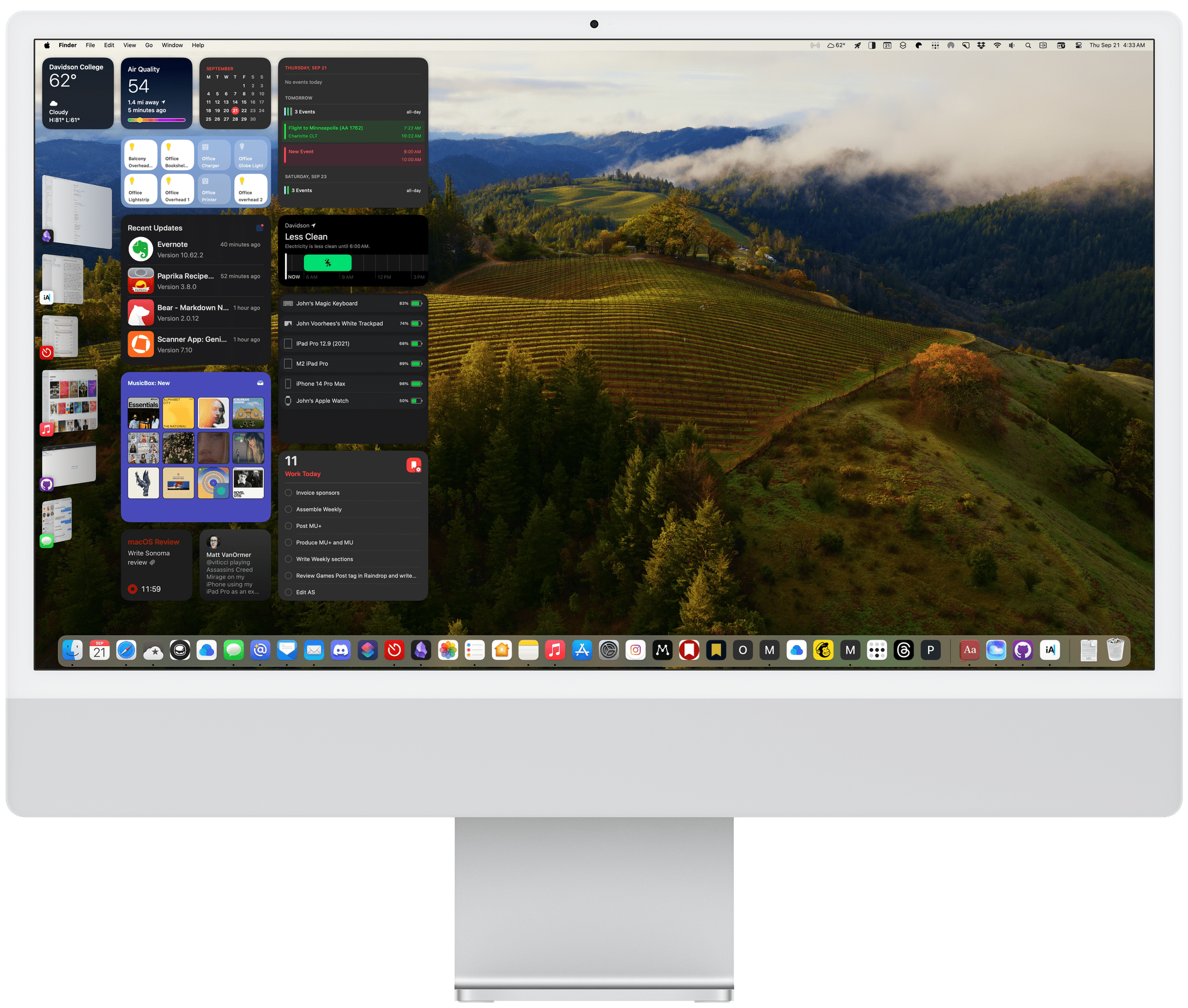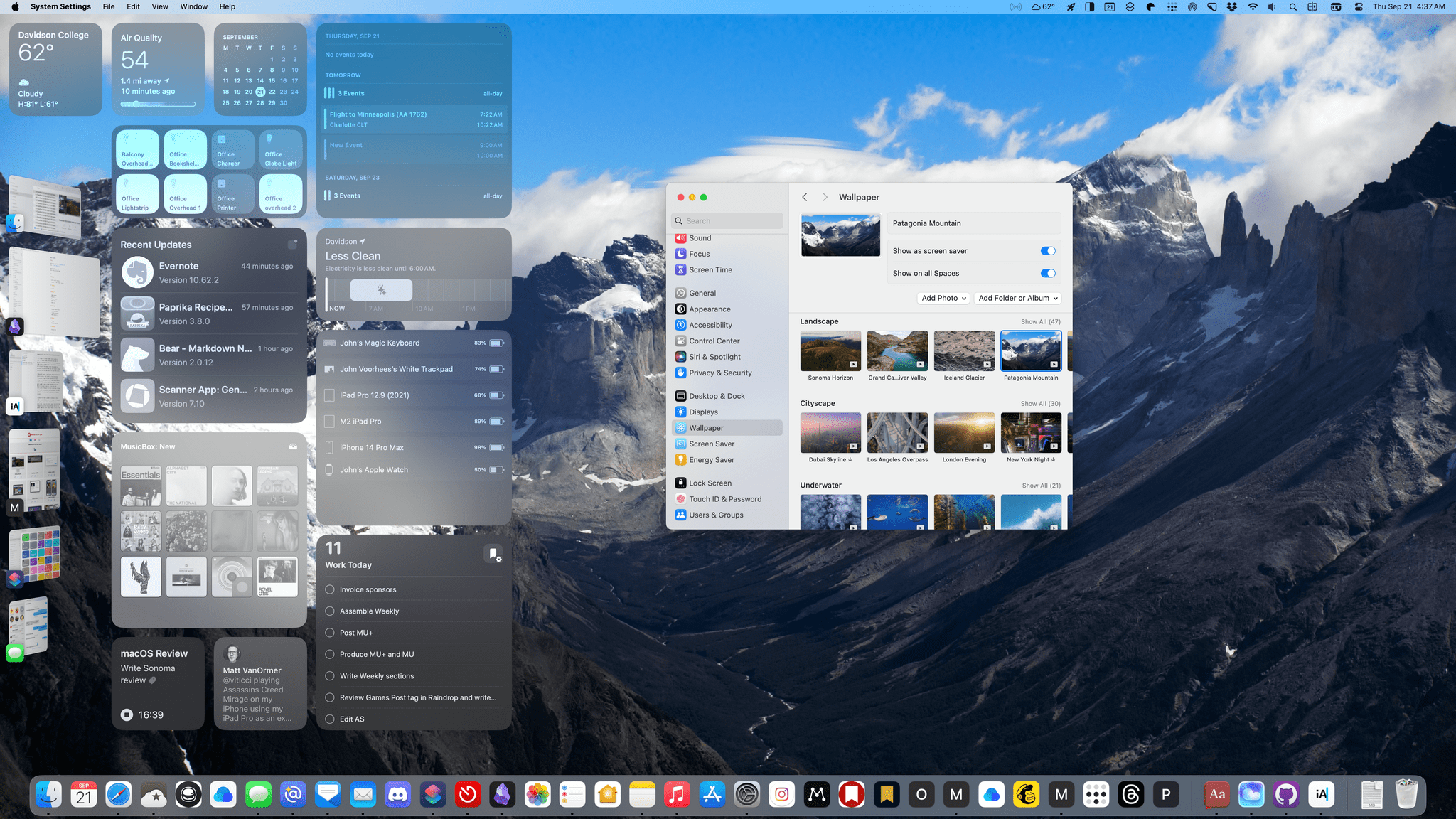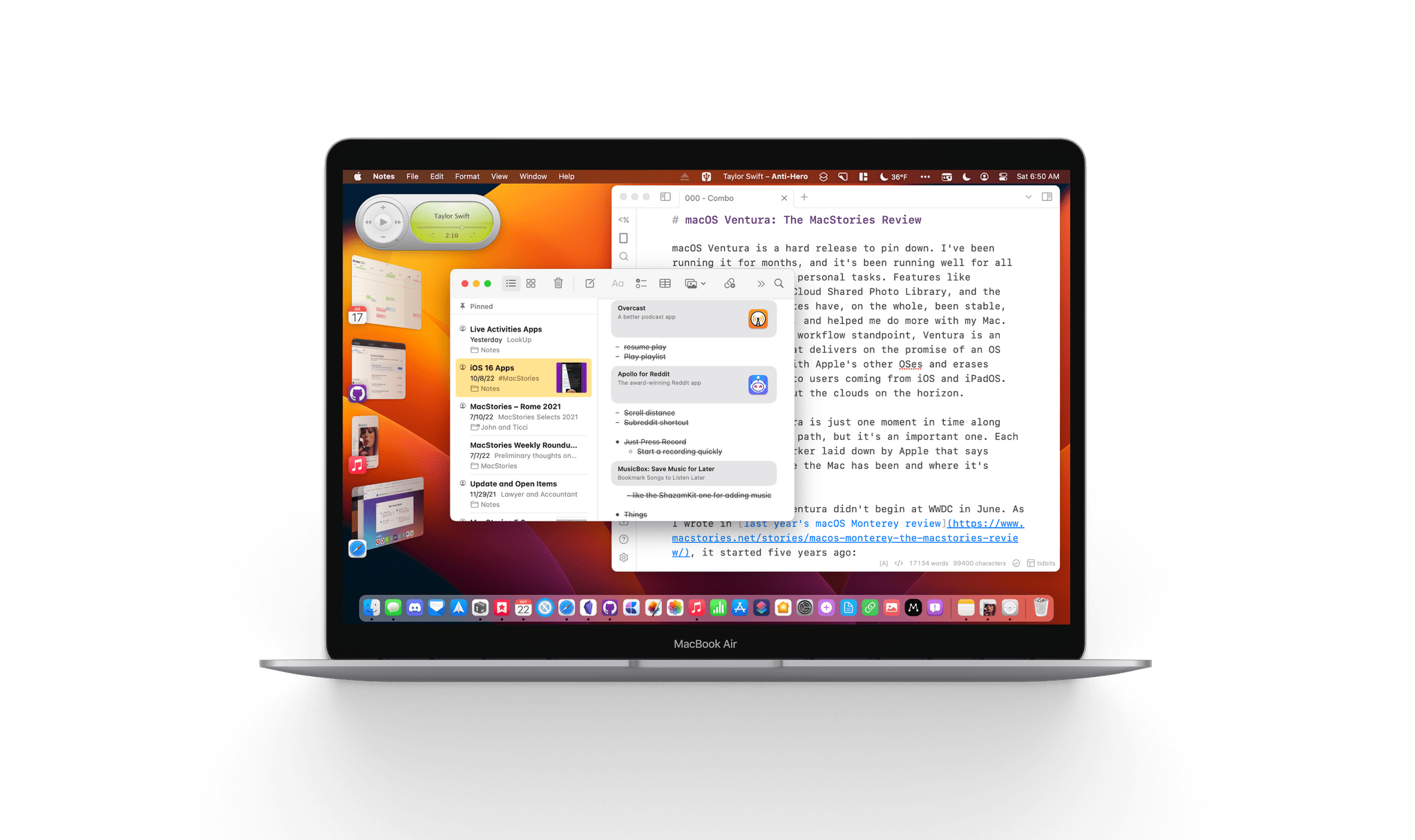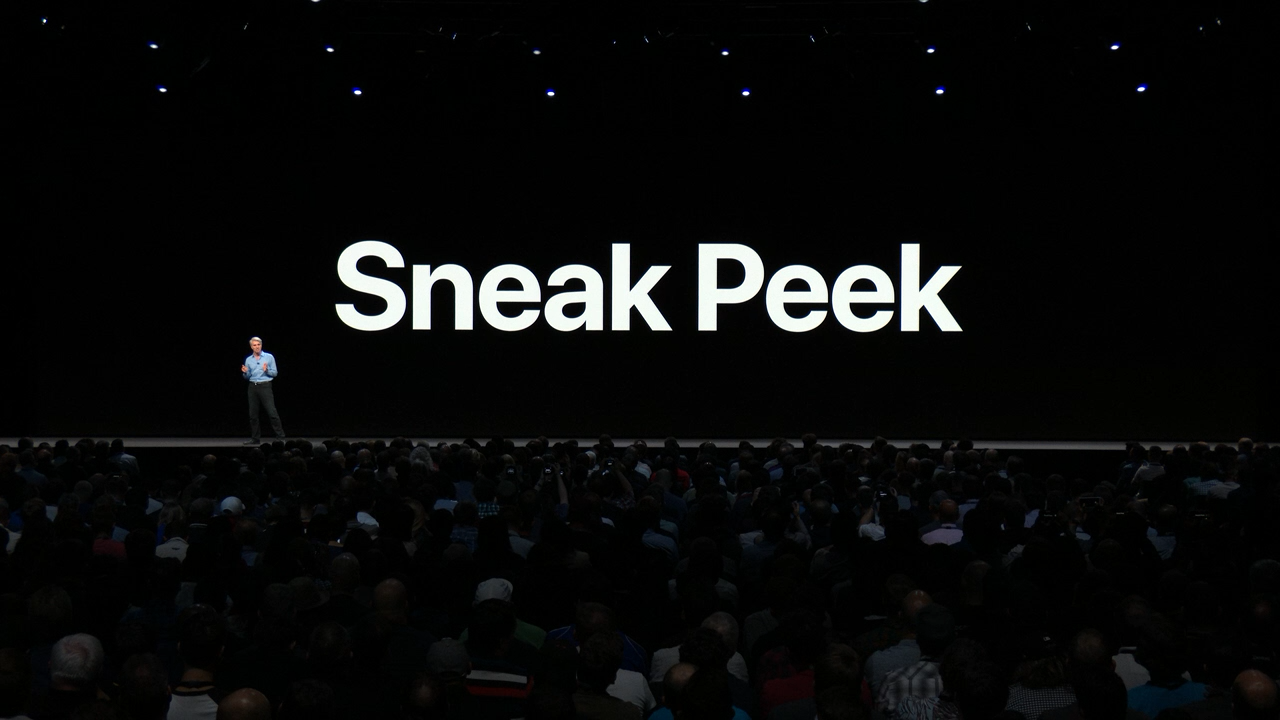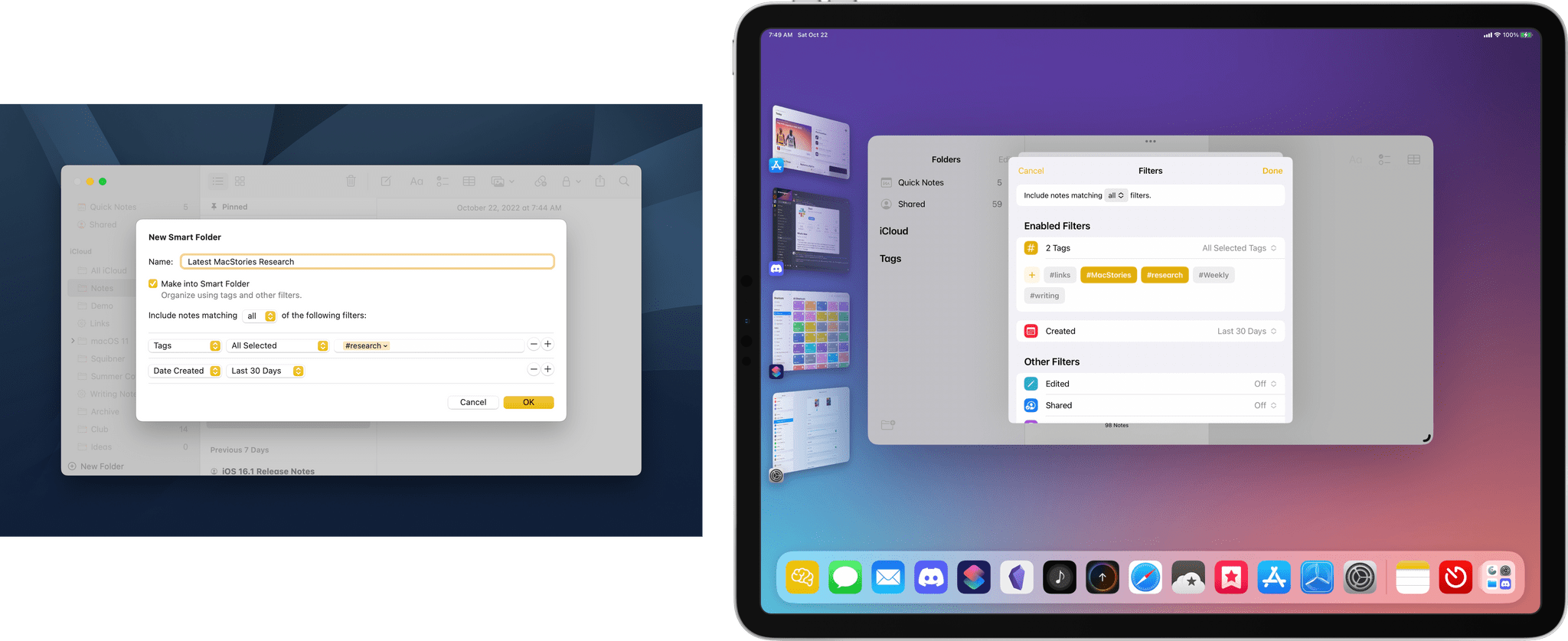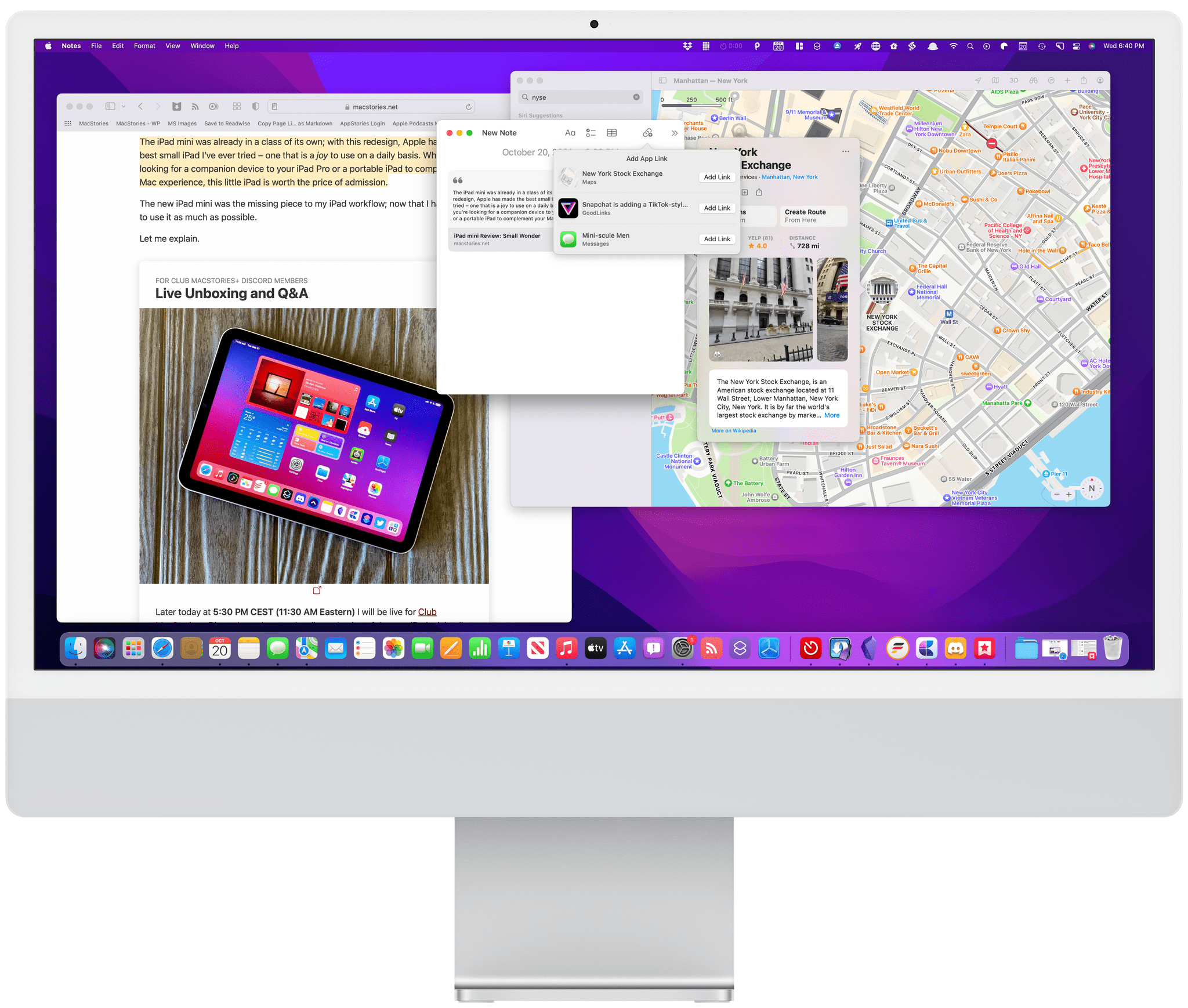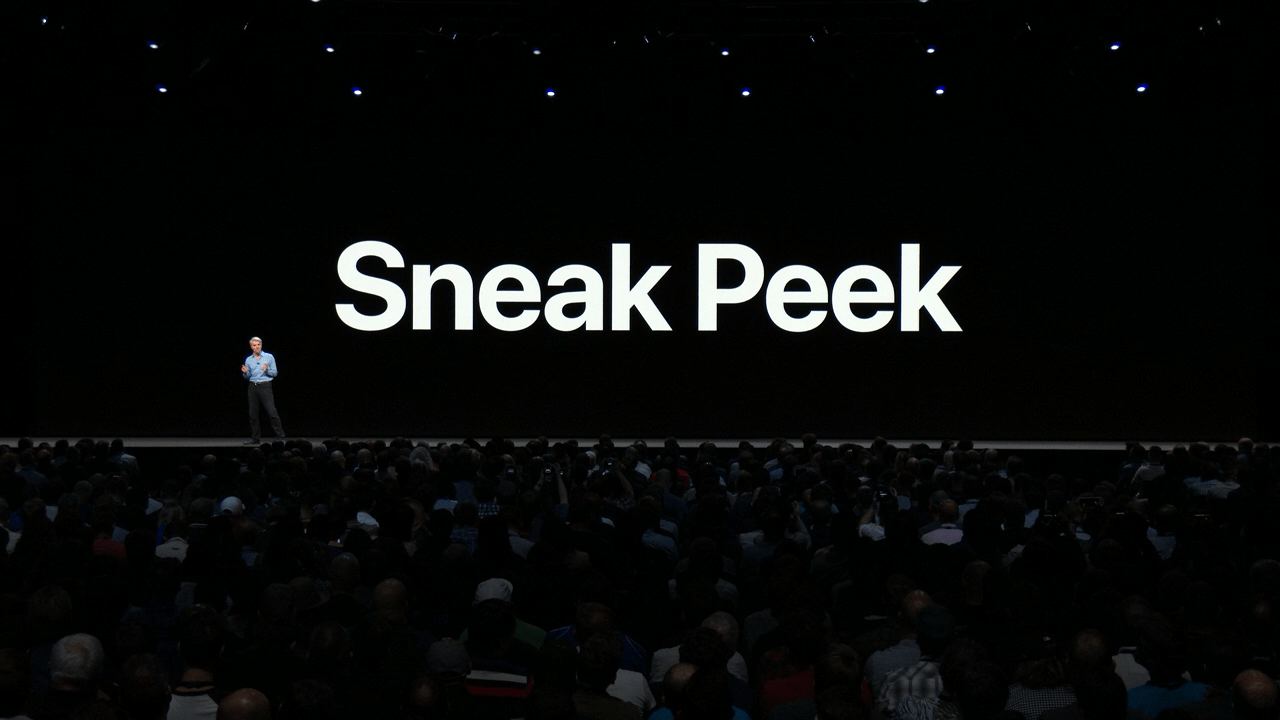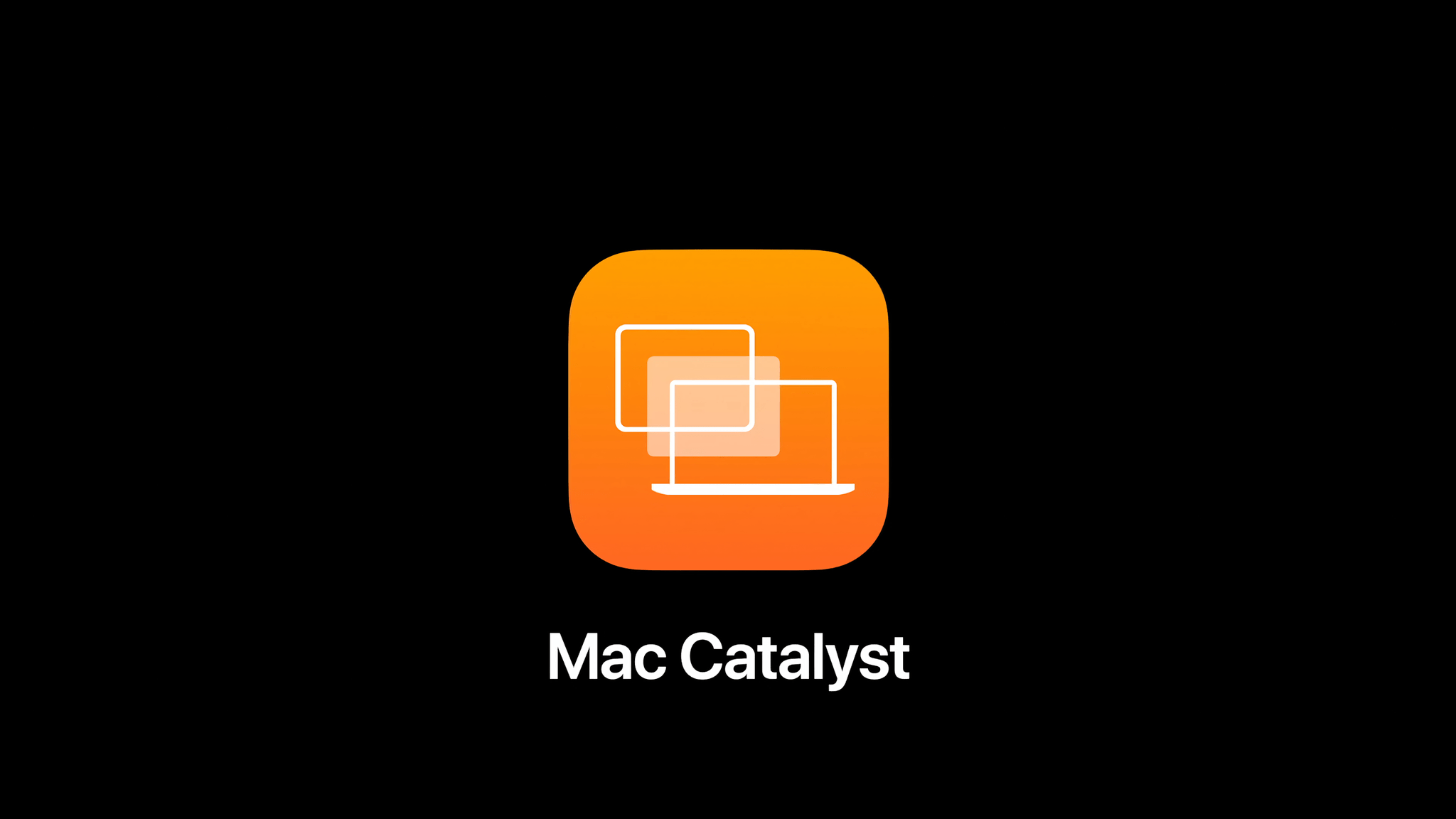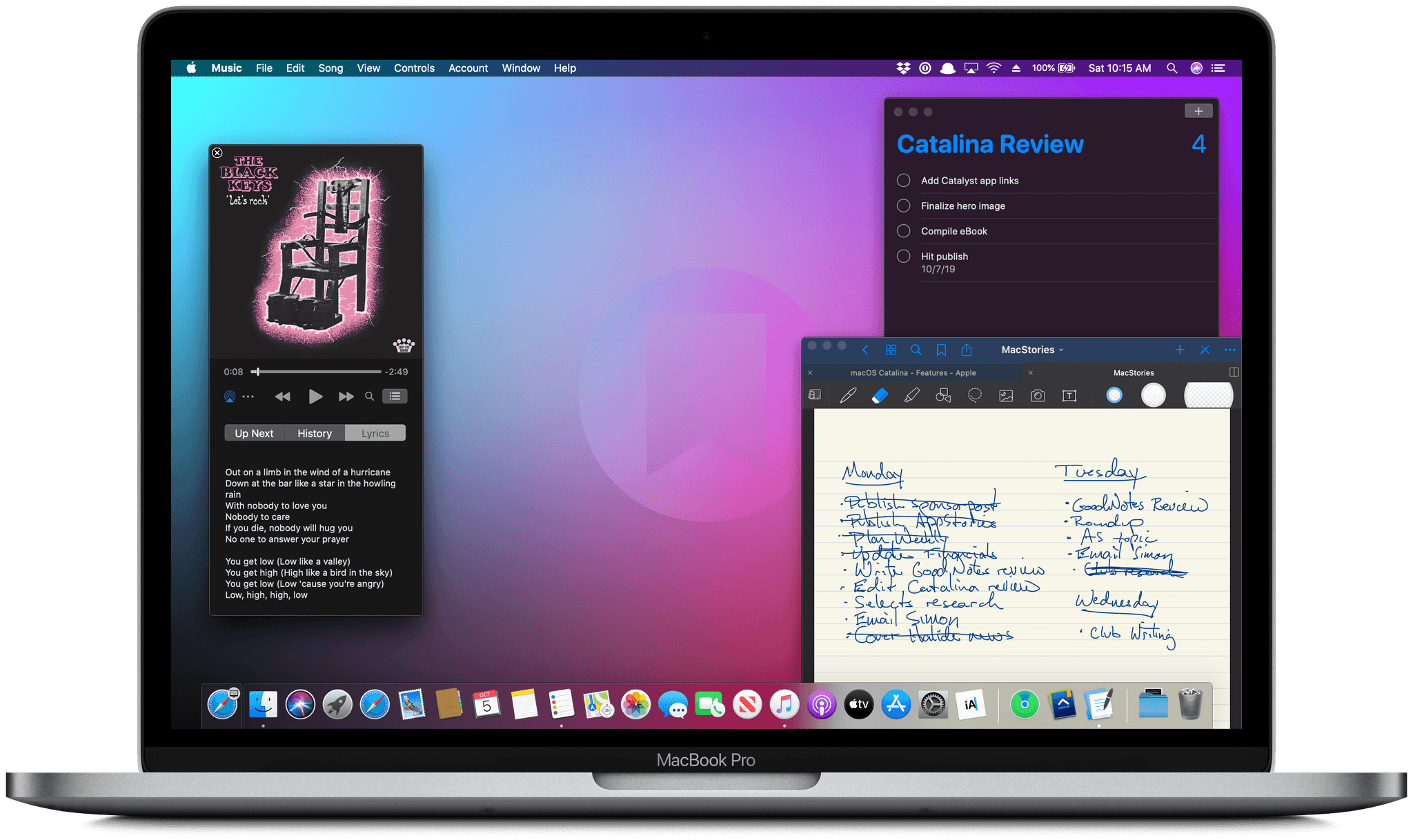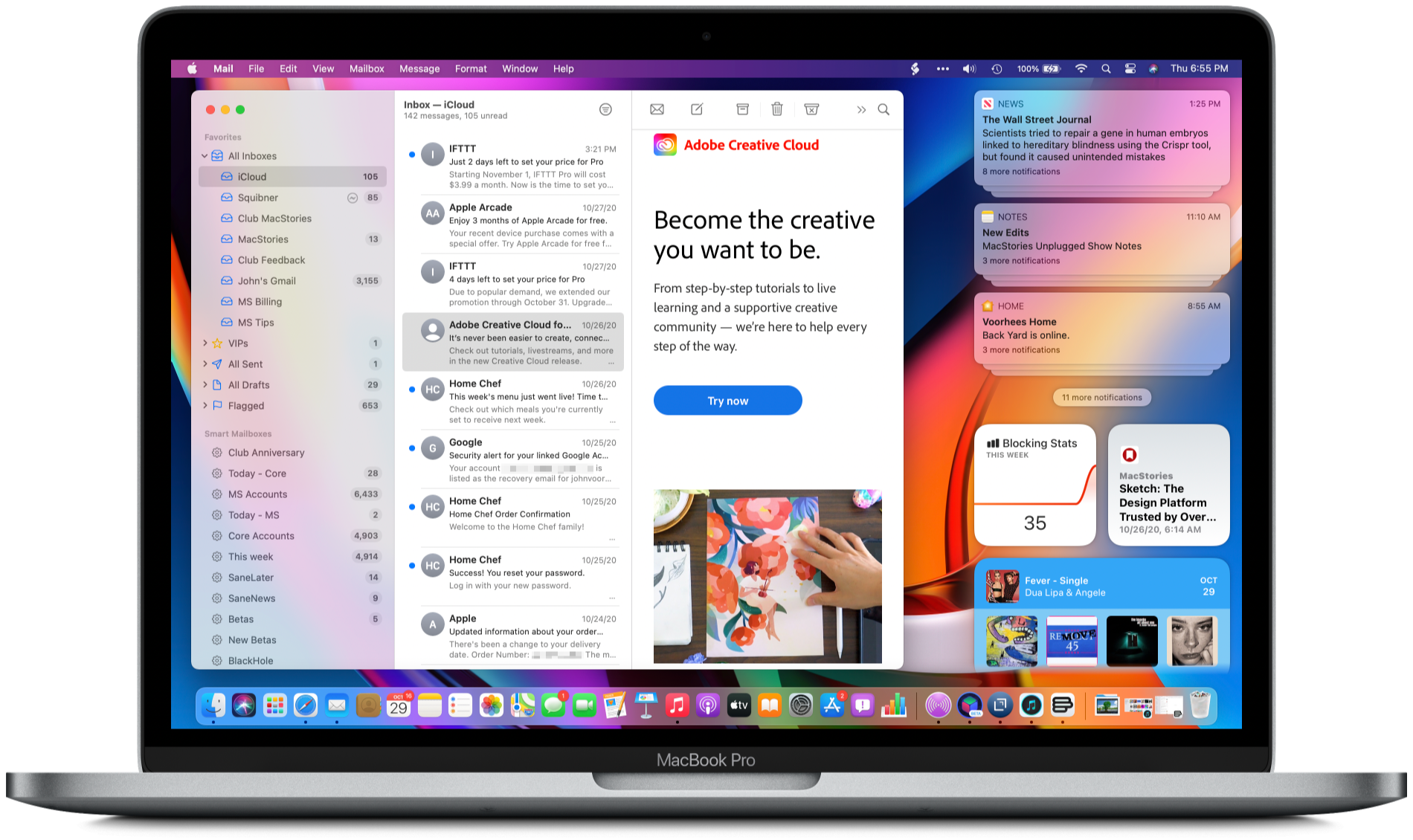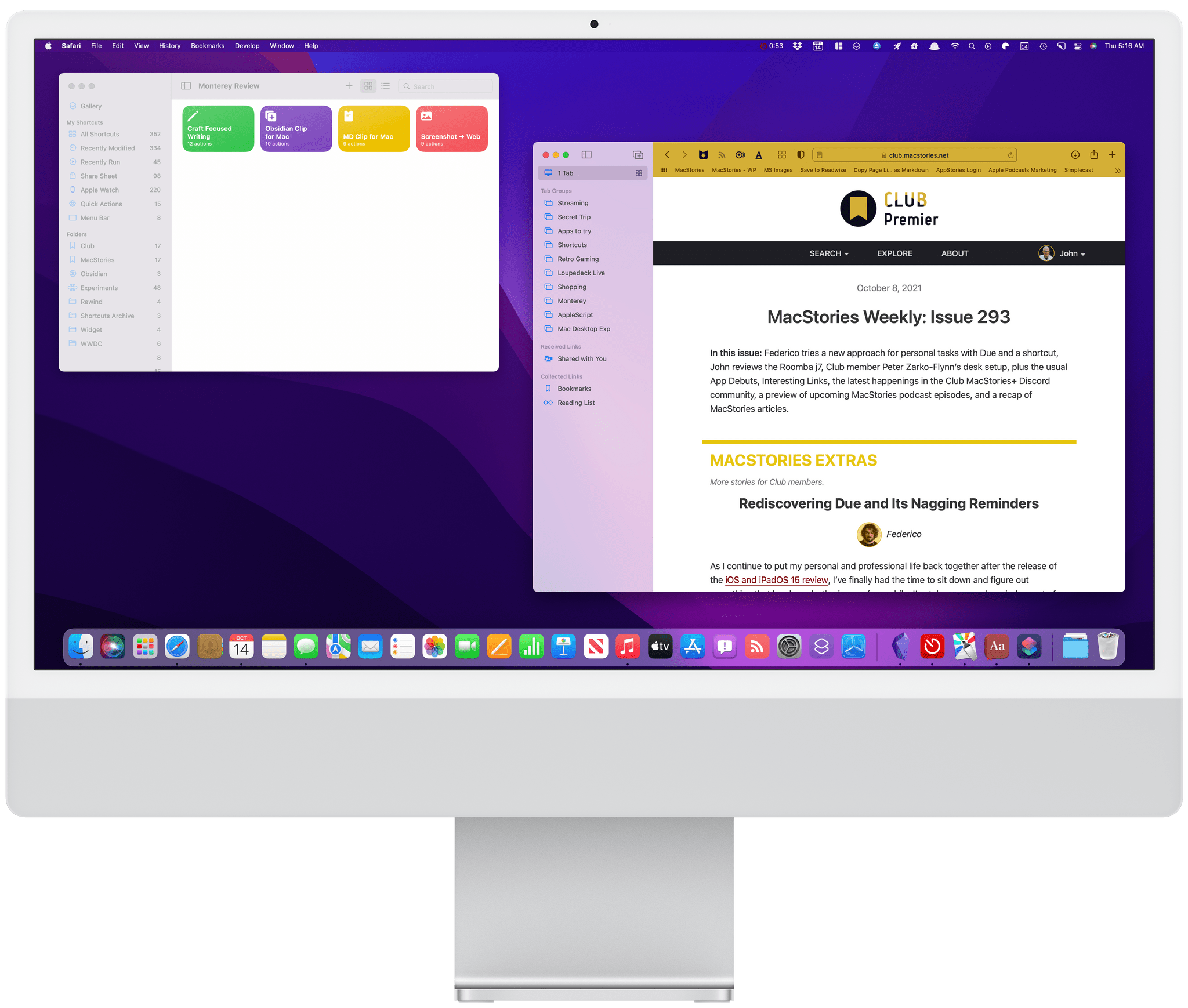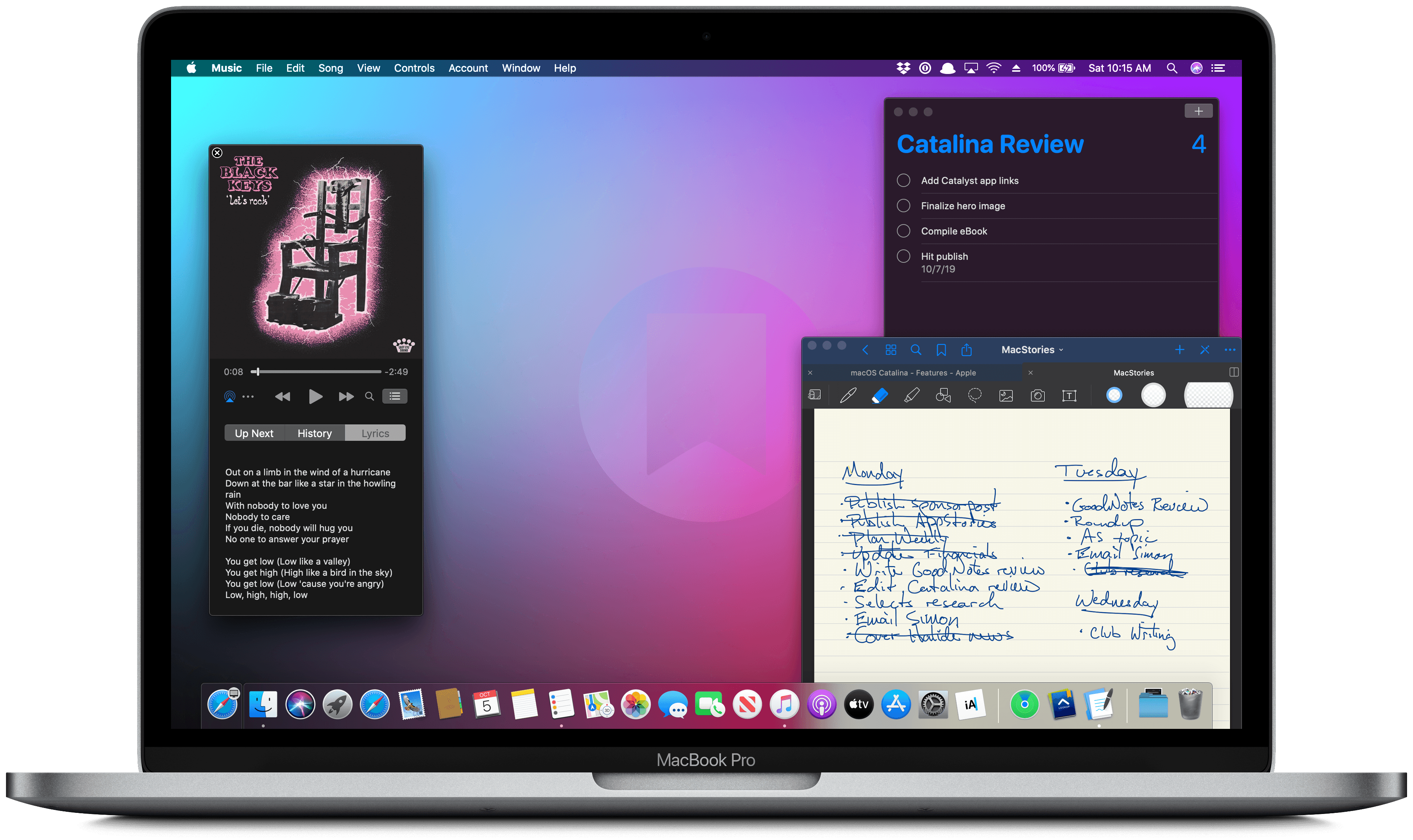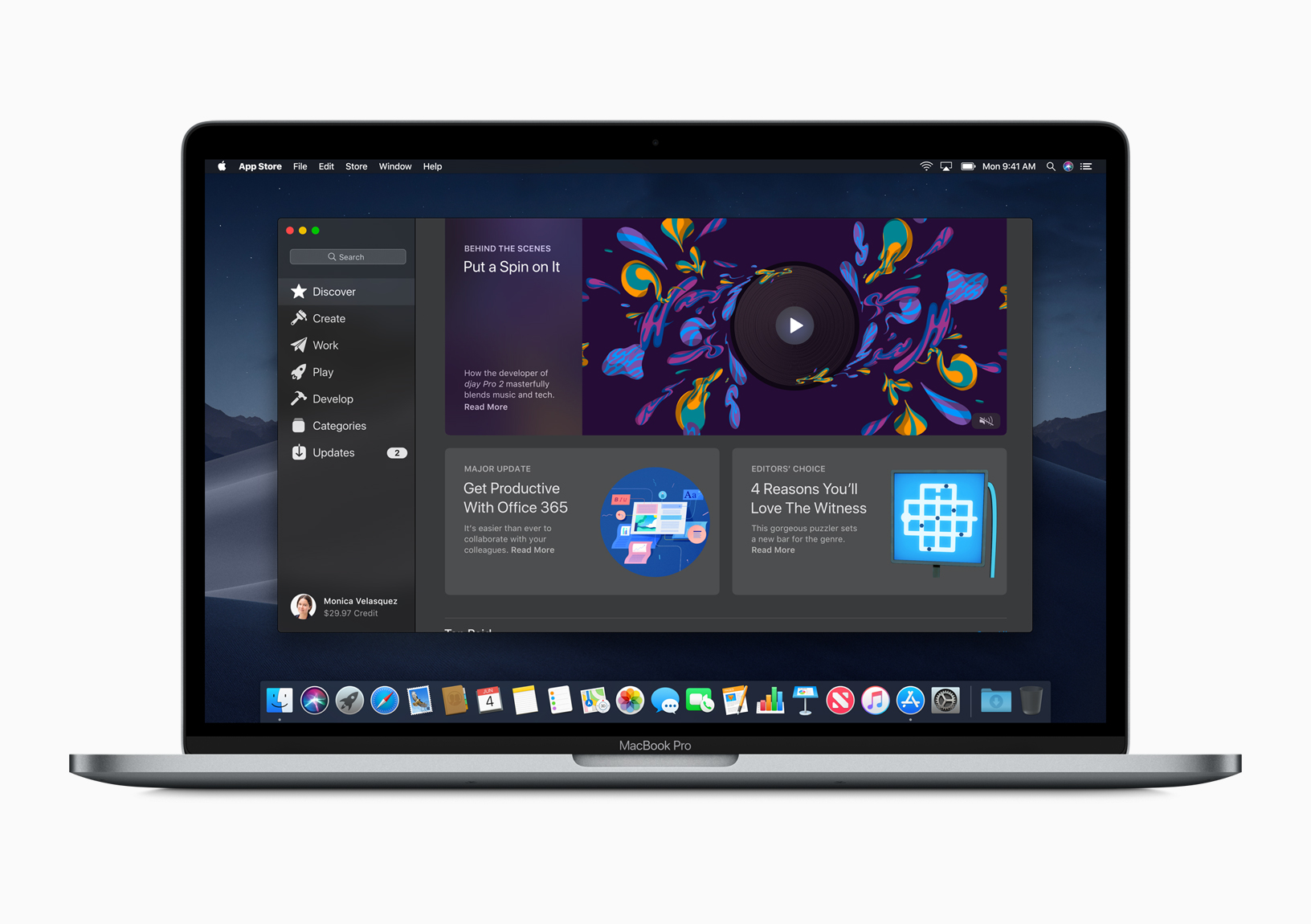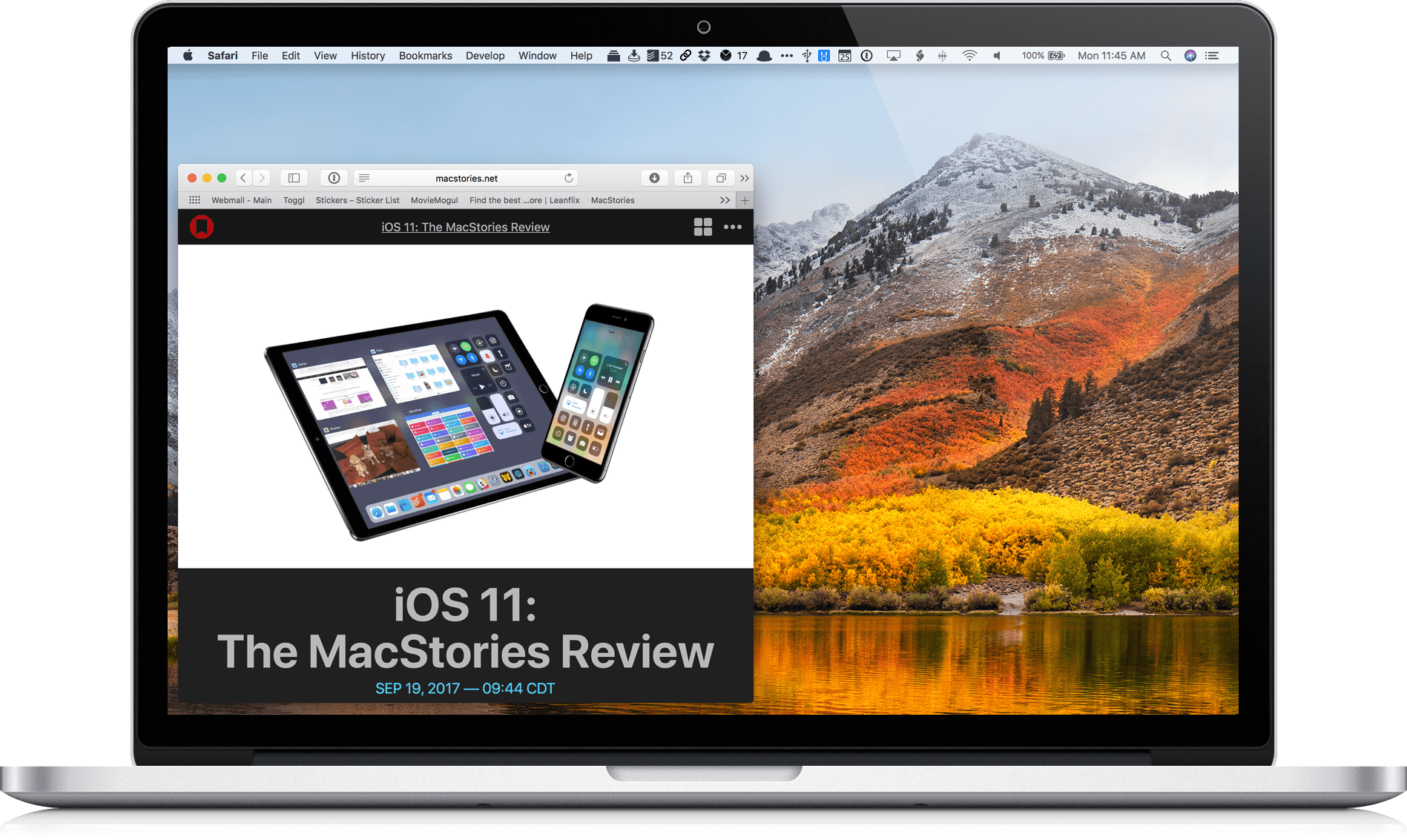Sequoia is unlike any major macOS update in recent memory. Annual OS releases usually tell two stories. The first is the tale of that release, which consists of a combination of design, system, and built-in app changes that add to the existing Mac experience. The second story plays out over time, taking multiple years to unfold and reveal itself. The best macOS releases are those that strike a balance between the two.
Often, a macOS update’s multi-year story revolves around new developer technologies that signal a change in direction for the entire platform. Swift and Catalyst were like that. Neither had an immediate impact on the day-to-day experience of using a Mac. However, even though the final destination wasn’t entirely clear at first, the corresponding macOS releases included concrete first steps that provided a sense of where the Mac was heading.
It’s possible to look at macOS Sequoia and see something similar, but the resemblance is only skin deep. This year’s release includes meaningful updates to system apps and even a brand new one, Passwords. Plus, Apple Intelligence promises long-term, fundamental changes to how people use their Macs and will likely take years to fully realize.
But Sequoia feels fundamentally different from Swift, Catalyst, and other past releases. It’s light on new features, the design changes are few and far between, and Apple Intelligence isn’t part of macOS 15.0 at all – although more features are on the way and are currently part of the macOS 15.1 developer beta. So what sets Sequoia apart isn’t so much what you can do with it out of the box; what’s unique about this release is that you could install it and not even notice the changes.
That’s not to say that Sequoia is a bad update. There’s more to like than not, with excellent additions like iPhone Mirroring, window tiling, the new Passwords app, and Safari’s video viewer. The trouble is that the list of changes, good or bad, falls off steeply after that. A half loaf may be better than none, but Apple has taught us to expect more, which makes Sequoia vaguely unsatisfying and out of balance compared to other releases.
It’s clear is that Apple is placing a big bet that artificial intelligence will pay off for macOS the same way magic beans did for Jack and his mother. The question heading into macOS 15.1 and beyond is whether Apple’s beans are magical too. Perhaps they are, but based on what I’ve seen of macOS 15.1, I’m not feeling the magic yet. I’ll reserve judgement and revisit Apple Intelligence as it’s incrementally rolled out in the coming months. For now, though, let’s consider macOS Sequoia 15.0’s morsels that readers can actually dig into today.