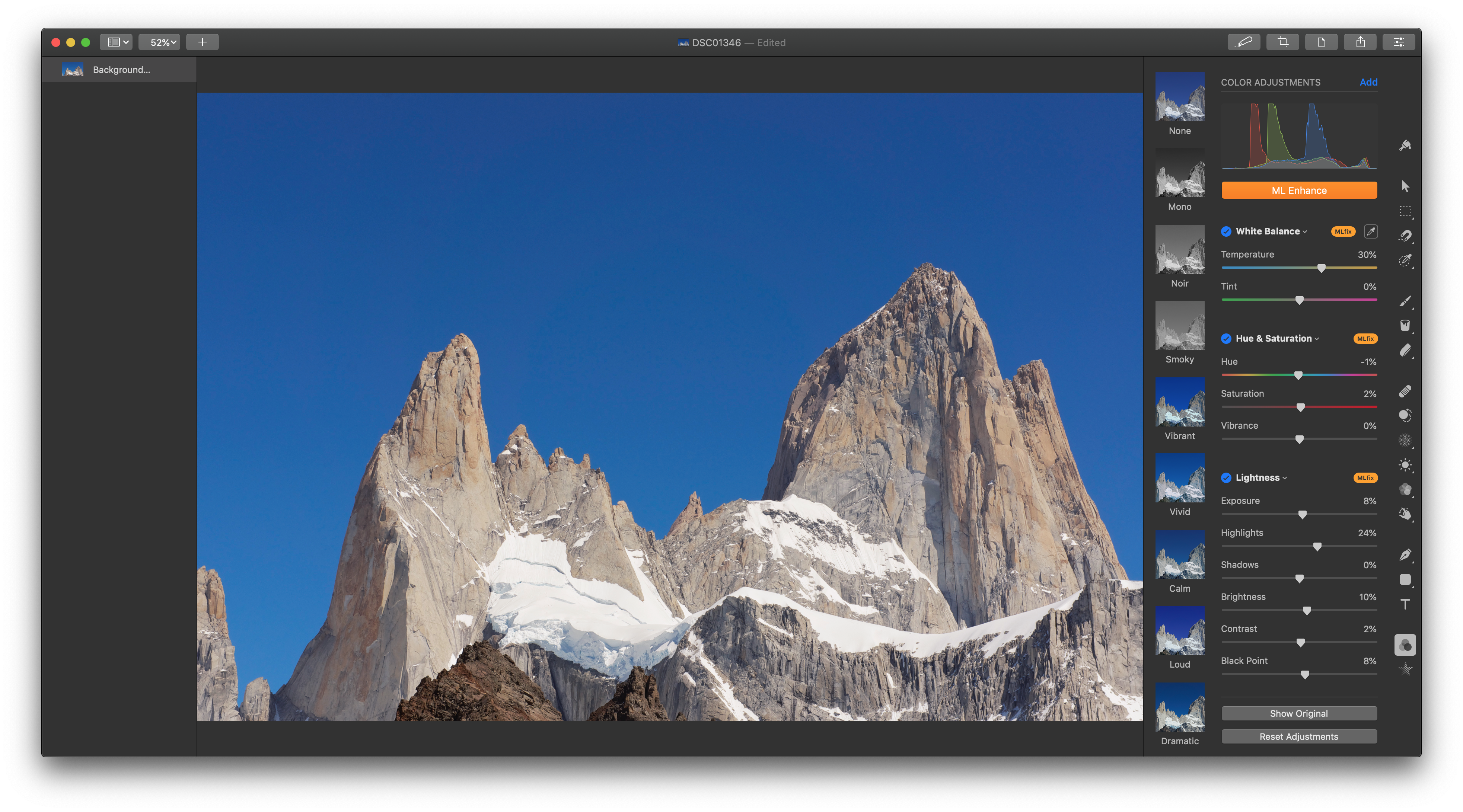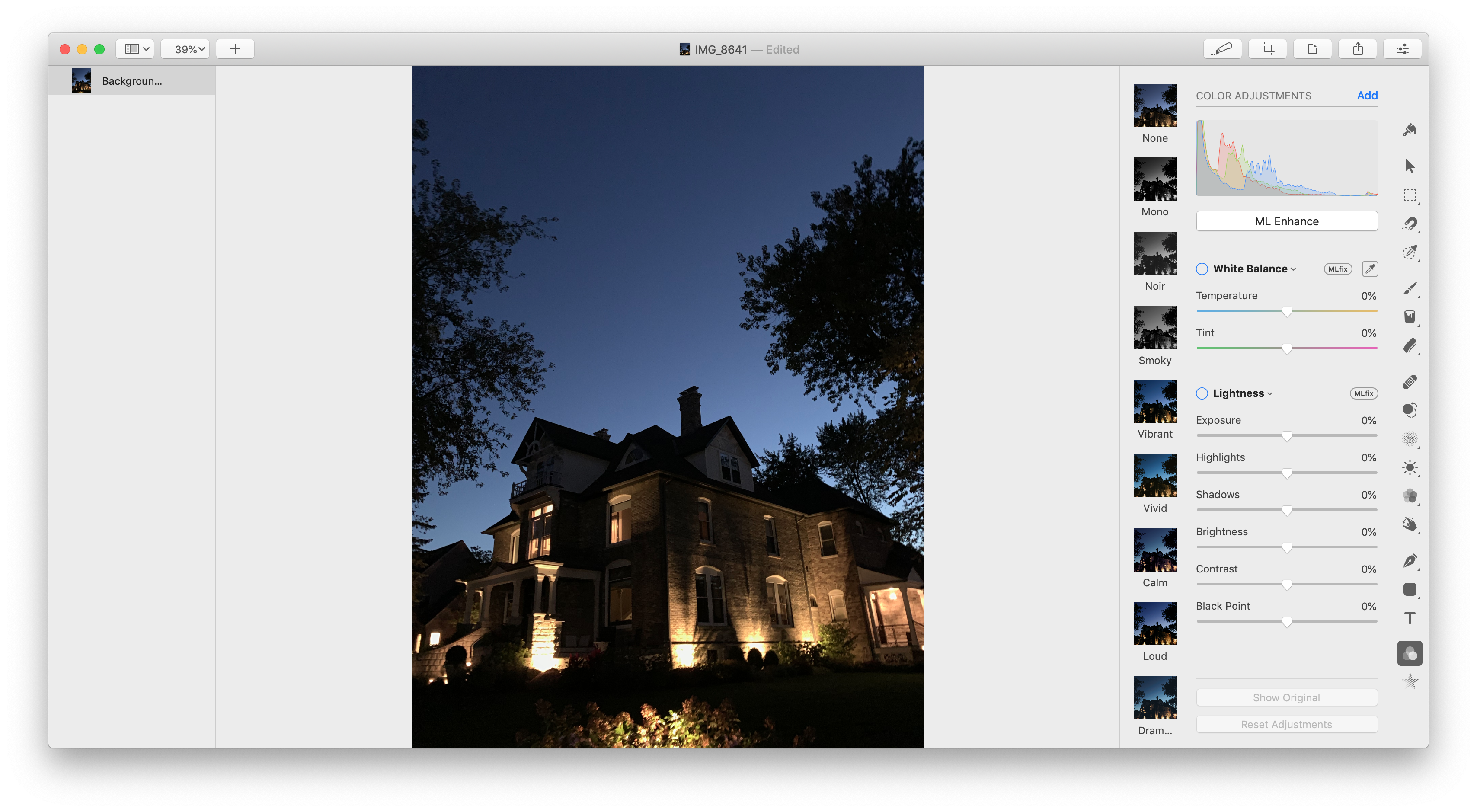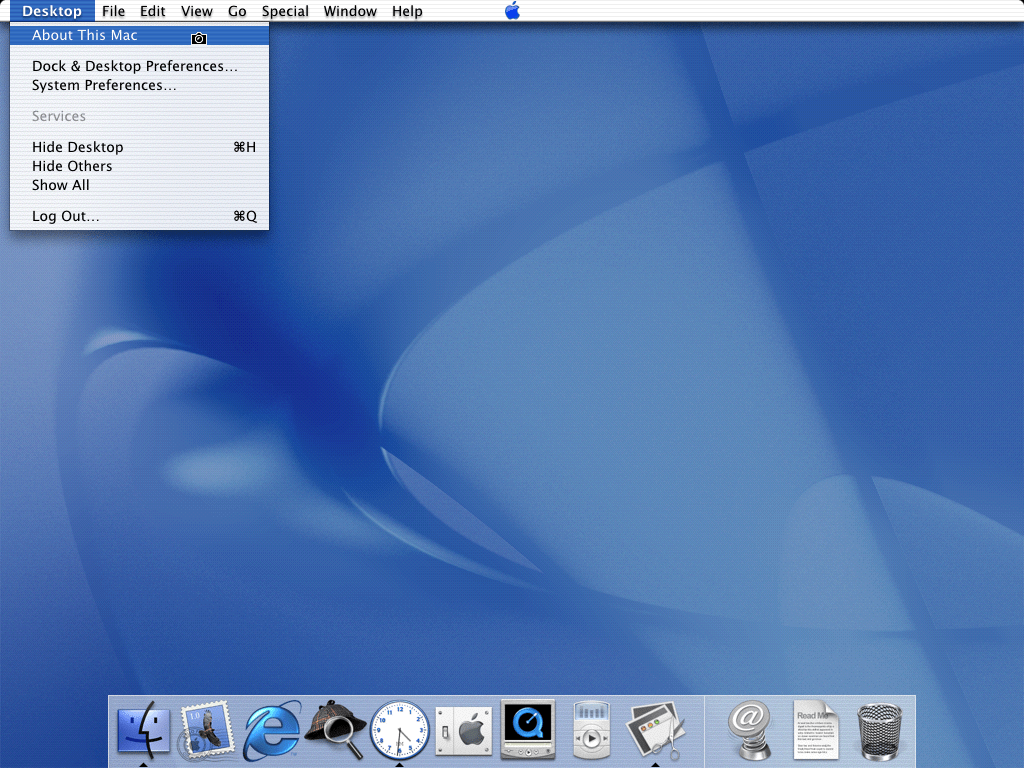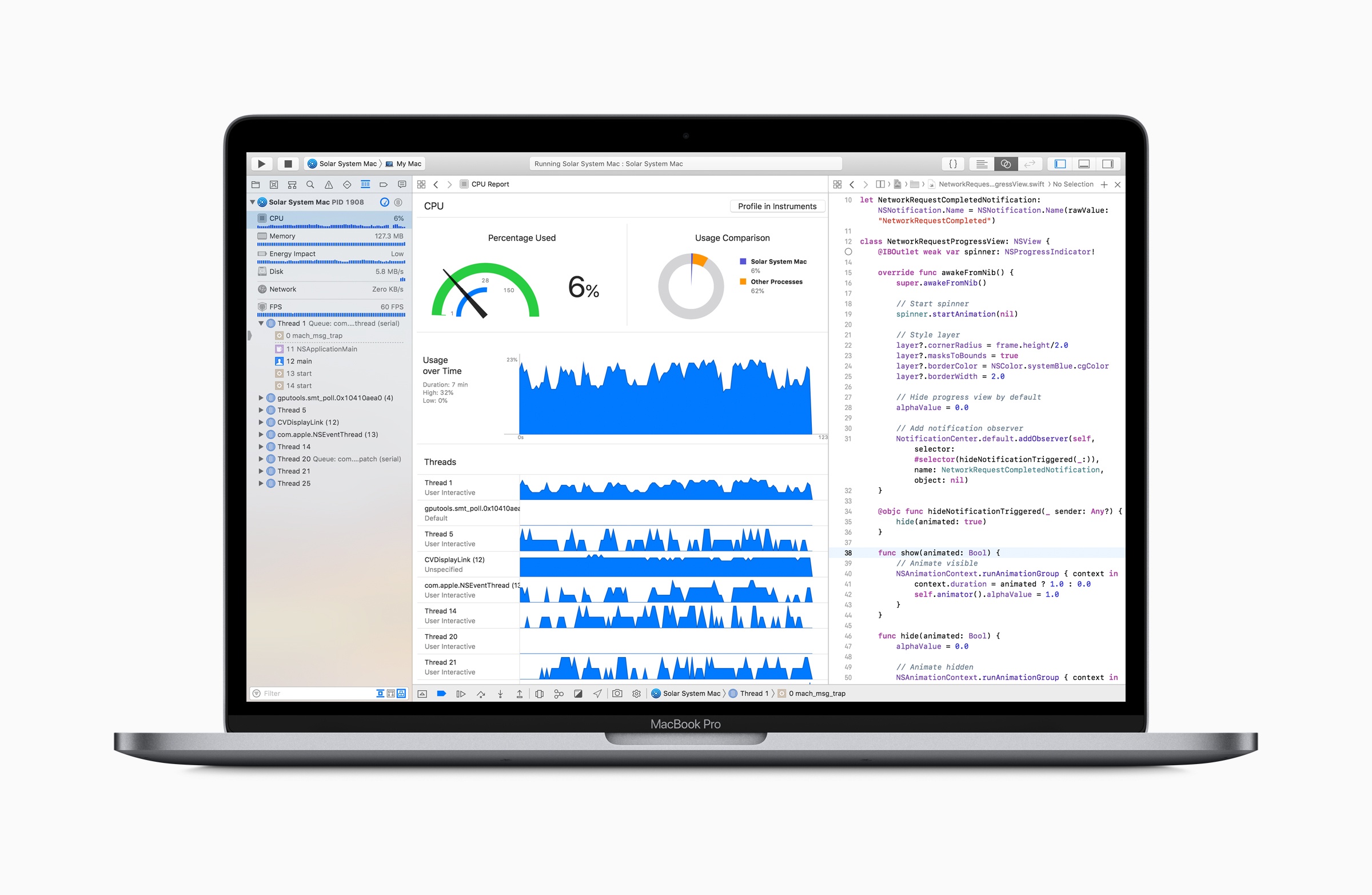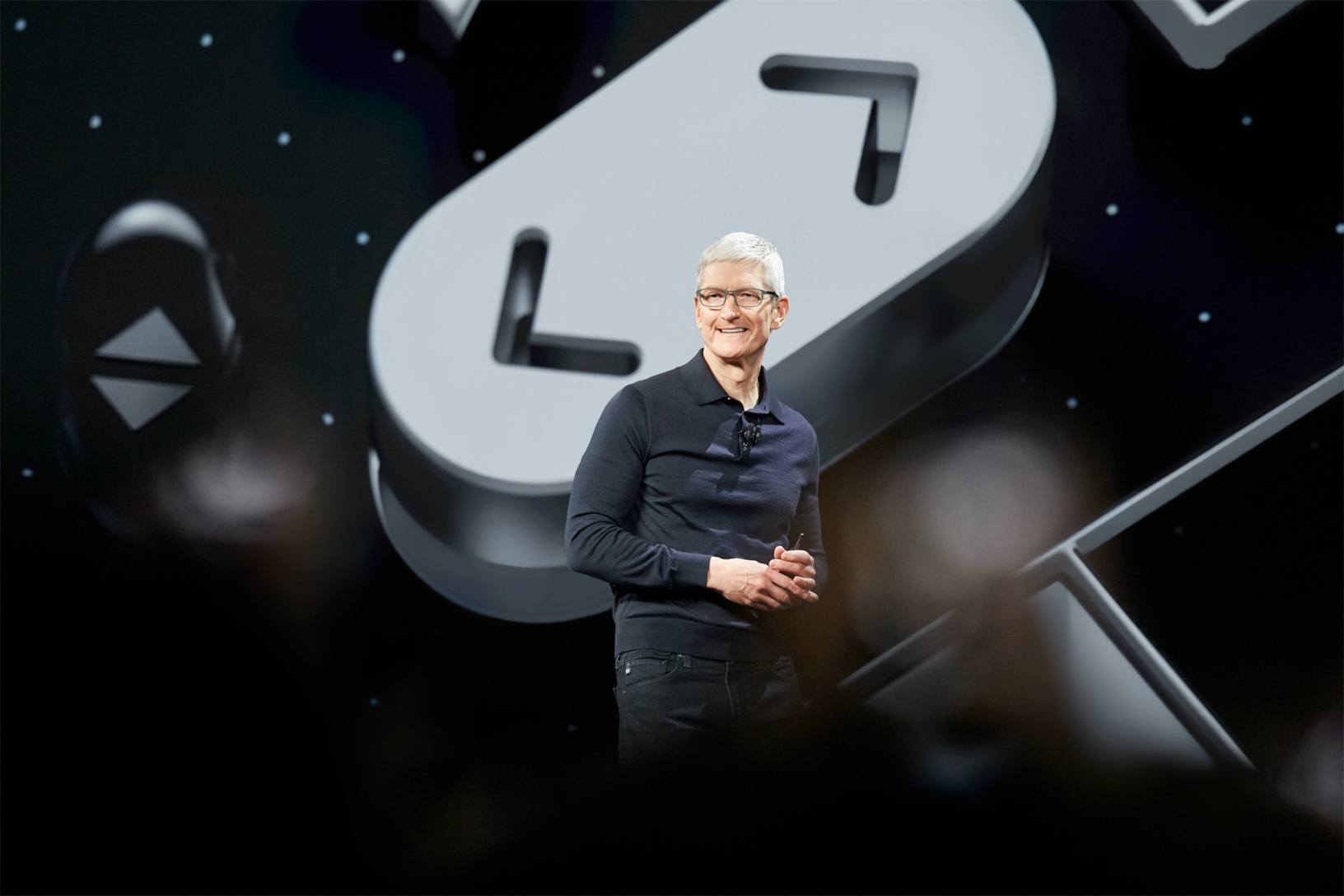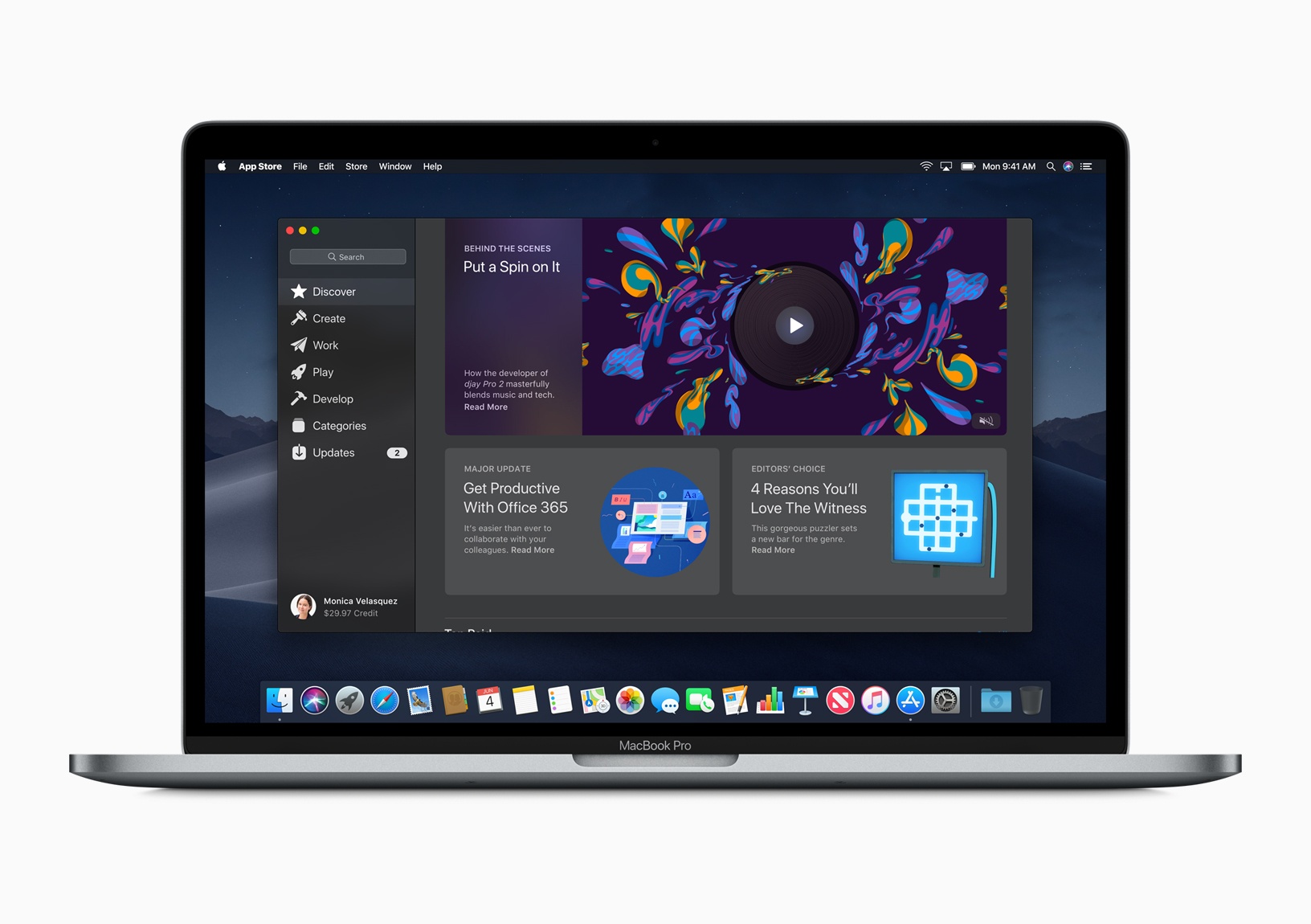As we start a new year that could bring significant change to macOS, Glenn Fleishman, writing for Macworld, spoke to the creators of four Mac apps – BBEdit, PCalc, Fetch, and GraphicConverter – that have been around for at least 25 years and weathered a variety of past macOS and hardware transitions.
Rich Siegel of Bare Bones Software, which can trace BBEdit’s lineage back to 1989 when the app was built for System 7, told Macworld that over the years:
We’ve extensively rewritten, upgraded, and optimized [BBEdit’s] internal architecture.… Even though it has evolved a great deal, BBEdit has stayed very close to its fundamental mission: empowering its users to accomplish tasks which would challenge or defeat other tools.
Not long after BBEdit came on the scene, James Thomson released the first version of PCalc on the Mac, which was also built for System 7. For Thomson, PCalc’s evolving UI has kept working on the app fresh:
My passion since I first discovered the Mac nearly 30 years ago has always been making interesting and fun user interfaces. And look forward to keep doing it for a long time to come.
Fleishman also spoke to Jim Matthews, for whom FTP client Fetch has gone from full-time job to side project over the years, and Thorsten Lemke, whose GraphicConverter app has evolved from converting a handful of image formats to over 200.
Twenty-five or more years on one app is a remarkable accomplishment. The story of each app is different, but their developers share a common commitment to maintaining their apps for their customers notwithstanding the changes to the Mac and its OS over the years. Later this year, we should hear more about Apple’s plans to help iOS developers bring their apps to the Mac App Store. Whatever impact those changes end up having on the Mac app ecosystem, I hope the sort of developer dedication that has kept BBEdit, PCalc, Fetch, and GraphicConverter around for over a quarter century perseveres.