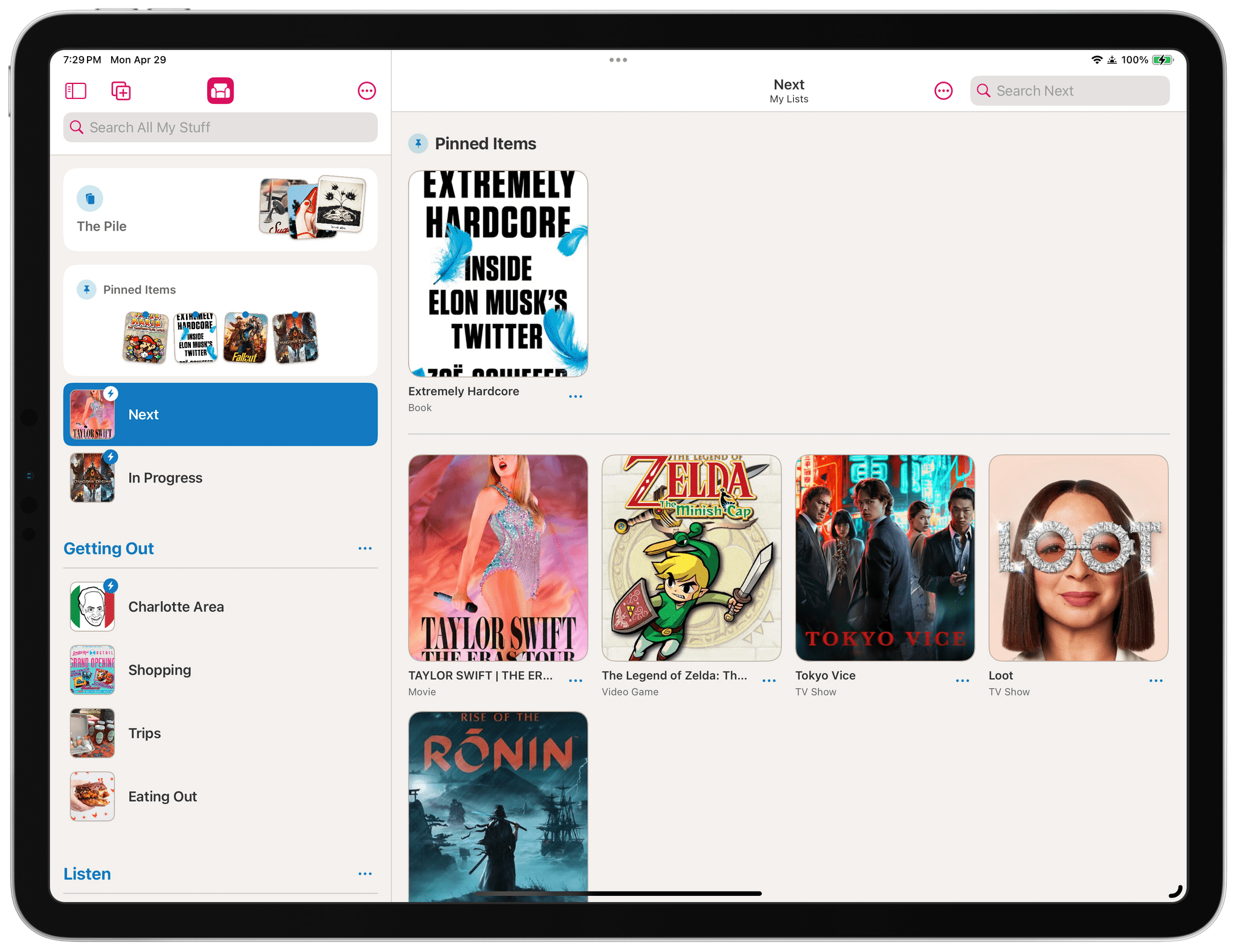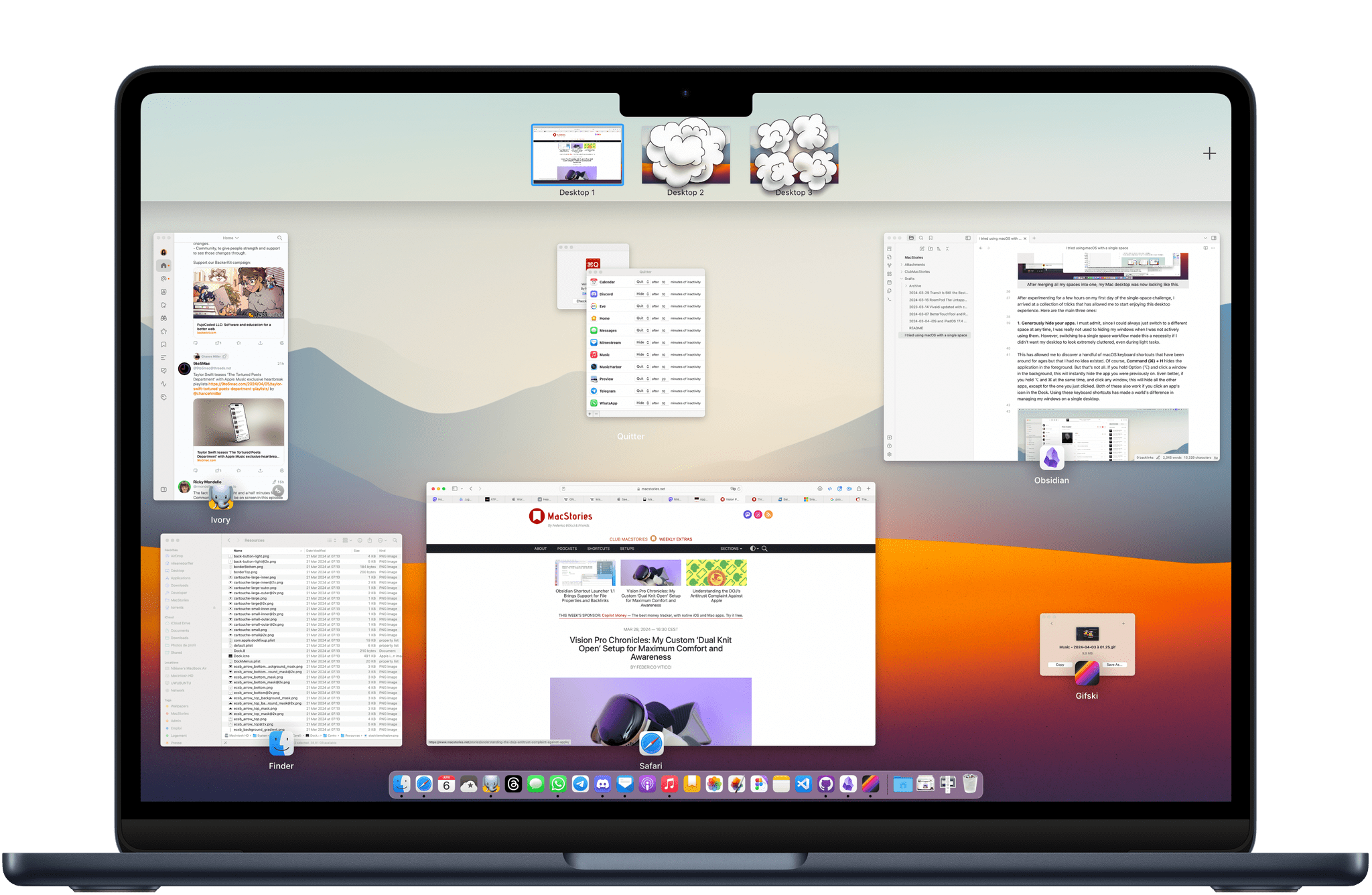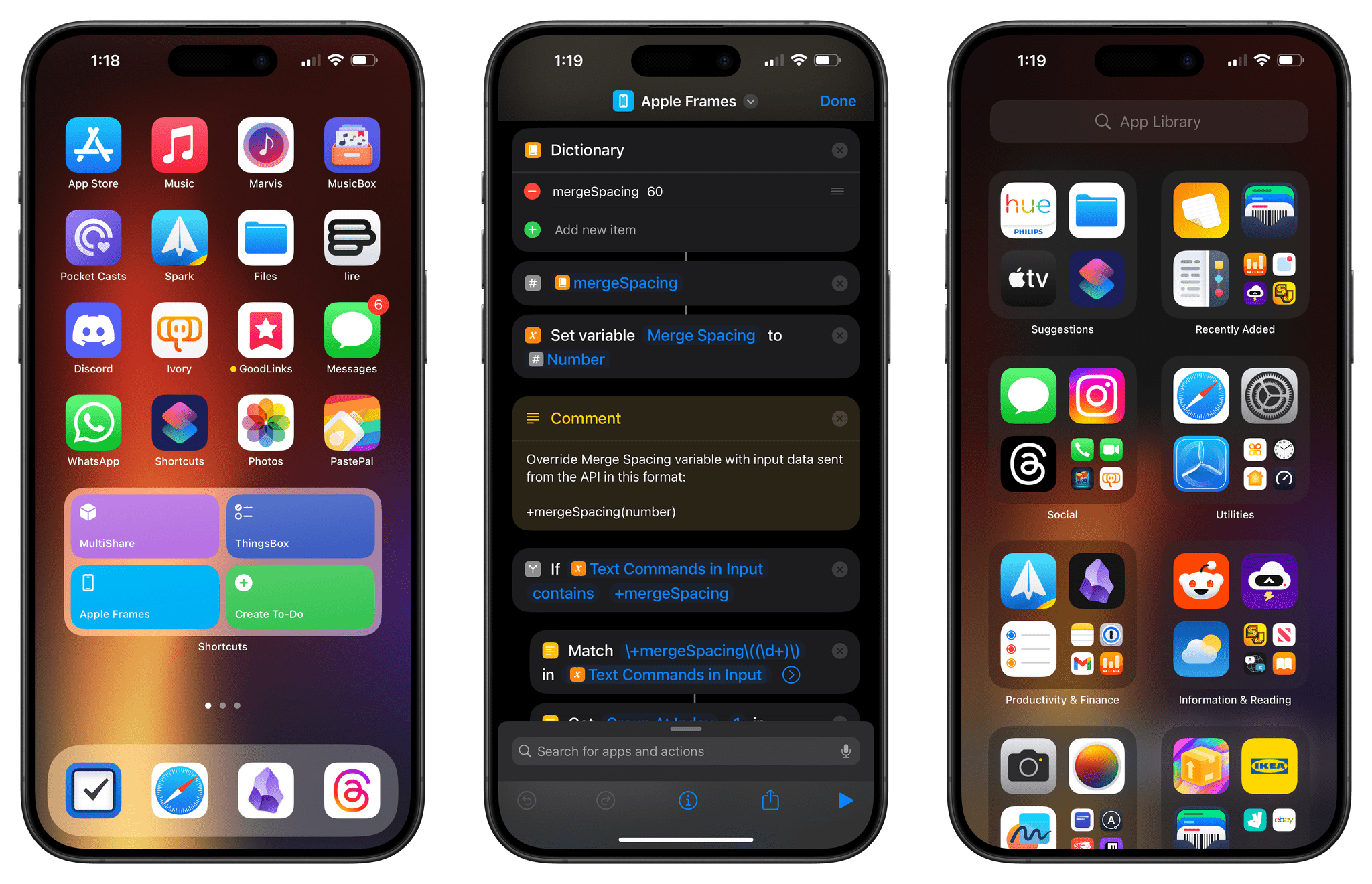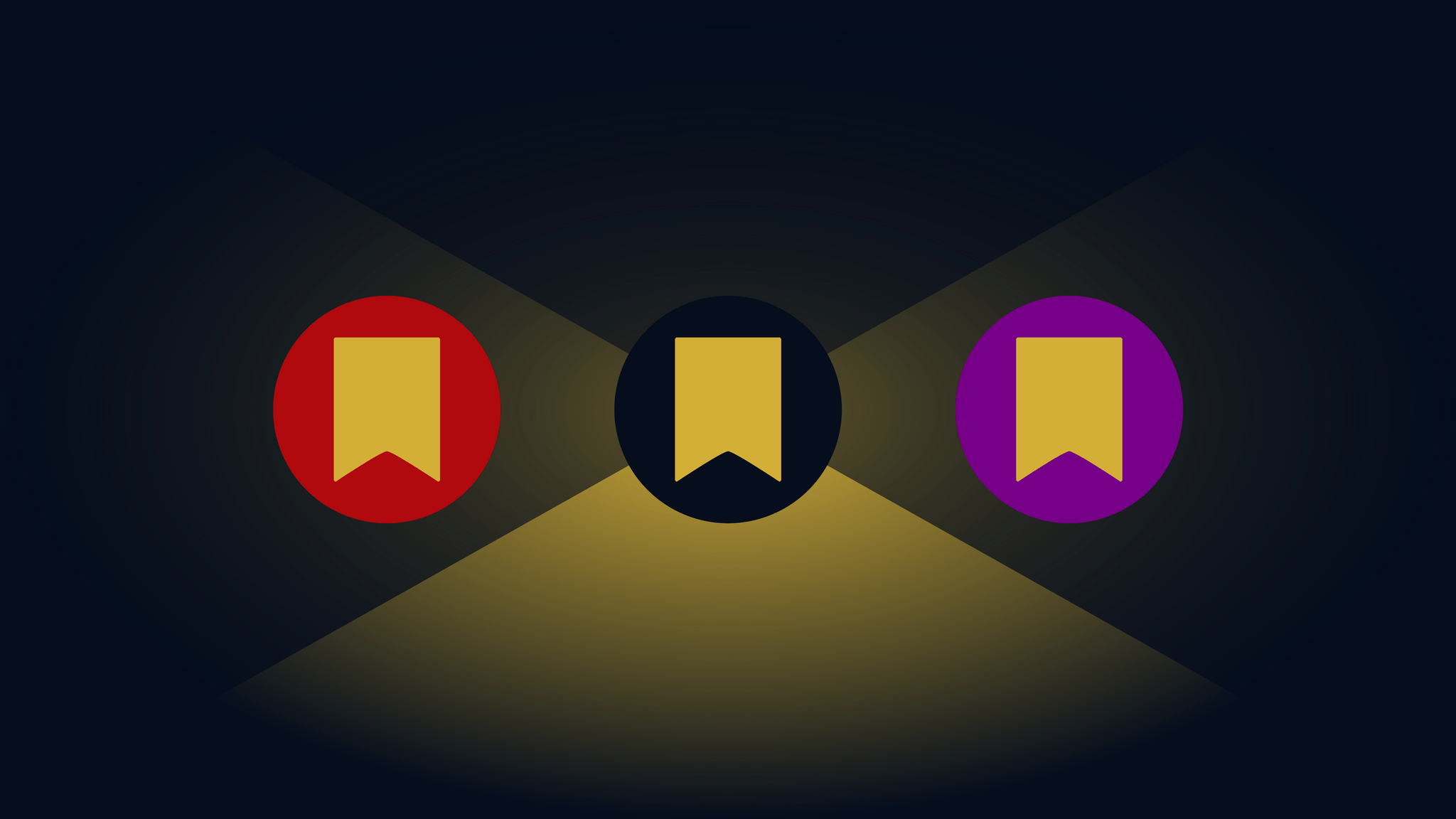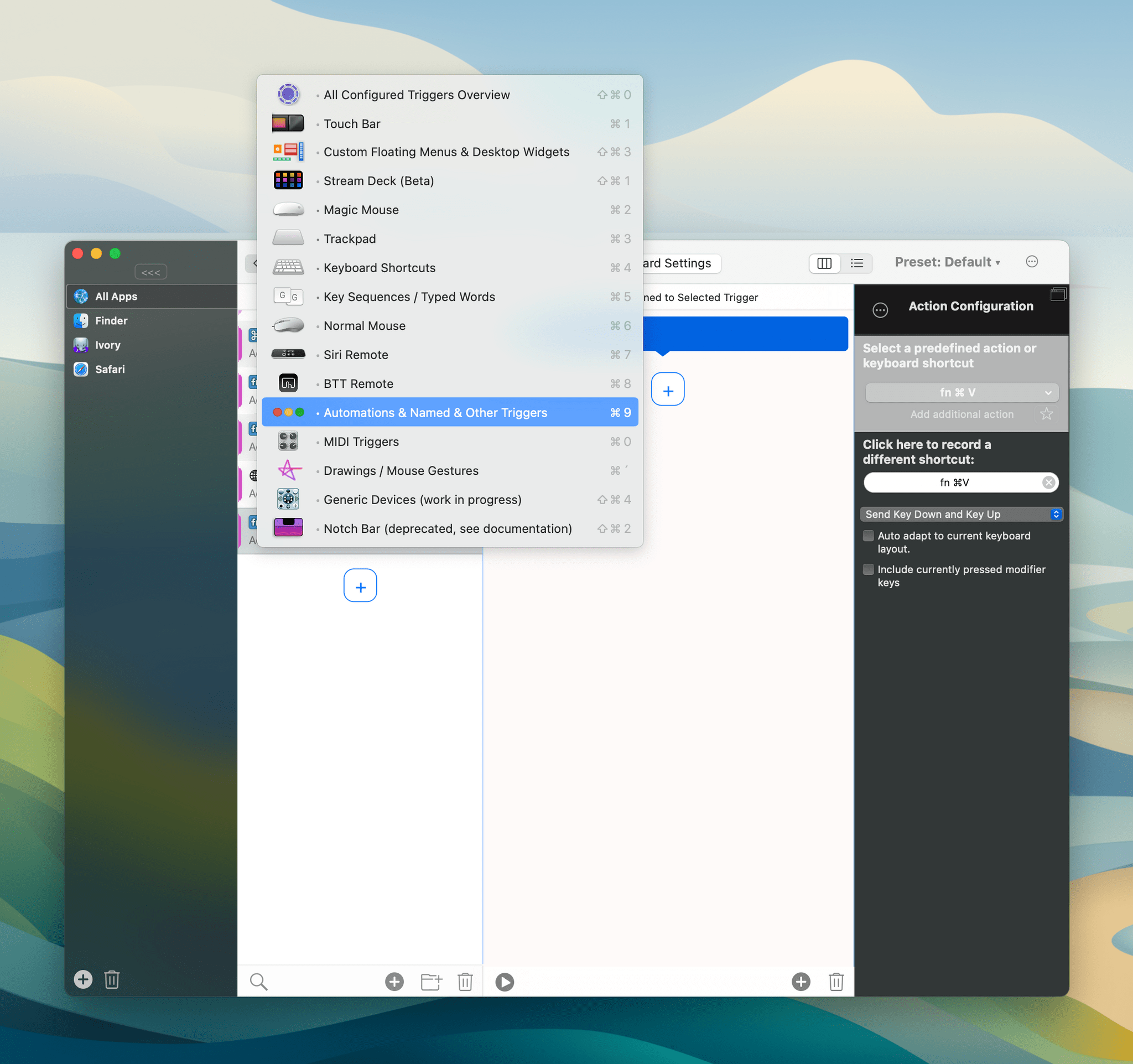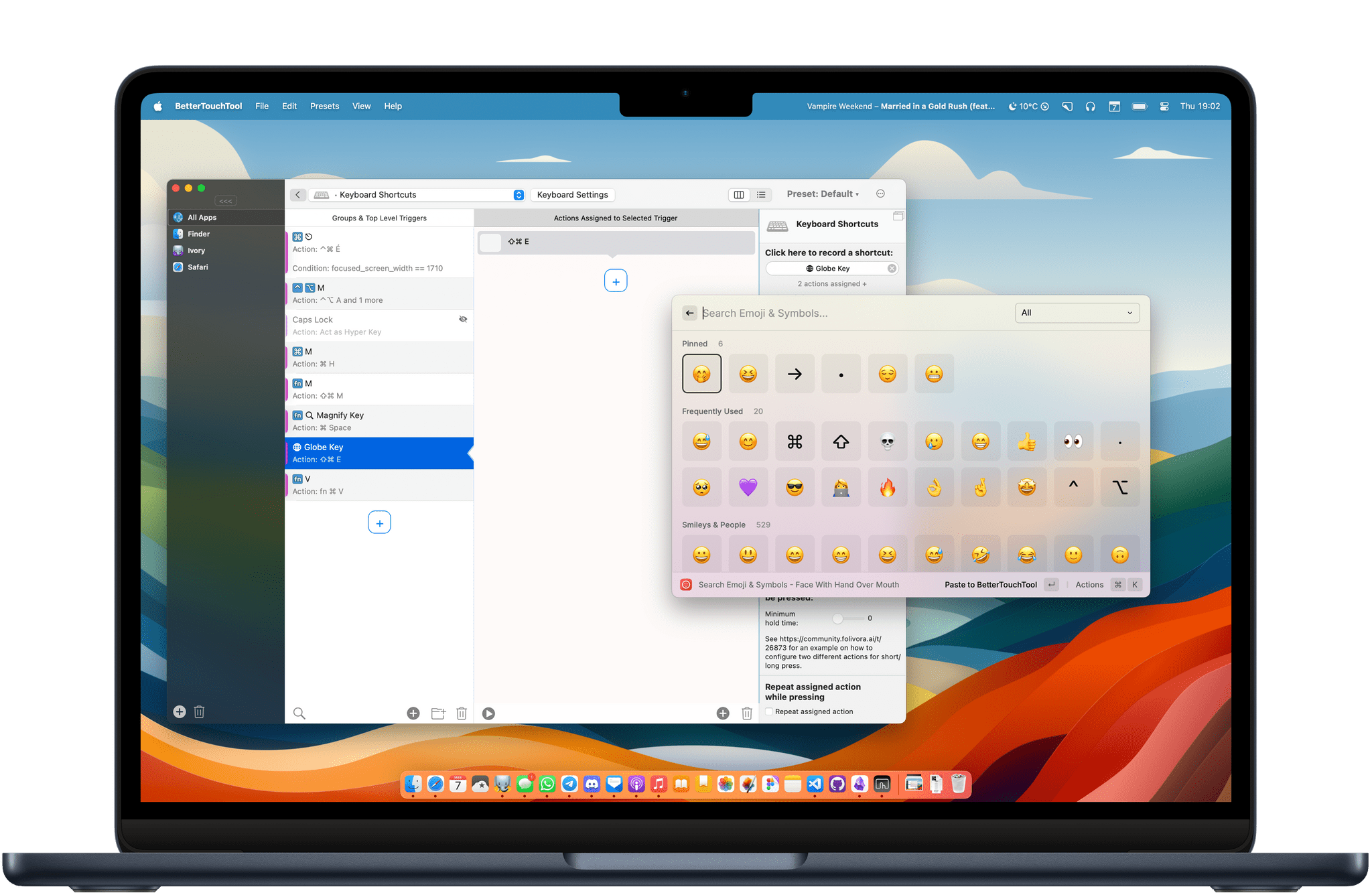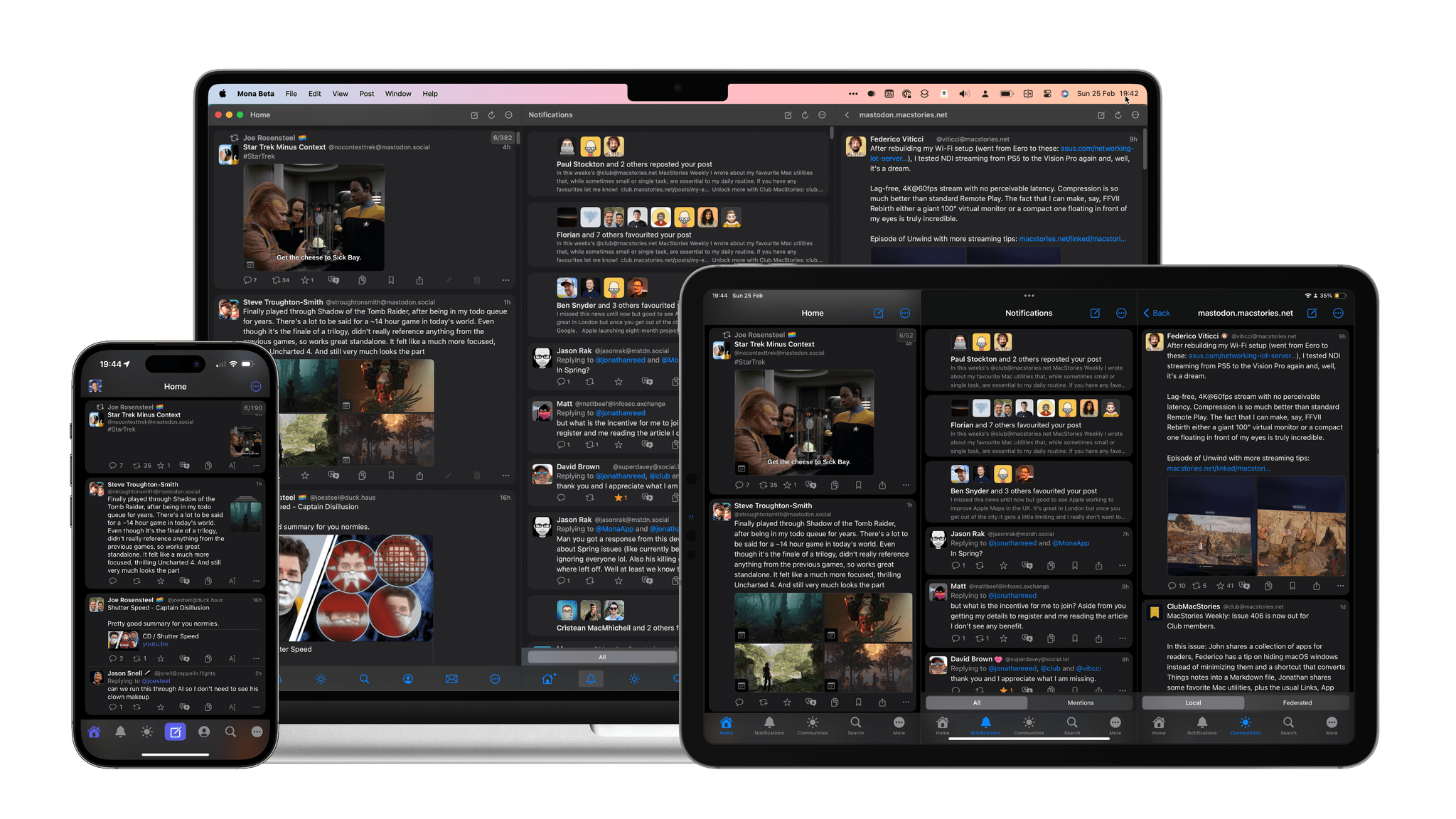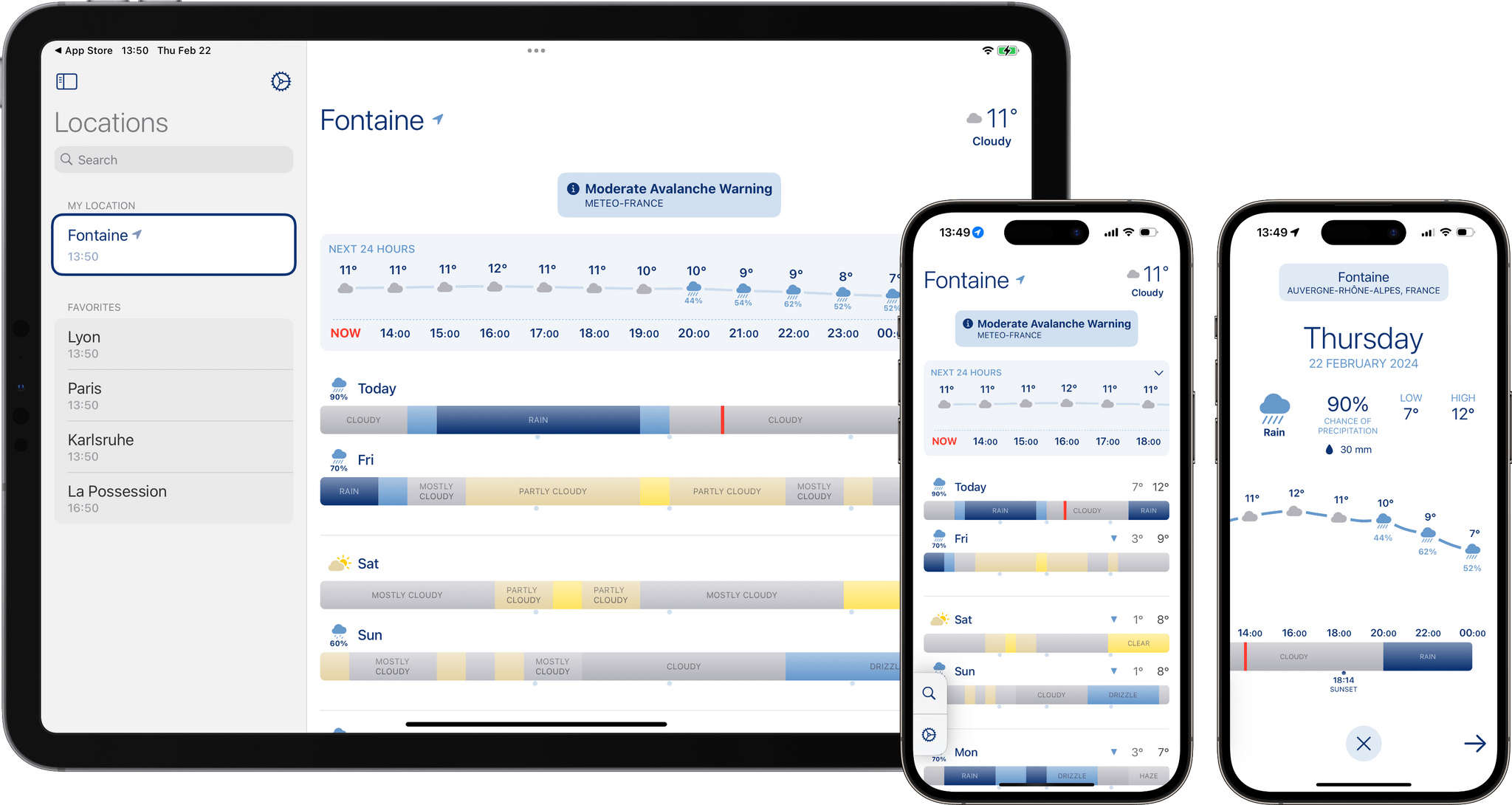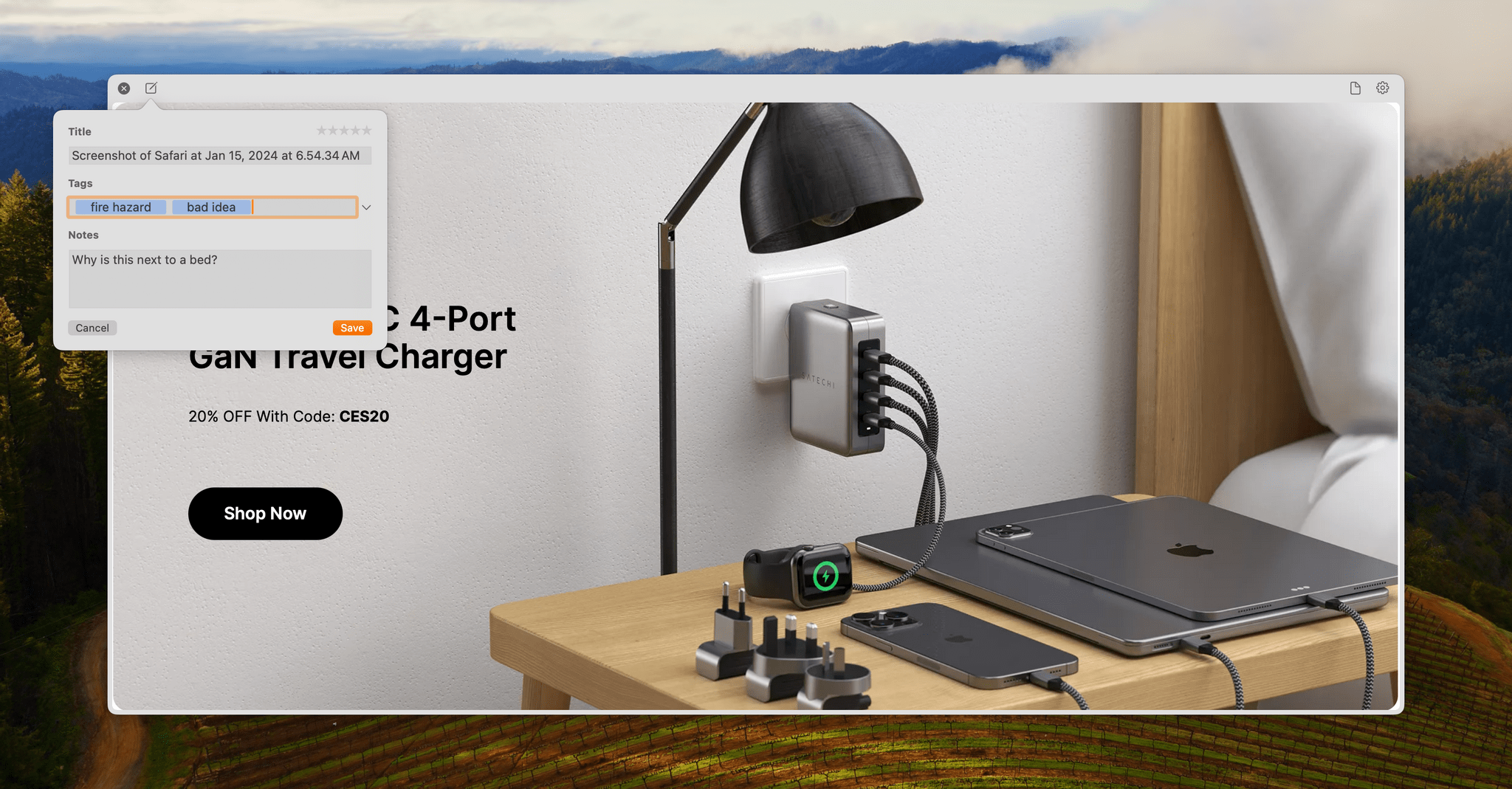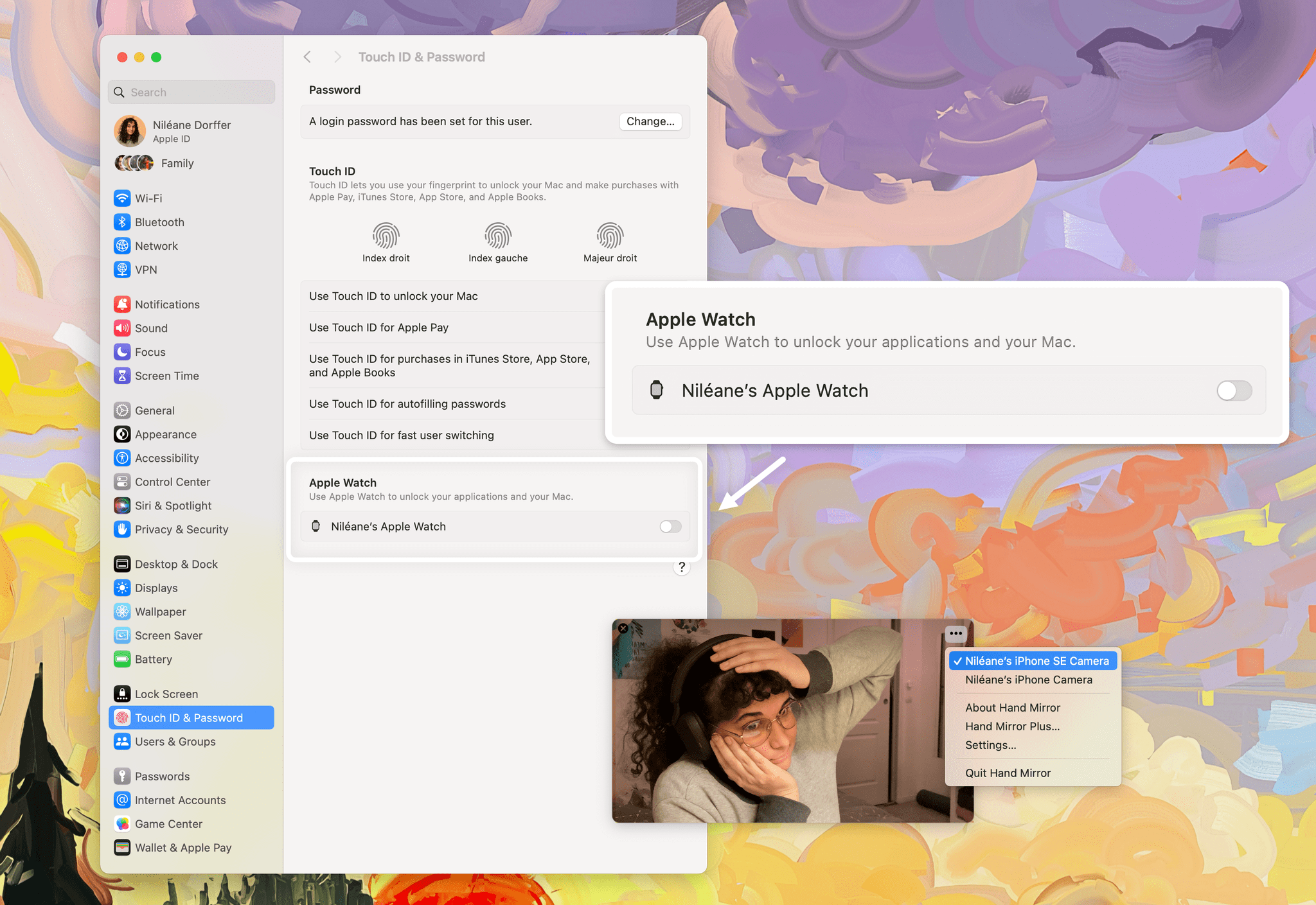We often describe Club MacStories as more of the MacStories you know and love reading on this website. That’s an apt shorthand for the Club, but when you’re being asked to sign up and pay for something, it still helps to see what you’re buying. That’s why every now and then, we like to share samples of some of what the Club has to offer every week.
So today, we’ve made Issue 408 of MacStories Weekly from a couple of Saturdays ago available to everyone. Just use this link, and you’ll get the whole issue. You can also use the links in the excerpts below to read particular articles.
Everybody in the Club gets MacStories Weekly and our monthly newsletter called the Monthly Log, but there’s a lot more to the Club than just email newsletters. All members also get MacStories Unwind+, an ad-free version of the podcast that we publish a day early for Club members. All Club members also have access to a growing collection of downloadable perks like wallpapers and eBooks.
Club MacStories+ members get all of those perks along with exclusive columns that are published outside our newsletters, access to our Discord community, discounts on dozens of iOS, iPadOS, and Mac apps, and advanced search, filtering, and custom RSS feed creation of Club content. Club Premier builds on the first two tiers by adding AppStories+, the extended, ad-free version of our flagship podcast that’s delivered a day early, as well as full-text search of AppStories show notes, making it the all-access pass for everything we do at MacStories.
To learn more and sign up, you can use the buttons below:
Join Club MacStories:
Join Club MacStories+:
Join Club Premier:
Issue 408 of MacStories Weekly, which you can access here, starts with two excellent tips from Niléane on how to use BetterTouchTool to remap the Mac’s yellow and green ‘stoplight’ buttons. Like a lot of tips and workflows we share, Niléane’s was inspired by a similar technique Federico employed a couple of weeks before:
Two weeks ago, in Issue 406 of MacStories Weekly, Federico shared a tip for BetterTouchTool that resonated with me. Just like him, I am used to minimizing my windows instead of hiding them, which can be annoying since minimized windows no longer come up when you Command (⌘) + Tab to their app’s icon…
…after poking around in BetterTouchTool for a few minutes, I realized that the app allows you to change what the red, yellow, and green window buttons do. As a result, I was able to make it so that the yellow button will actually hide a window instead of minimizing it to the Dock.
Read more