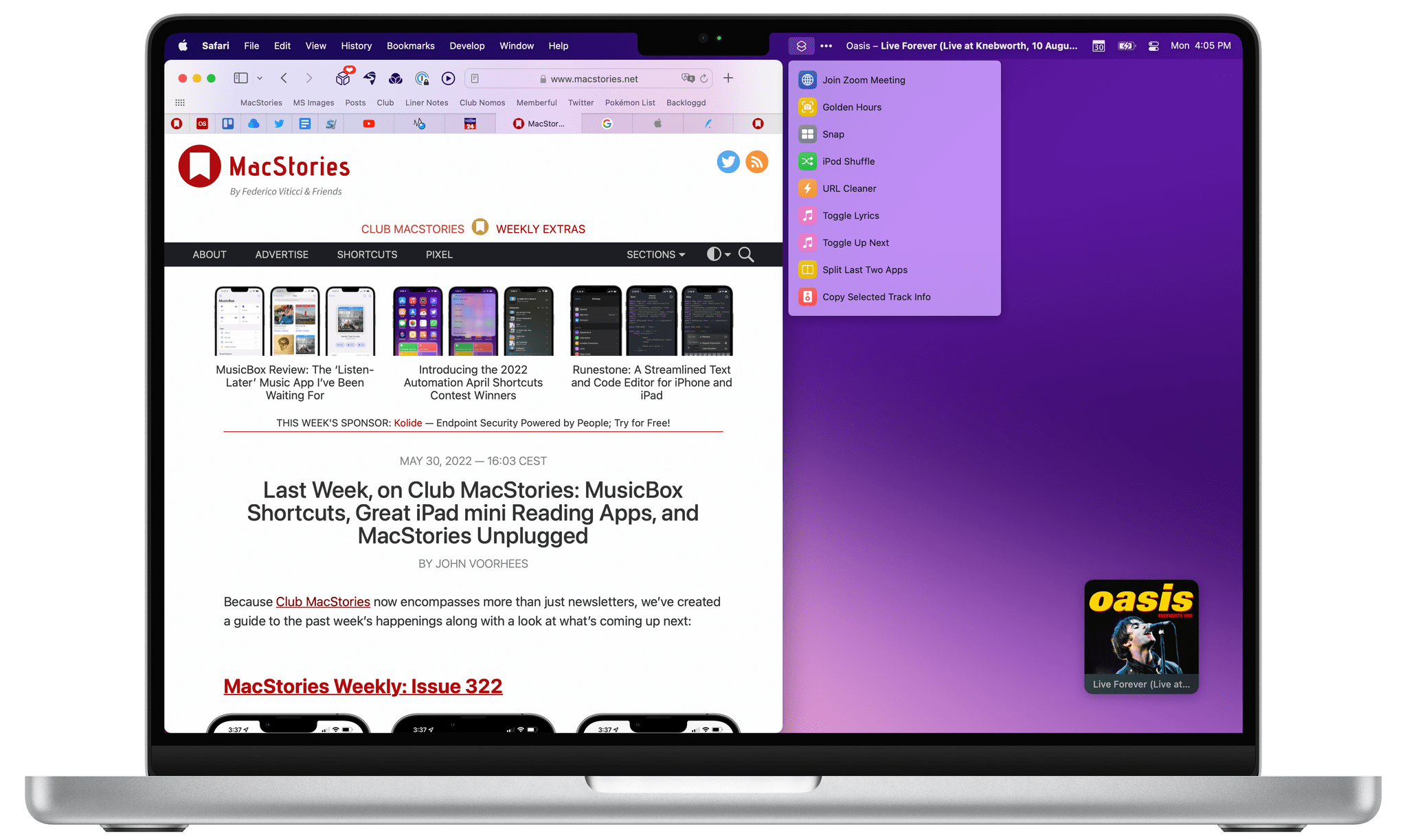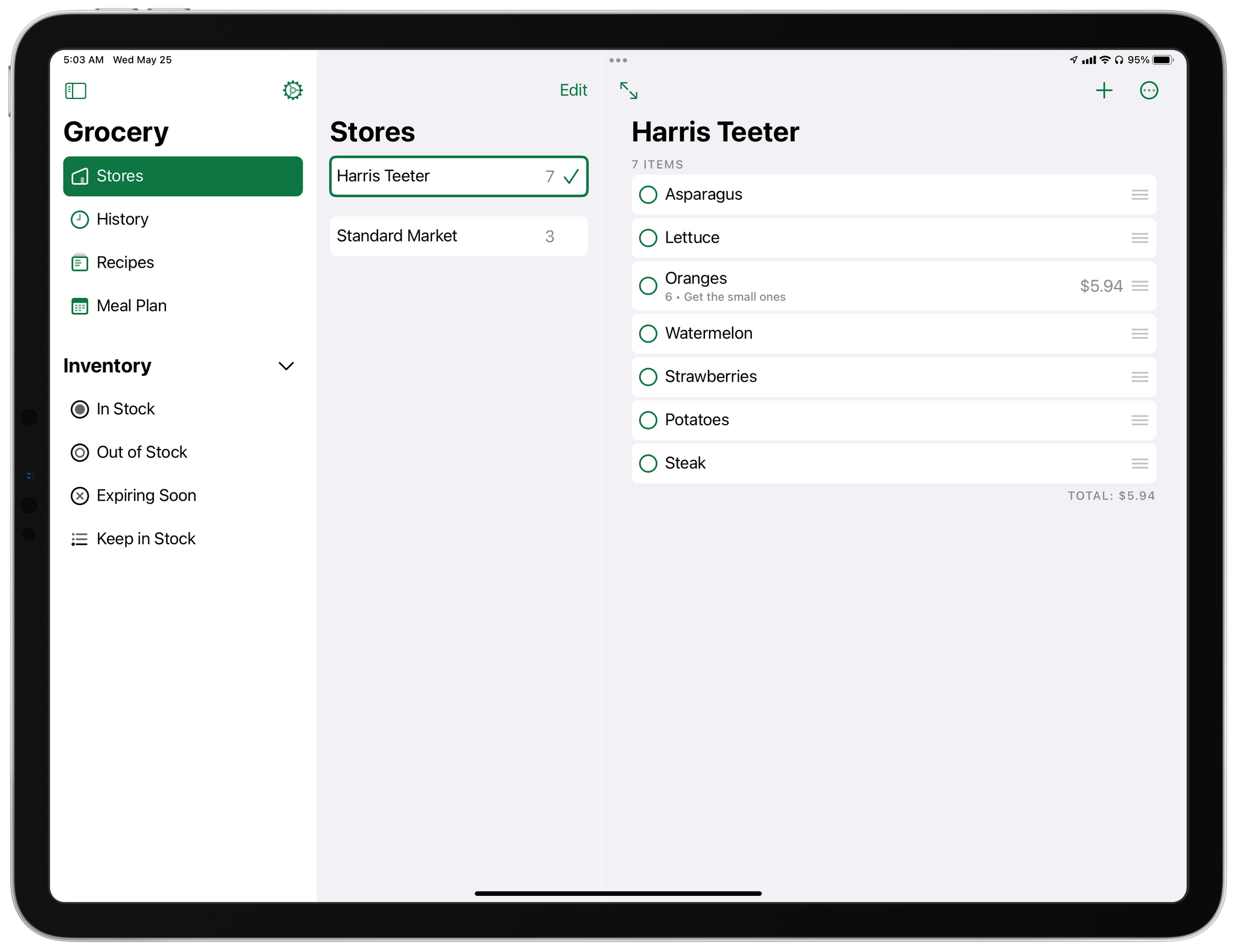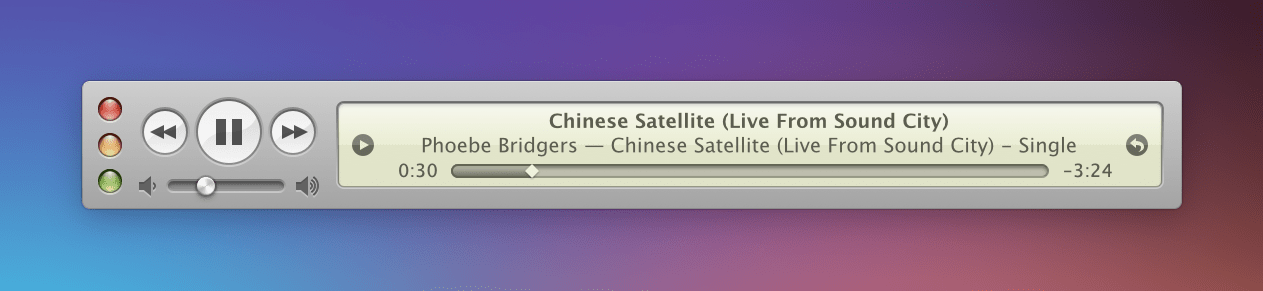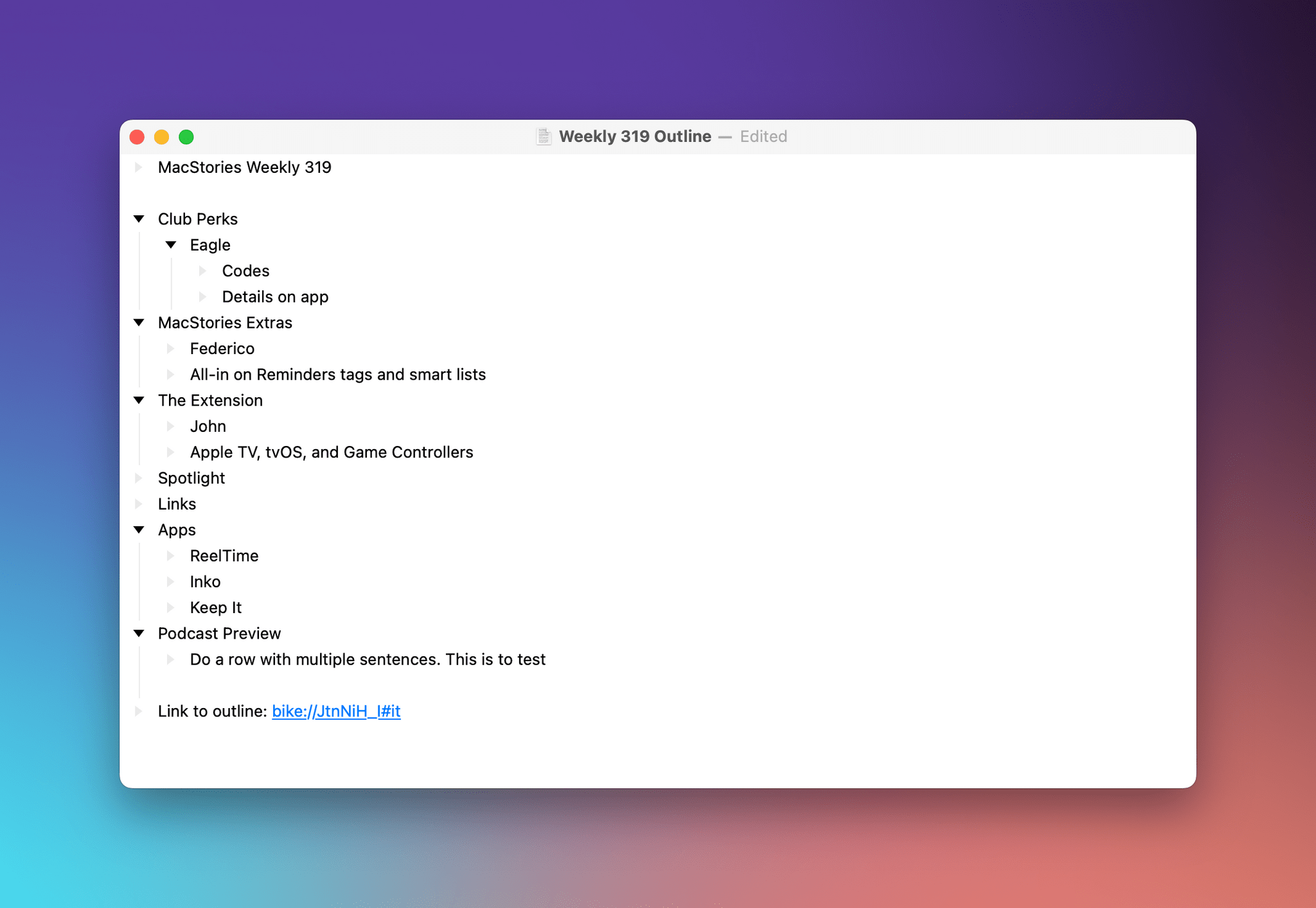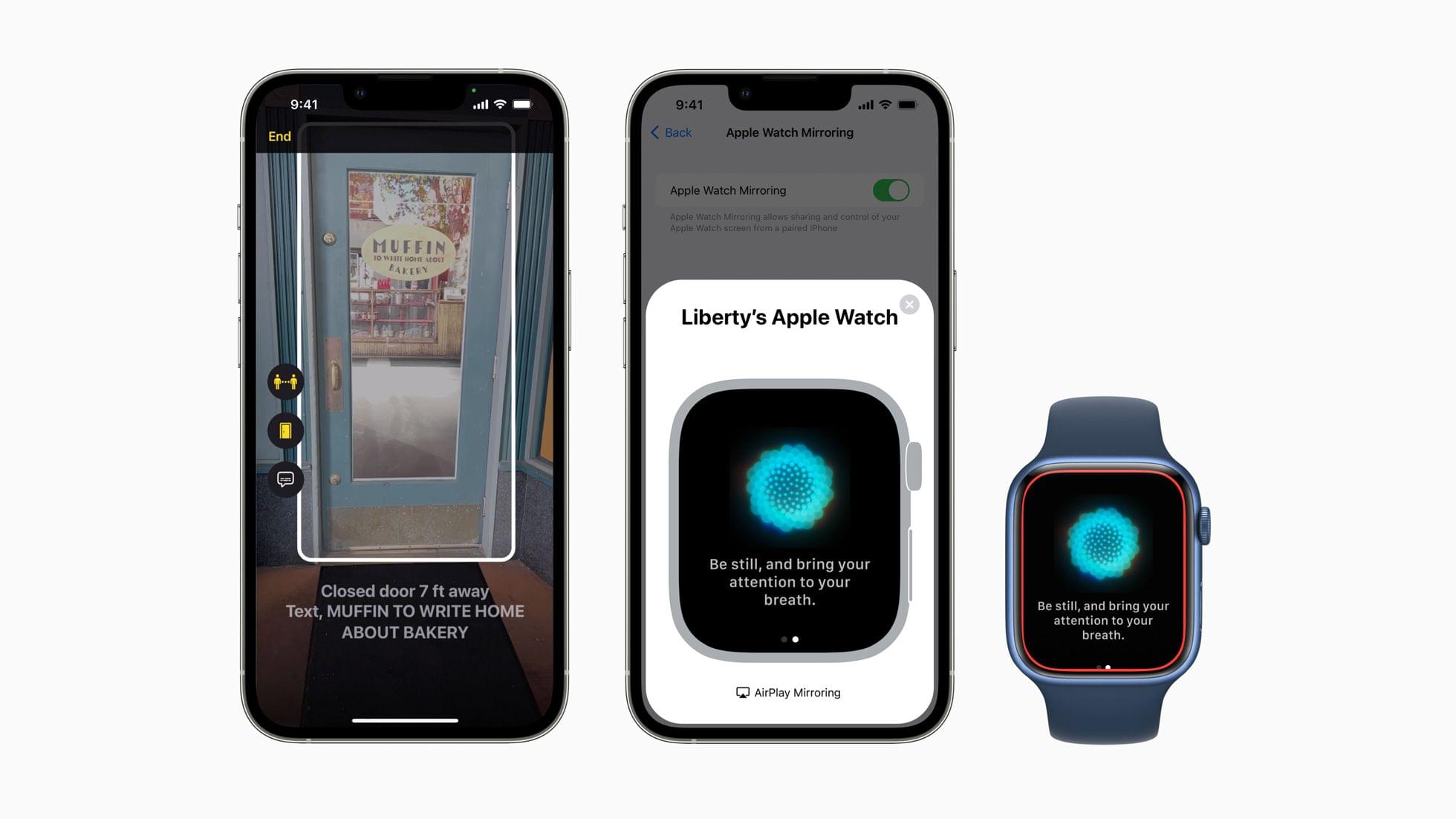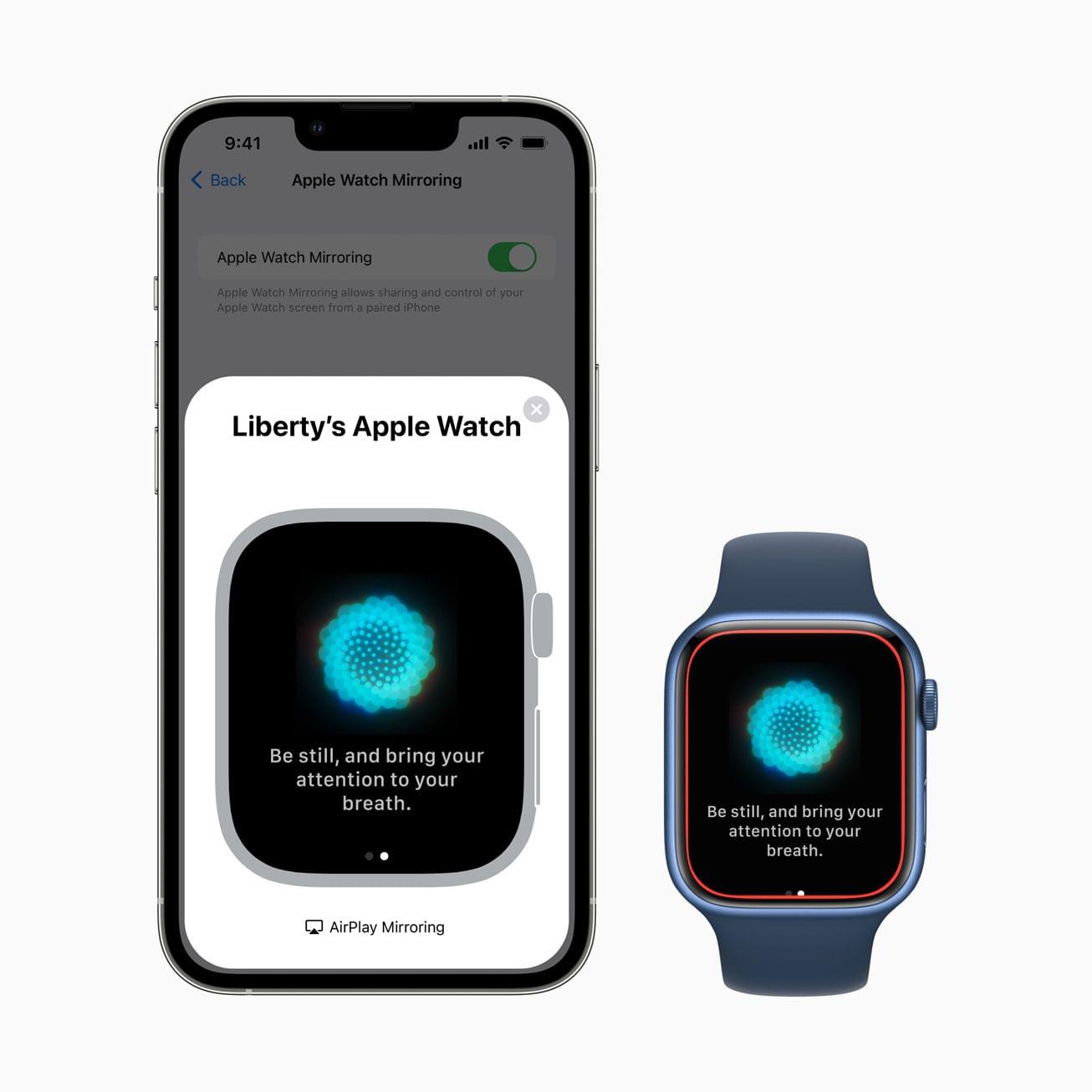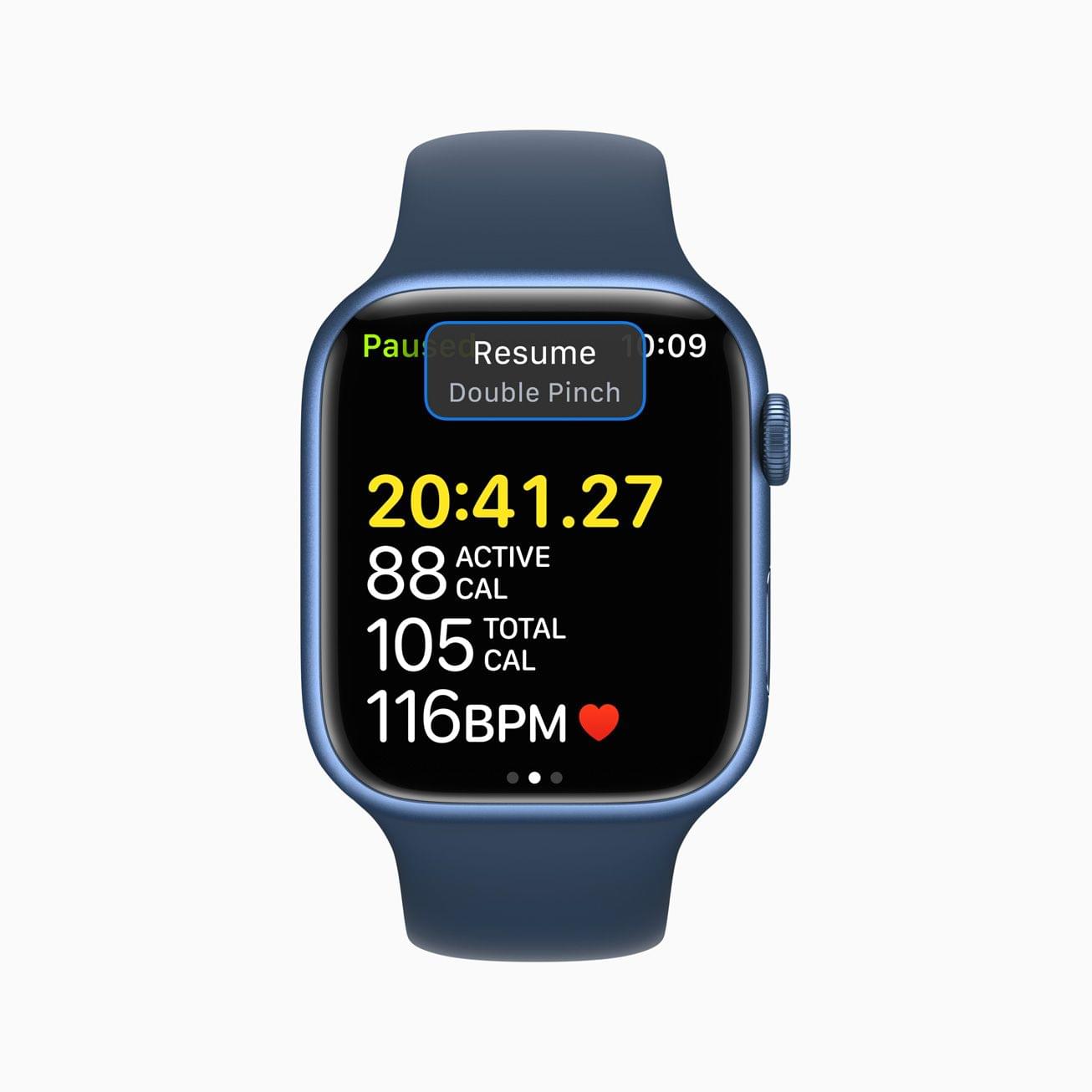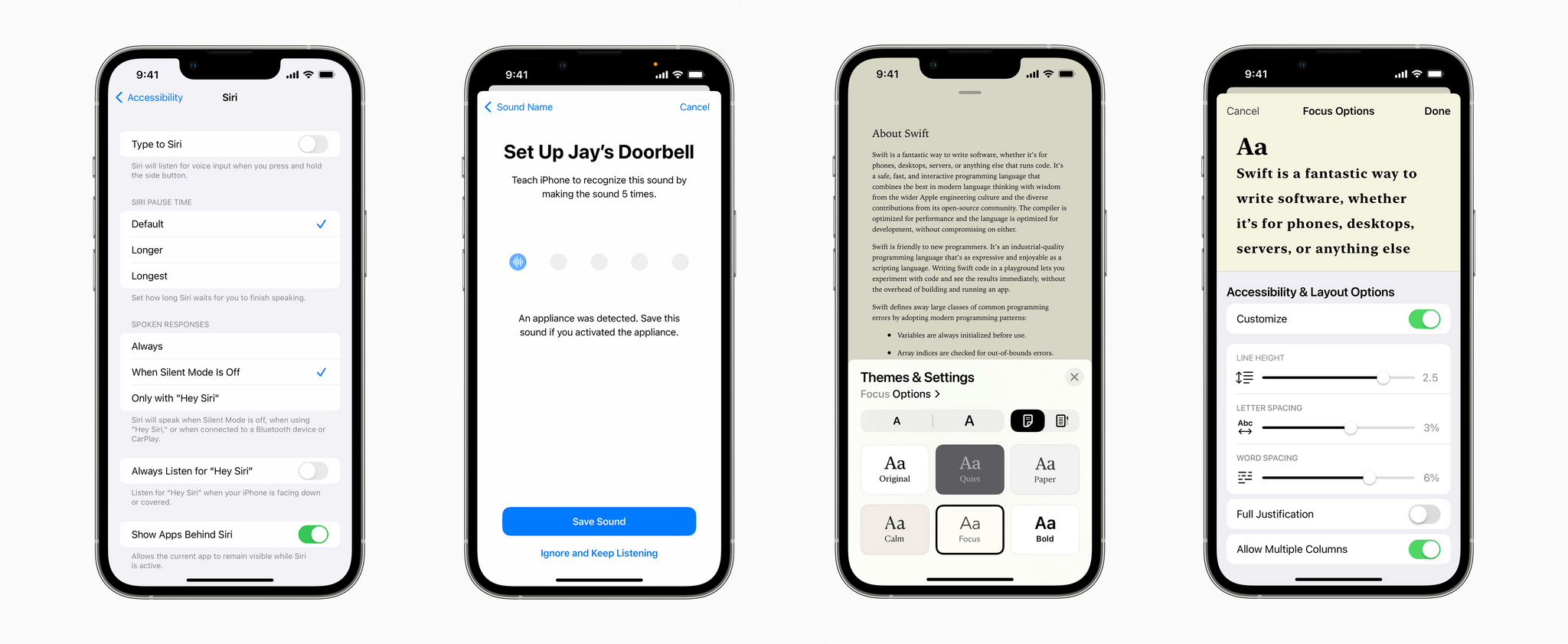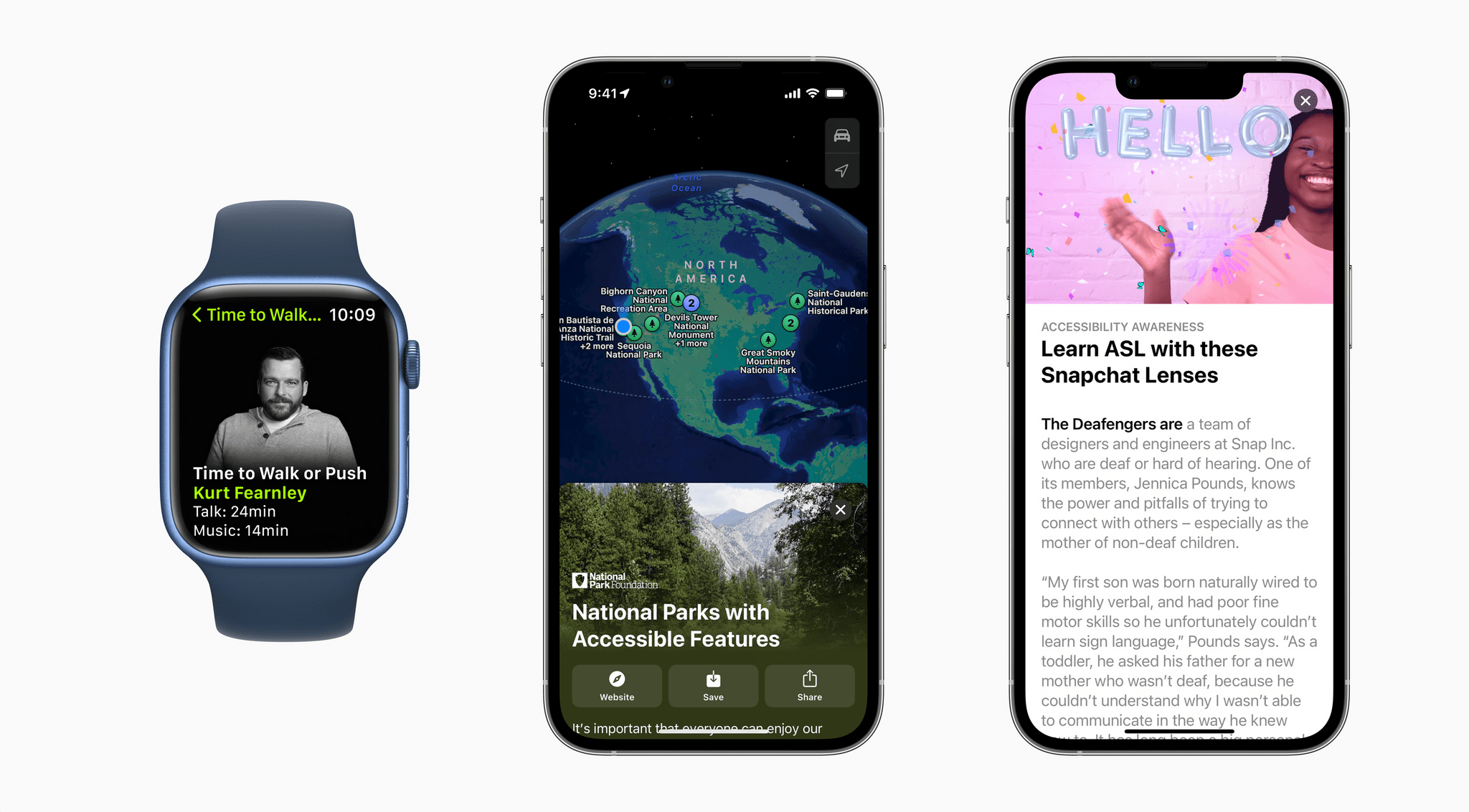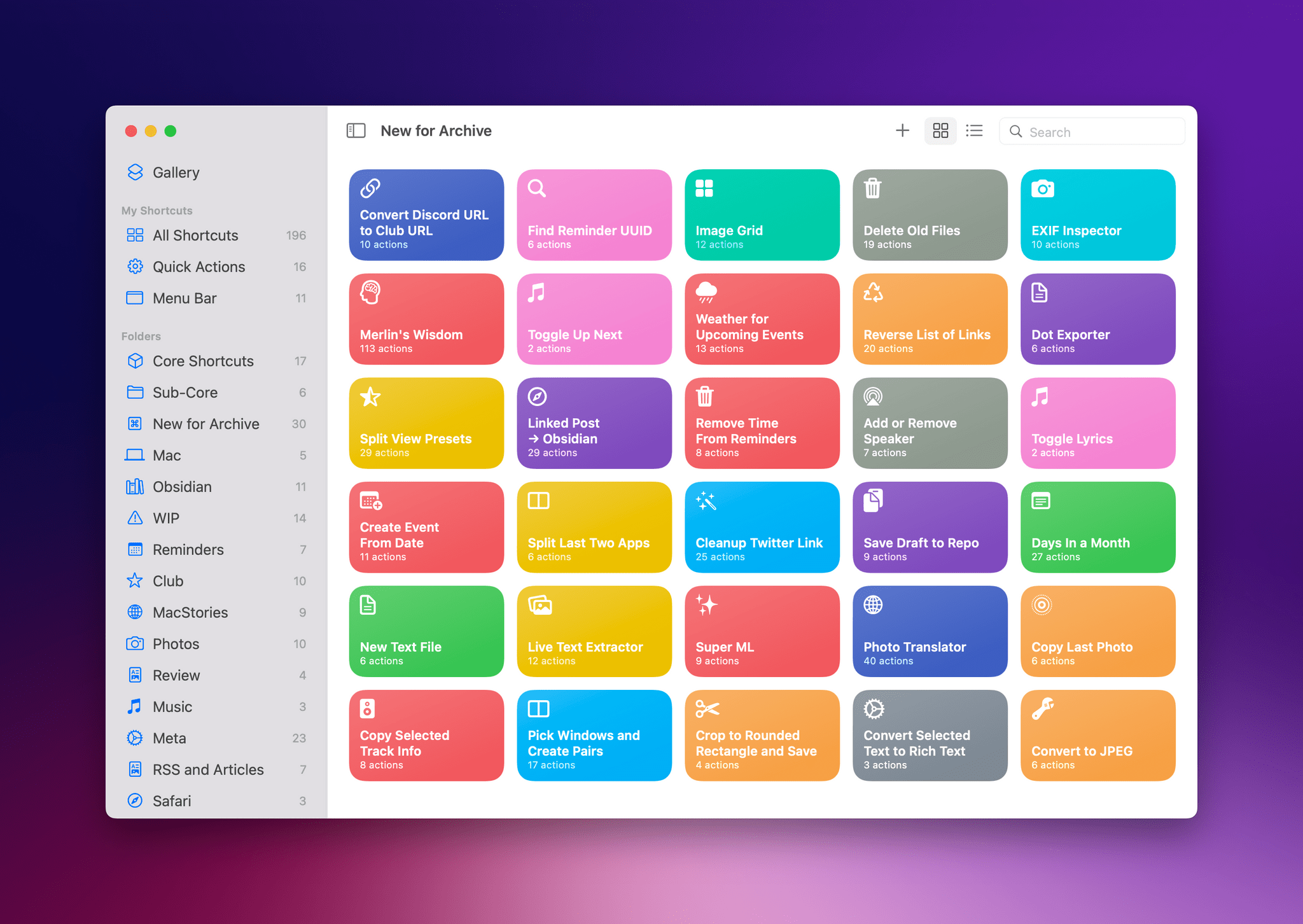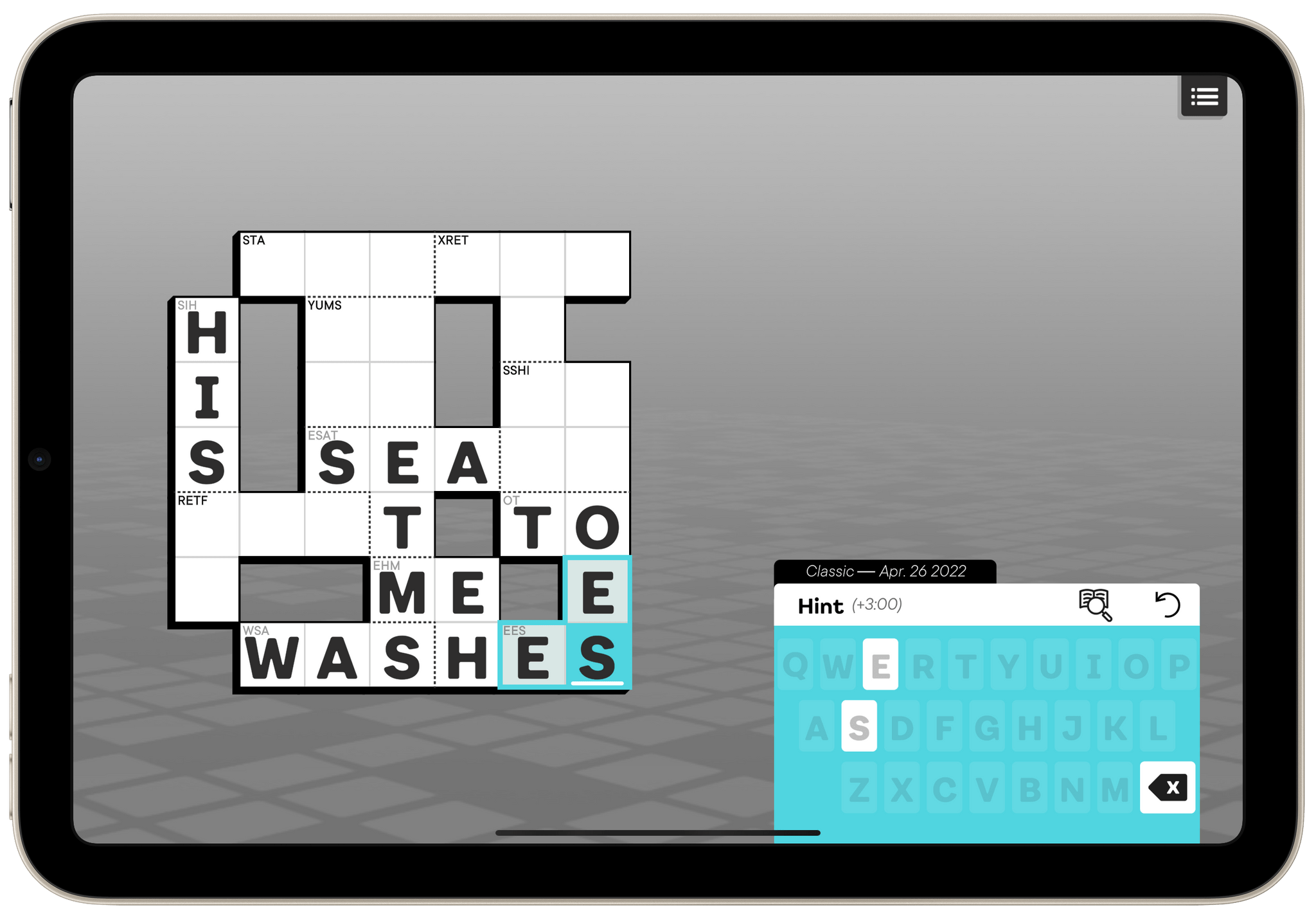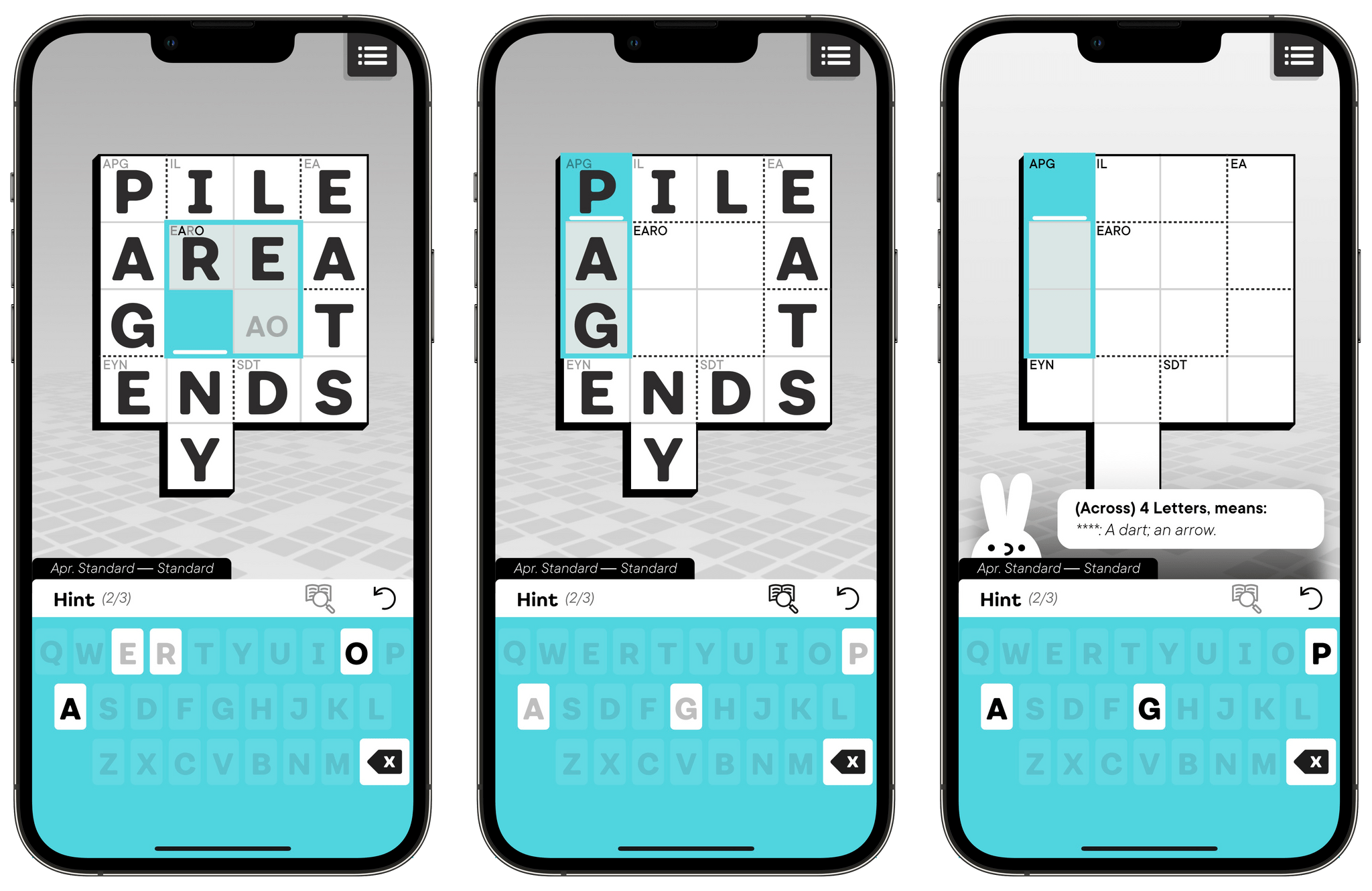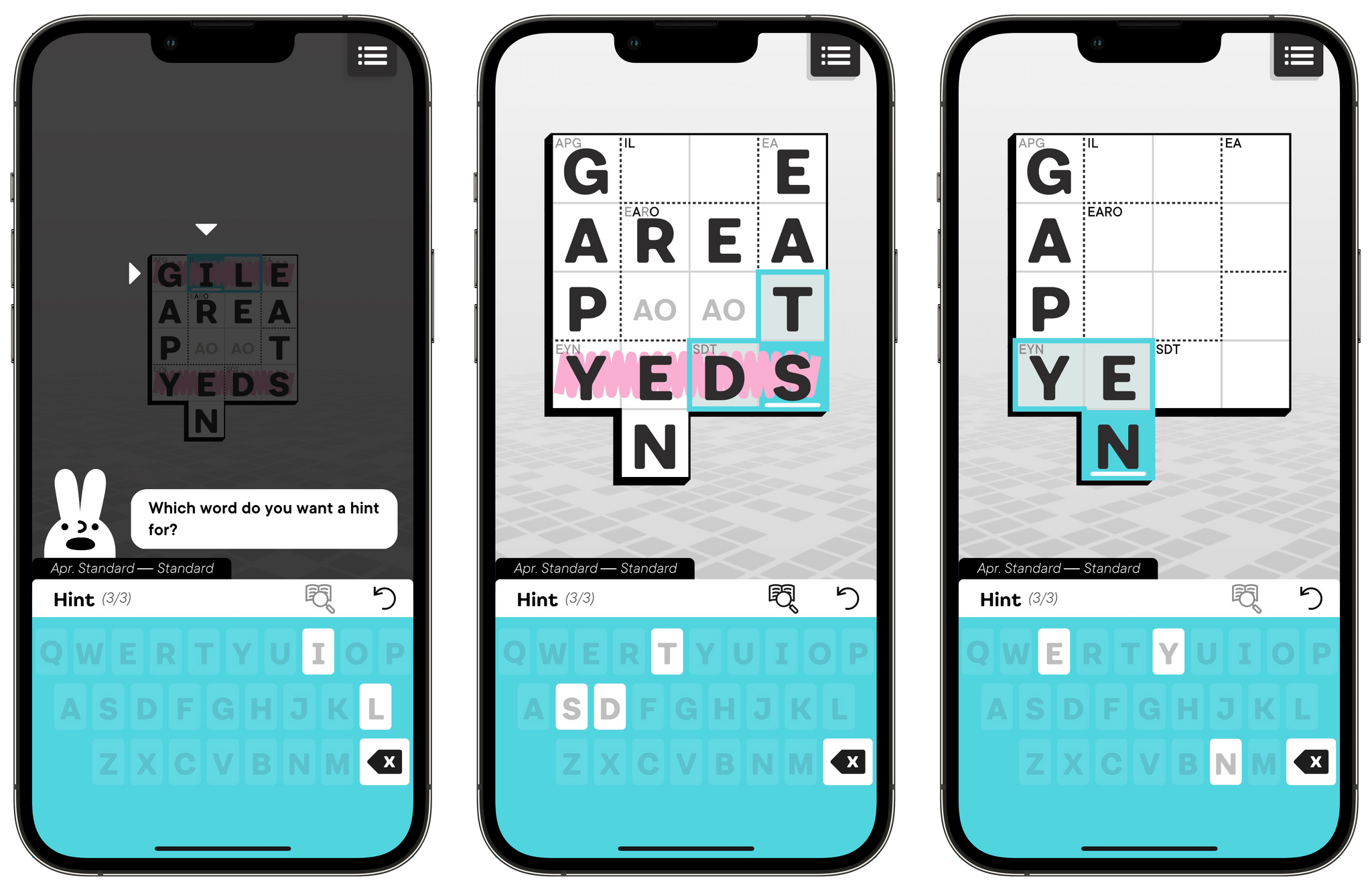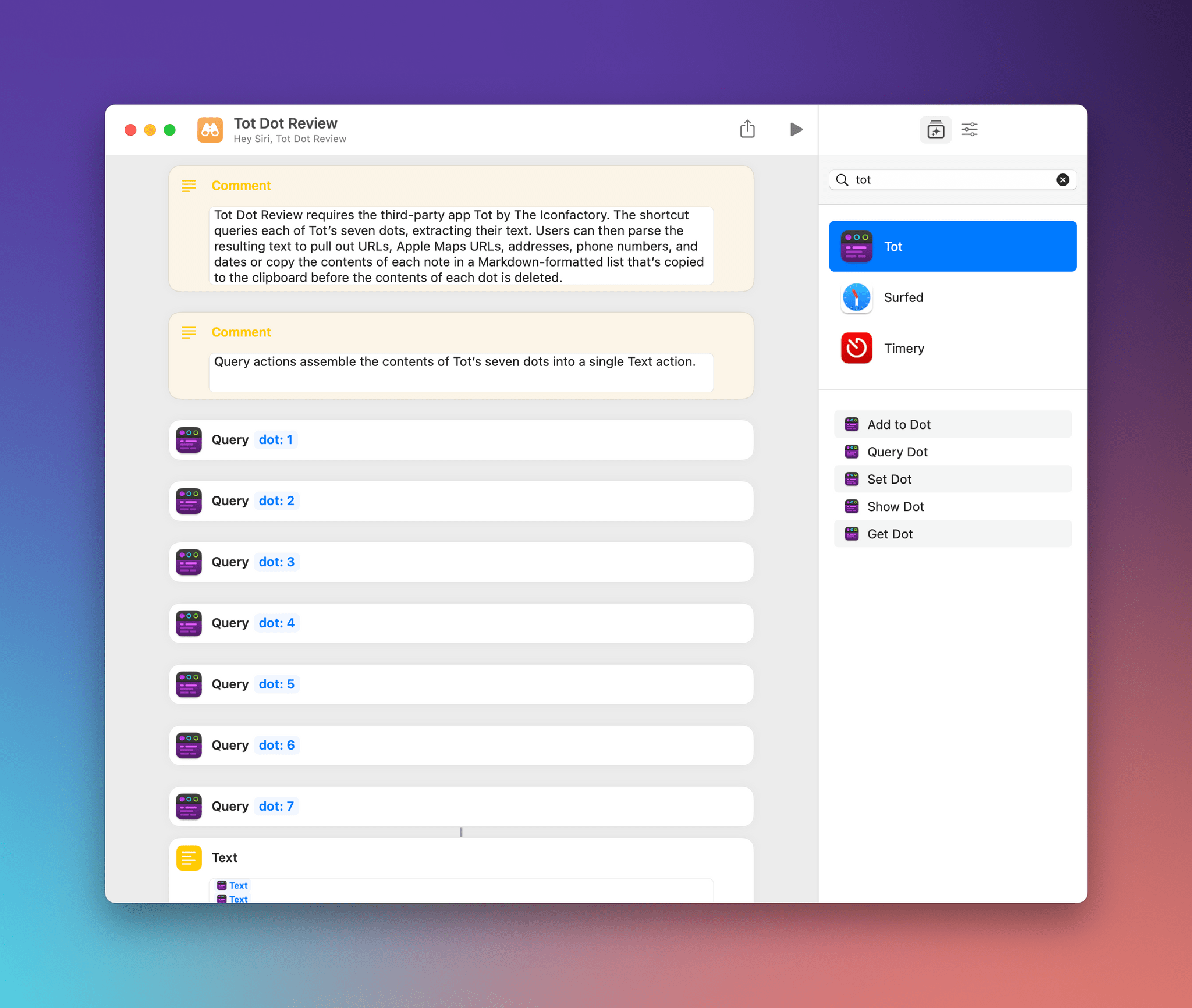For the past few months, I’ve been living a double life.
Most of you probably know me as “the iPad guy”. And rightfully so: the iPad – more specifically, the iPad Pro – is my favorite computer Apple’s ever made; my coverage of iPad, iPad apps, and, later, iPadOS has far exceeded everything else on MacStories for the last 10 years. I’ve long considered myself primarily an iPad user and someone who strongly believes in the platform because there’s nothing else like it. I don’t think I need to tell that story again.
For these reasons, as you can imagine, when Apple got in touch with me last November asking if I wanted to try out one of the new MacBook Pros with the M1 Max chip, I welcomed their suggestion with a mix of surprise, trepidation, and, frankly, genuine curiosity. What could I, a longtime iPad user, even contribute to the discourse surrounding the comeback of the Mac lineup, the performance of Apple silicon, and the reality of modern Mac apps?
But I was intrigued by the proposal regardless, and I said yes. I was very skeptical of this experiment – and I told Apple as much – but there were a few factors that influenced my decision.
First and foremost, as many of you have probably noticed, I’ve grown increasingly concerned with the lack of pro software (both apps and OS features) in the iPad Pro lineup. As I wrote in my review last year, iPadOS 15 was, by and large, a quality-of-life update that made iPadOS more approchable without breaking any new ground for existing pro users of the platform. As much as I love the iPad, at some point I have to face its current reality: if Apple thinks iPadOS isn’t a good fit for the kind of functionalities people like me need, that’s fine, but perhaps it’s time to try something else. If my requirements are no longer aligned with Apple’s priorities for iPadOS, I can switch to a different computer. That’s why I believe 2022 – and the upcoming WWDC – will be a make-or-break year for iPad software. And I don’t think I’m the only iPad user who has felt this way.
Second, the arrival of Shortcuts on macOS Monterey gave me an opportunity to expand and rethink another major area of coverage for MacStories, which is automation. Along with iPad and iOS, I consider Shortcuts the third “pillar” of what I do at MacStories: with the Shortcuts Archive, Shortcuts Corner and Automation Academy on Club MacStories, and Automation April, I’m invested in the Shortcuts ecosystem and I know that our readers depend on us to push the boundaries of what’s possible with it. With Shortcuts on macOS, I felt a responsibility to start optimizing my shortcuts for Mac users. That meant learning the details of the Shortcuts app for Mac and, as a result, use macOS more. From that perspective, Apple’s review unit couldn’t have come at a better time.
Third, and perhaps most important to me and least helpful for you all, is one of my greatest fears: becoming irrelevant in what I do. As a writer, I guess I shouldn’t say this; I should say that I write for me, and that I would write regardless, even if nobody read my stuff. But as a business owner and someone who’s gotten used to having a medium-sized audience, that would be a lie. I love the fact that I can write for my readers and get feedback in return. I love that I can write something that is wrong and be corrected by someone. I don’t want to lose that. Do you know what’s a really easy way to make it happen? Grow into someone who’s stuck in their ways, only writes about a certain topic, and doesn’t think anything else is worth trying or even remotely considering. In my case, I don’t want to look back at MacStories in 10 years and regret I didn’t at least try macOS again because I was “the iPad guy” and I was “supposed to” only write about a specific topic. I make the rules. And the rule is that curiosity is my fuel and I was curious to use macOS again.
So that’s my context. For the past six months, I’ve been using my MacBook Pro instead of the iPad Pro to get my work done on a daily basis. I’ve kept using the iPad Pro to test my shortcuts, read articles, and write in places where I didn’t have enough room for a MacBook, but, by and large, I’ve lived the macOS lifestyle for half a year by now.
As we head into WWDC, here’s my story on how this experiment went.