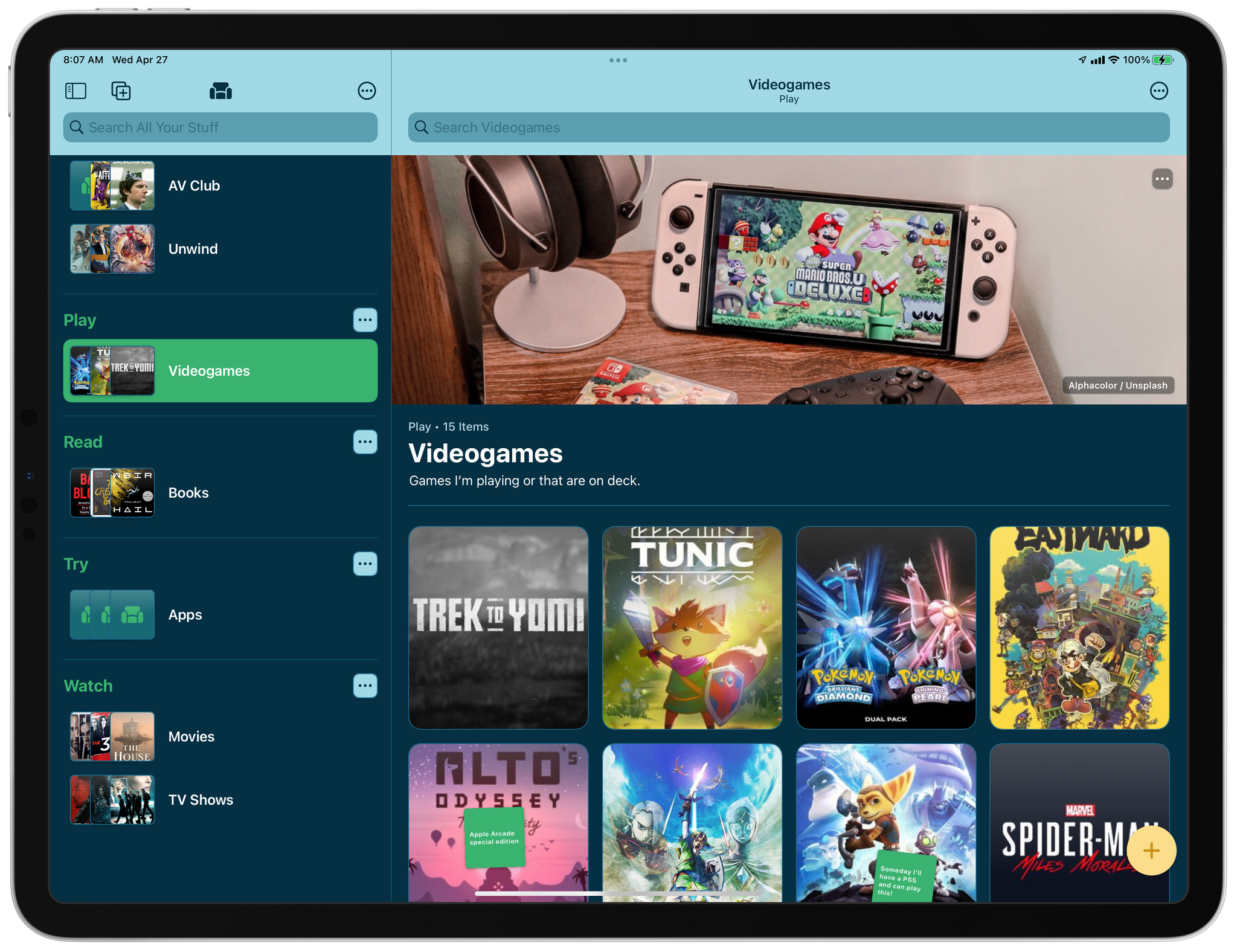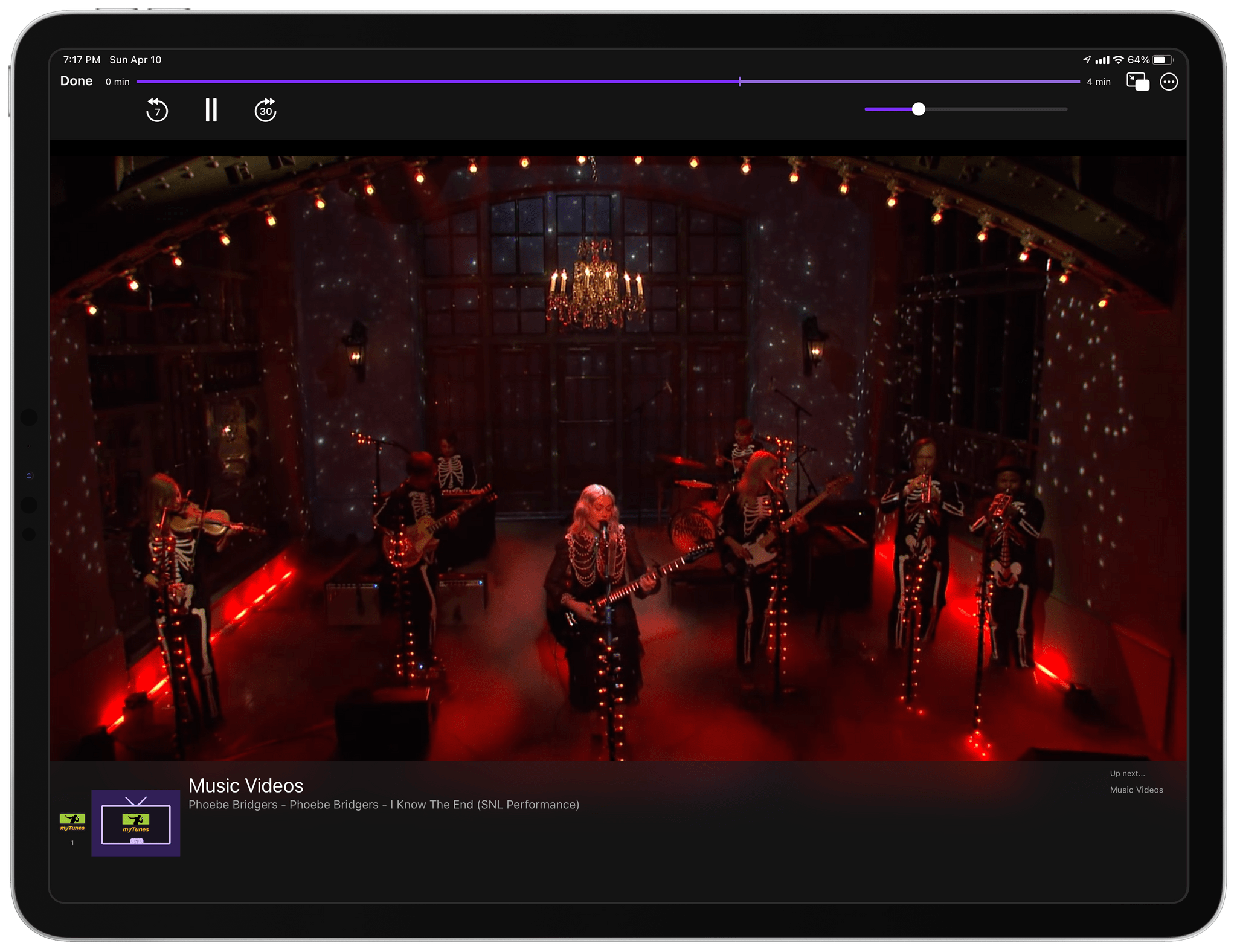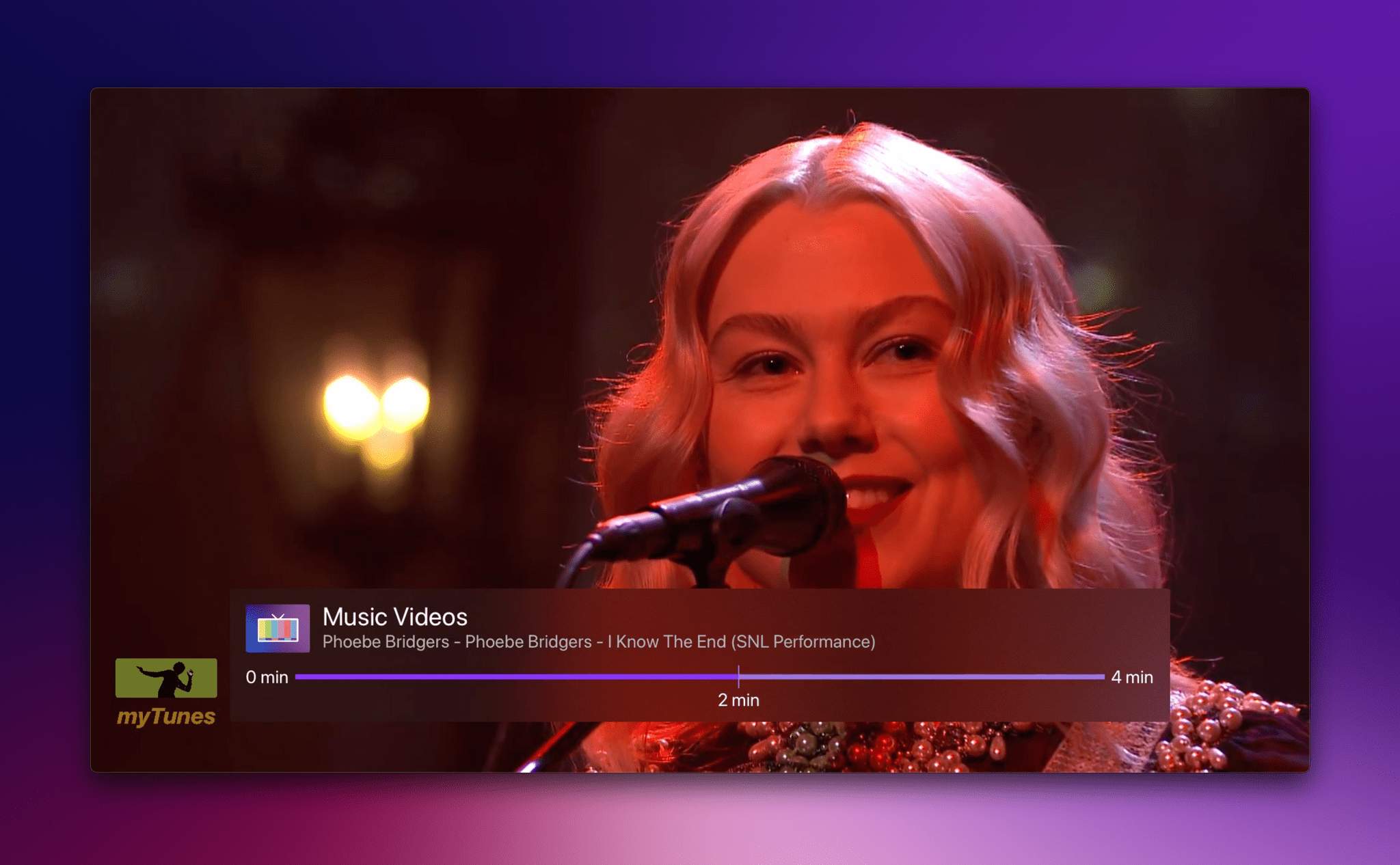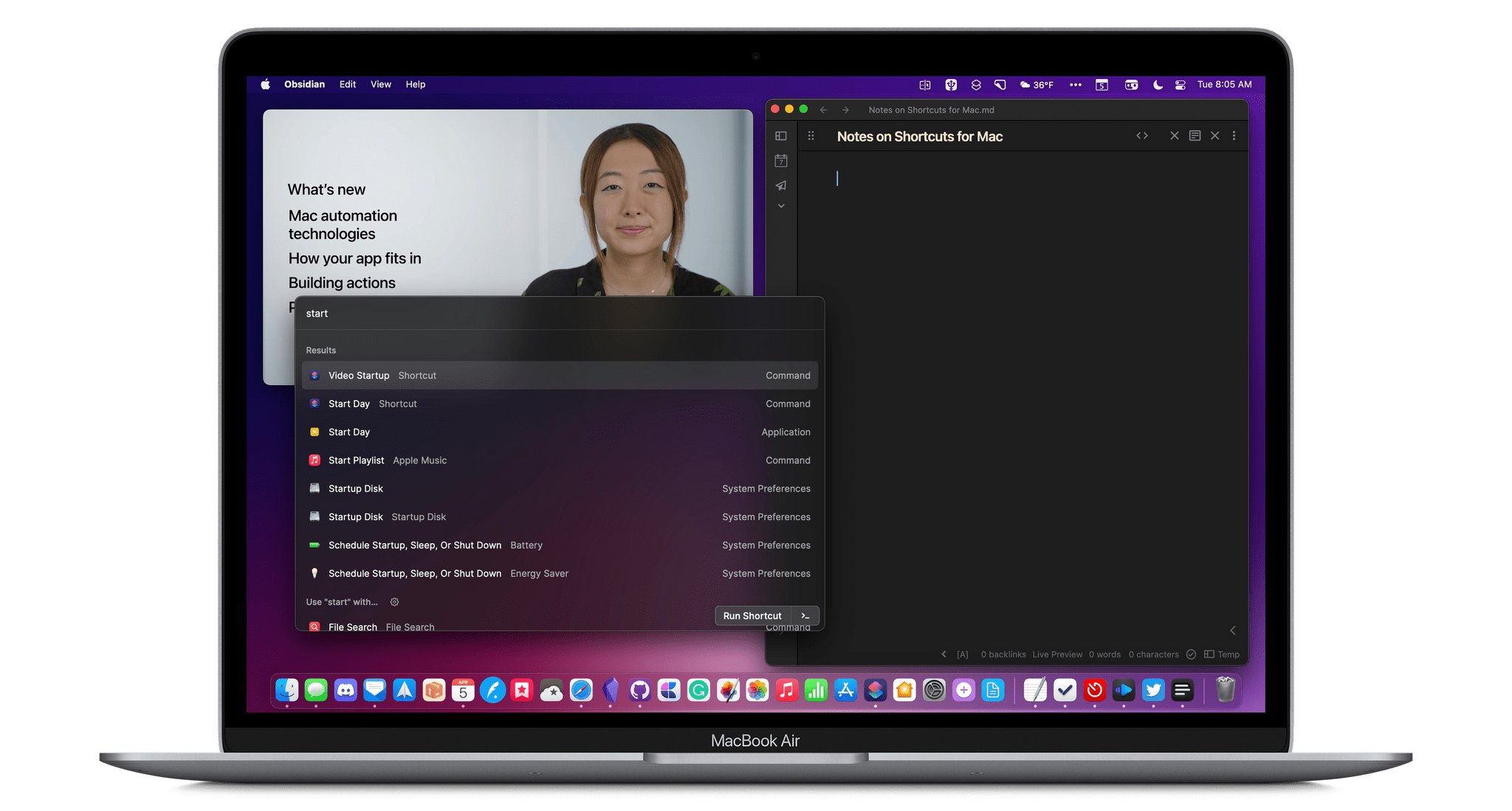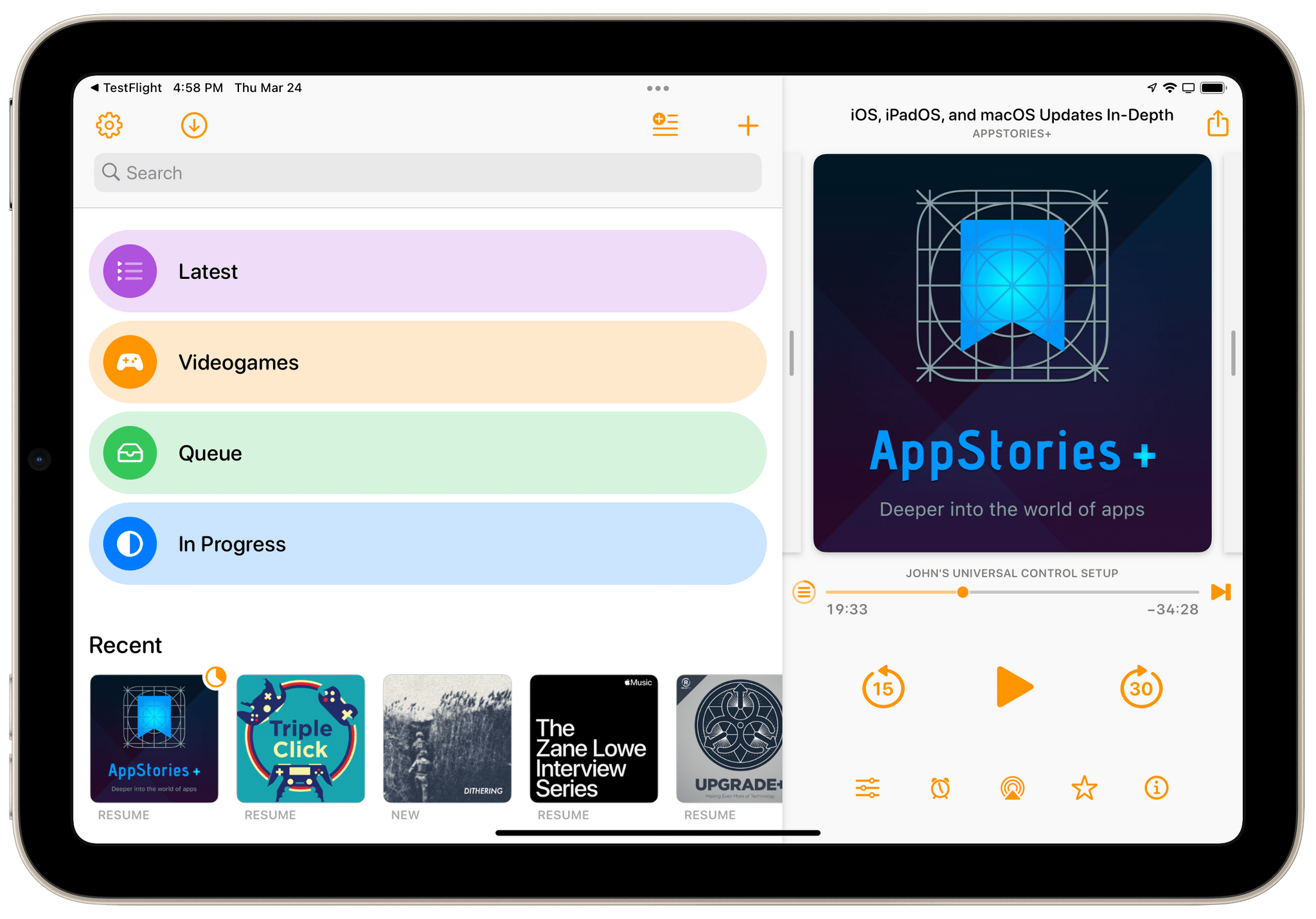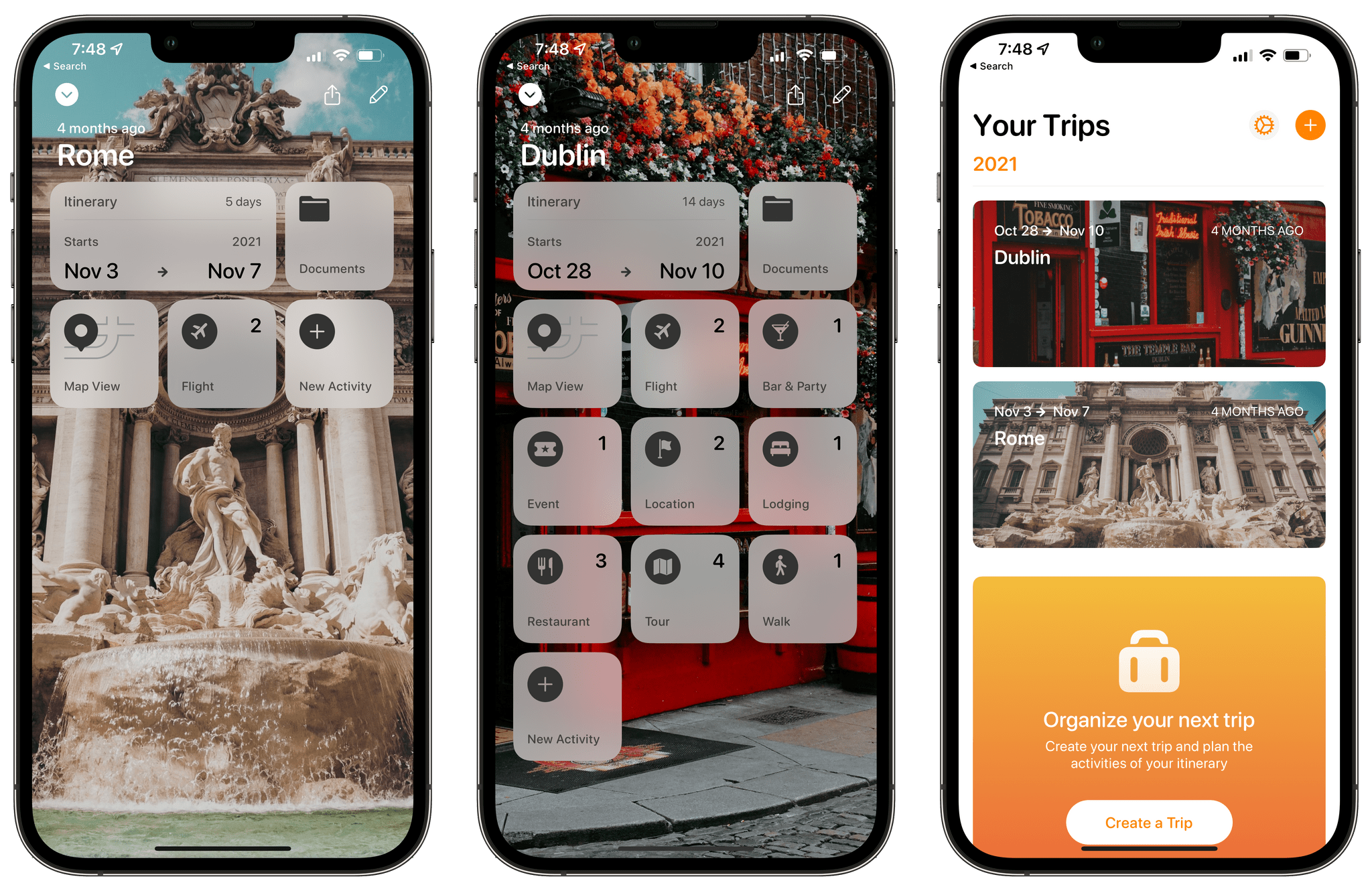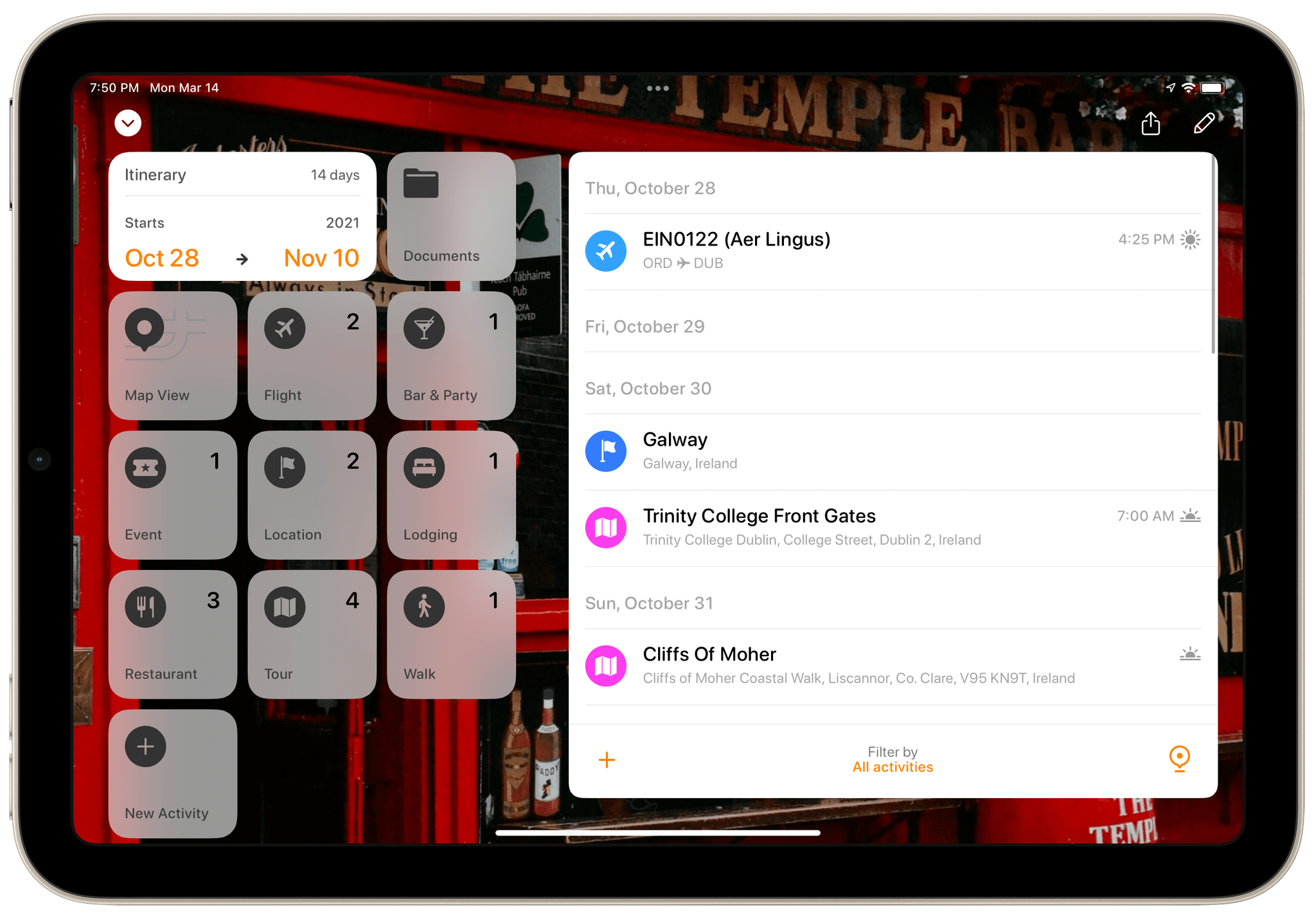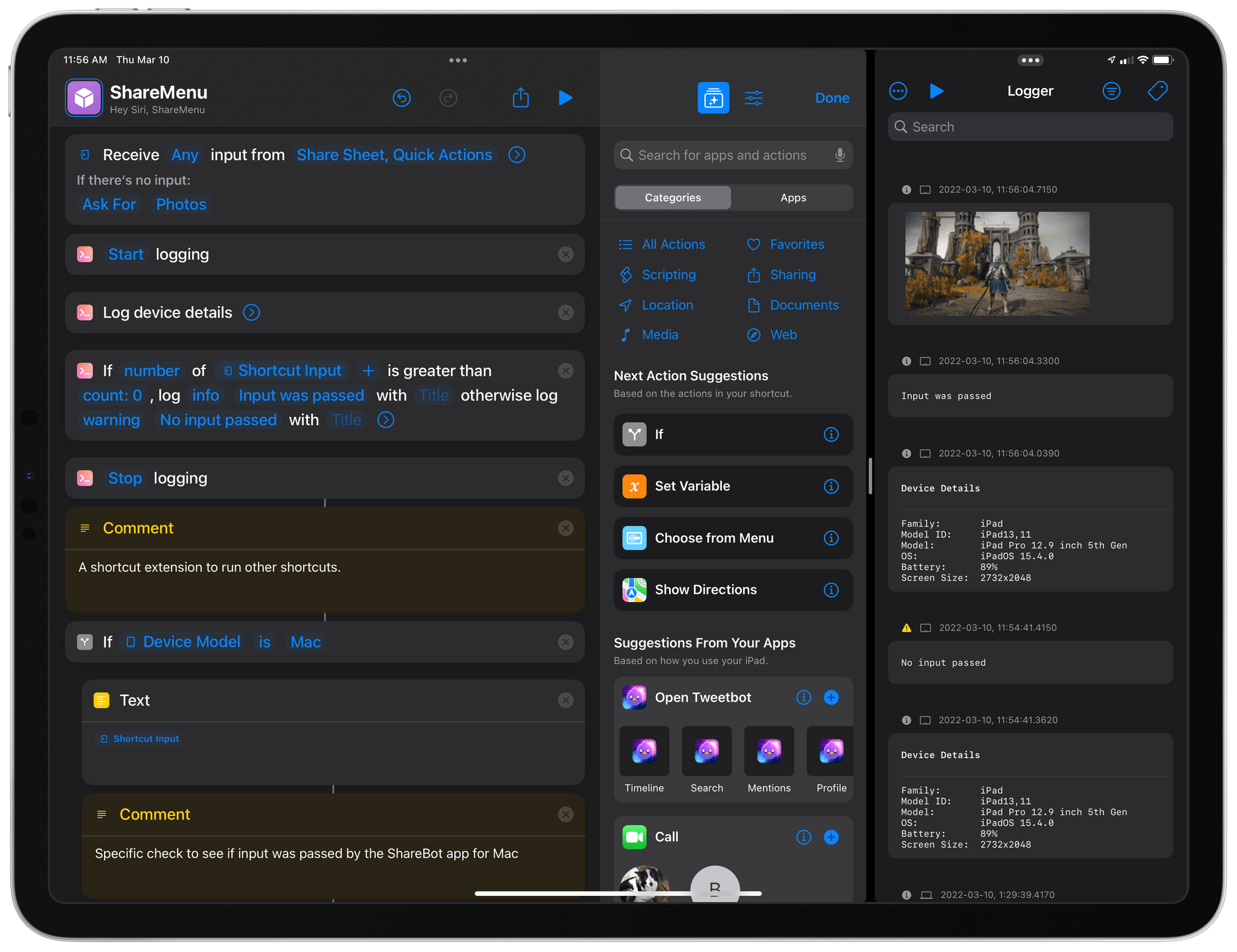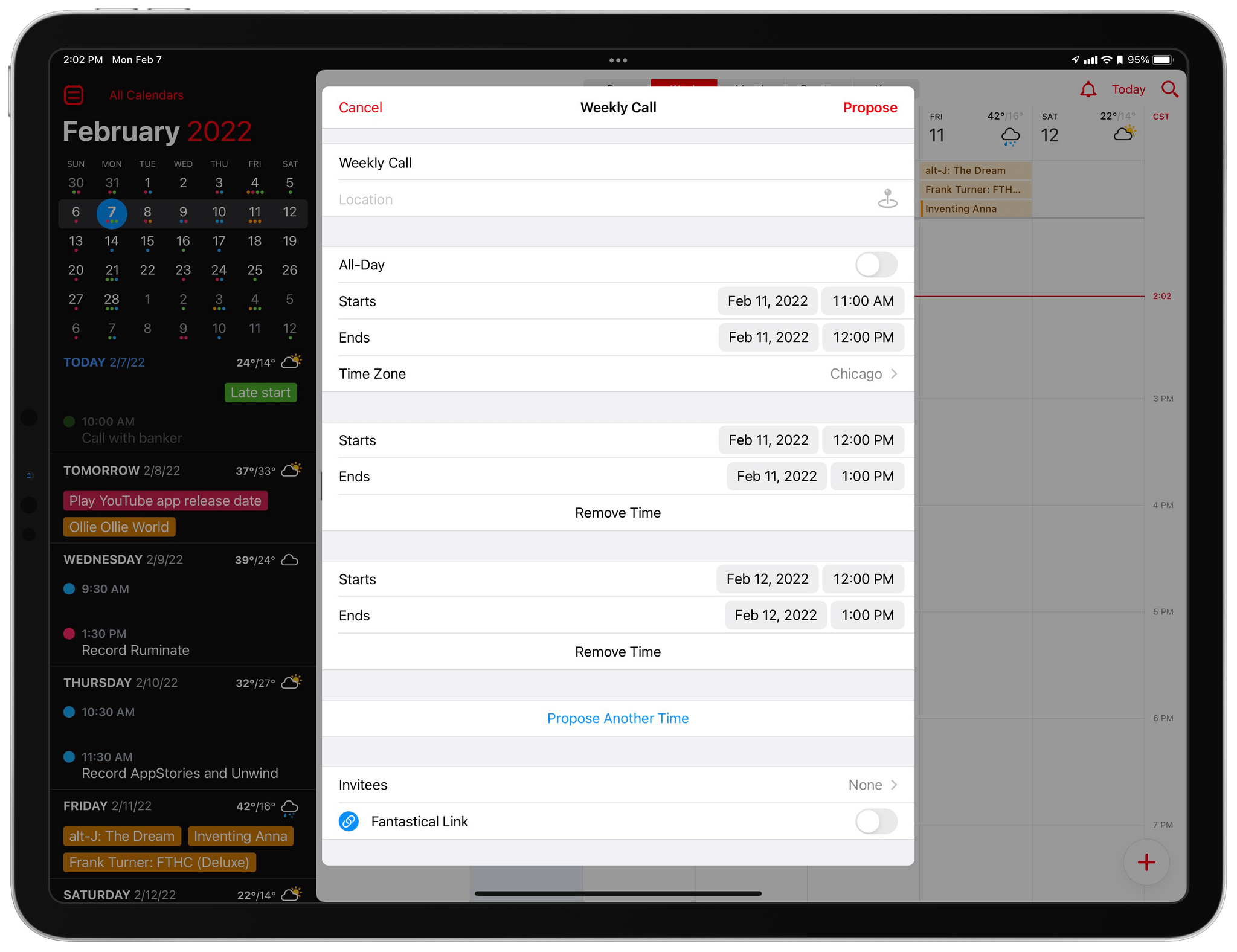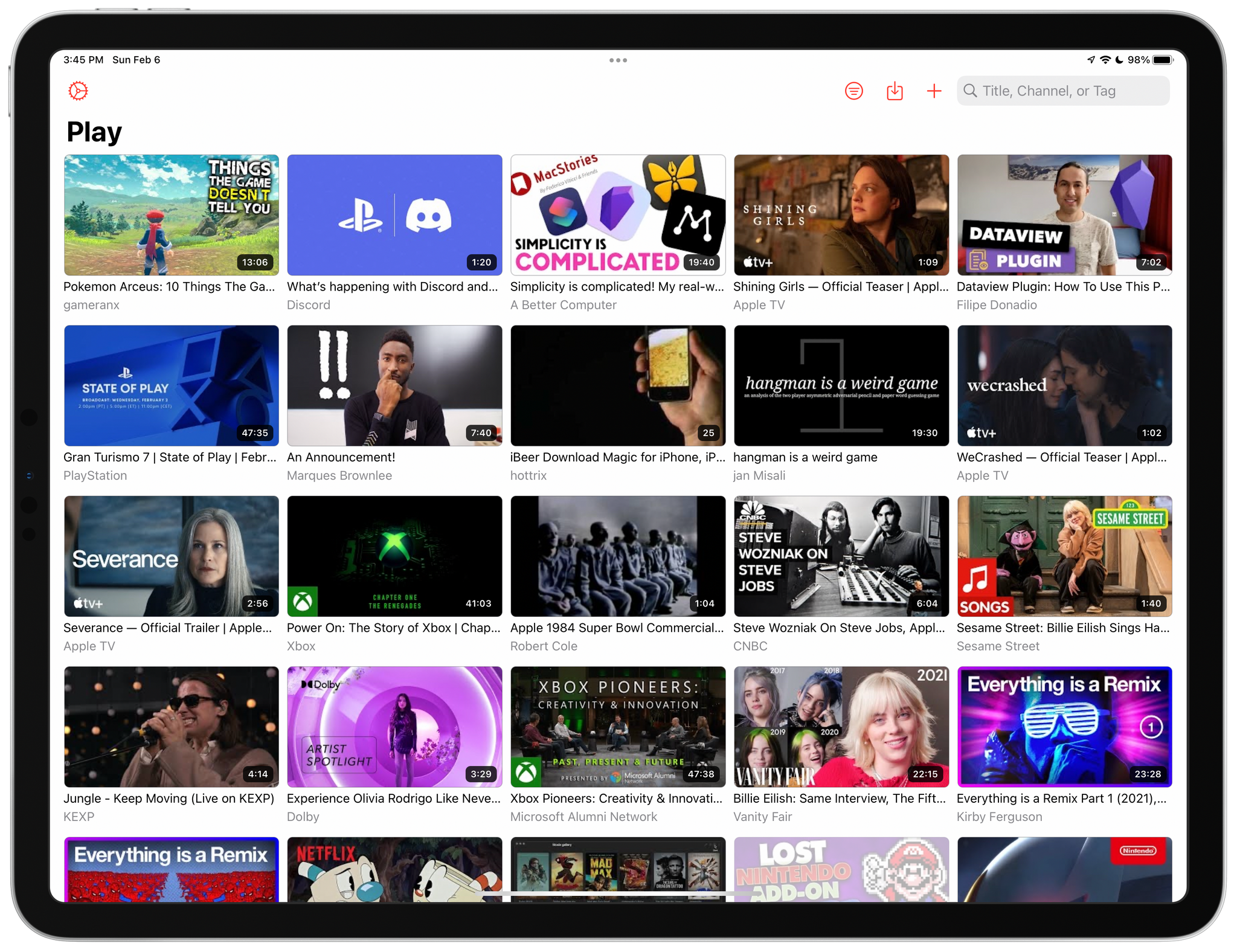Sofa 3.3, the media organizer app for the iPhone, iPad, and Mac, is out, and the update is all about customization. If you haven’t tried Sofa before, check out our recent coverage of the app, which was a runner-up for the MacStories Selects awards in the Best App Update category last year. The update includes a long list of ways to personalize Sofa, which are best shown off by showing you what’s possible, so let’s update the list of books I’ve got in Sofa.
Posts tagged with "macOS"
Sofa 3.3 Adds Extensive Customization Options
Automation April: myTunes, a Personalized Music Video Channel
One of the delights of Shortcuts is the potential of simple individual actions. By themselves, they might not do much, but combined with simple actions from other apps, they create shortcuts that are greater than the sum of their parts. Two of my favorite recent examples are a pair of actions from the apps Play and Downie that combined with a new feature of the Channels app, have allowed me to create a personalized music video channel that I can watch anywhere.
I’ve been tinkering with this idea on and off for months, but it wasn’t until Play came along, and Channels expanded beyond TV shows and movies, that the last pieces of the puzzle fell into place. Those two changes have allowed me to build my own version of 80s era MTV, when the channel was about music, not reality TV, using just a handful of Shortcuts actions.
There are already ways to stream an endless playlist of music videos, including Apple Music TV, which is available in the TV app. However, I like the concept of Apple Music TV more than its implementation. It’s too much like radio, spoon-feeding me someone else’s music picks. What I wanted was complete control of the library of music videos I watch.
One way to solve this would be to create a playlist on the Mac with my favorite music videos and play them on shuffle. That’s not a bad solution, but it doesn’t square with how I find music videos. More often than not, I discover videos on Twitter or in my RSS feeds where I follow sites like Chorus.fm and Pitchfork, which frequently link to music videos on YouTube.
What I’ve always wanted was an automated way to download the best videos I find from YouTube and play them at my leisure on my TV, an iPad, or any other device with a screen. What Shortcuts and a few third-party apps have delivered is even better than I’d hoped: a virtual TV channel ready to play my favorite music videos 24/7 on shuffle, which I call myTunes. Here’s how it works.
Automation April: A Three-Part Shortcuts Workflow for Syncing Timestamped Research Notes with Videos
Whenever I review notes I’ve taken on a video, I inevitably want to go back to rewatch parts of it. However, finding the right segment is a slow, cumbersome chore, which is why I’ve created Timestamped Notes, a trio of shortcuts that are optimized for the Mac, but adaptable to iPadOS, to automate the process of creating timestamped notes without interrupting your typing.
There are two scenarios where I use or plan to use these shortcuts a lot. The first is during Apple events when I’m under time pressure to get stories out and don’t have the luxury of scanning through large sections of a presentation as I write. Timestamped Notes got its first real-world test with Apple’s March event and passed with flying colors.
The second scenario where I’ll use Timestamped Notes a lot is during WWDC. I take lots of notes as I watch recorded presentations, but I often don’t revisit the notes I take for days or weeks later. If I need to refresh my memory of what was said during the session by skipping back through the session, Timestamped Notes will be what I use. No matter what kind of video or audio you take notes on, though, if there’s a chance you’ll want to go back to the source material, Timestamped Notes makes finding what you took notes on much easier.
Part of the inspiration for this shortcut came from a series of articles by Jason Snell and Dan Moren on Six Colors. They built a Stream Deck-powered shortcut for taking timestamped notes to highlight portions of podcast audio that needed editing. I built a similar shortcut at the time but abandoned it because it didn’t fit with the way I edit podcasts. However, the experience got me thinking about other ways to use timestamped notes that might fit better in other scenarios, which is what led to Timestamped Notes.
Timestamped Notes addresses three problems:
- Creating a clean starting point, so your timestamped notes line up properly with the start of the video you watched
- Providing a simple and fast way to create a timestamp that doesn’t interrupt the note-taking process
- Converting clock-based timestamps, so they line up with a video’s timeline, which starts at 00:00:00.
The solution was to create three separate shortcuts, which I’ll cover in turn.
Overcast Redesign Enhances Podcast Navigation with an Emphasis on Playlists and Recent Episodes
I’ve used a lot of different podcast apps over the years, but the one I return to most often and have used the most is Overcast by Marco Arment. The app’s customizability, Smart Speed and Voice Boost audio enhancement technologies, and Shortcuts support are unrivaled among podcast players. I also appreciate that when episodes of the shows I love are published, they usually appear in Overcast first.
Tripsy 2.10 Adds Web-Based Itineraries and Expanded Travel Email Forwarding
Tripsy is my favorite travel app because it’s not just about getting from Point A to Point B. To me, the app defines the difference between trips and travel. Lots of apps can track travel information about your flights or show you where your hotel is on a map. Tripsy can do those things too, and it’s good at them. However, where Tripsy shines brightest and sets itself apart from other apps is by going beyond those nuts and bolts essentials and focusing the things you want to do and see on your trip.
We’ve covered Tripsy before, so if you’re brand new to the app, be sure to check out that review, which covered the app’s 2.0 release. That update featured a beautiful modern card-style design, loads of trip inspiration and planning tools to organize travel, lodging, activities, dining, and more in one neatly organized app that works on the iPhone, iPad, Apple Watch, and more recently, the Mac.
Unfortunately, that update was also released in the fall of 2019, so I only got a chance to use it once before COVID ended my travel plans for a while. However, the travel outlook is brighter in many corners of the world today, and pent-up demand has people revisiting deferred trips, me included. If you’re in a similar situation and have a trip in your future, I encourage you to give today’s Tripsy update a look because, with version 2.10, Tripsy makes it easier to organize a trip than ever before.
Logger Is the Missing Console for Shortcuts Power Users
Indie developer Alex Hay has long pushed the boundaries of what third-party developers can build with the SiriKit framework and Shortcuts integrations on Apple platforms.
In late 2019, his Toolbox Pro app redefined what it means to complement Apple’s Shortcuts app with additional actions, creating an entirely new sub-genre of headless utilities designed to provide additional actions with configurable parameters. Recently, Hay introduced Nautomate, another utility that provides users with Shortcuts actions to integrate with the Notion API without having to write a single line of code. And today, Hay is launching Logger, another Shortcuts-compatible app that is similar to his previous ones, but with a twist: rather than adding actions for external services or apps such as Apple Music and Notion, Logger offers actions to create the troubleshooting console that has always been missing from Shortcuts.
Steve Troughton-Smith on Mac Catalyst’s Shortcomings→
Steve Troughton-Smith has spent a lot of time with Mac Catalyst, developing Mac versions of Broadcasts and Pastel, as well as an extensive library of sample code for other developers. As Troughton-Smith explains in a post on his website, Mac Catalyst has come a long way since it first appeared as part of macOS Mojave. However, there remains plenty of room for improvement to allow a wider range of apps to feel at home on the Mac.
Troughton-Smith’s detailed list of problem areas include:
- Extensive problems with the document-based apps are supported
- Limitations in the way Preference windows are supported
- The lack of support for menu bar extras and apps
- The difficulty of working with Mac-style Table and Collection Views
- Issues with the extent and way toolbars, window controls, inspector panels, window dragging, scaling primitives, upgrade cycles, and backward compatibility are handled
As I read through Troughton-Smith’s detailed explanation of the issues, I immediately thought of many of the Mac apps I’ve tried in the past couple of years that would benefit if Apple implemented his suggestions.
Based on Troughton-Smith’s extensive list, you might expect that he’s pessimistic about Mac Catalyst’s future, which isn’t the case:
Mac Catalyst is in a great place; it has improved substantially every year since its introduction, and for most developers it is by far the best way to build great Mac-like Universal apps that run across iPhone, iPad and Mac. Its hybrid nature allows a developer to pick and choose which elements of UIKit, SwiftUI, and AppKit they need to achieve the experience they’re looking for, or combine them all for the best of both worlds. It clearly has a lot of traction inside Apple’s product teams, as it’s become the enabling technology for Messages, Maps, Podcasts, Find My, Playgrounds, Books, Voice Memos, Stocks, Home, and News. Paired with SwiftUI, it’s rapidly becoming the defacto standard for new Mac apps on the App Store, for better or for worse — all the more reason that the remaining rough edges be given priority.
I wholeheartedly agree with this assessment. Mac Catalyst has come a long way in a short time and has already become the default starting point for many developers, judging from the large number of Mac Catalyst apps developers have shared with me in the last year or so. However, as Troughton-Smith makes clear, there are still trouble spots that are preventing or slowing down Mac Catalyst’s adoption in important app categories, which is why a focus on Mac Catalyst is on my macOS wish list for WWDC again this year.
Fantastical 3.6 Adds In-App Scheduling and Quarter View
Calendar app Fantastical has added new and redesigned scheduling features that should improve short-term and long-term event planning for many of its users. Openings is a brand new feature for letting others know when they can schedule time on your calendar. Fantastical’s Calendly-like meeting organizing system has been refined too, and the app now includes a new quarter view for long-term planning.
Play: A Fantastic Utility for Saving and Organizing YouTube Videos for Later
Today, Marcos Tanaka released Play, an iPhone, iPad, and Mac app for saving links to YouTube videos for later. The app doesn’t save the videos themselves. Instead, it saves their URLs, along with metadata, making it easy to organize, sort, filter, and rediscover videos that might otherwise fall by the wayside.
Play is an excellent example of how purpose-built apps often outshine more general solutions. There are many ways to save a YouTube video for later, from a bare URL pasted in a text file to a bookmarking or read later app. YouTube has its own solution, too, with its Watch Later playlist. Each solution I’ve tried in the past works to a degree, but by focusing solely on the experience of saving YouTube links for watching later, Play outshines them all.