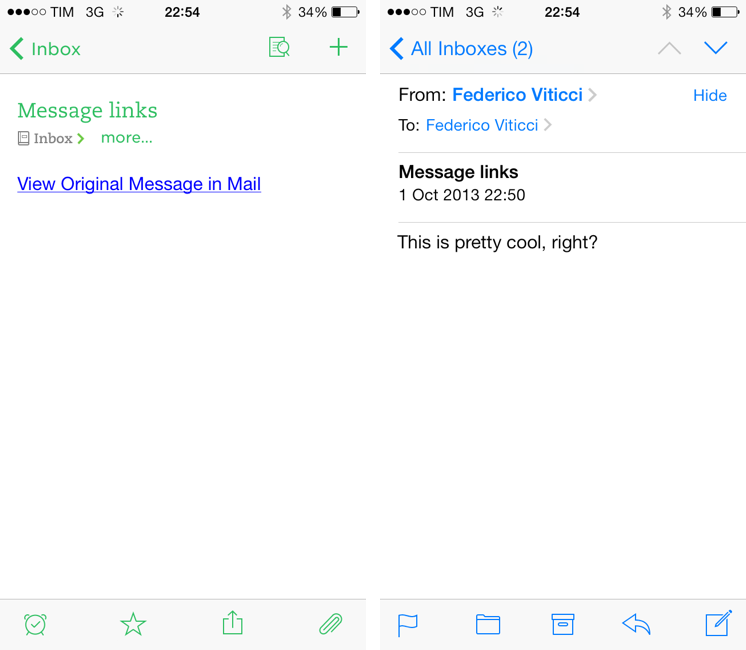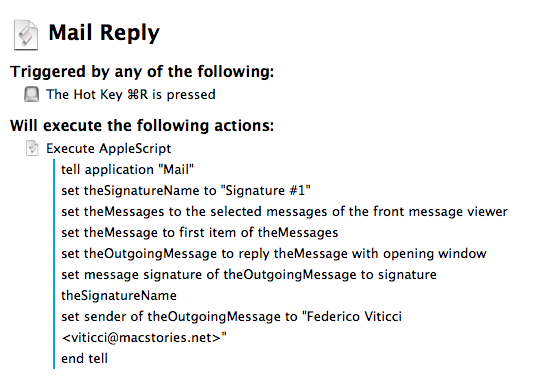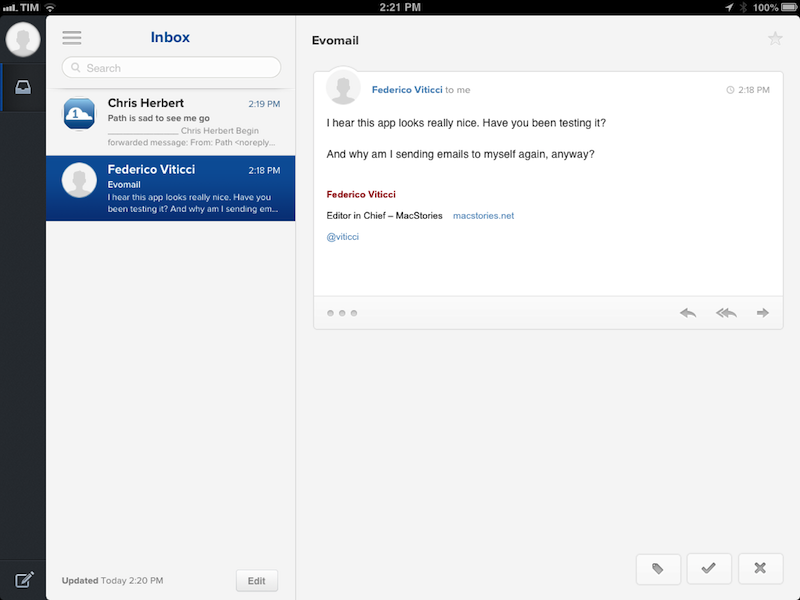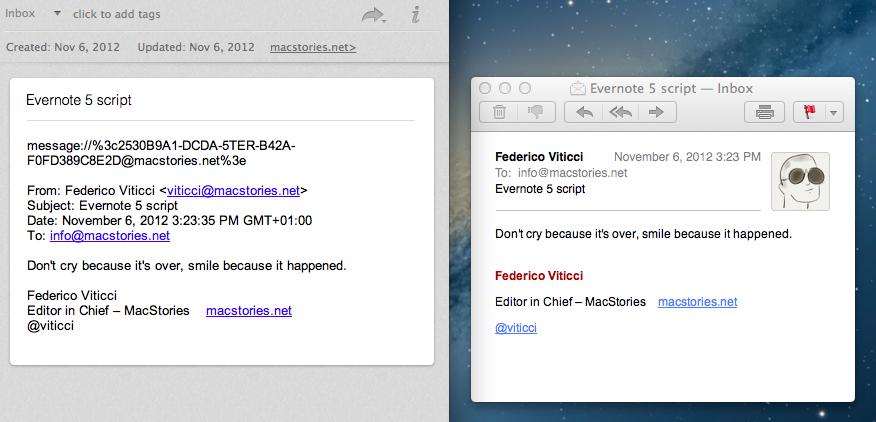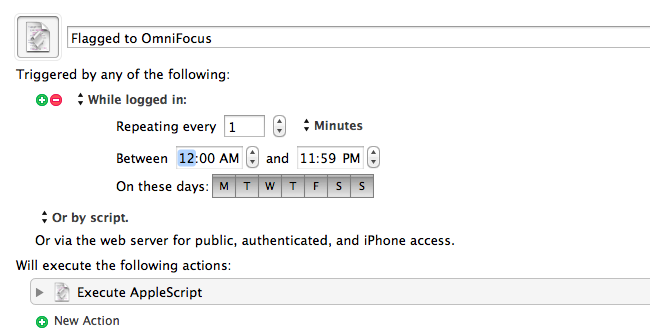A feature of iOS 7 that I quickly described in my article and that I haven’t seen mentioned in other places is the possibility to make Apple’s Mail app open individual messages through a new message:// URL scheme. As I wrote:
In iOS 7, if you have a message URL that corresponds to a message, the URL will correctly open it directly in Mail. There are two limitations: the message has to be already downloaded in the Mail app, and, of course, you have to know the URL. So far, I haven’t found a way to create URLs to reference Mail messages on iOS, but the ones you create on your Mac through AppleScript and Mail.app will continue to work on iOS 7 devices. Therefore, if you have scripts that generate these URLs to, say, attach them to OmniFocus or Evernote, you’ll be able to tap them and open the associated message on an iPhone or iPad. I look forward to seeing whether developers will figure out a way to generate message:// URLs on iOS.
That wasn’t the first time I covered message:// URLs on MacStories. In November 2012, I posted an AppleScript to quickly save a message’s URL in Evernote for Mac with a hotkey; and even then, I was referencing a 2007 post by John Gruber on the topic:
The structure of these URLs is fairly simple: (1) the “message:” scheme, followed by (2) the message-id of the message, enclosed in angle brackets (“<” and “>”). The message-id is specified in each message’s “Message-ID” header field, which is part of the Internet email standard. Every message-id should be universally unique, and every message should have a message-id. In my testing, the only messages I could find that didn’t have Message-ID headers were spam; such messages cannot be referred to by Mail’s “message:” URLs.
The message:// URLs that Apple introduced in Leopard have gone mostly unchanged in terms of OS X integration throughout the years, proving to be a nice solution to reference specific messages in todo apps, note-taking apps, and so forth. Rather than searching for a message in Mail, you can generate a URL via AppleScript, archive it somewhere, and launch it (either by pasting it in Safari or right-clicking it in a Cocoa app) to open the referenced message in a separate Mail window – no matter if the message has been archived, put in a folder, or left in the inbox. Read more