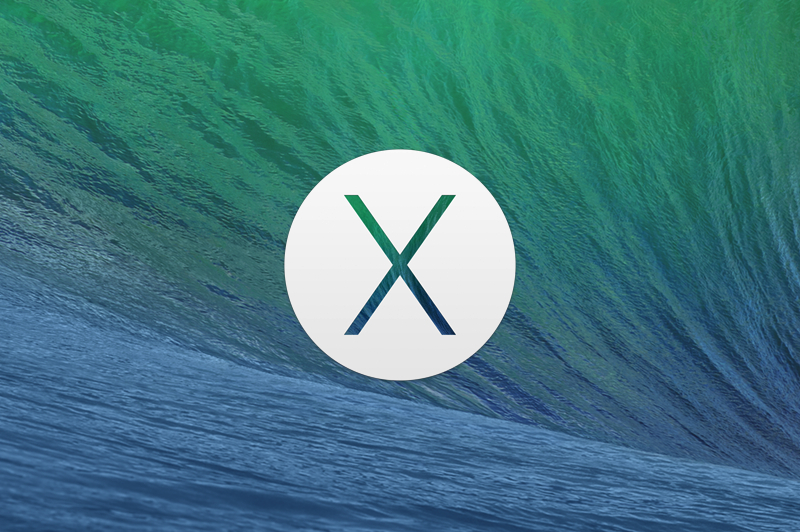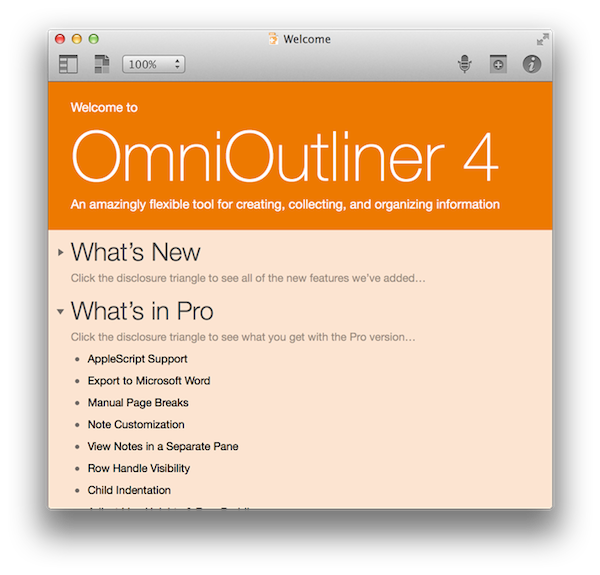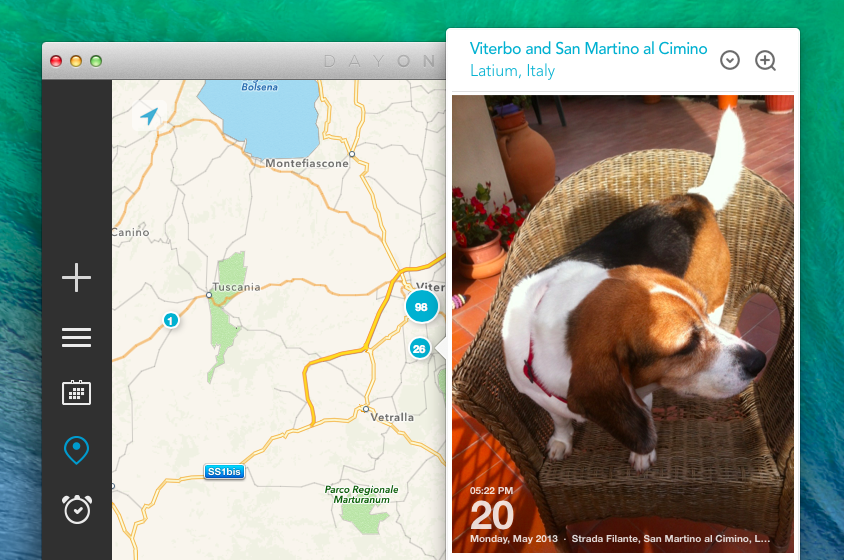Day One is probably the most powerful app I have on my Mac and iOS devices, and I don’t mean that from a technological or functional standpoint. Day One is based on a powerful idea: it’s a journal app that combines text, locations, photos, and weather data to let you remember what you’ve done in the past. Eschewing the limitations of pen and paper, Day One’s beautiful design and smart feature set make reading and seeing moments or your life a pleasant and potent experience.
I’m a big fan of Day One. Here’s how I described it earlier this year after a very important personal anniversary:
In the app’s Calendar view, I changed the year to “2012″ and, sure enough, the “August 1, 2012″ entry was there, showing photos of my hospital room; my girlfriend sending a selfie from home; and a note that I wrote about the doctors being “nice”. Bits of life. A combination of old thoughts and visual memories that I still have, in some form, in my brain, but that here, in this app — right now — I can hold and directly look at. It is, indeed, far more powerful than memory alone.
It sounds so trivial because we’re used to it. It’s diary app! Of course it lets you browse old entries in a calendar, and of course it’s got search, and of course it accepts photos as attachments, and, okay, the fact that you can see old weather information is neat — but yes, it’s because of the GPS. Common technology terms for yet another app. But does it have a URL scheme? We often lose track of the magic of software.
With Mavericks, Day One for Mac has been updated to version 1.9, which brings some notable new features and improvements to browsing the timeline. The first, Mavericks-only new feature is the Map View with location editor: thanks to the new MapKit offered to developers in Mavericks, Day One for Mac can now show you a zoomable map with blue indicators for every location where you’ve previously created a journal entry from. Read more