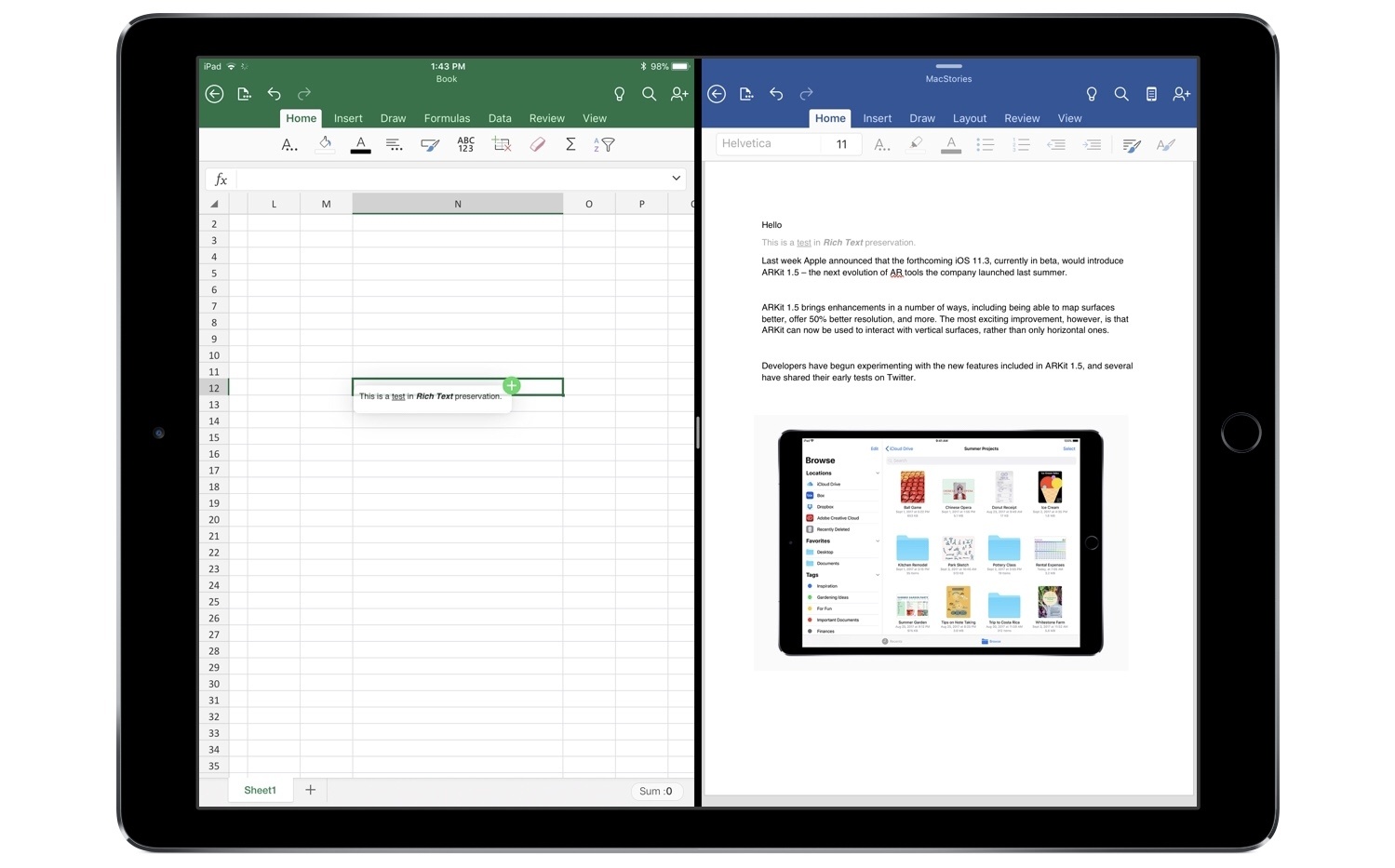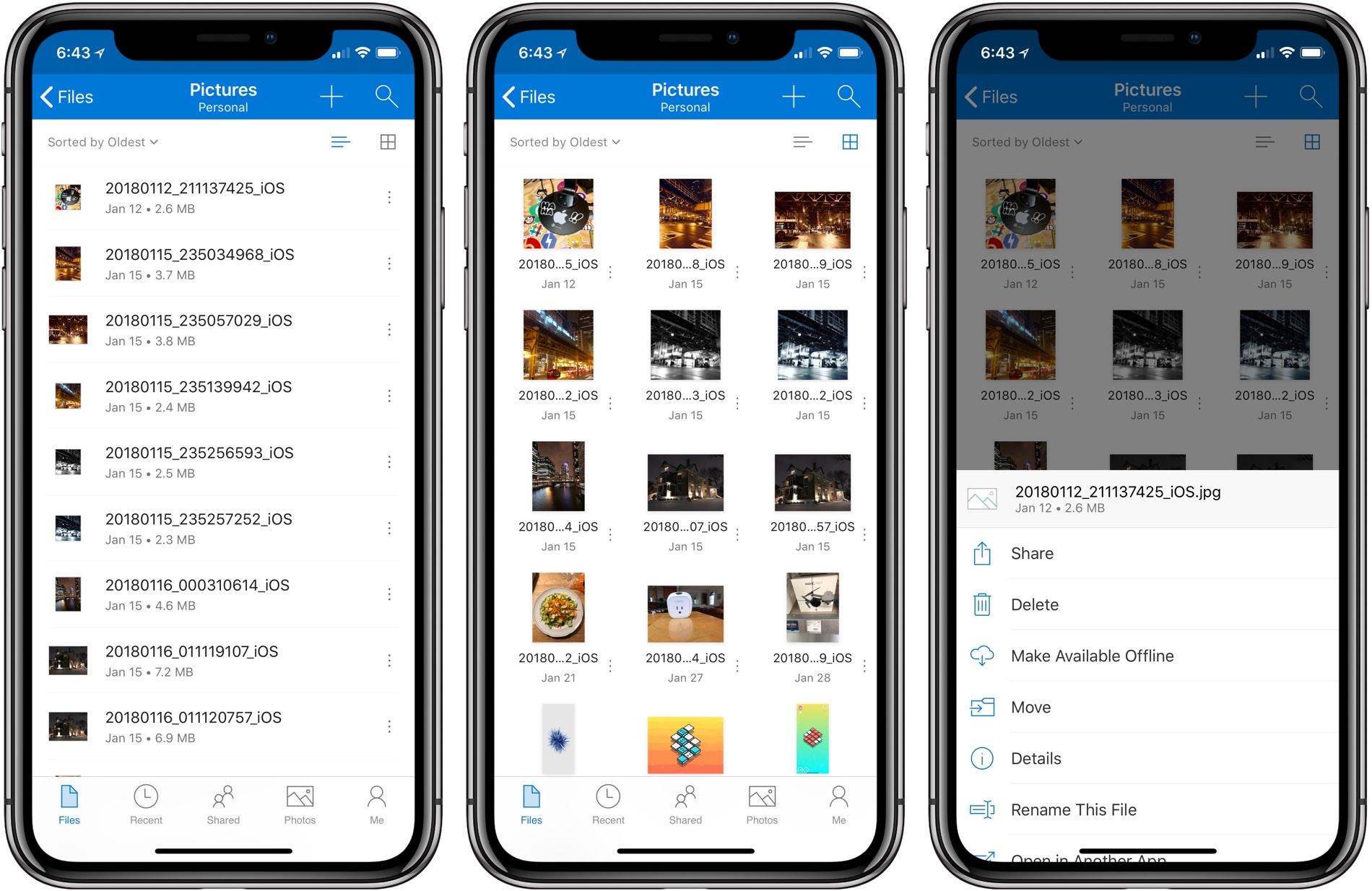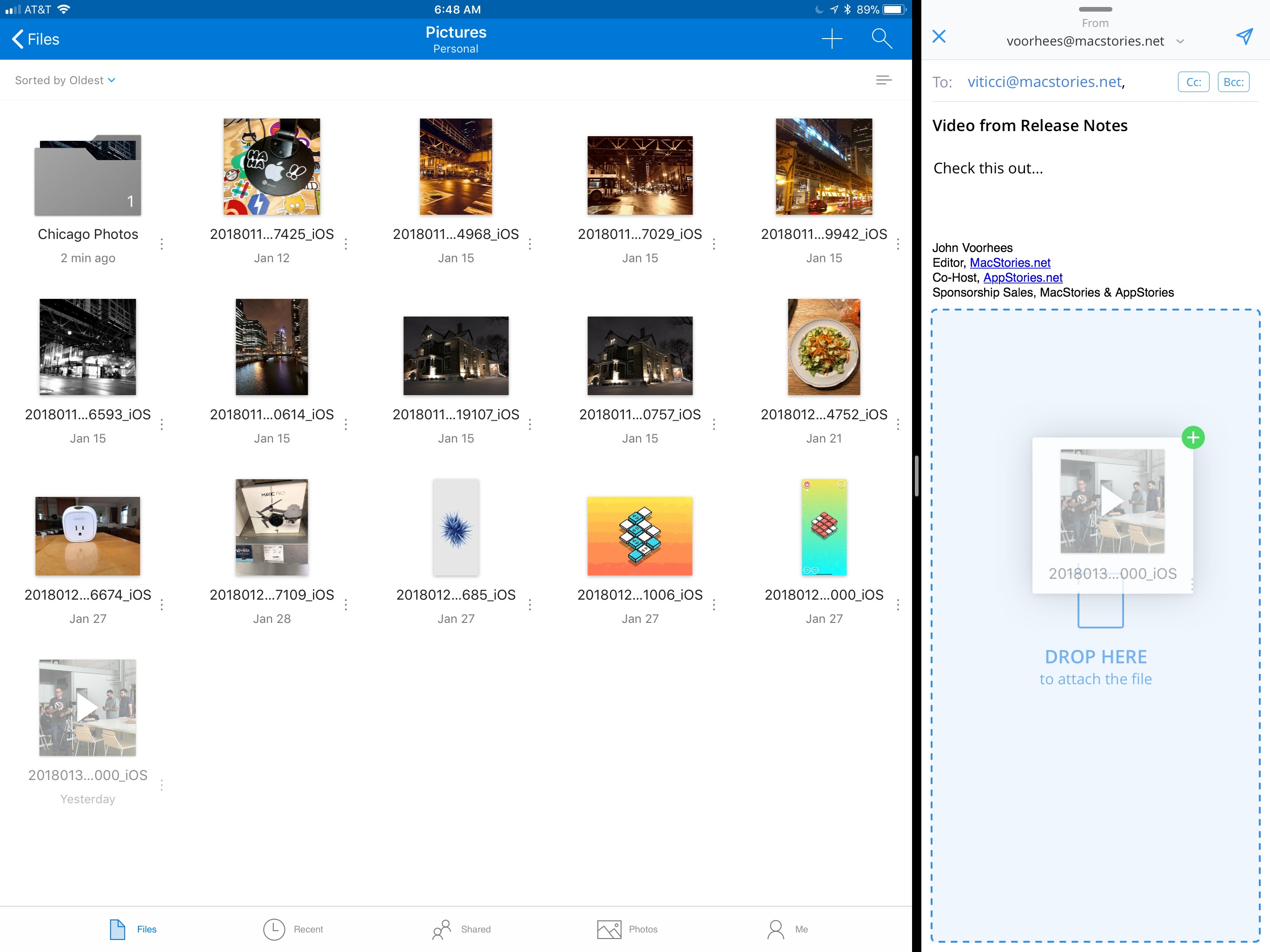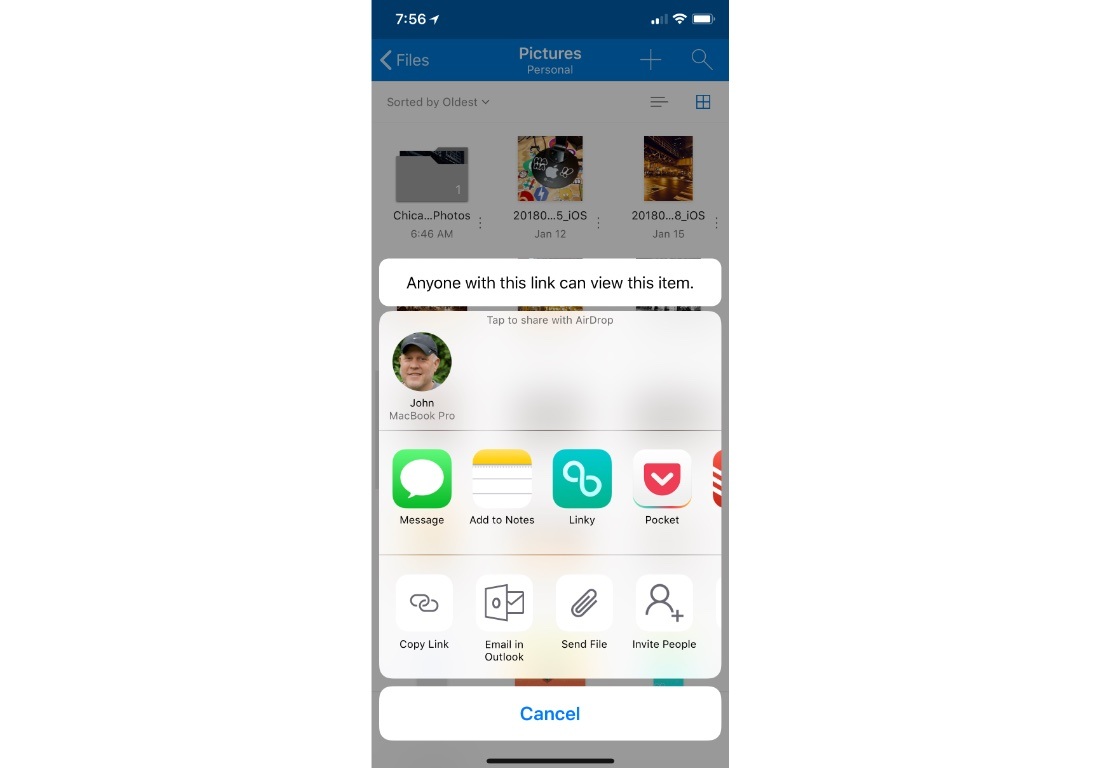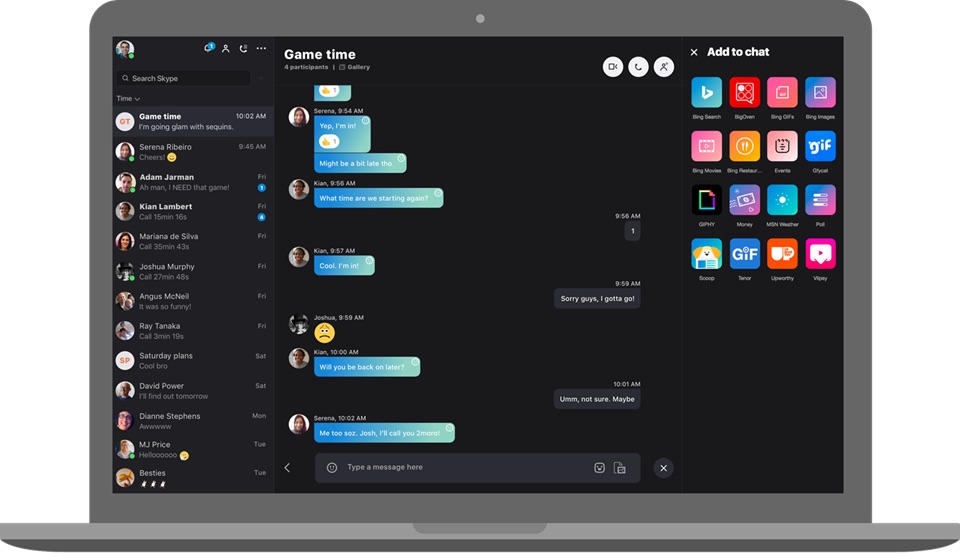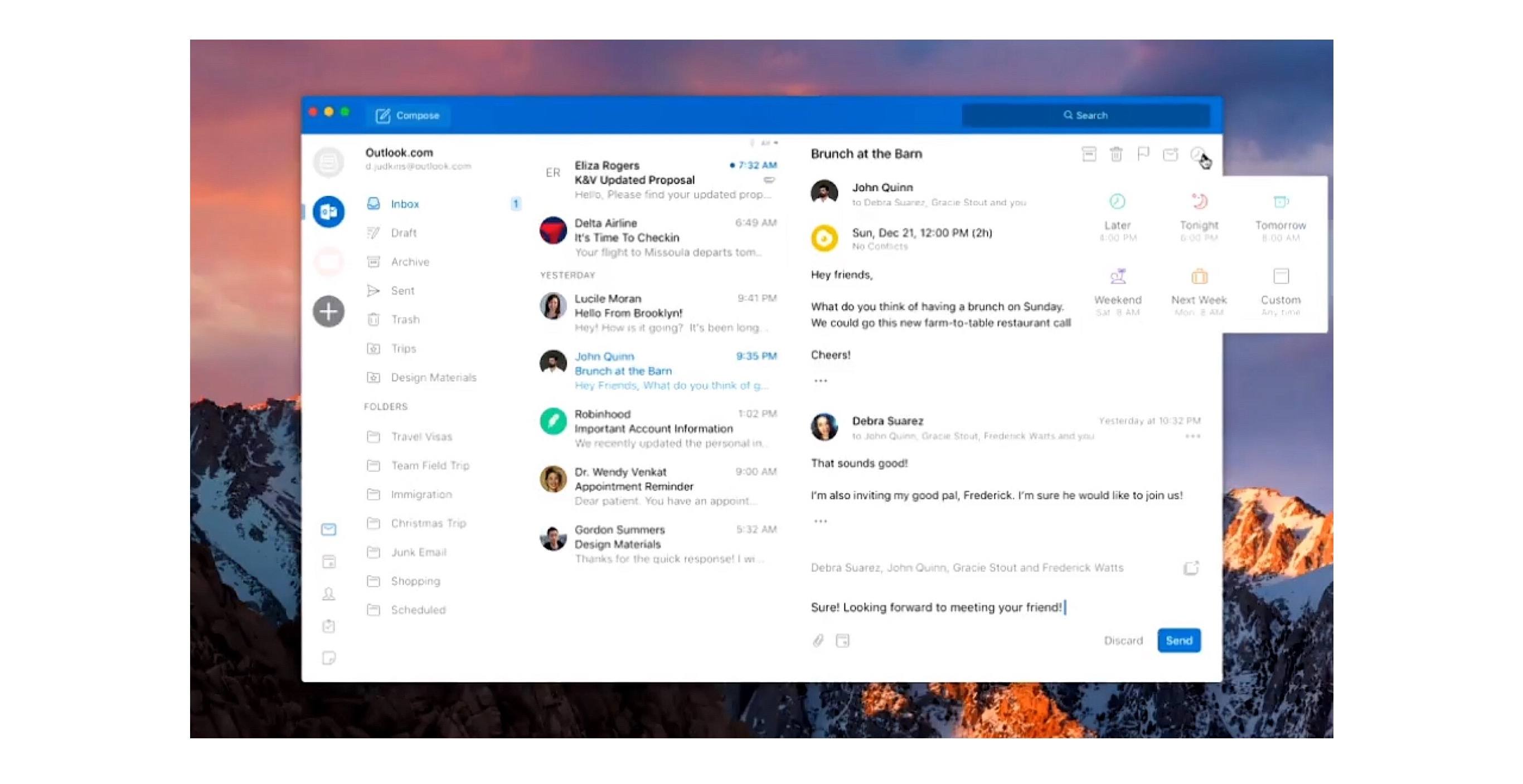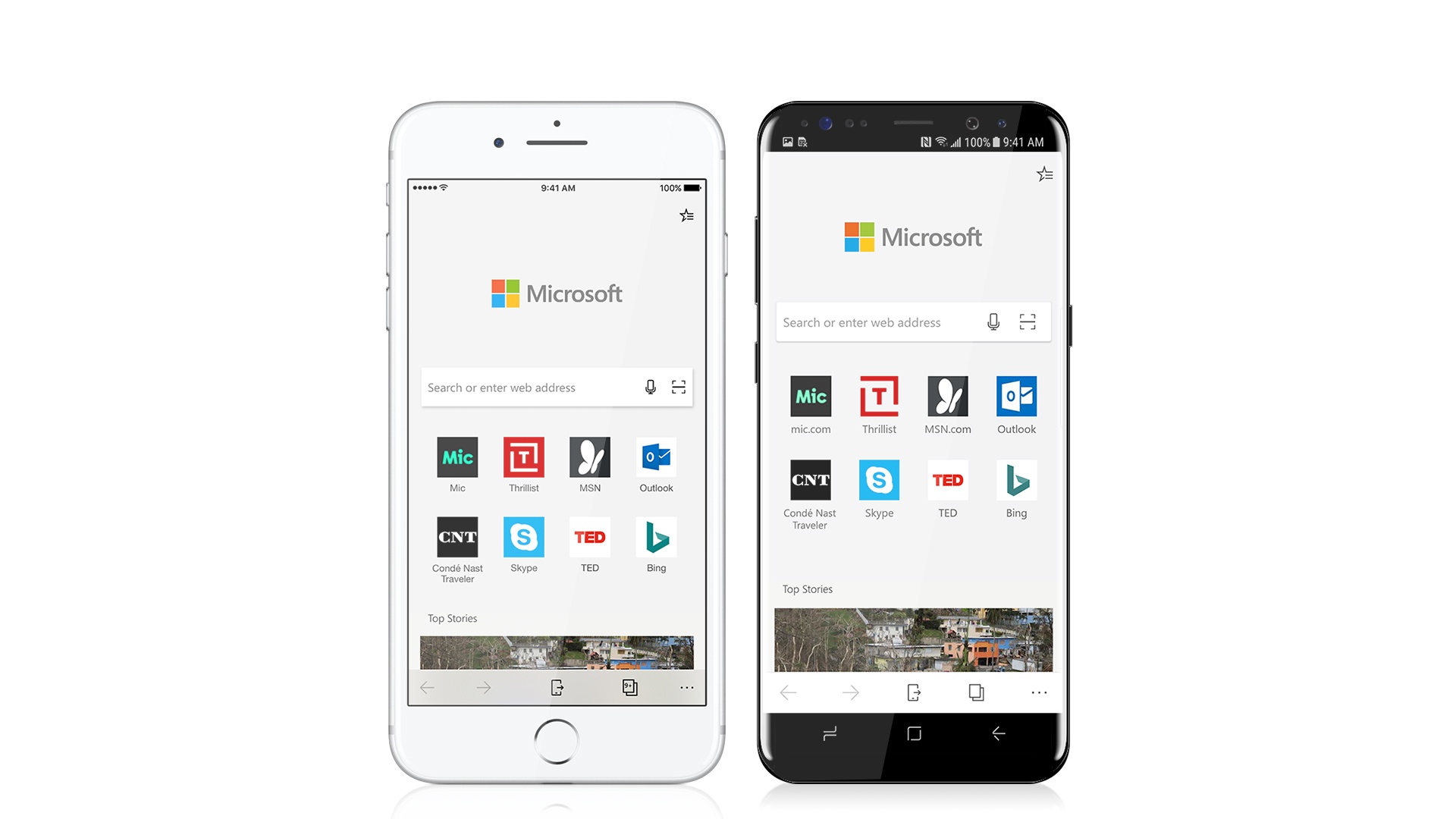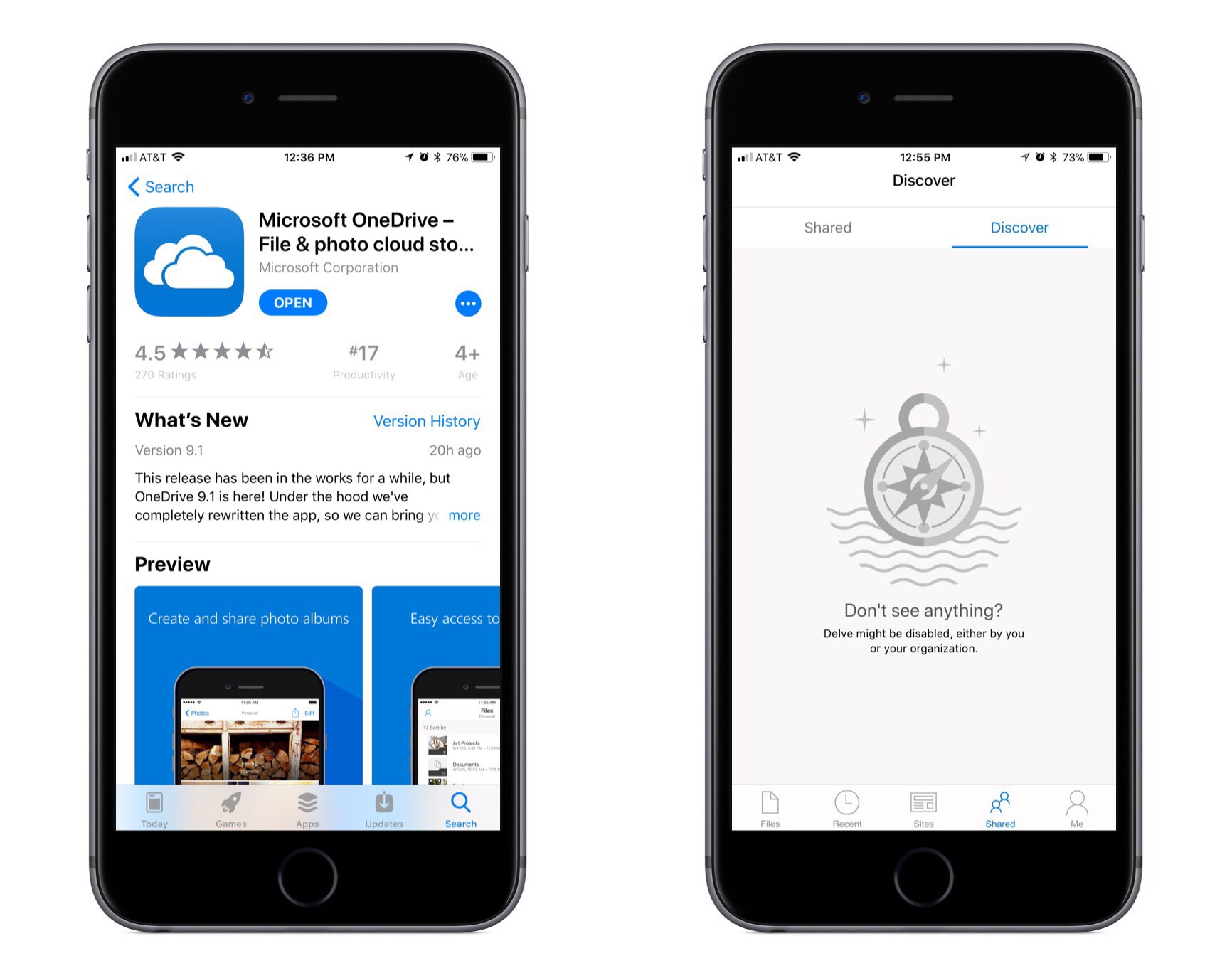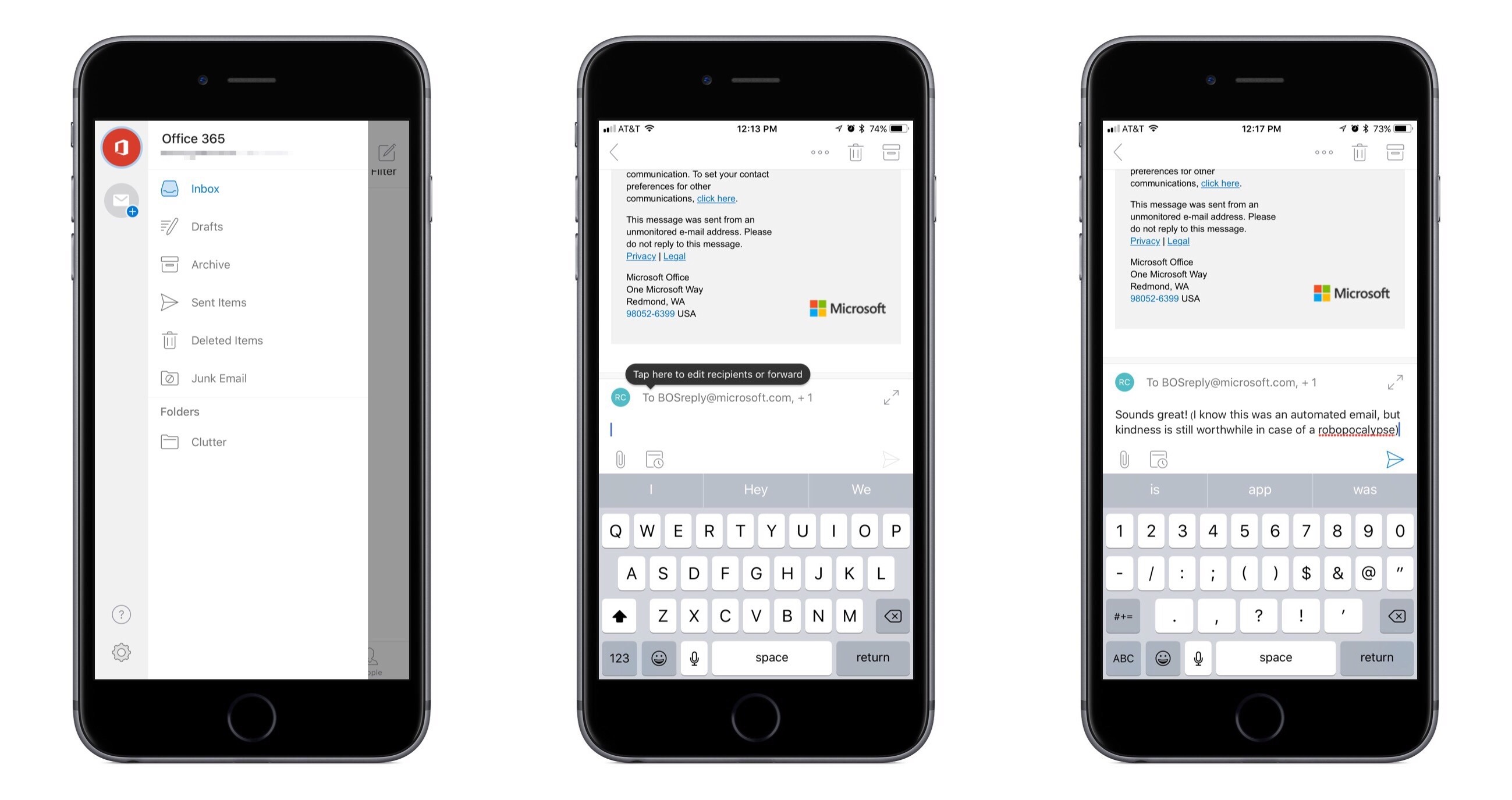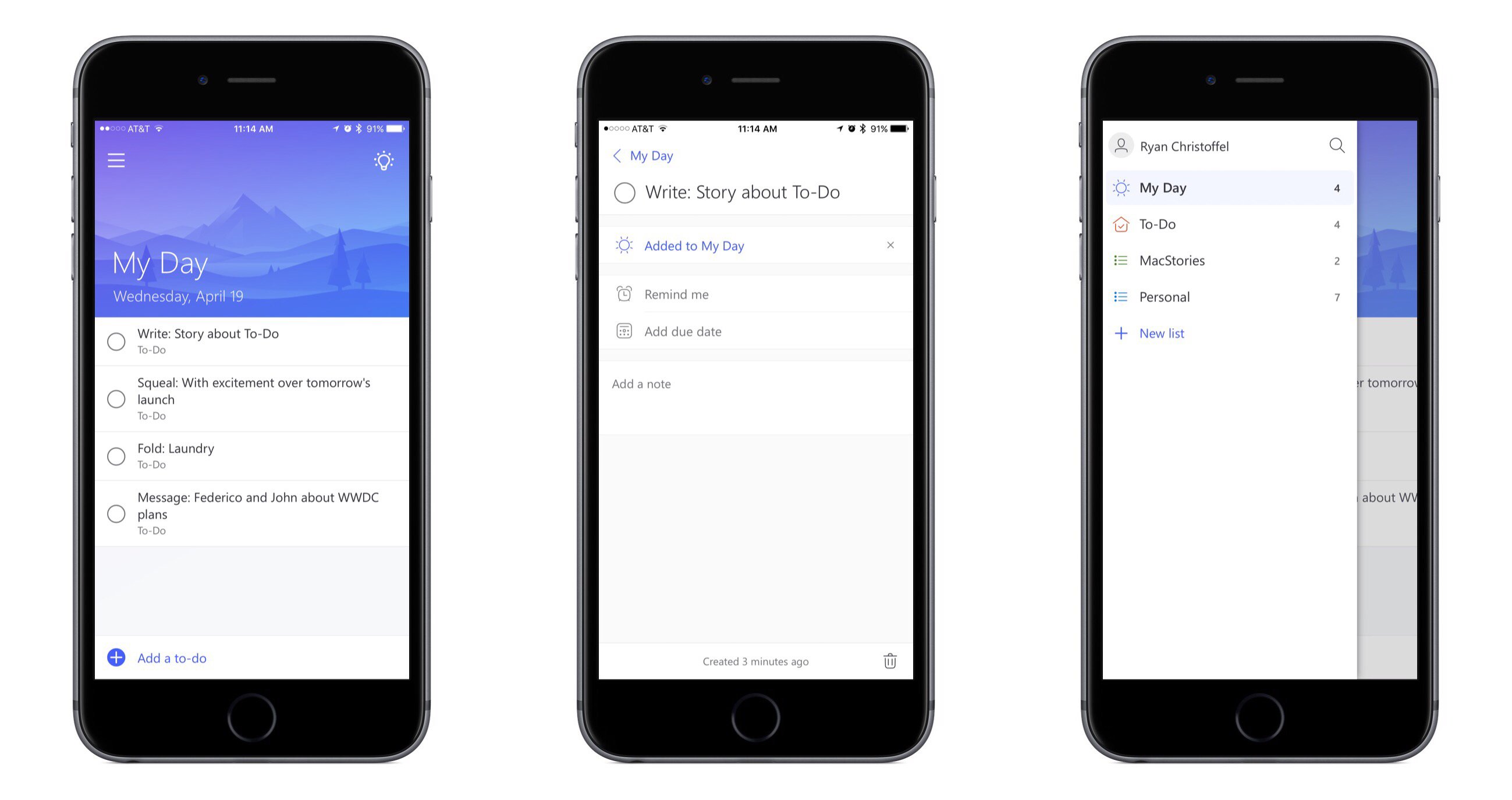Today Microsoft updated its Office suite for iOS, with Word, Excel, and PowerPoint all reaching version 2.12. Office updates rarely receive detailed release notes, and today was no exception, but user Teddy Svoronos discovered that the updates brought ‘Open In’ capabilities to the share sheet, which previously only enabled making a copy of an Office document. The ‘Copy to’ option has now been removed, replaced by the more convenient ‘Open in.’
@viticci @johnvoorhees Also big huge great wonderful Office update today. Can open directly from Files now. pic.twitter.com/FiCQjxdqIE
— Teddy Svoronos (@tedsvo) April 9, 2018
After seeing Teddy’s tweet, I did a little playing around in the Files app and discovered that, while Excel and PowerPoint documents accessed in Files will load Quick Look previews and require tapping ‘Open in’ from the share sheet, the experience is even better with .docx files. Those Word-associated documents open directly in the Word app with just a single tap from the Files interface – no need to open the share sheet first.
It’s possible this disparity in behaviors between file types only exists because I view Word documents far more regularly than Excel or PowerPoint files. Perhaps heavy Excel or PowerPoint users will see a different behavior because the Files app has enough data to know which app you want to open certain file types in. It’s also possible, though, that the behavior I’ve seen is true for everyone, and Microsoft simply made a somewhat perplexing design decision.
In any case though, whether a Files document opens in its correct app with a single tap, or you use the share sheet and ‘Open in’ first, this is still a huge improvement for Office users. Previously any documents stored in Files would need to be accessed by going to either Word, Excel, or PowerPoint, tapping the ‘More’ button in the ‘Open’ menu, then locating the file from there. Now, iOS users can go straight to the Files app, locate the appropriate document, and open it directly with only a tap or two.
Update: One of the developers working on Office has confirmed my suspicions: the reason Word files open for me with a single tap while Excel and PowerPoint files do not is that I haven’t opened those files enough for iOS to know that I would prefer to bypass the share sheet.
iOS keeps track of which apps you open documents in, per document type, with the share sheet.
When apps support Open in Place, the system can decide to automatically open an app without displaying the share sheet first.
— Ian McDowell (@ian_mcdowell) April 9, 2018
In theory, a system where iOS knows what you want every time could be great, but in reality, I sure would like having the option to set default apps per document type.