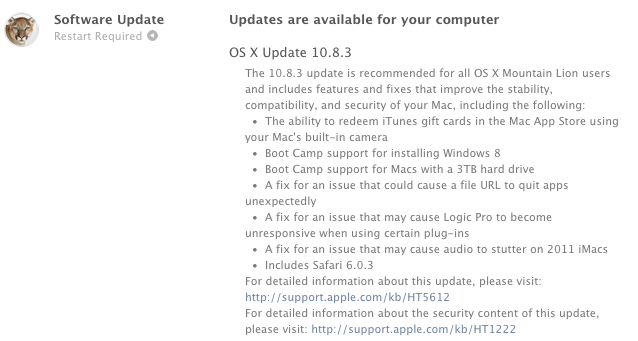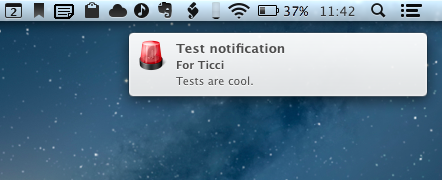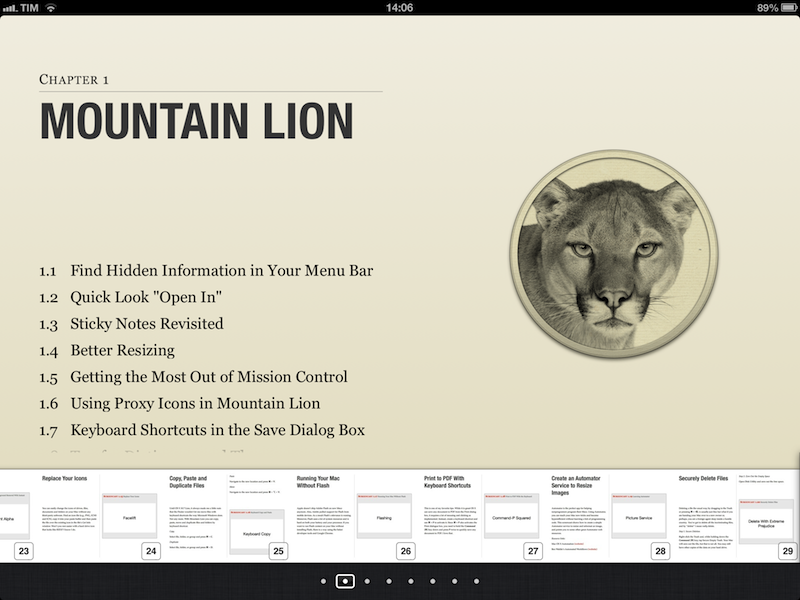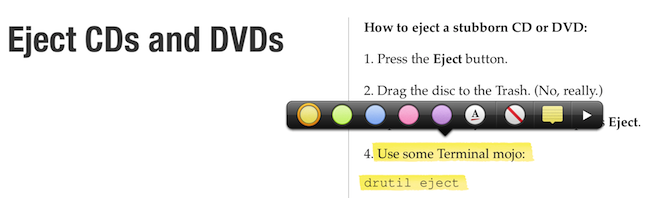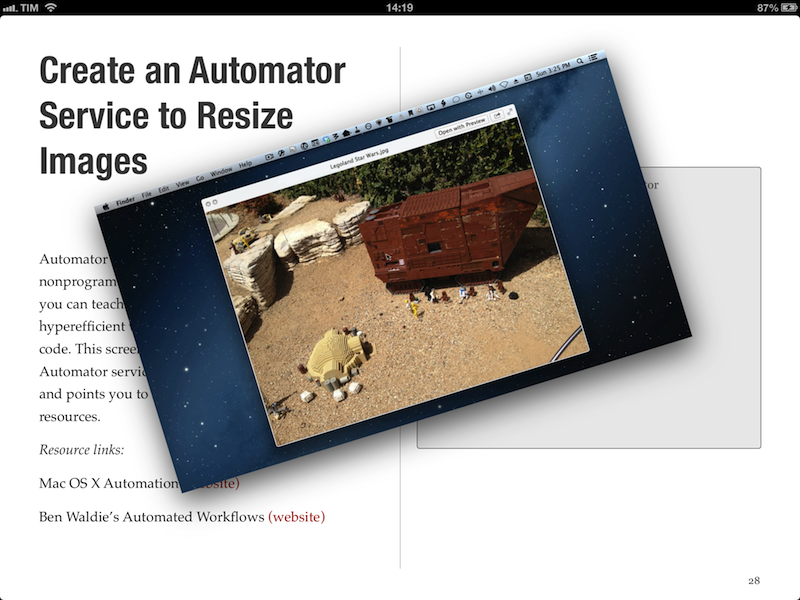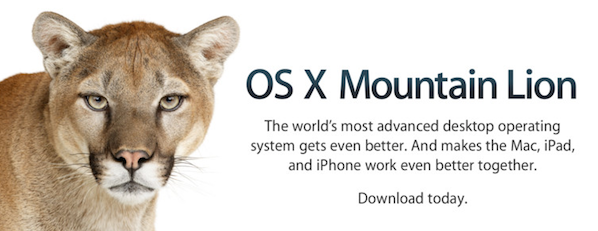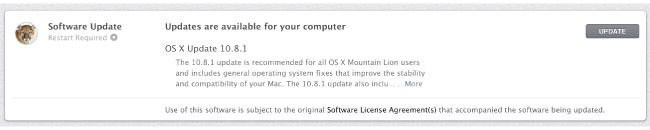Published today, 60 Mountain Lion Tips is the latest entry in the MacSparky Field Guides series. Co-authored by Brett Terpstra and David Sparks, the book stands out for its clever use of iBooks 2.0 features (though a PDF version is also available) and embedded screencasts. There are 53 screencasts with 1.5 hours of video for a total of 60 tips organized in sections like Mountain Lion, Keyboard, Mail, and more.
I was able to read the iBooks version on my iPad, and, as usual, everything’s just great. I’m a big fan of David’s screencasts (see here and here for examples), and the format of this new book makes for a quick consumption that, however, doesn’t lack in depth. The tips are laid out clearly on the left side as text (assuming you’re reading in landscape mode, which lets you see more of a page), and screencasts are available as video thumbnails on the right. Both text and video are clear, concise, and to-the-point. David and Brett do the voiceover, and the quality of the videos doesn’t disappoint – they are compressed, but not too much, so they’re still pleasant to watch on the Retina display. The videos contain both voiceover and system audio, as well as on-screen tips for keyboard shortcuts and menus.
The layout of the book is clean, and, like David’s previous Field Guide, compliant with the design standards of iBooks Author. For instance, you can navigate from a page to a chapter by pinching out, you can access a dedicated page for notes and highlights, and you can watch videos inline. Similar to Push Pop Press’ old physics engine, you can also “move” videos on the screen as they play. It’s not that useful, but it’s very cool.
More importantly, 60 Mountain Lion Tips is easy to read and, in just a few hours, I actually got a lot out of it. We had our own Mountain Lion tips in our first eBook, and yet this book taught me a few OS X tricks I didn’t know about. I especially appreciated the section on third-party app tips, which many roundups usually don’t cover (we didn’t).
60 Mountain Lion Tips is only $6.99. Check out the website here for more information and a link to the separate PDF purchase.