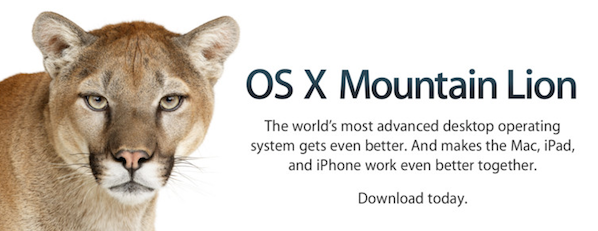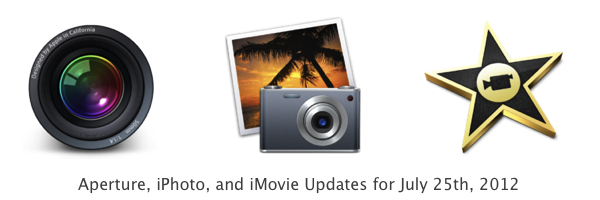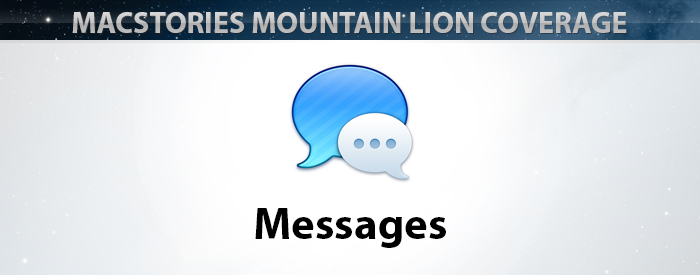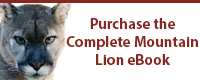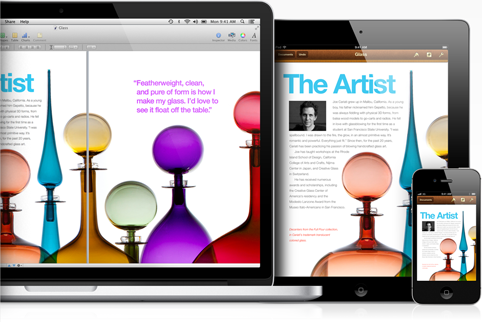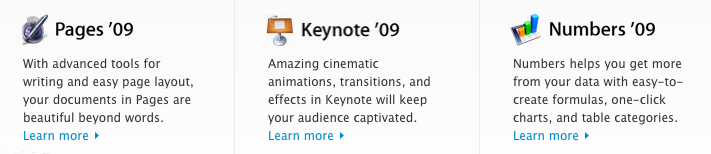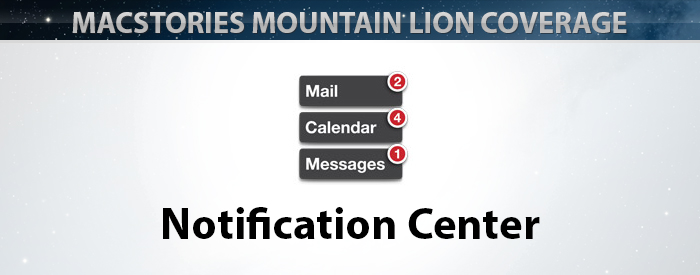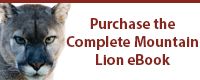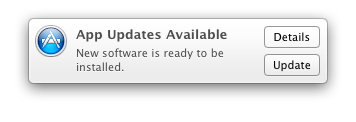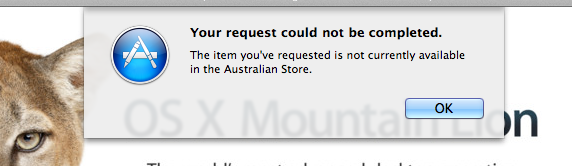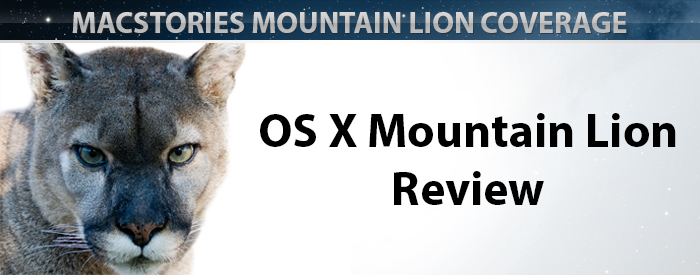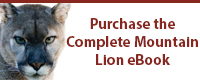Apple hast just announced over 3 million copies of OS X Mountain Lion were downloaded in four days of sale on the Mac App Store, translating to roughly $60 million in revenue on launch day. Apple says it has been the most successful release in the history of OS X.
Just a year after the incredibly successful introduction of Lion, customers have downloaded Mountain Lion over three million times in just four days, making it our most successful release ever,” said Philip Schiller, Apple’s senior vice president of Worldwide Marketing.
On the MAS, Mountain Lion has over 7000 ratings with over 5200 being five-star reviews. Apple has not made Mountain Lion available offline via a $69 USB key as they’ve done with Lion, so far sticking to the Mac App Store (or the purchase of a new Mac) as the only upgrade paths. Apple customers whom have purchased a new Mac between June 11th and July 25th are eligible for a free upgrade through Apple’s Up-to-Date program.
By comparison, OS X Lion exceeded 1 million downloads on its first day of sales (Lion was priced at $29.99); 76 days later, on October 4th, Apple announced 6 million copies of Lion had been downloaded.
Mountain Lion, available for $19.99, includes a wide assortment of new features, including AirPlay Mirroring, the Notification Center, Game Center, Messages, Power Nap for compatible Macs, and apps such as Notes and Reminders. You can read more about Mountain Lion’s new features in our comprehensive review.