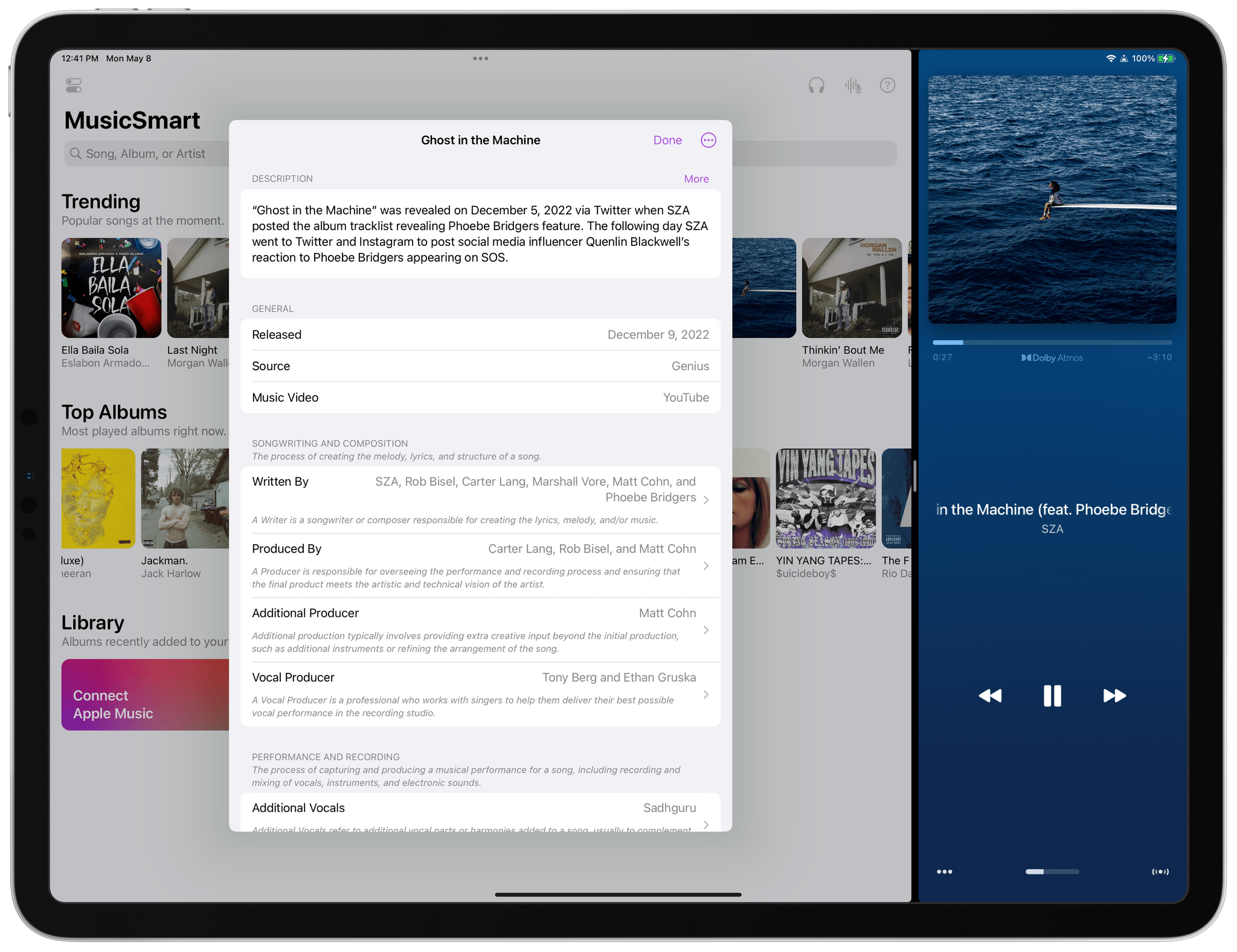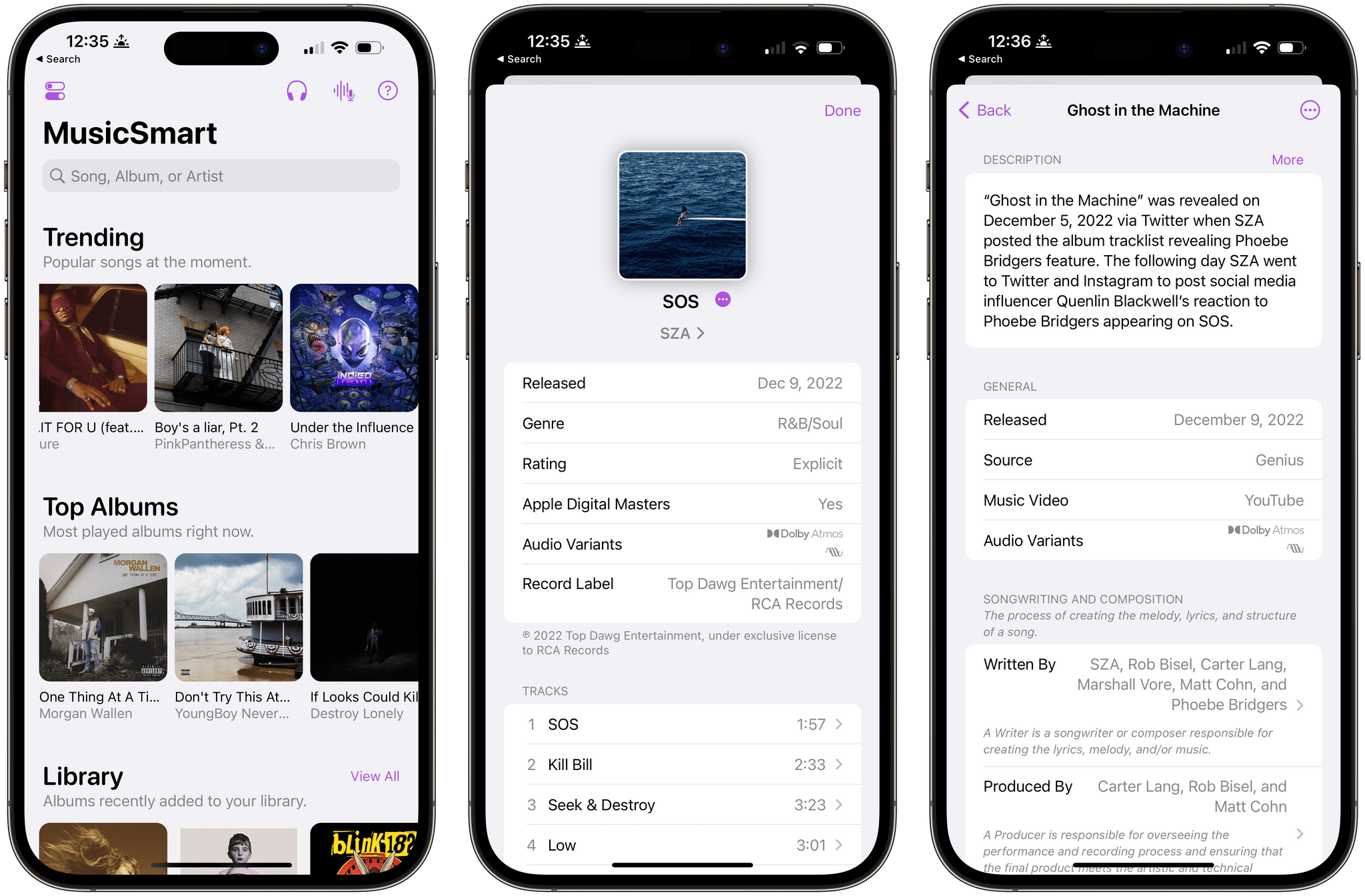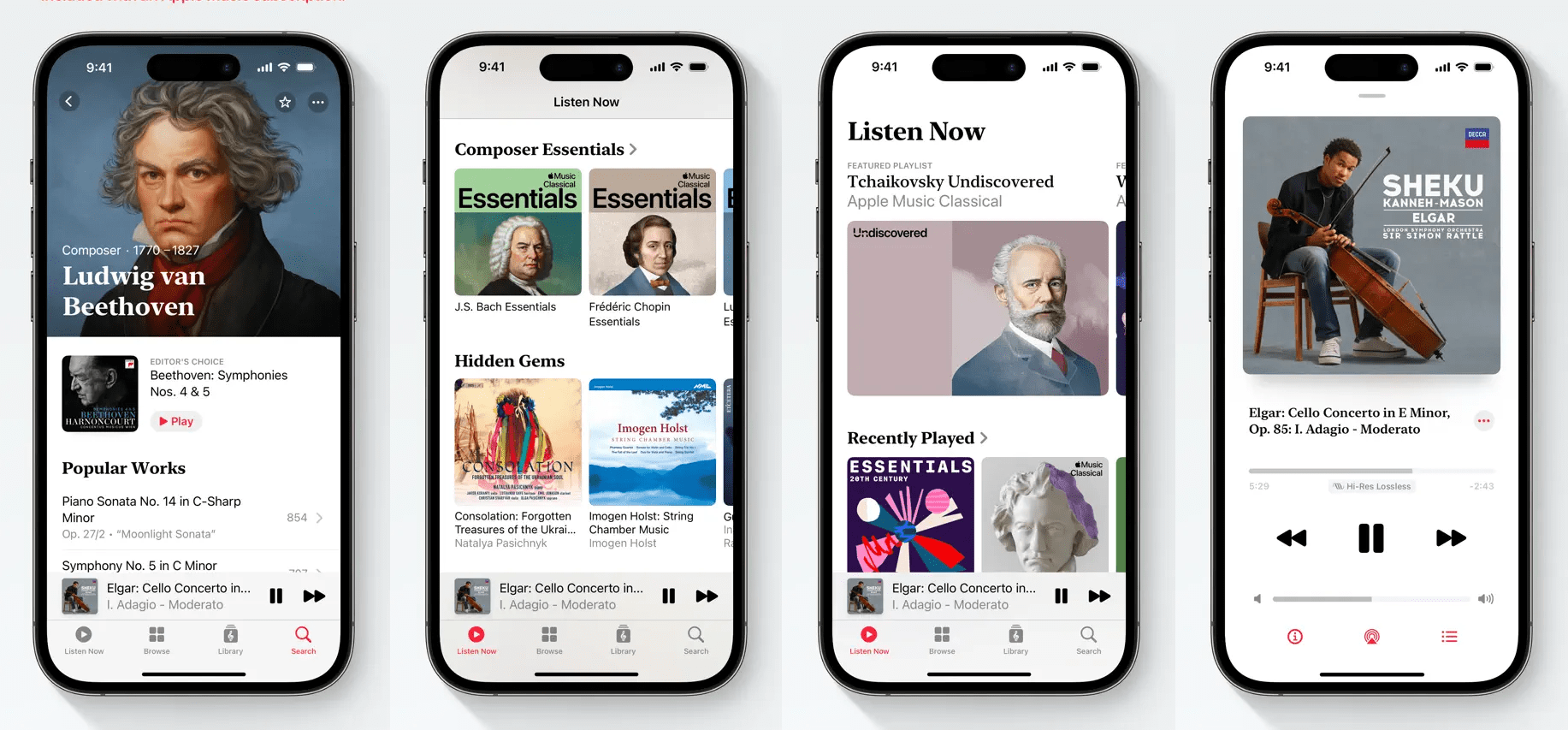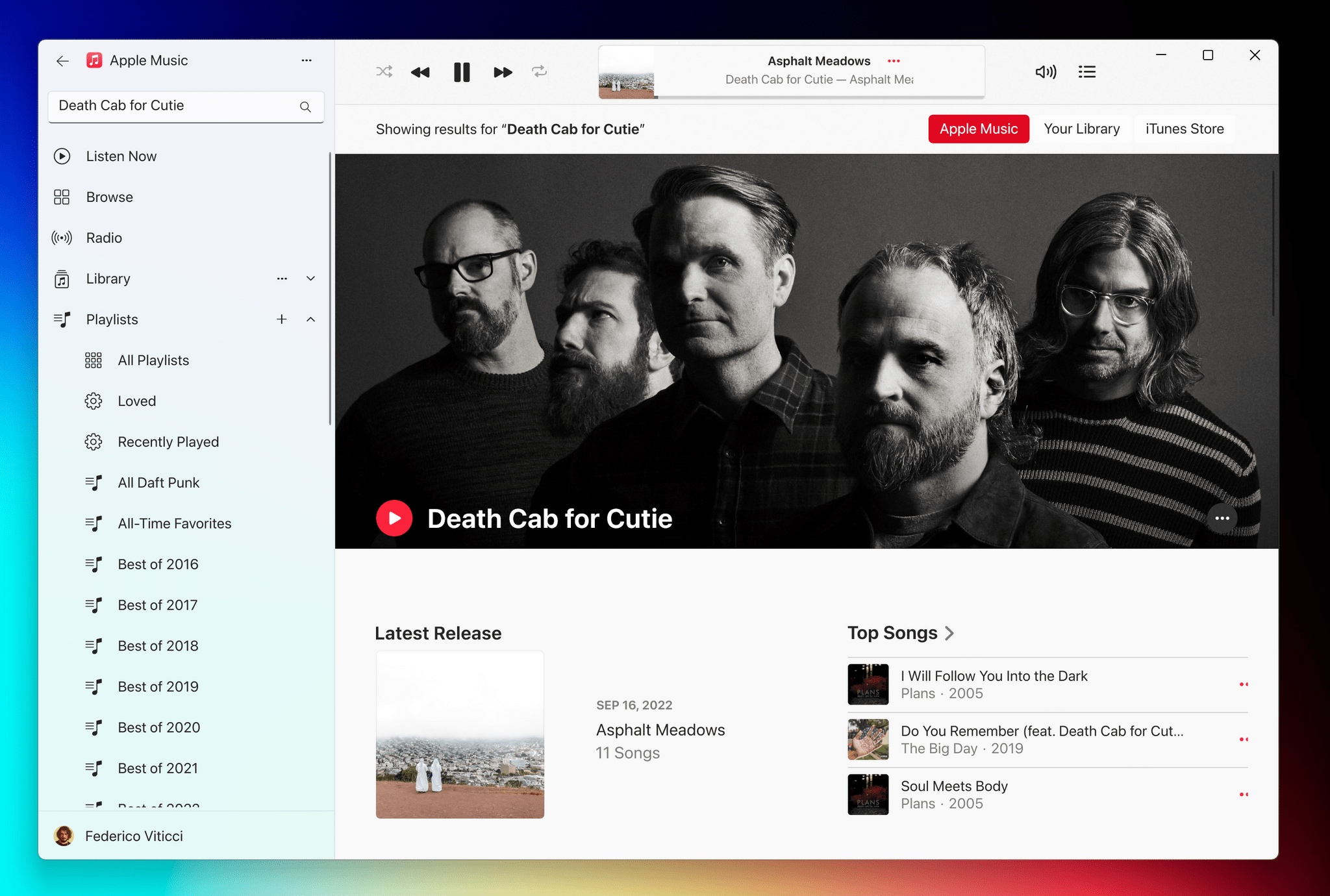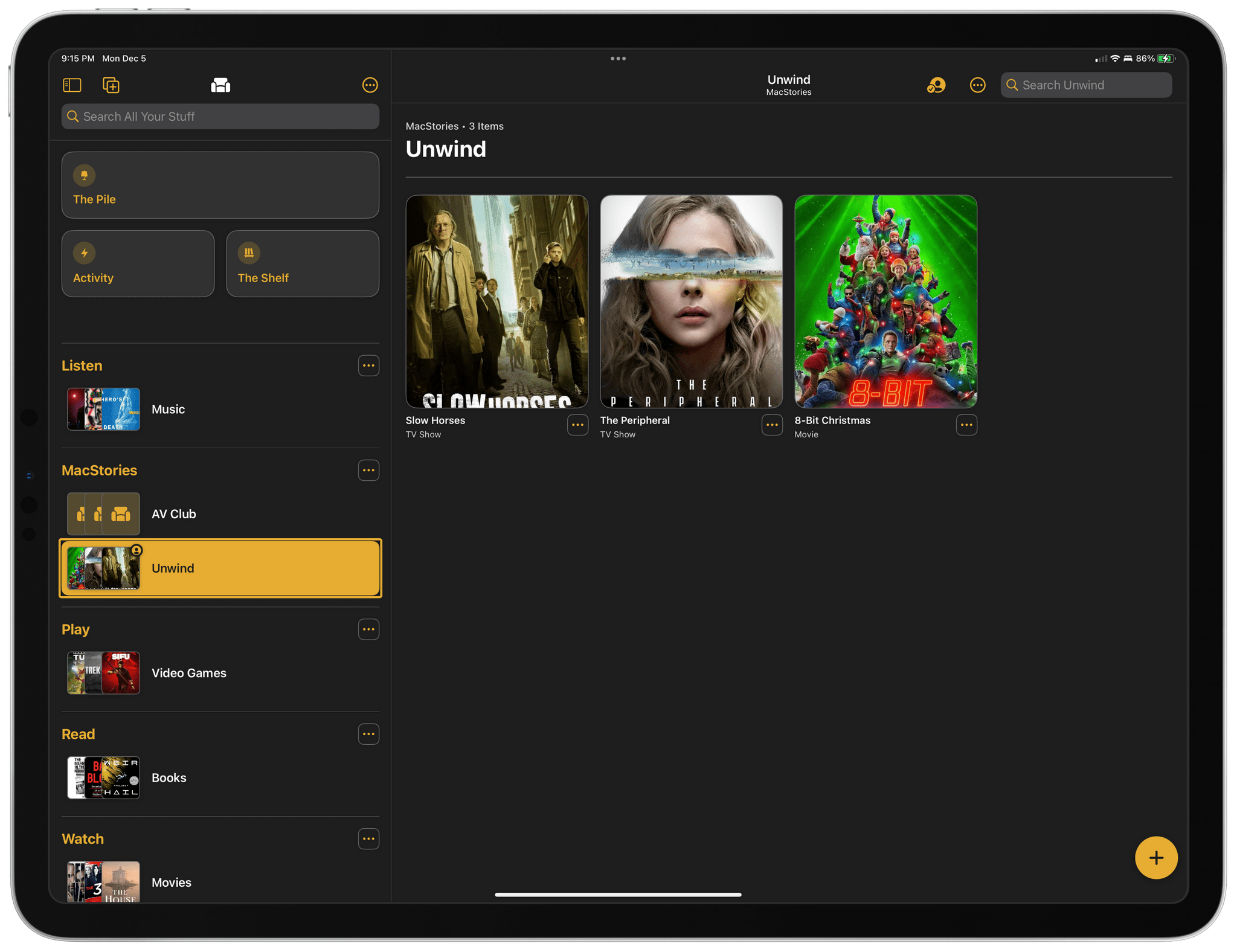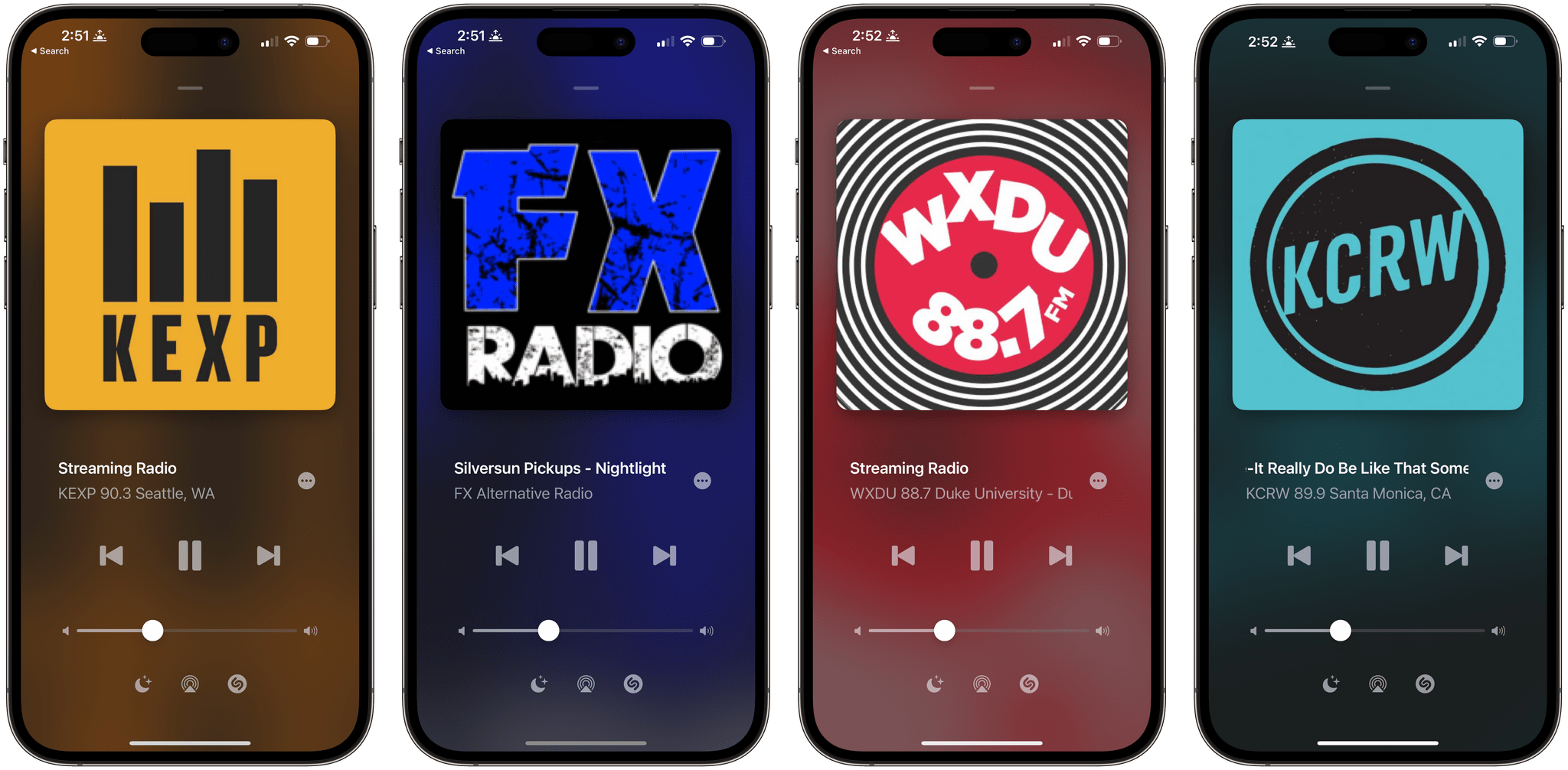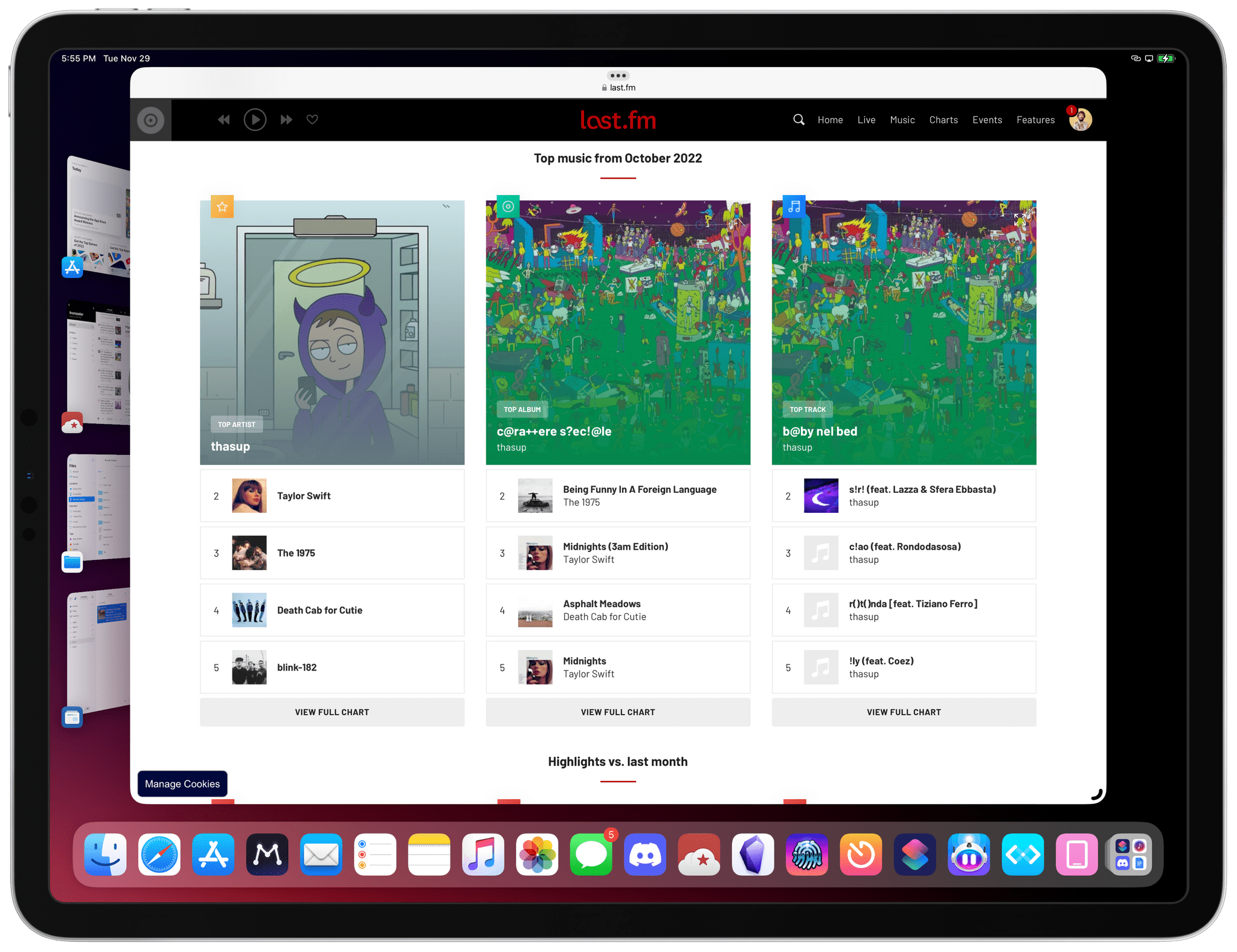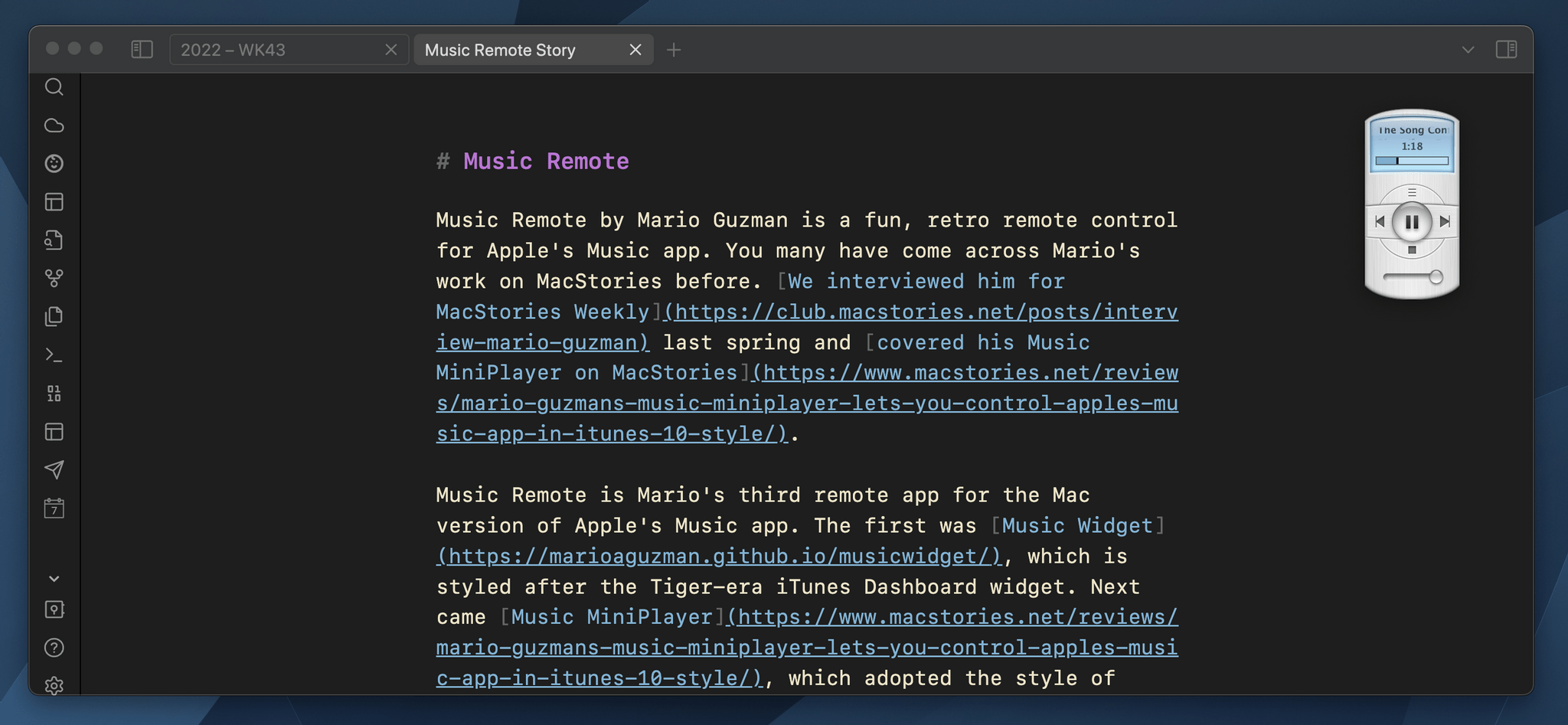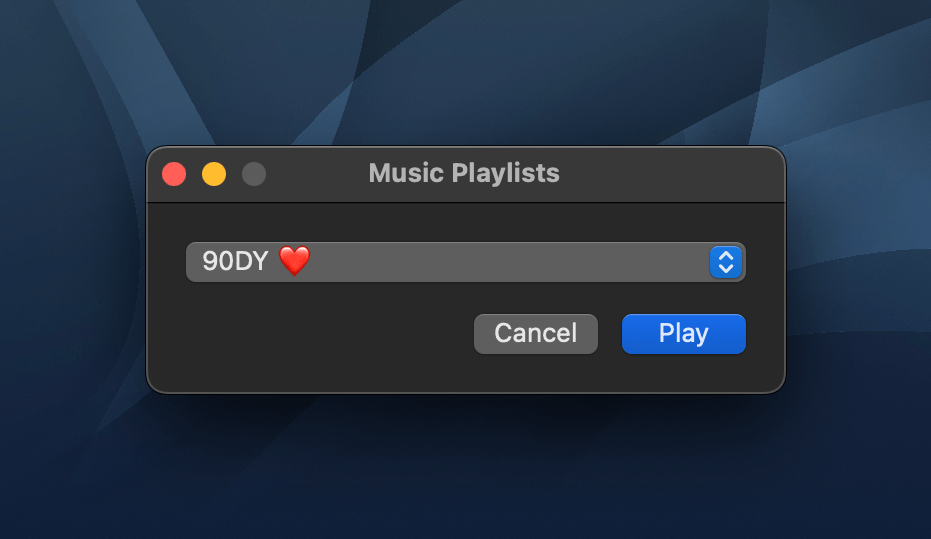It’s no secret that we’re big fans of Marcos Tanaka’s music apps at MacStories. MusicHarbor makes keeping up with new and upcoming releases a breeze, and MusicBox ensures you won’t lose track of music that you don’t have time to enjoy until later. The apps are indispensable for music fans who follow a long list of artists.
MusicSmart, which is available for the iPhone, iPad, Mac, and Apple TV, is a little different than Tanaka’s other apps. Instead of casting a broad net to track the entire range of your musical tastes, the app is about digging deeper into individual songs, albums, or artists’ catalogs. But follow the threads offered by MusicSmart, and the narrow focus that sets it apart from Tanaka’s other apps will paradoxically lead to new musical discoveries and, ultimately, broaden your tastes.
As Federico explained in his review of MusicSmart’s debut:
Whether by design or as a byproduct of our new habits, metadata and credits don’t play a big role in modern music streaming services. We’re frustrated when a service gets the title of a song wrong or reports the incorrect track sequence in an album, but we don’t consider the fact that there’s a world of context and additional information hidden behind the songs and albums we listen to every day. That context is entirely invisible to us because it’s not mass-market enough for a music streaming service. There have been small updates on this front lately, but by and large, credits and additional track information are still very much ignored by the streaming industry. And if you ask me, that’s a shame.
Despite stiff competition among music streaming services, the state of liner notes hasn’t improved since Federico wrote that. Fortunately, though, MusicSmart has only gotten better, adding new data sources, better organization, and more polish with each release. However, version 2.0 of the app combines its existing strengths with new features and an improved design in a way that transcends earlier versions, making this version 2.0 of MusicSmart feel more fully realized than ever before.