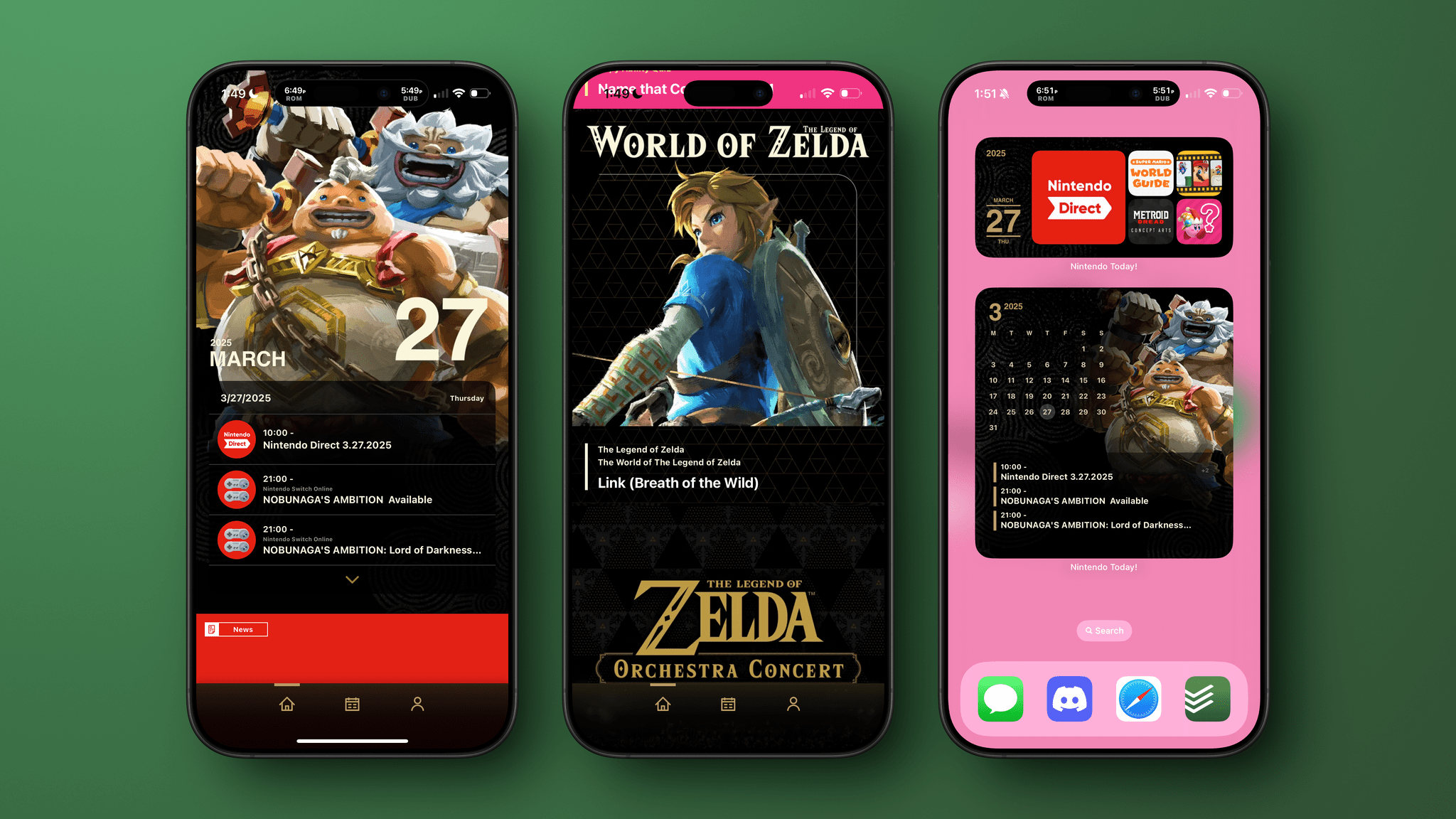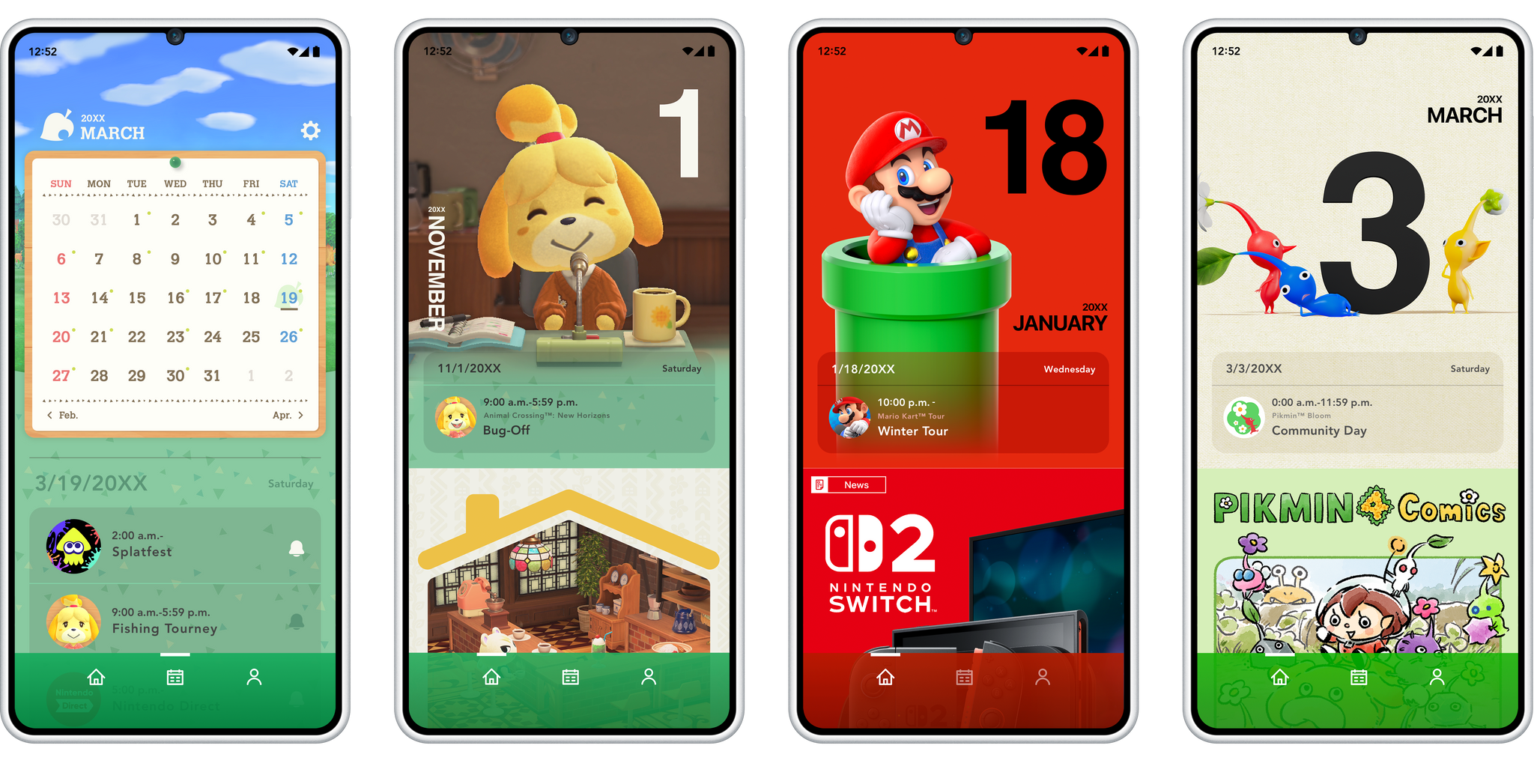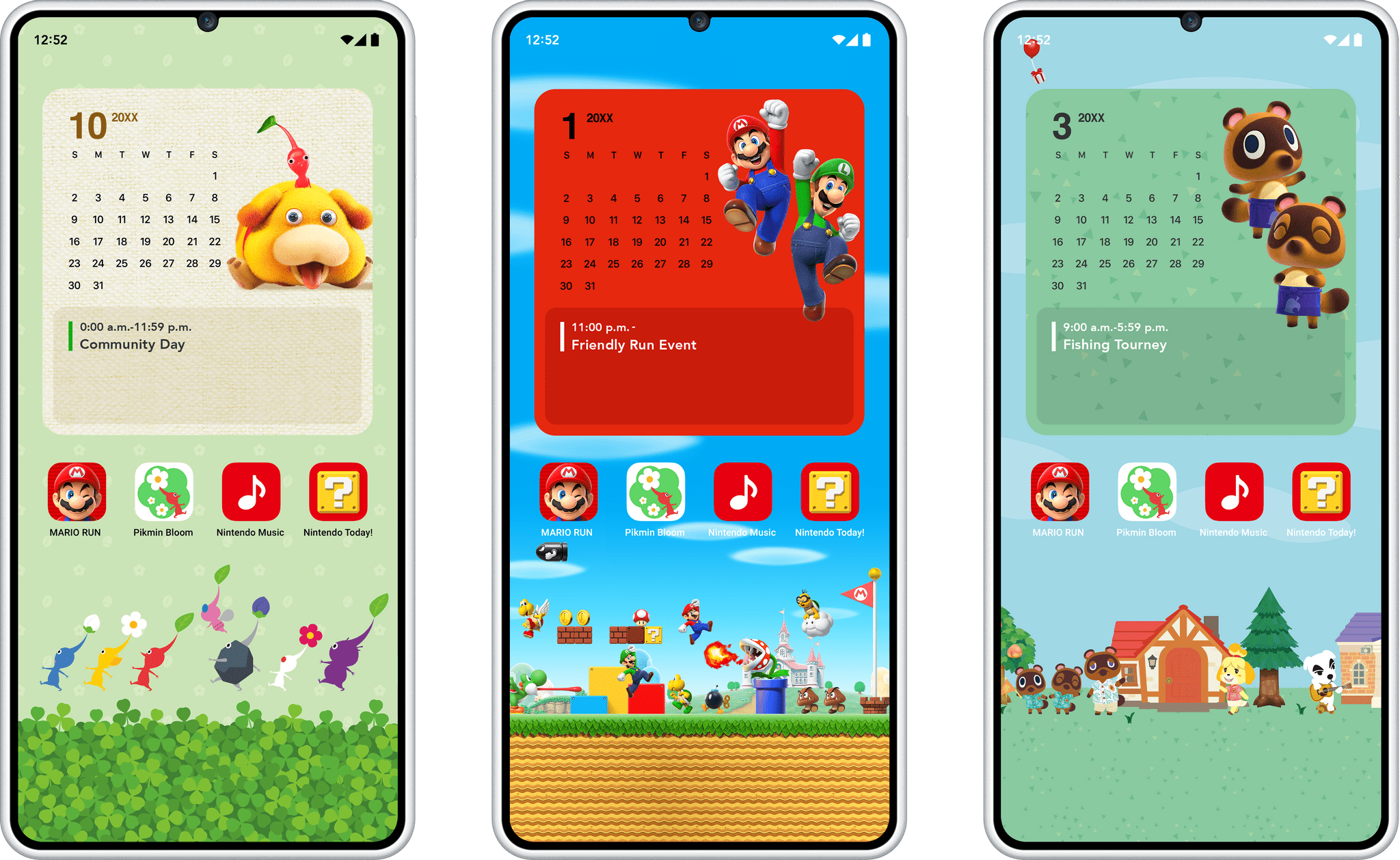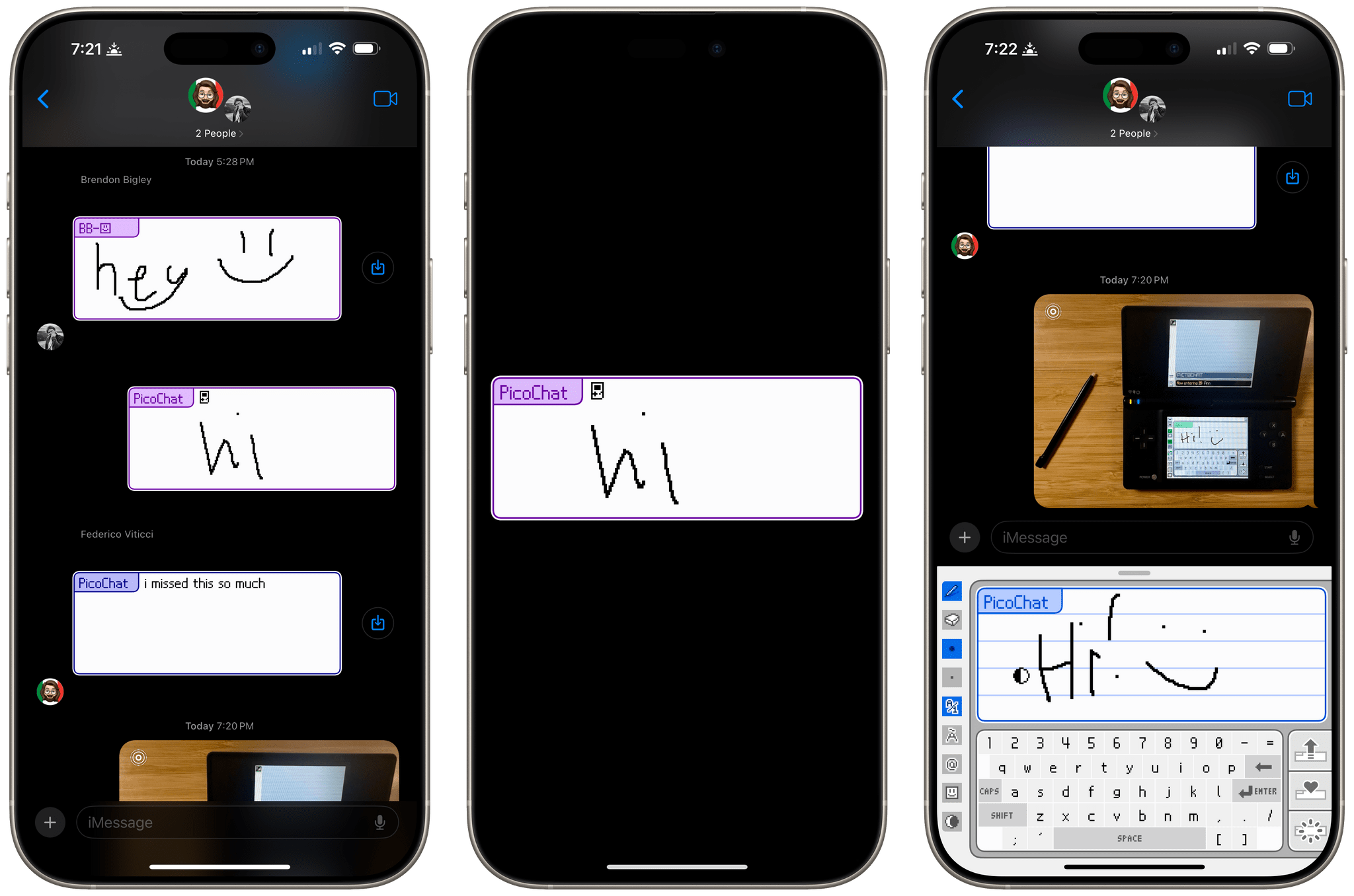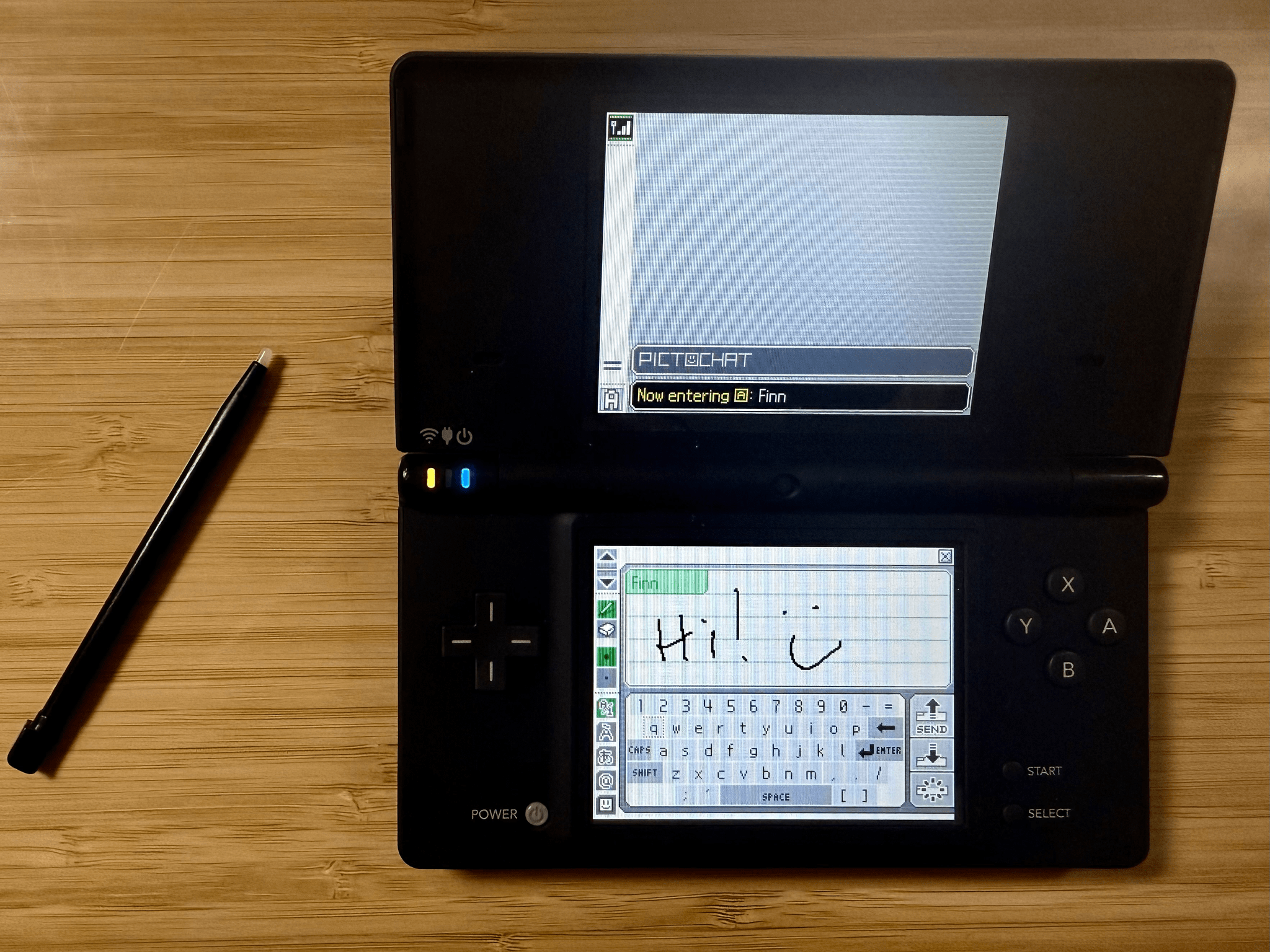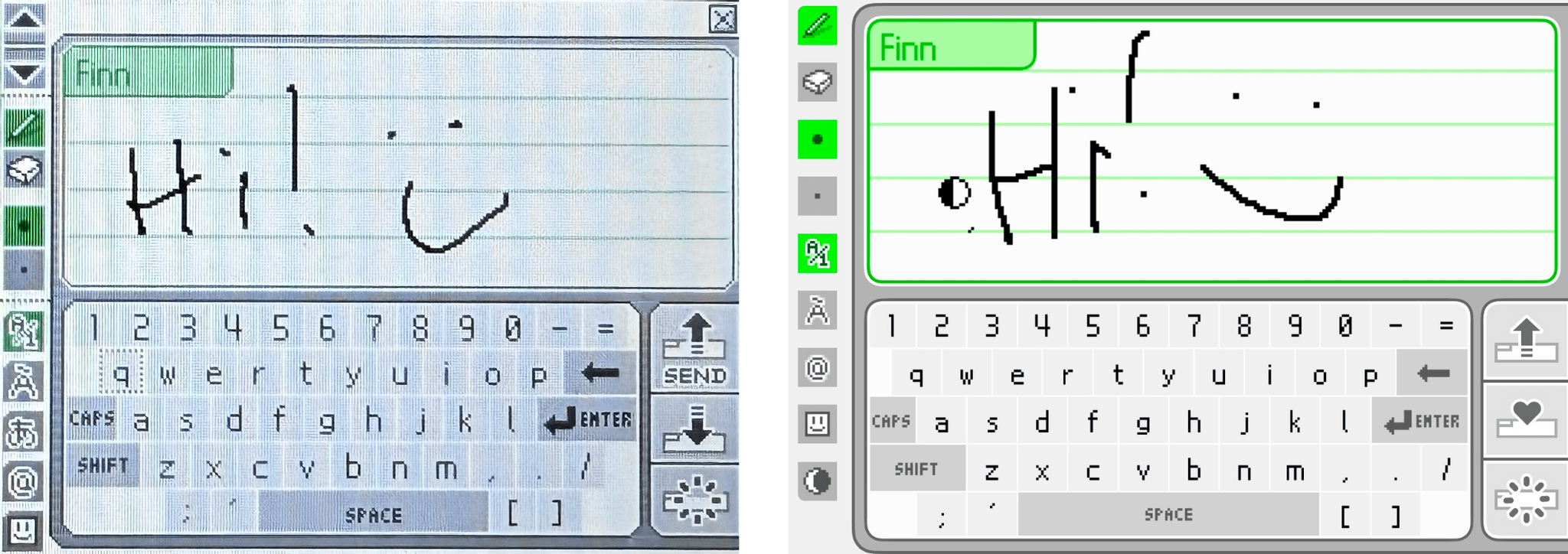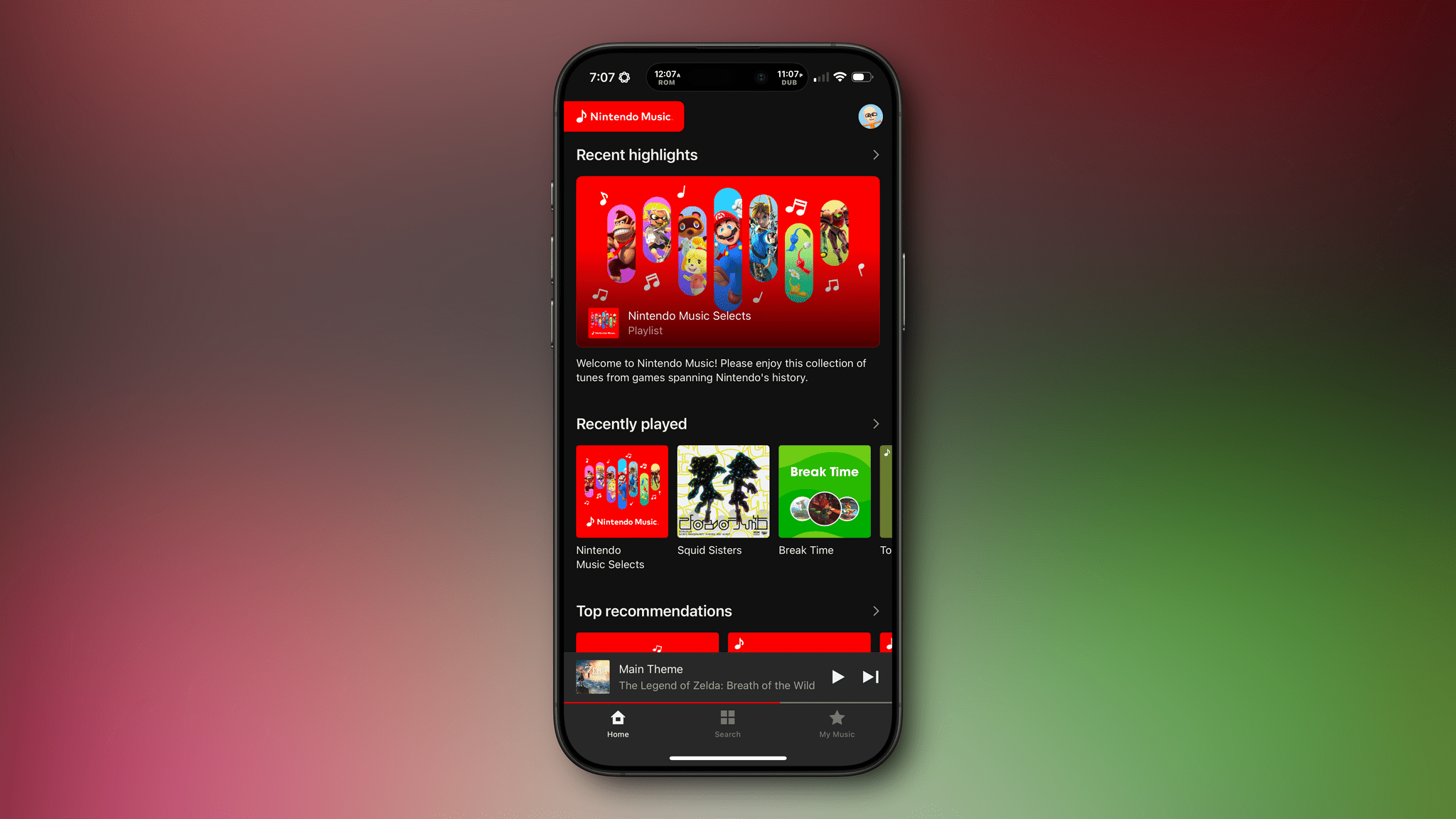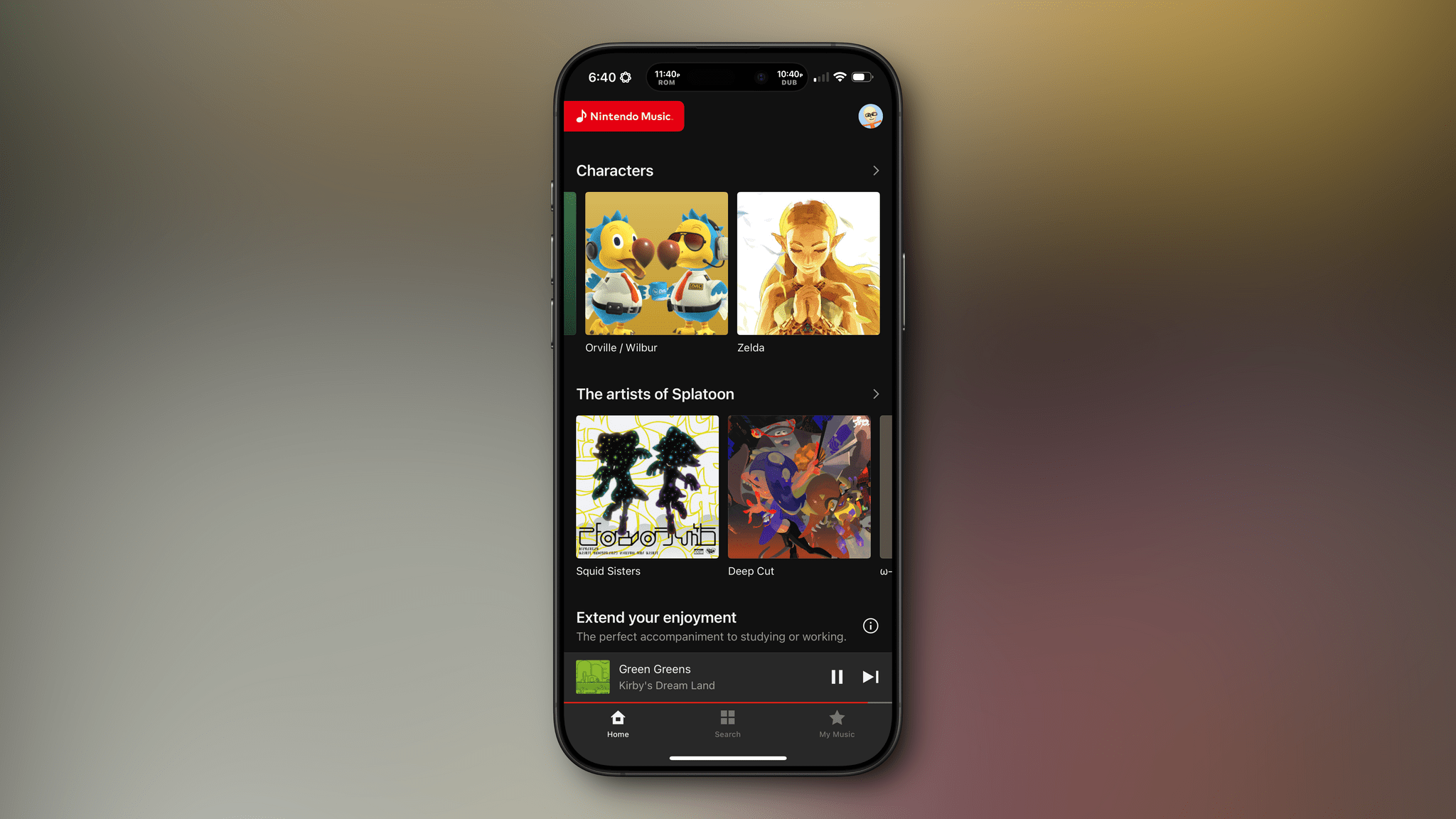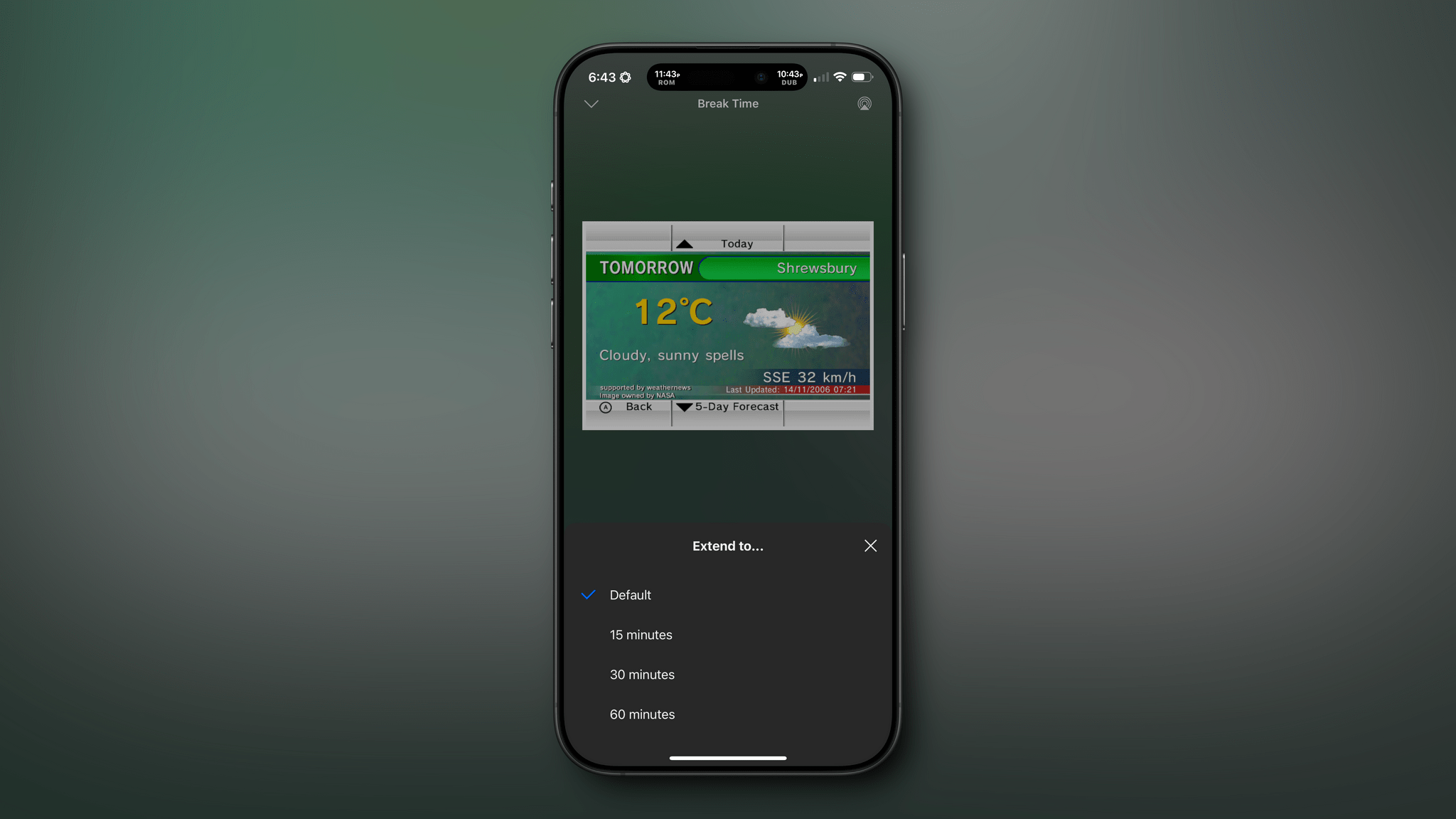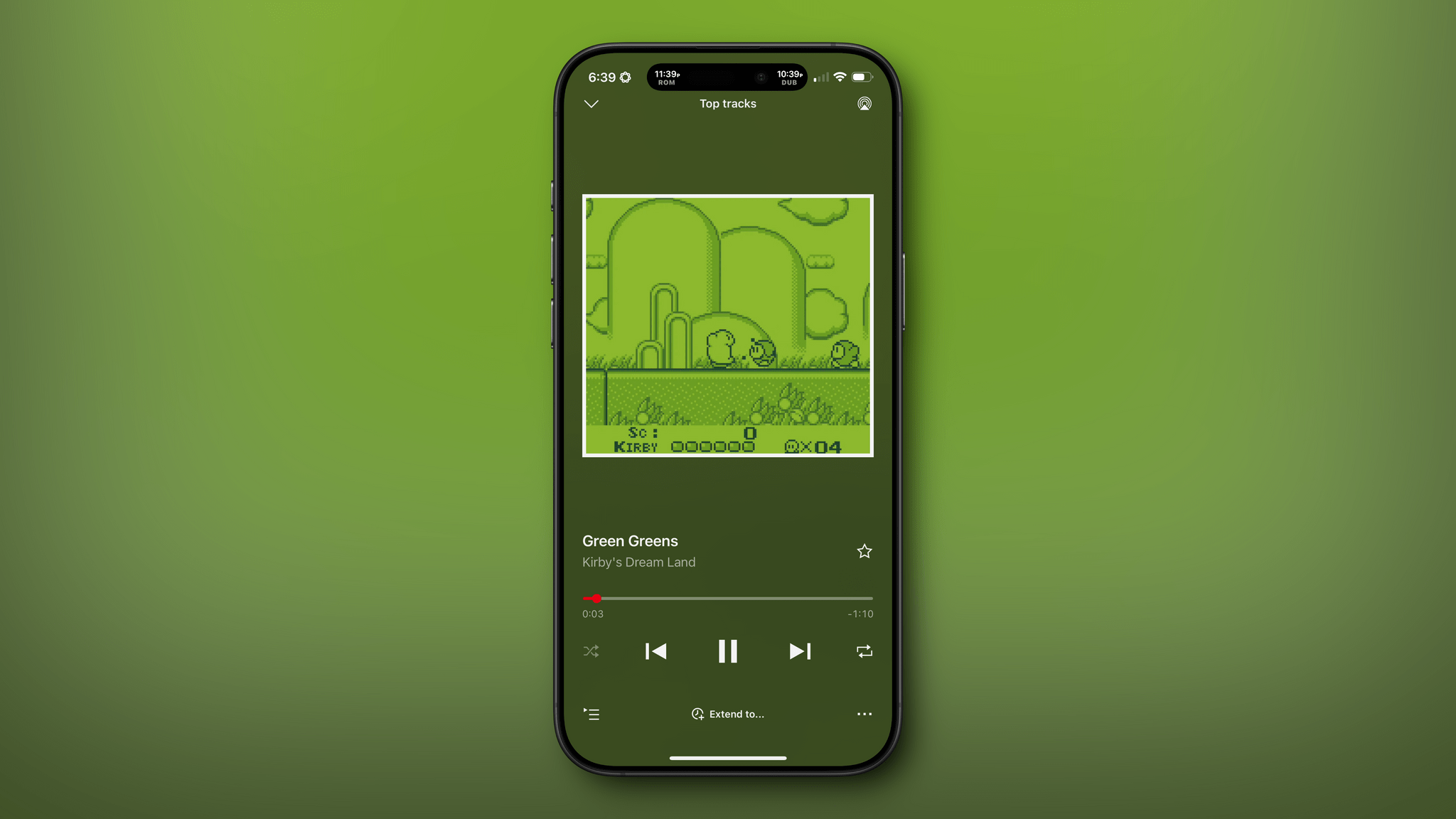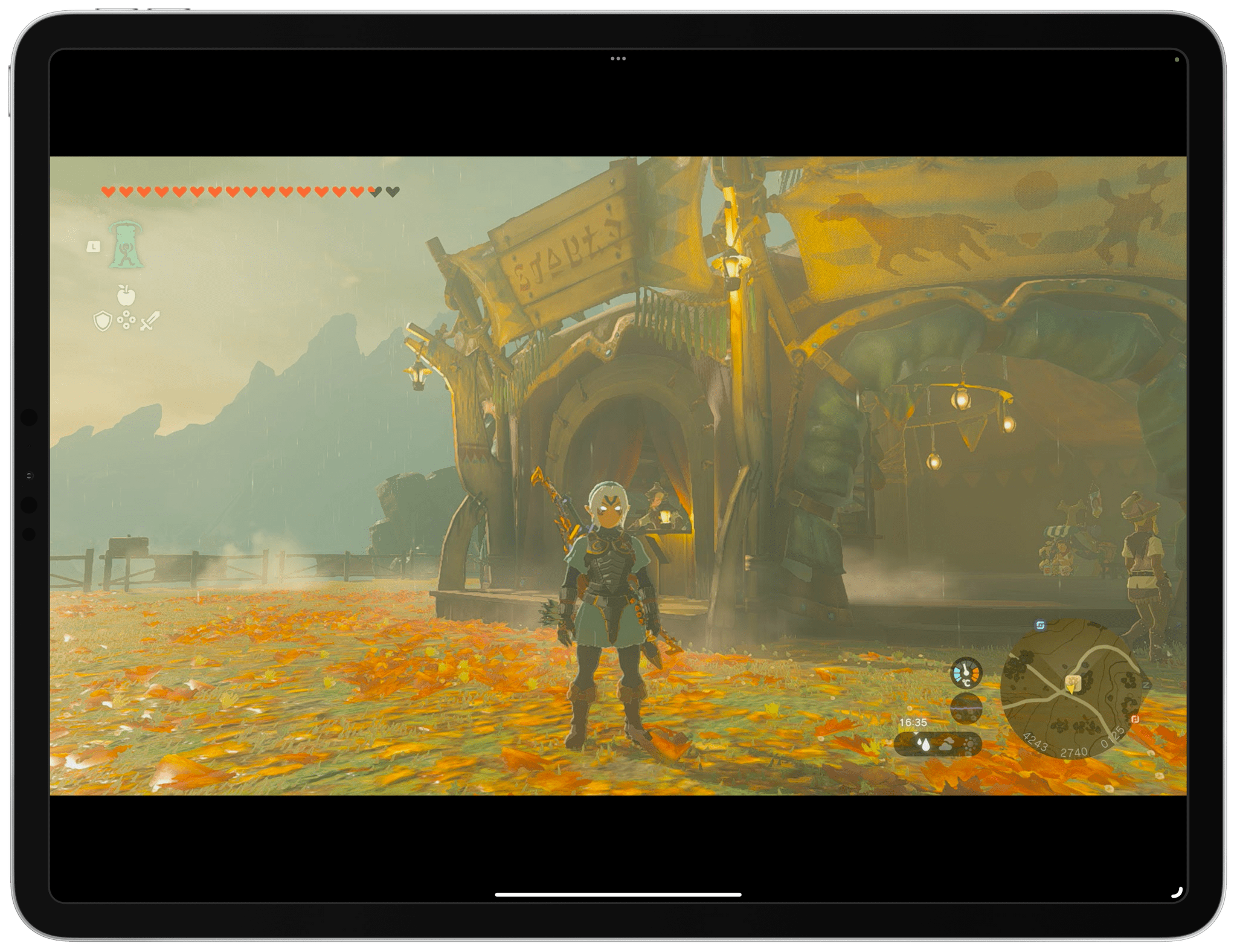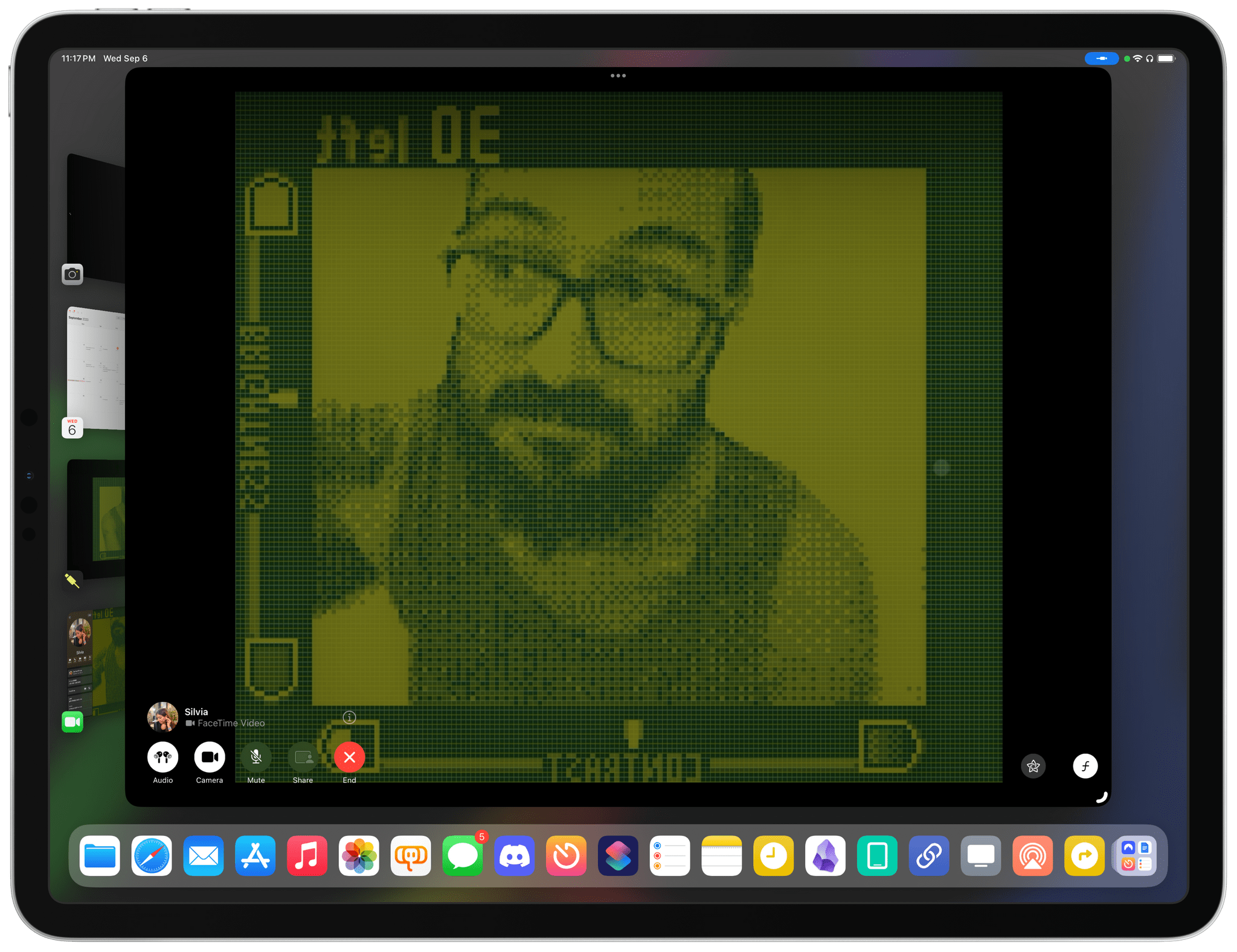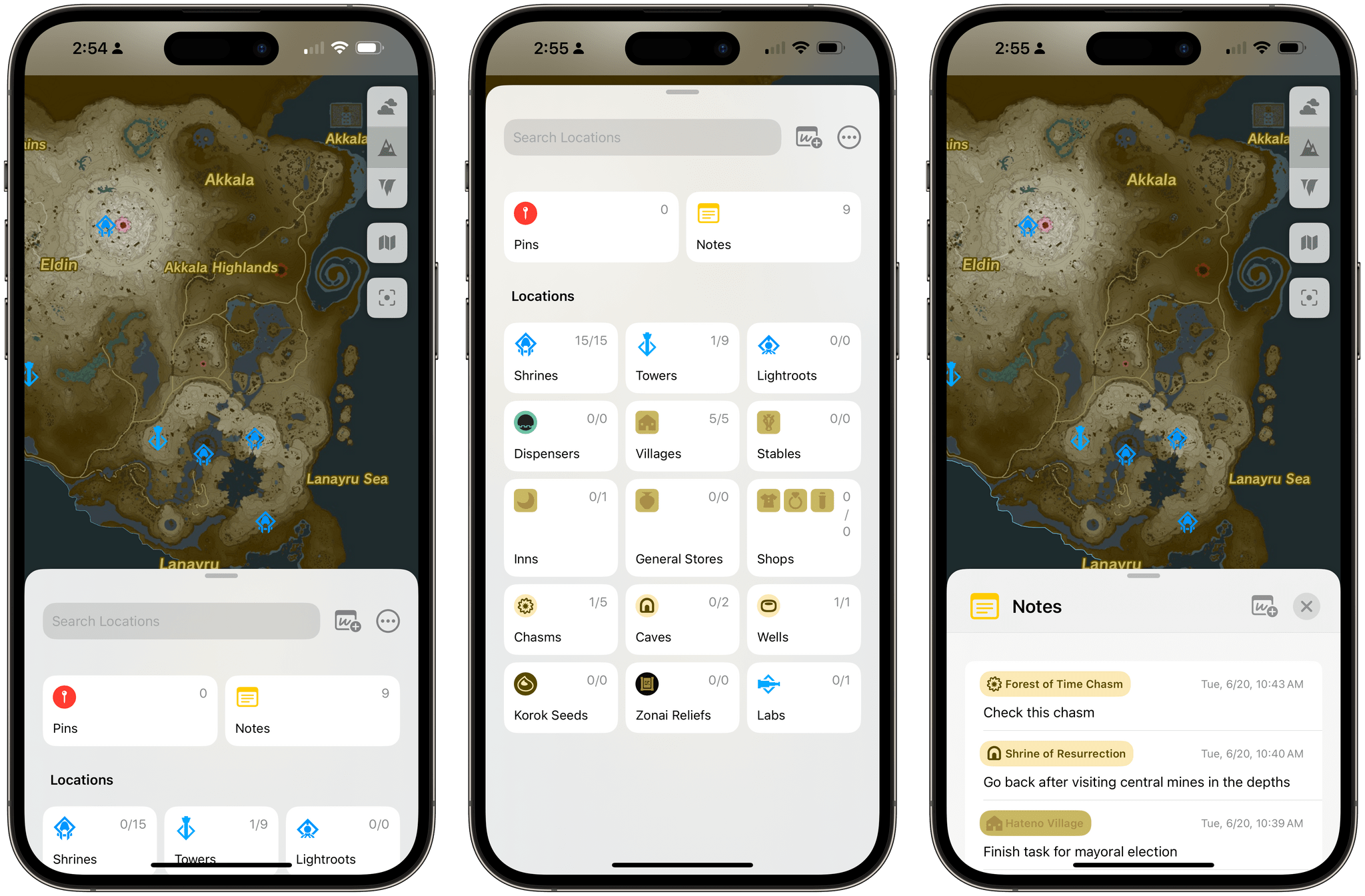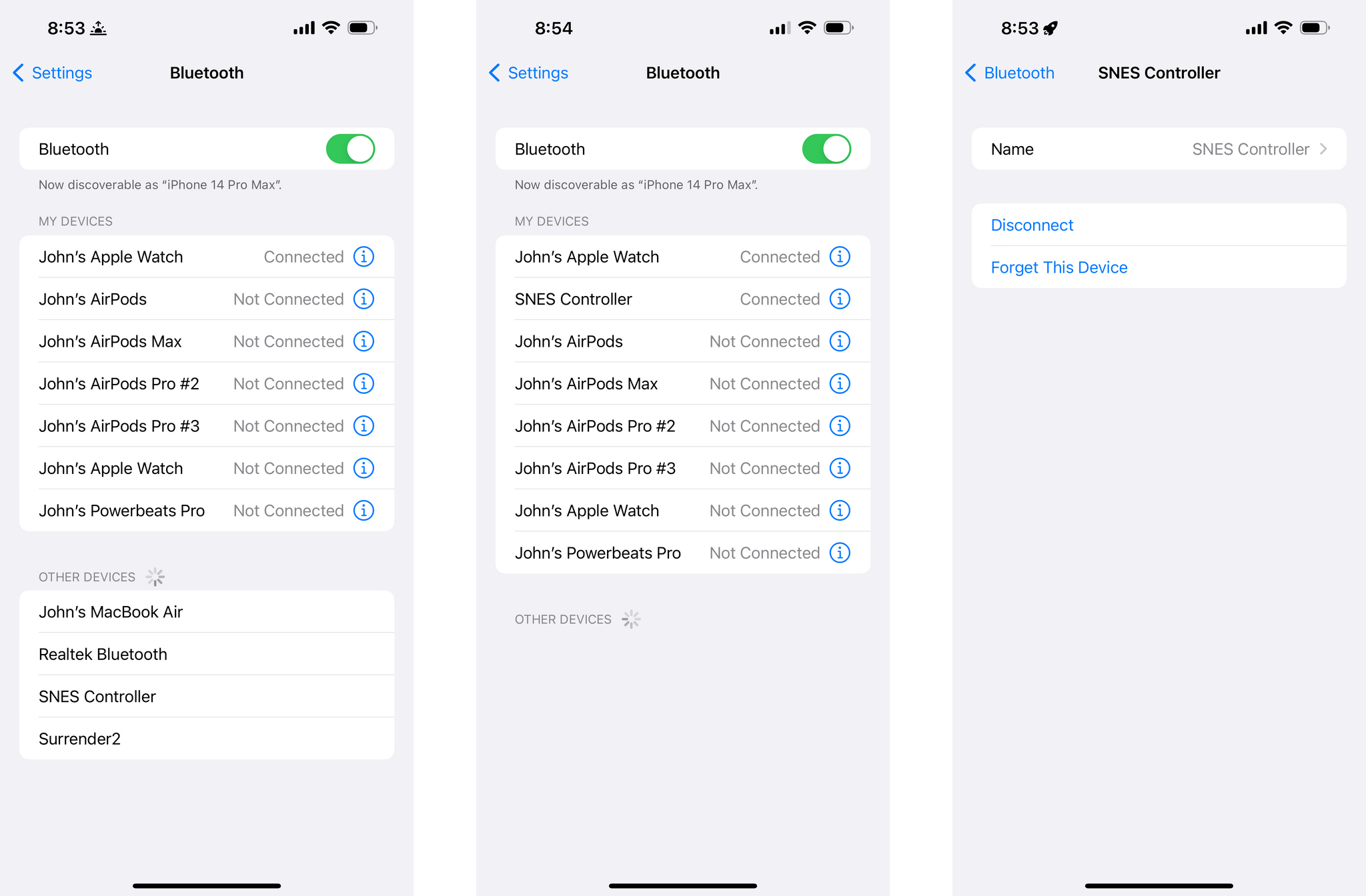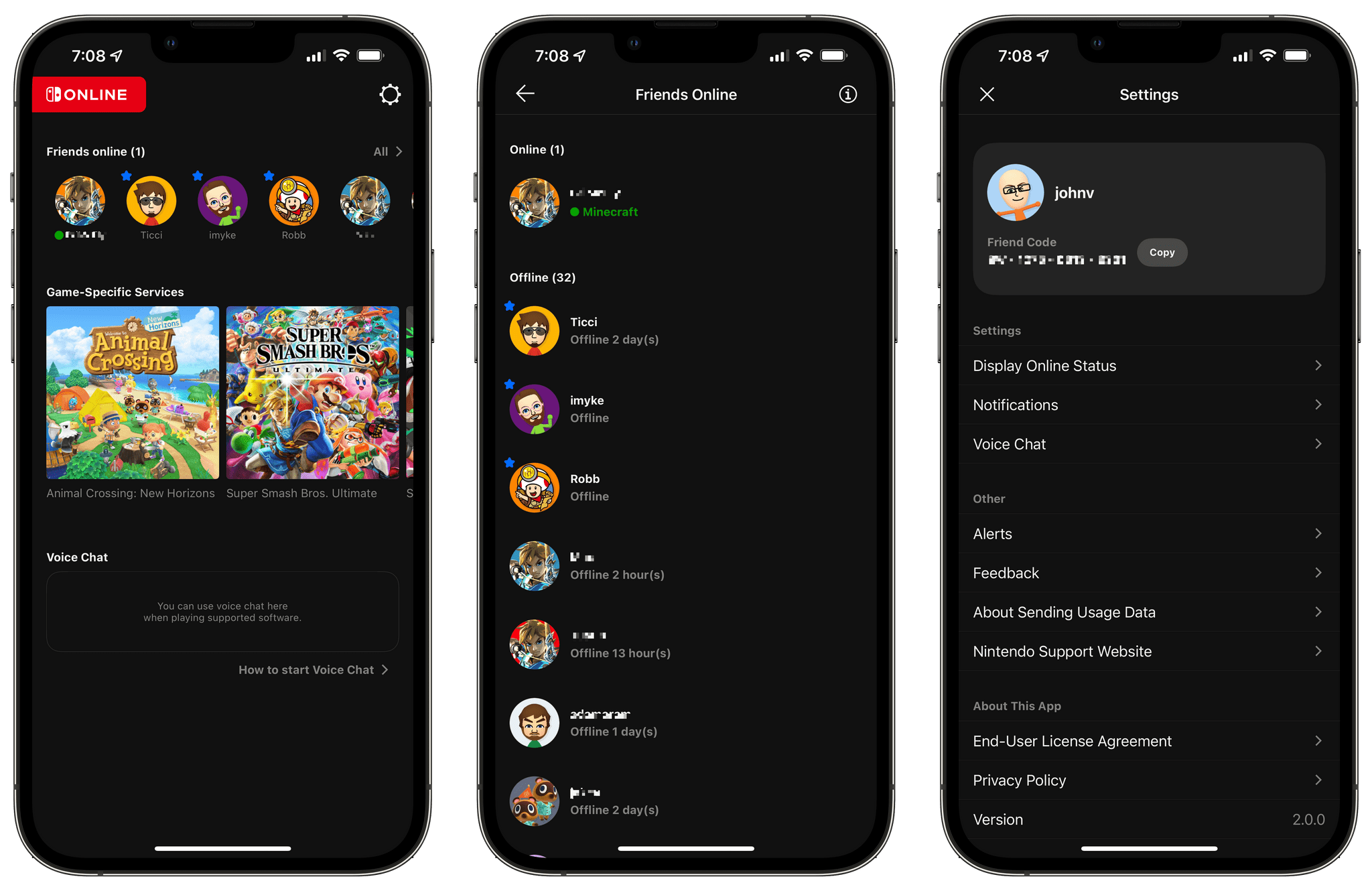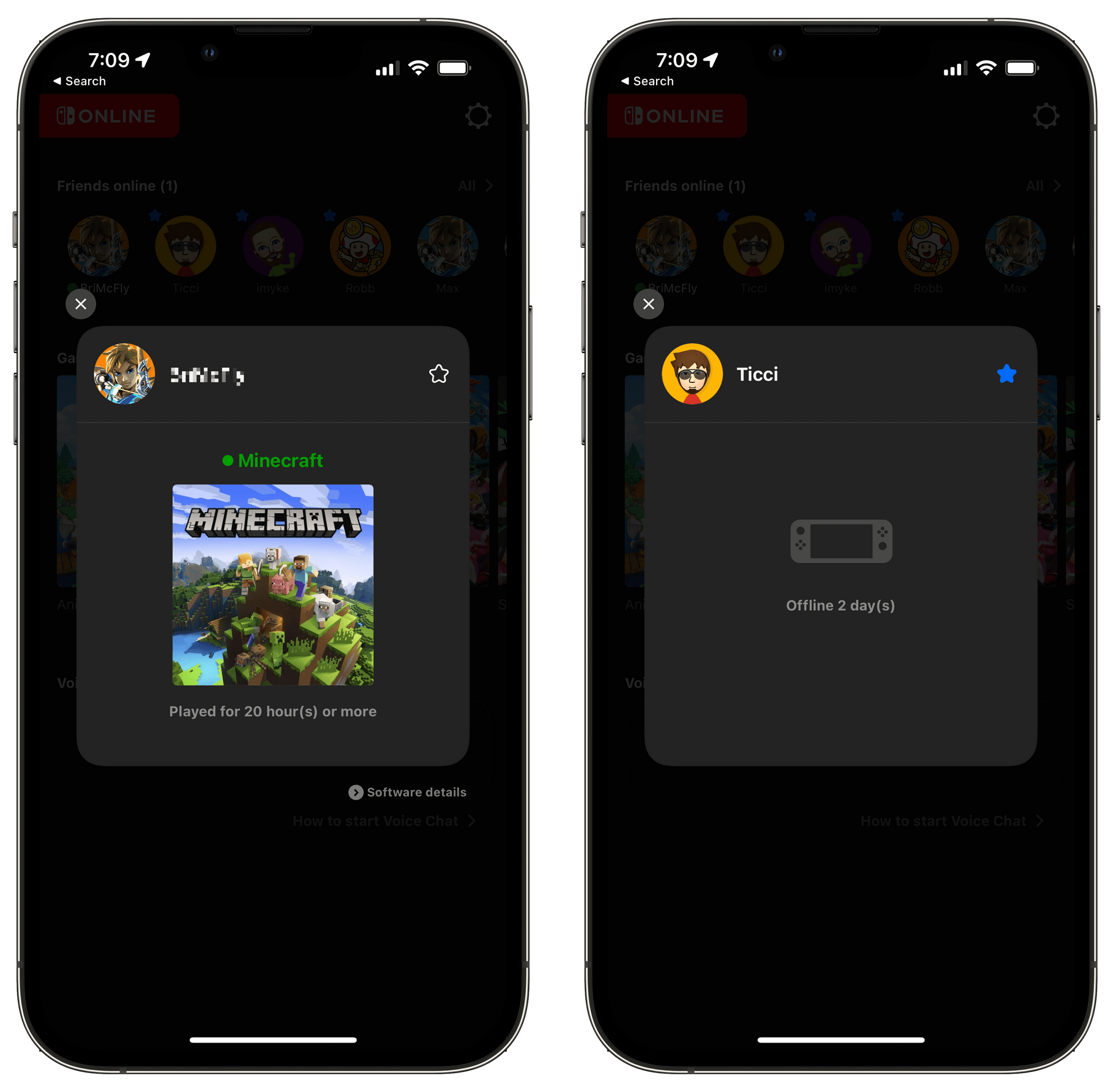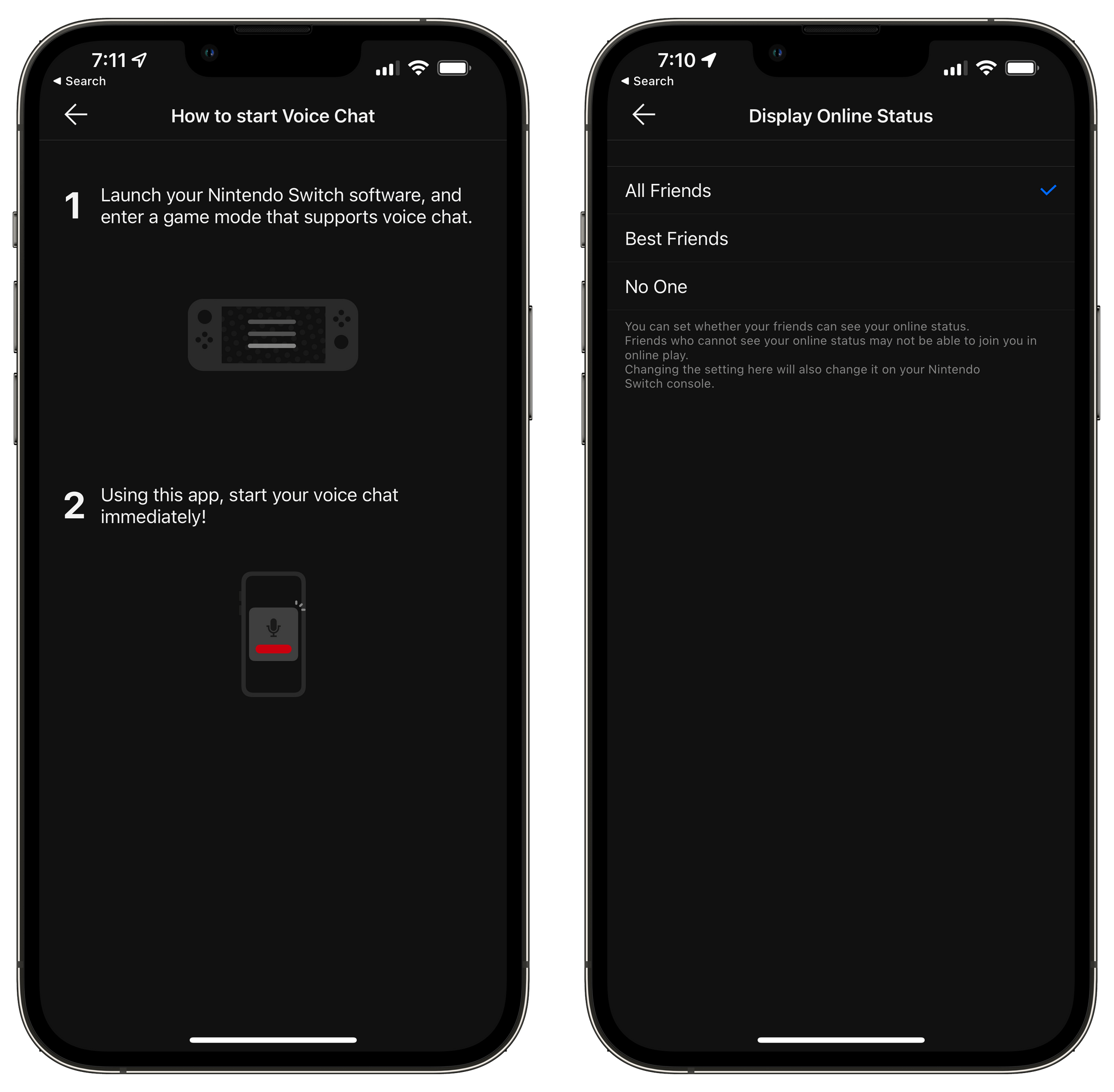Earlier today, Nintendo held its last Direct for the original Nintendo Switch. Next week, Nintendo will share more about the Switch 2 during another Direct.
In addition to the many games showcased during today’s event was a new iOS and Android app called Nintendo Today. The app is a mix of Nintendo news, a game release calendar, and fun posts like Super Mario short movies and Metroid Dread concept art. Users can theme the app with images from their favorite Nintendo franchises and pick the games and characters they want to follow, which determines what you’ll see in the app’s Home and Calendar tabs. There are also settings to fine tune whether you get notifications about news and events.
The iOS app includes two styles of widgets, too. A medium widget displays content, such as video from today’s Nintendo Direct, news, and more. The larger widget displays the current month’s calendar and a list of upcoming game releases and other events, and is themed to match the franchise you pick when setting up the app.
According to Nintendo, it intends to continue to announce games via Nintendo Directs. However, the company also says it will be releasing more information about the Switch 2 via the app after its April 2nd Switch 2 Direct, so fans can expect a mix of Directs and app announcements going forward.
Whether intentional or not, the app disclosed a small bit of information about the Switch 2 by labeling a new button on the Joy-Con with the letter ‘C.’ The C button has been rumored for quite a while, and no one knows for sure what it does, but the Nintendo Today app’s image of a Switch 2 appears to confirm that the button is in fact a ‘C’ button.
Nintendo Today is obviously meant to get Nintendo and its products in front of consumers more often via the device that most people are glued to throughout their days. So, yes, it’s marketing. However, it’s also a fun, playful app that’s beautifully designed and the kind of app that I expect Nintendo sickos like me will turn to daily for a little dose of their favorite franchises.
Nintendo Today is available on the App Store for the iPhone as a free download.