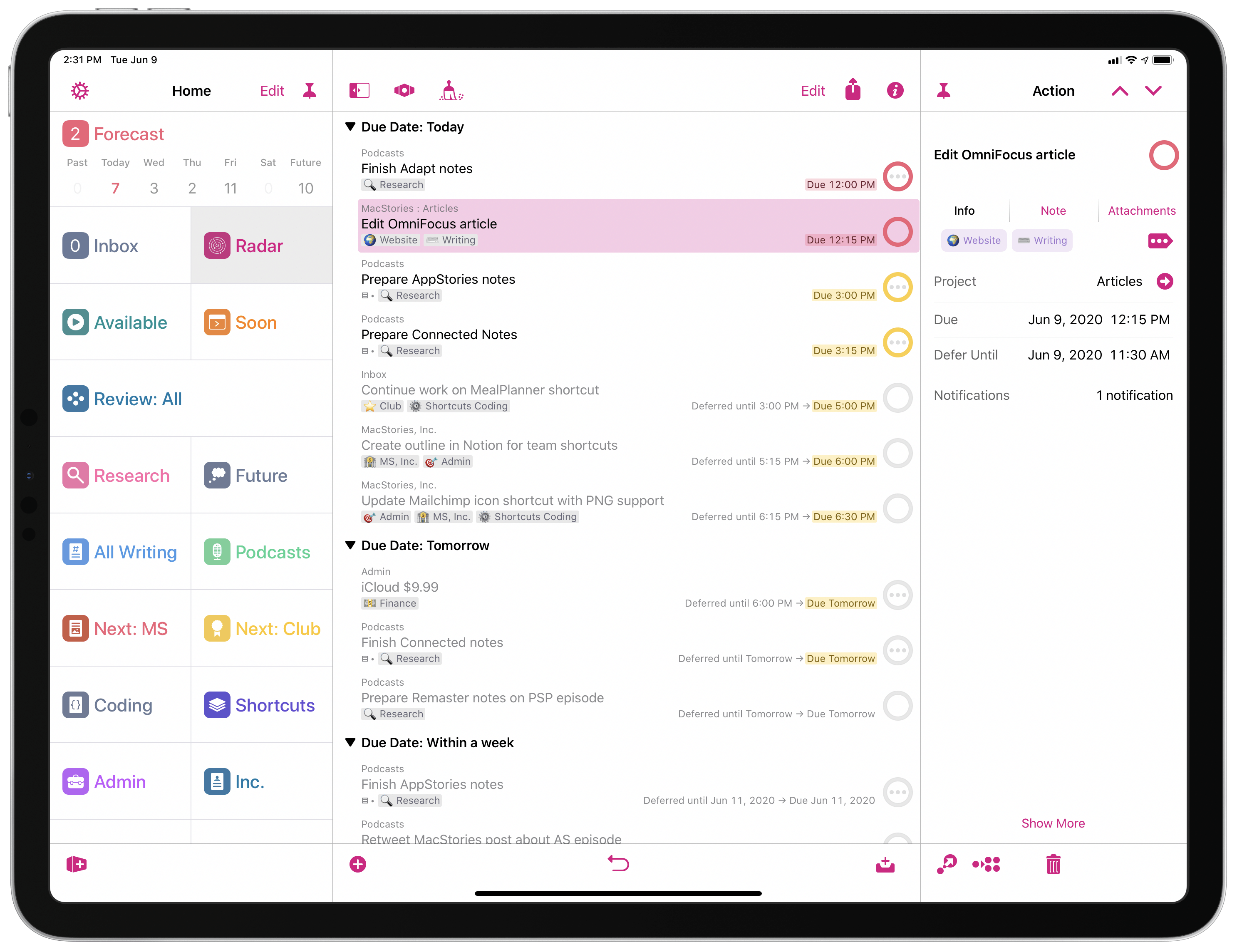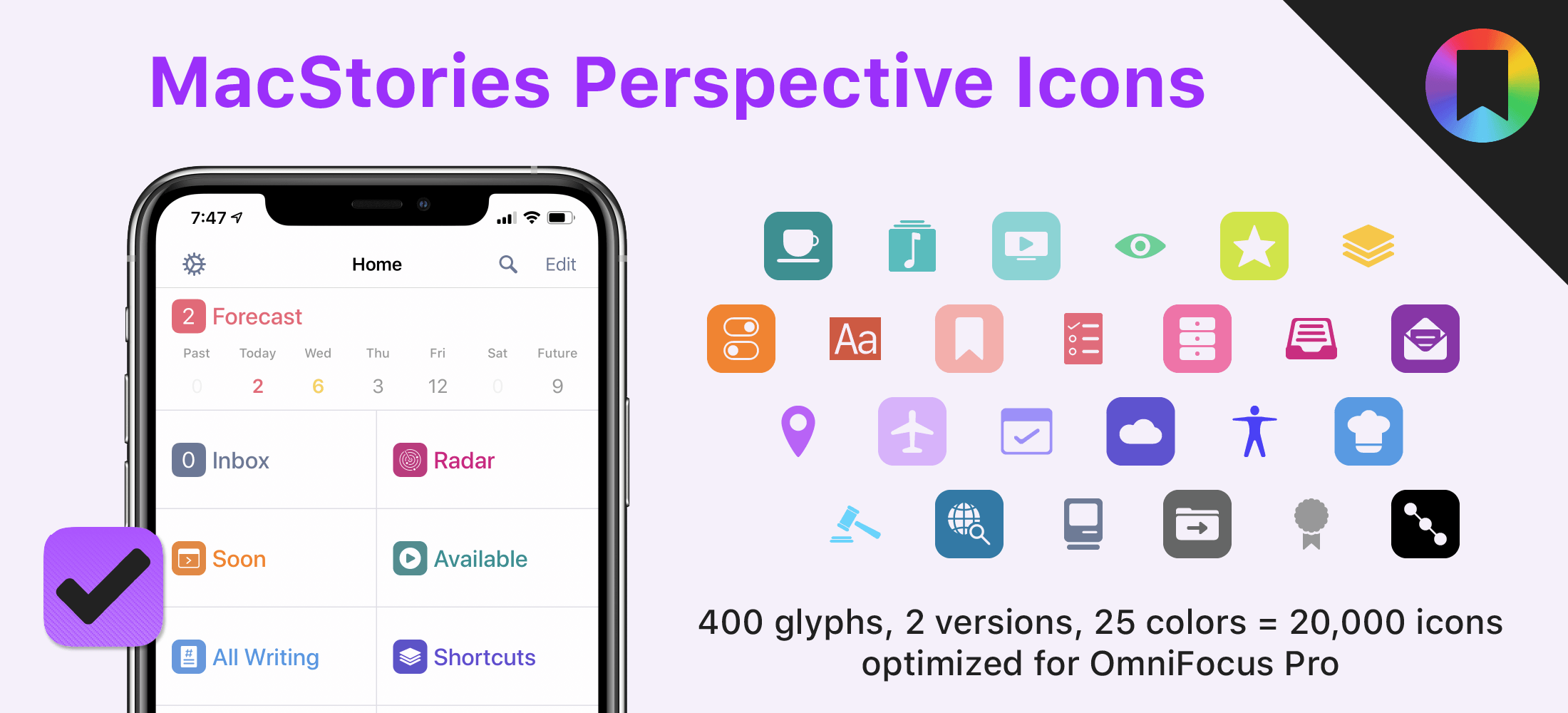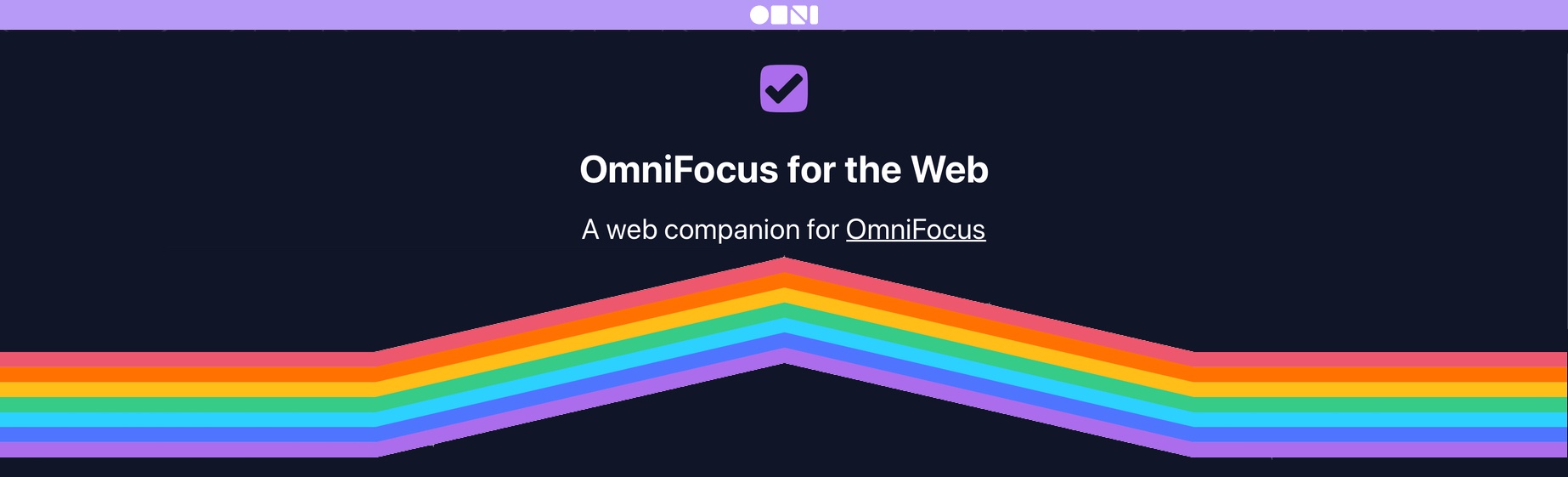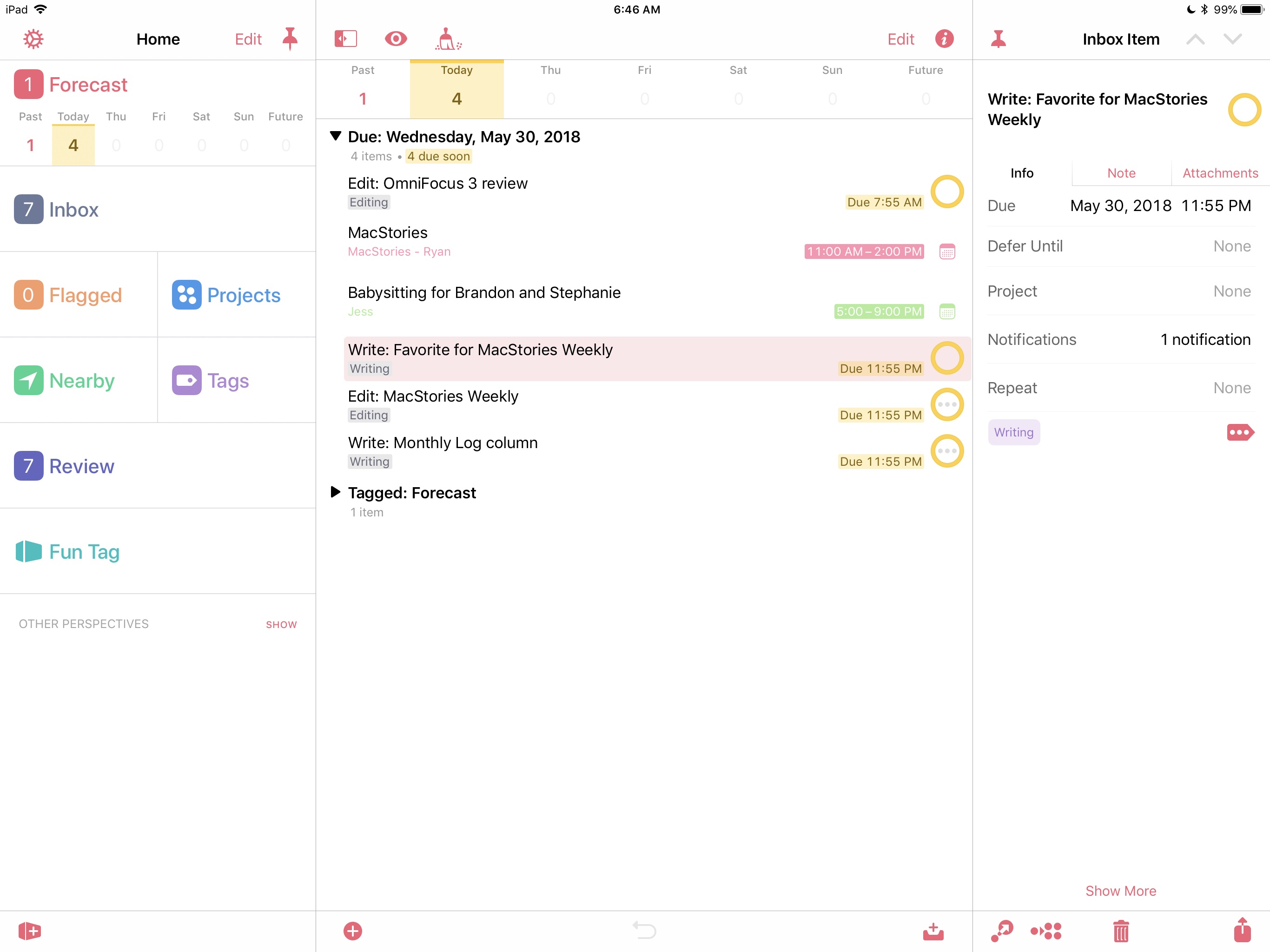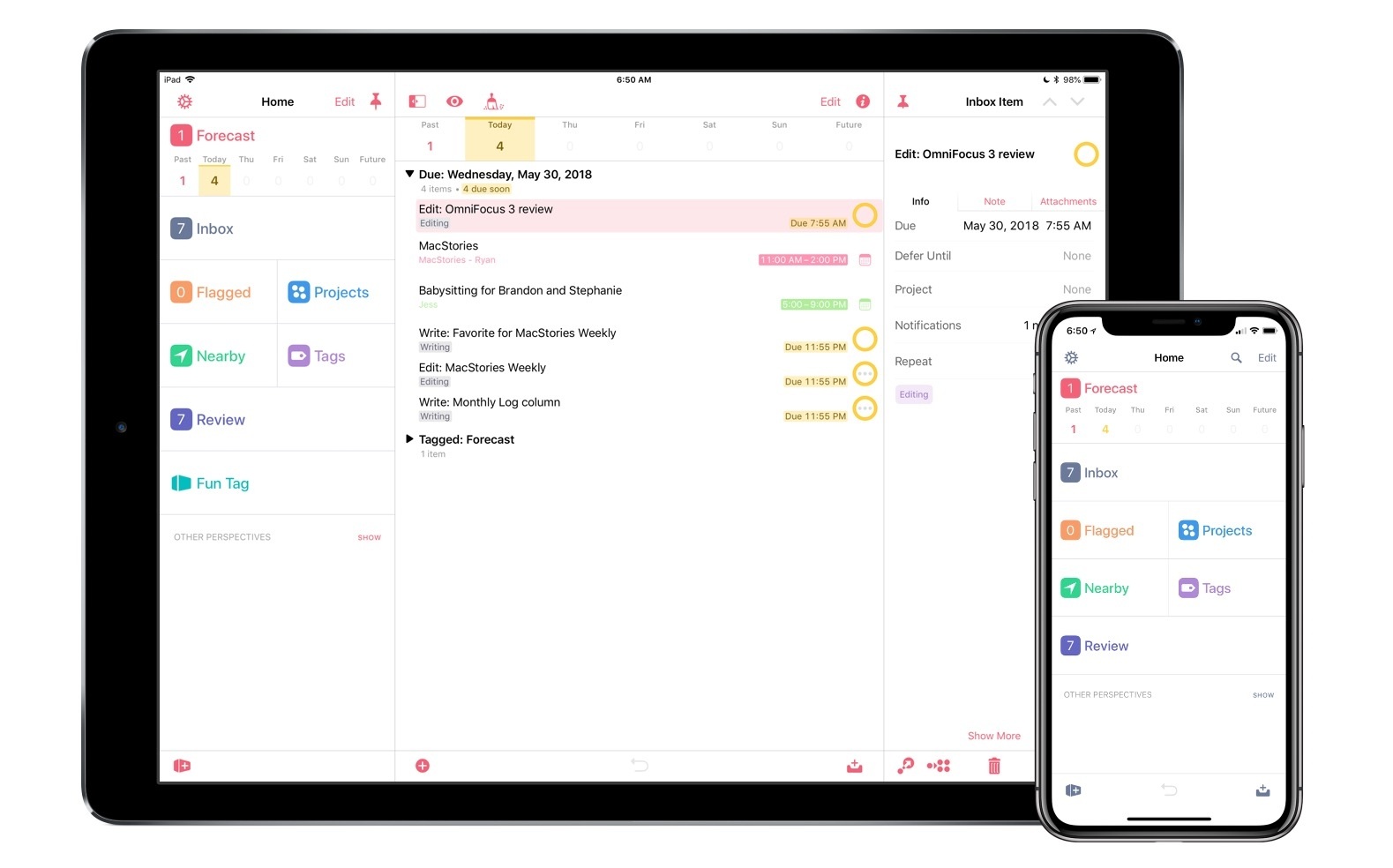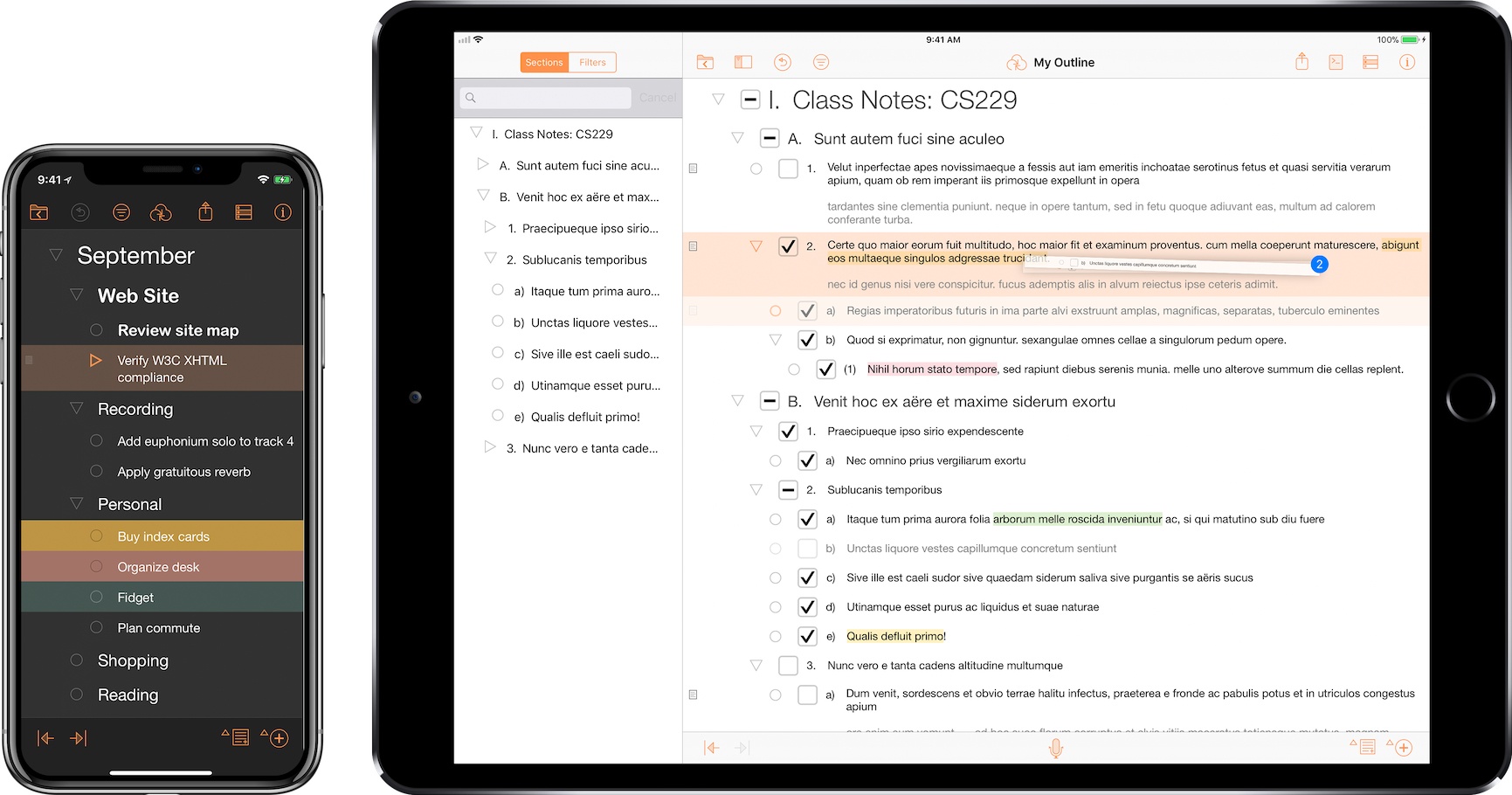In January, Ken Case of The Omni Group shared the company’s plans for 2020, which included the release of OmniPlan 4, the expansion features for OmniFocus for the Web, simplified app license management on the web, along with OmniFocus collaboration and improved in-app workflows. Omni Automation has shipped as part of all of the company’s products and OmniPlan and simplified licensing will launch soon. However, the combination of the global pandemic and announcements of WWDC has caused Omni to adjust its remaining plans, though its goals remain the same.
Our roadmap itself isn’t changing dramatically. We’re going to continue working on OmniFocus collaboration, and we’re going to continue improving the flow of using our apps. But the latest news from Apple has inspired us to take this work even further.
Omni has historically been at the forefront of adopting new Apple technologies. The company was an early adopter of the Cocoa frameworks and was among the first to develop a pro-level app for the iPad. With that in mind, Case announced that Omni would reevaluate its apps, considering how they can take advantage of Apple’s new frameworks:
as we redesign our apps, we’re going to leverage the latest technologies. We’re not going to completely restart our development from scratch—but we are taking a step back to think about how we would design and build our apps if we were starting again now, building on the latest technologies and taking into account everything we’ve learned from our customers – you! – about how you use our apps.
As Case notes, this is a very big undertaking. Users may need to wait a little longer for the next big update to some of their favorite apps, but taking the time to make the transition now will hopefully mean Omni’s apps will remain relevant for years to come.