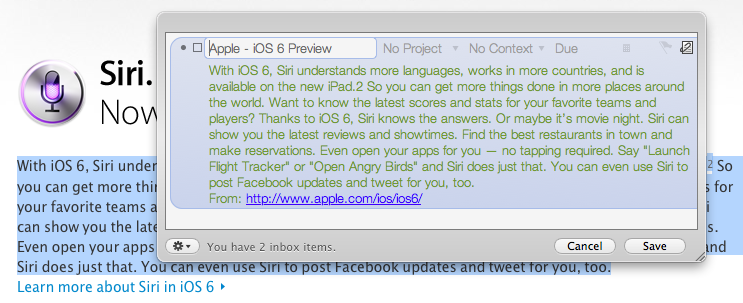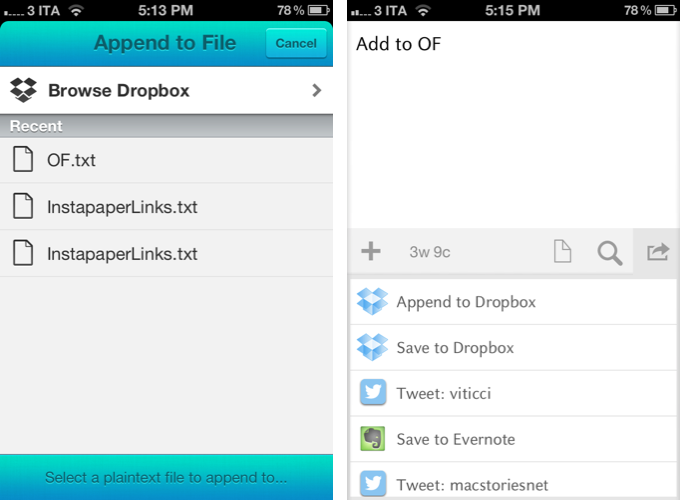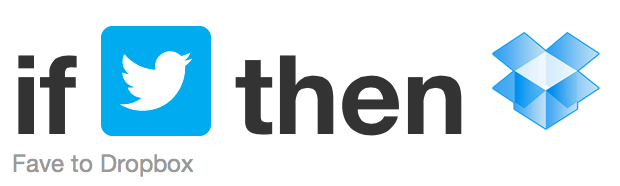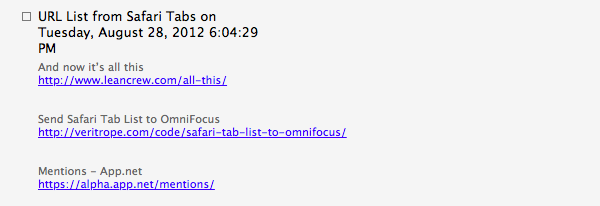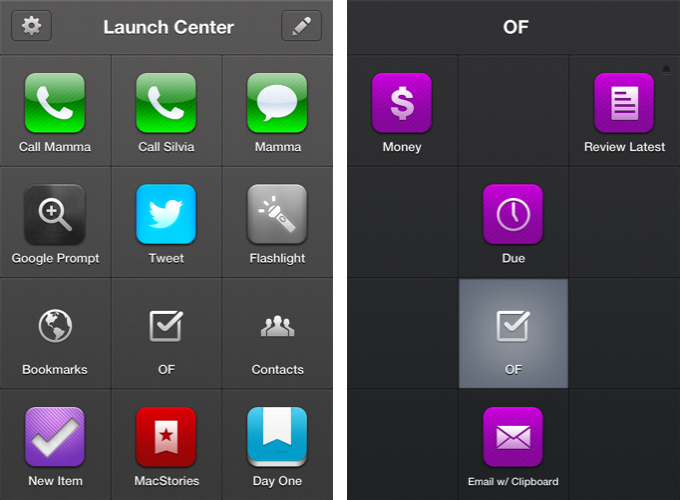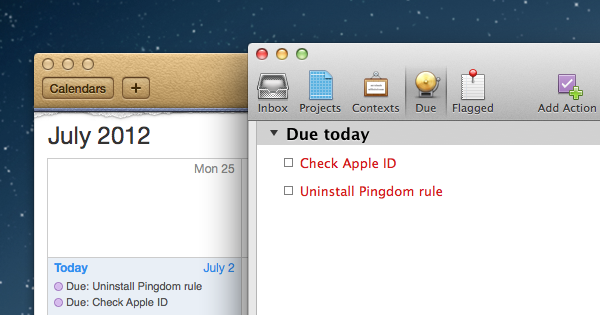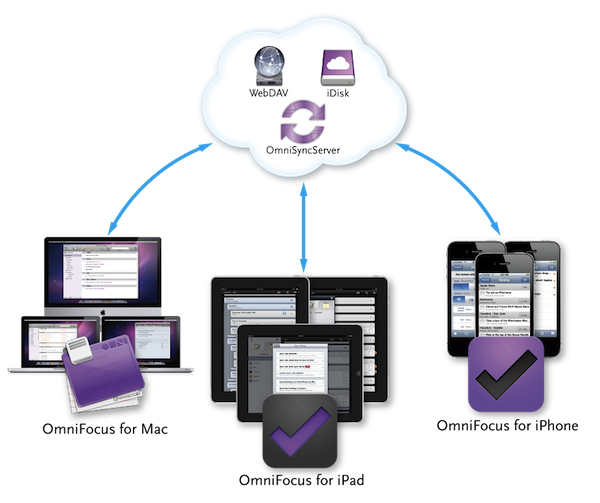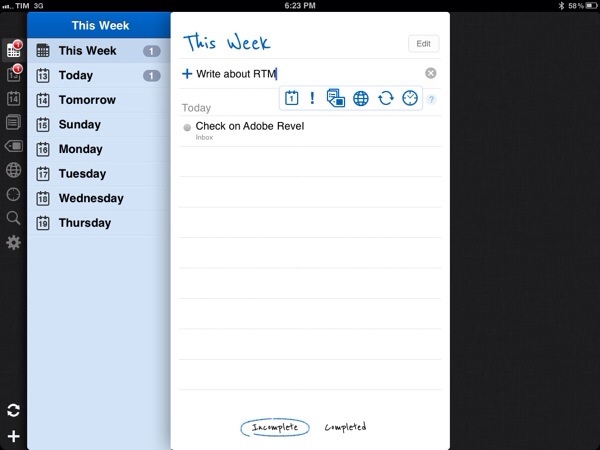OmniFocus Browser Bookmarklet and Safari 6
Ever since upgrading to Safari 6 and Mountain Lion, I’ve noticed the OmniFocus bookmarklet I had installed stopped working properly. The OmniFocus bookmarklet is a handy addition to my workflow, in that it allows me to quickly save webpages I need to act upon at a later date, while preserving their title, link, and text selection. I often do this for linked posts that end up here on MacStories, or pages that I need to check out but that I’m not ready to bookmark yet (for that, I use Pinboard).
In theory, the OmniFocus bookmarklet should be capable of grabbing a webpage’s URL and selection (if any) as a note. However, of the two bookmarklets provided by The OmniGroup, none of them manages to successfully grab text selection on my machine running Safari 6 and OS X 10.8.1. So I set out to find a better bookmarklet, and I found this version by Alex Popescu that, besides working correctly, has also some nice integration with Gmail.
For Gmail, the bookmarklet creates a new task with the email title as the task title and a note with the current selection (if any), plus a from line in the form: From: email subject:(email subject) email_thread_url. For normal web pages, the bookmarklet creates a new task with the document title as the task title and a note with the current selection (if any), plus a from line in the form: From: page_url.
I tested this on Safari 6, and it works as advertised. The bookmarklet also works on iOS devices, albeit the iPhone’s Mobile Safari can’t send the current text selection from a page to OmniFocus.
Get the bookmarklet here.