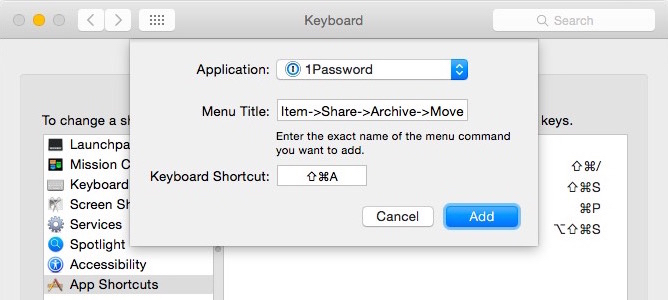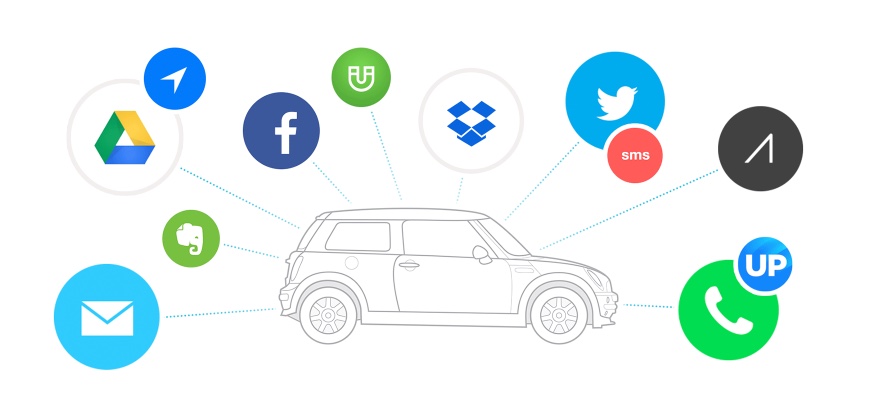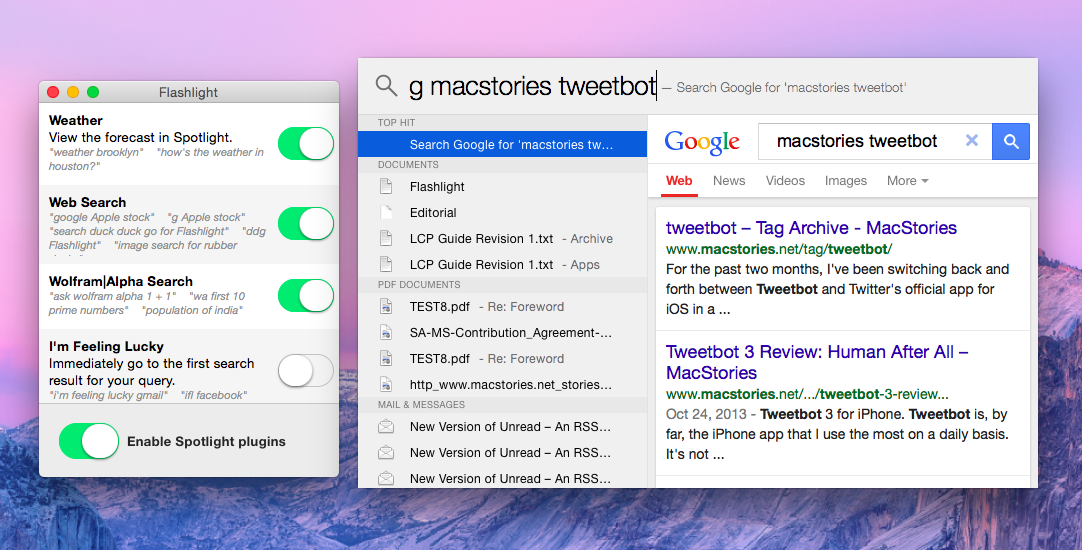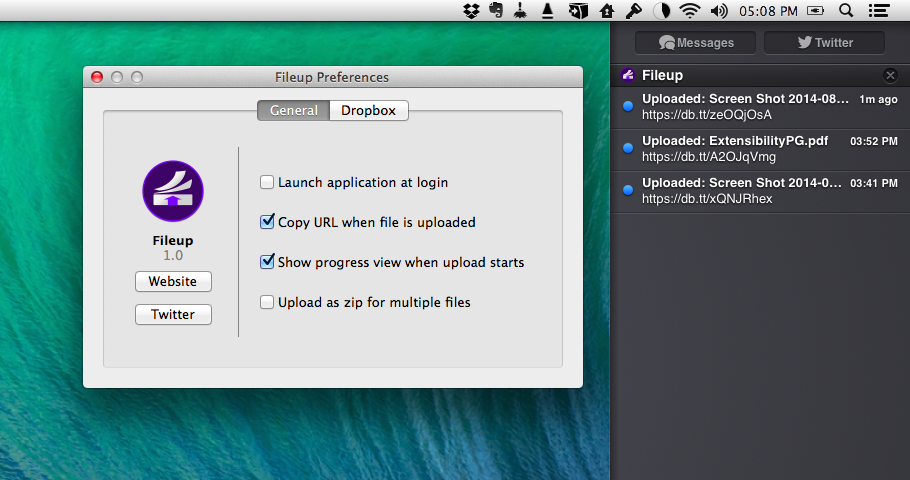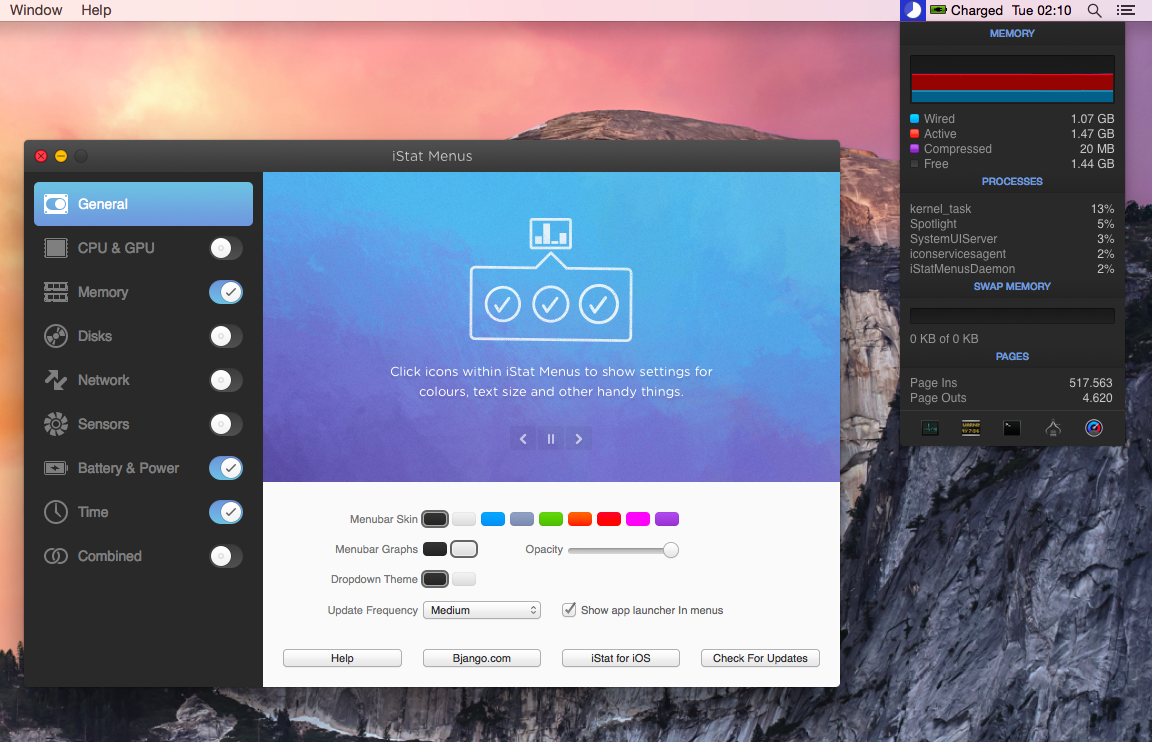Developed by Nate Parrott, Flashlight is an interesting tweak for Spotlight that aims to extend Yosemite’s search utility and app launcher with plugins. Available for free on GitHub and based on a plugin system written in Python, Flashlight extends the capabilities of Spotlight with features such as Google and Wolfram Alpha search, weather forecasts, Terminal integration, and support for online search on various websites.
In spite of a major redesign for OS X Yosemite, Spotlight didn’t get the more advanced functionalities that have become a staple of third-party apps such as Alfred and LaunchBar; Spotlight can return selected Bing results, but, for instance, it can’t fire up traditional Google searches in Safari or provide results directly in the Spotlight UI. Compare that with the useful and time-saving workflows created by the Alfred community, and it’s easy to understand why the average OS X power user may prefer the versatility of a Spotlight replacement.
Flashlight is an official Spotlight API and a “horrendous hack” according to its developer, but it proves a point. I installed Flashlight on my system running the latest Yosemite developer seed, and Flashlight displayed a small popup window with the ability to enable plugins. I activated Google, weather, and Wolfram Alpha, then I invoked Spotlight and typed “g MacStories Tweetbot” – that’s a shortcode for Google queries in Spotlight through Flashlight. Google search results were displayed in a mini-web view inside Spotlight, and I could either type Enter to open the Google search results page in Safari, or click the results in Spotlight.
I got similar results with weather and Wolfram Alpha integration, although also I stumbled across bugs as Parrott cautioned in the release notes. Weather correctly fetched my location, but Wolfram Alpha didn’t accept the (theoretically supported) “wa” command and some queries just didn’t work. And, obviously, being this a rough hack that’s not officially supported by Apple, memory consumption of the Flashlight plugin occasionally went through the roof with hundreds of MBs reported in Activity Monitor.
Flashlight may be an unfinished and hacky workaround, but it offers a glimpse of what an extendable Spotlight for Yosemite could be. While I don’t think that Apple will ever allow users to write their own plugins for Spotlight, Flashlight may grow into a relatively stable and popular utility – and if things don’t work out, there will always be Alfred and LaunchBar.