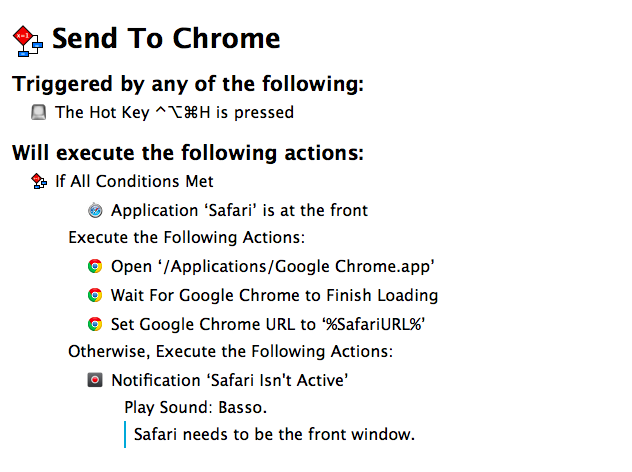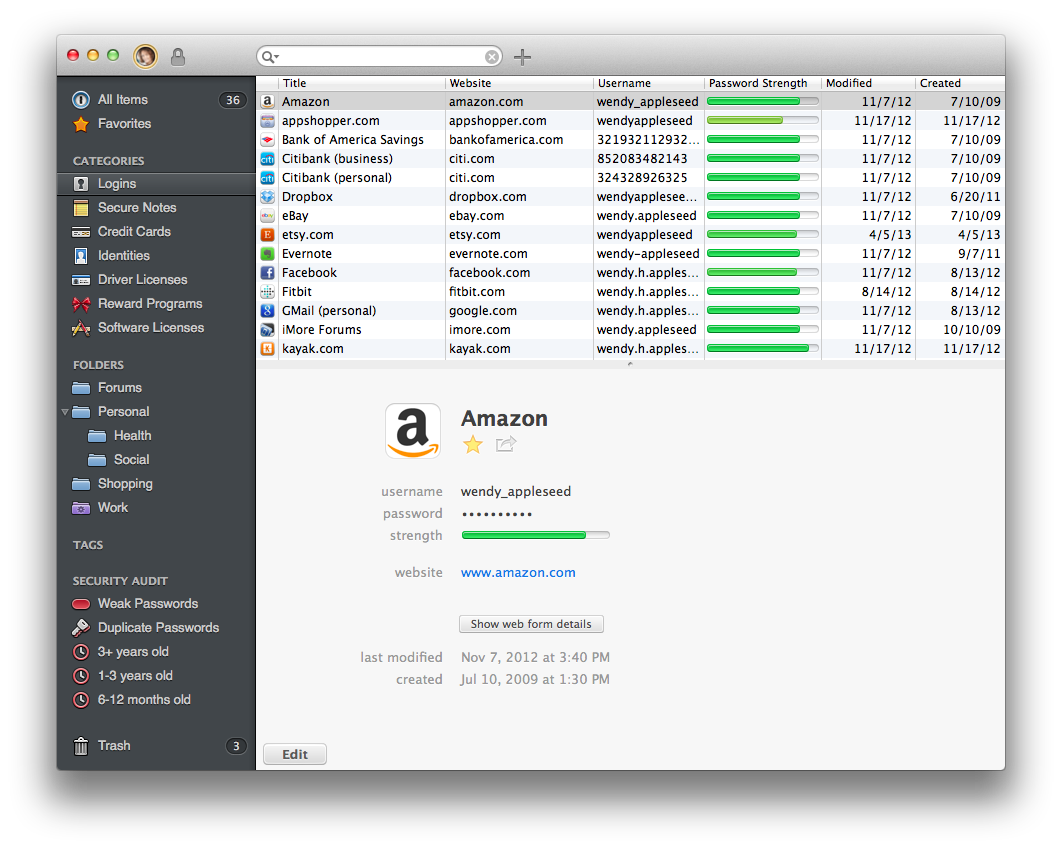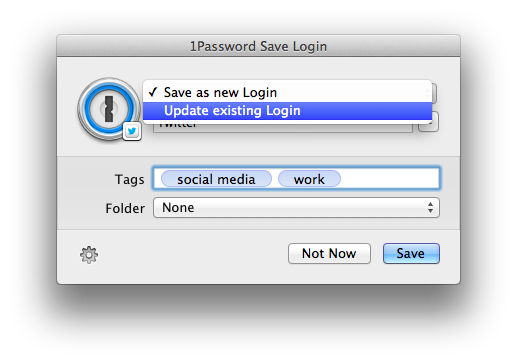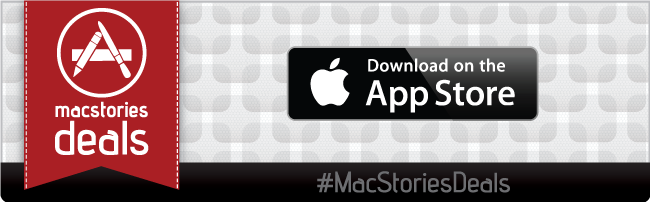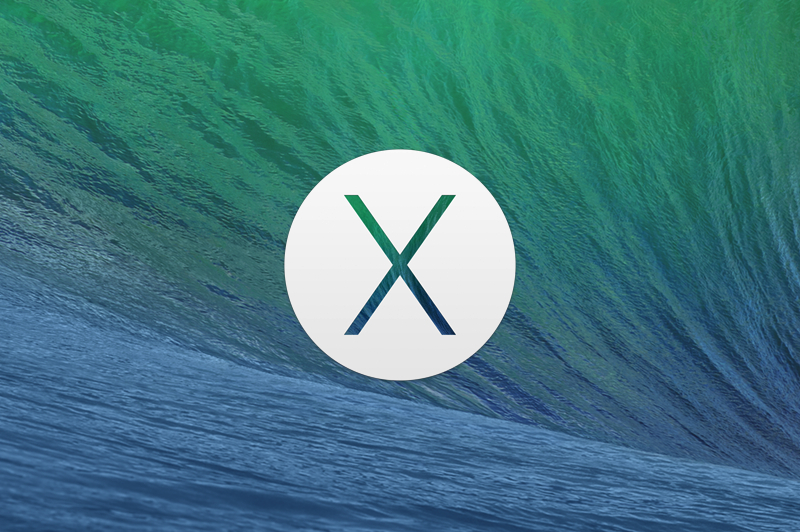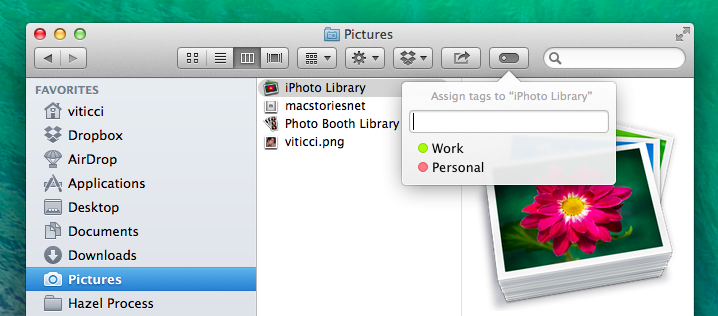My problem: I haven’t installed Flash on my Mac and I sometimes need to watch YouTube videos that require Flash Player in Google Chrome. Google’s browser is my Flash shelter: Safari is my main browser and I only keep Chrome around for Flash videos. I was getting annoyed by the process of copying a URL -> launching Chrome -> pasting the URL, so I made a simple Keyboard Maestro macro to automate everything with a hotkey. I don’t know what took me so long.
The macro checks if Safari is the front window, and, if not, it displays a notification with an error message. I do this to prevent accidental hotkey presses for URLs that I don’t want to open in Google Chrome. If Safari is the front window, however, what required a bunch of steps in AppleScript to open the current Safari URL in Chrome is a single action in Keyboard Maestro: Set Google Chrome URL, using %SafariURL% as a variable.
The two additional steps – Open Chrome and Wait For Chrome To Finish Loading – were necessary because I discovered that, when launched with a Set URL action, Chrome wouldn’t intercept the URL sent by Keyboard Maestro and would simply display a blank tab. In this way, Chrome is launched, paused for a second as it reloads open tabs or the start tab, and then the Safari URL is opened in the current tab. If you want to open the URL in a new tab, change the Set Chrome URL action to New Google Chrome Tab.
You can download the macro here.