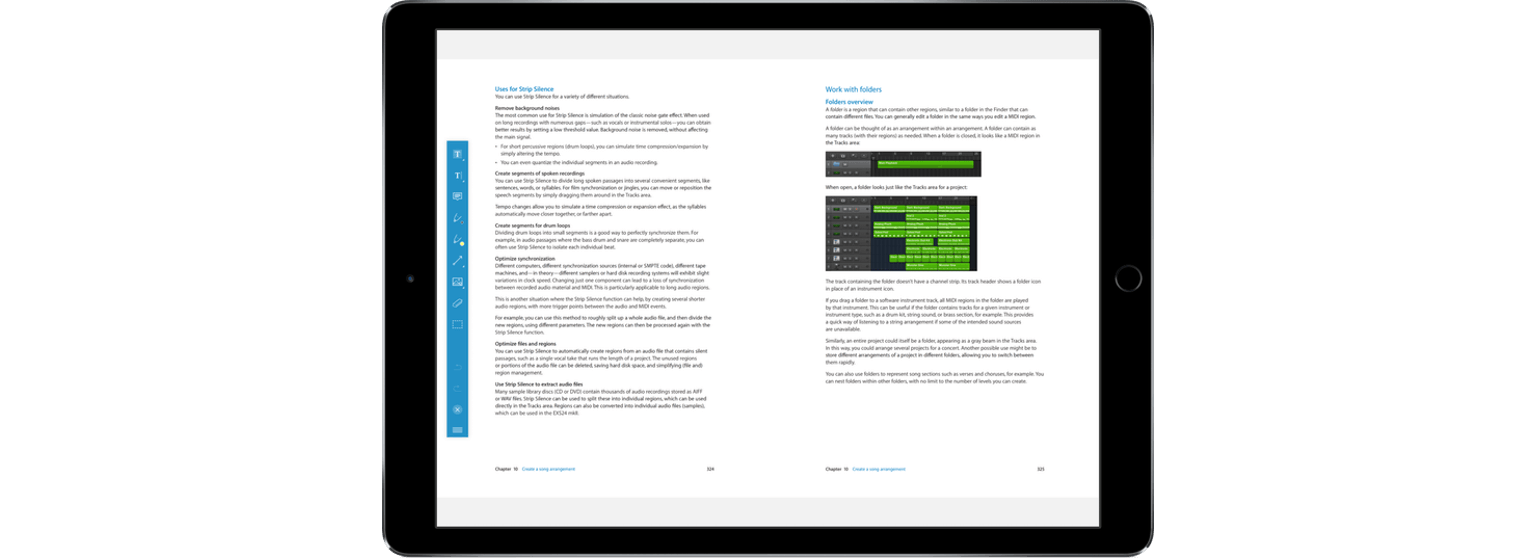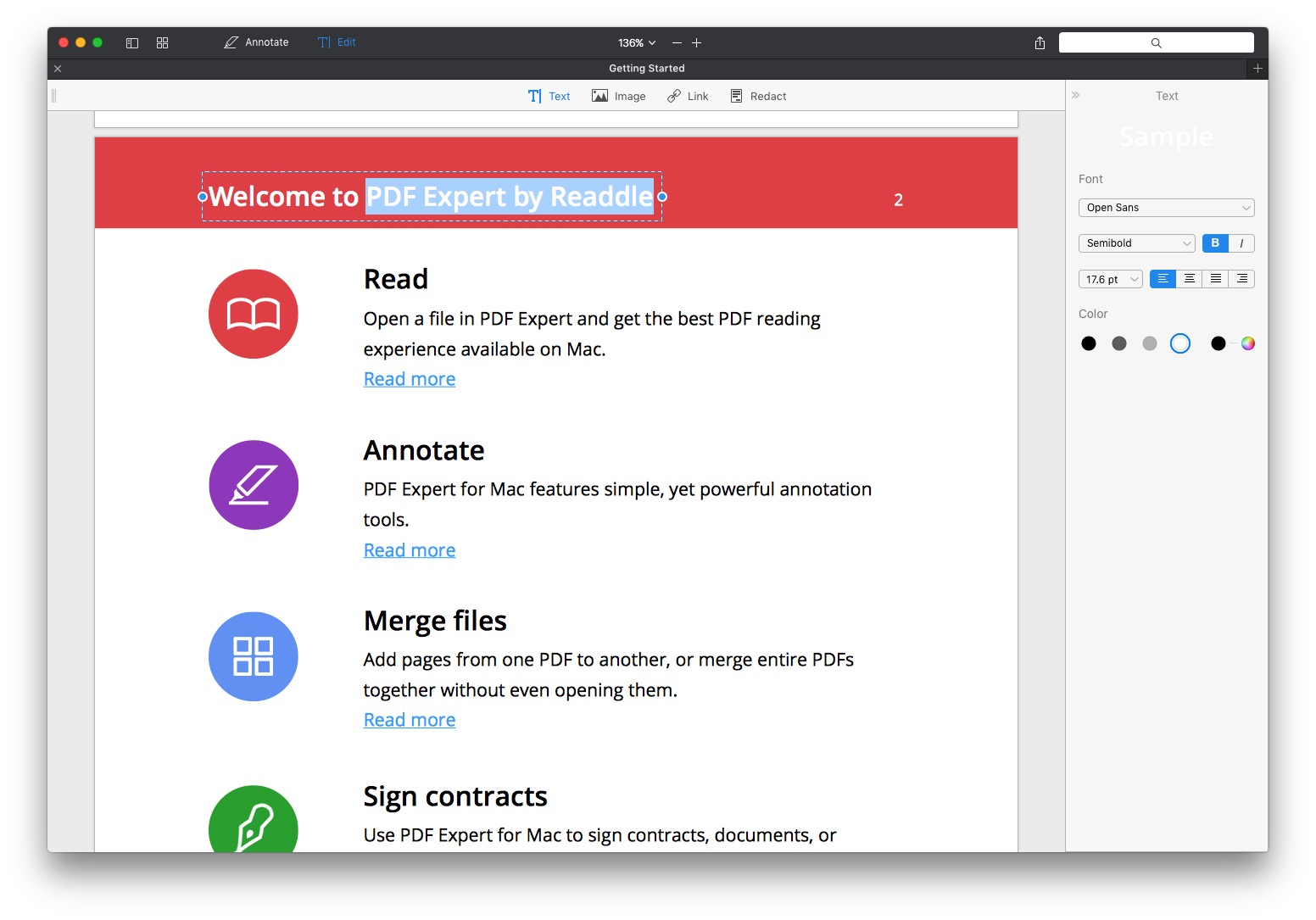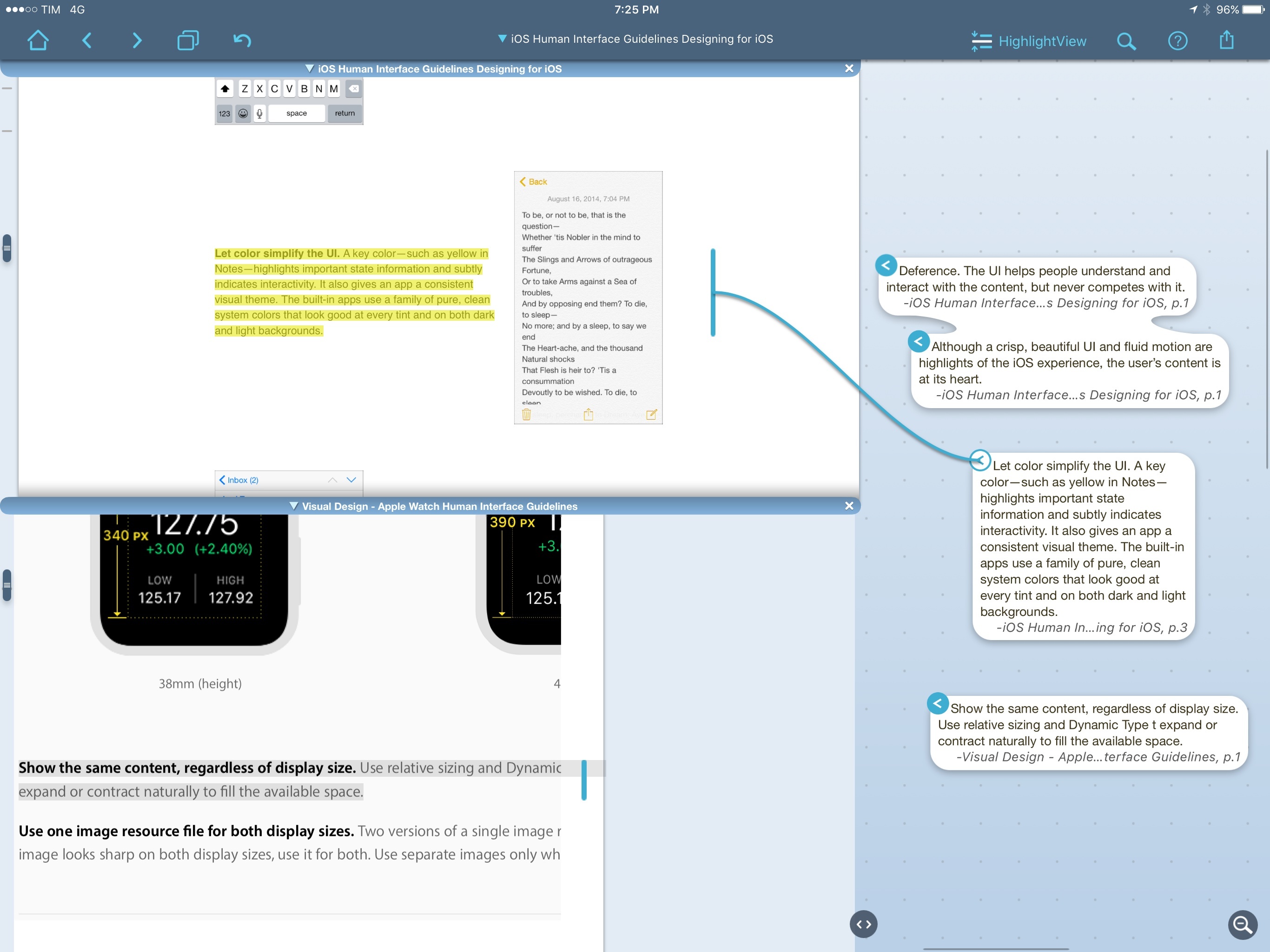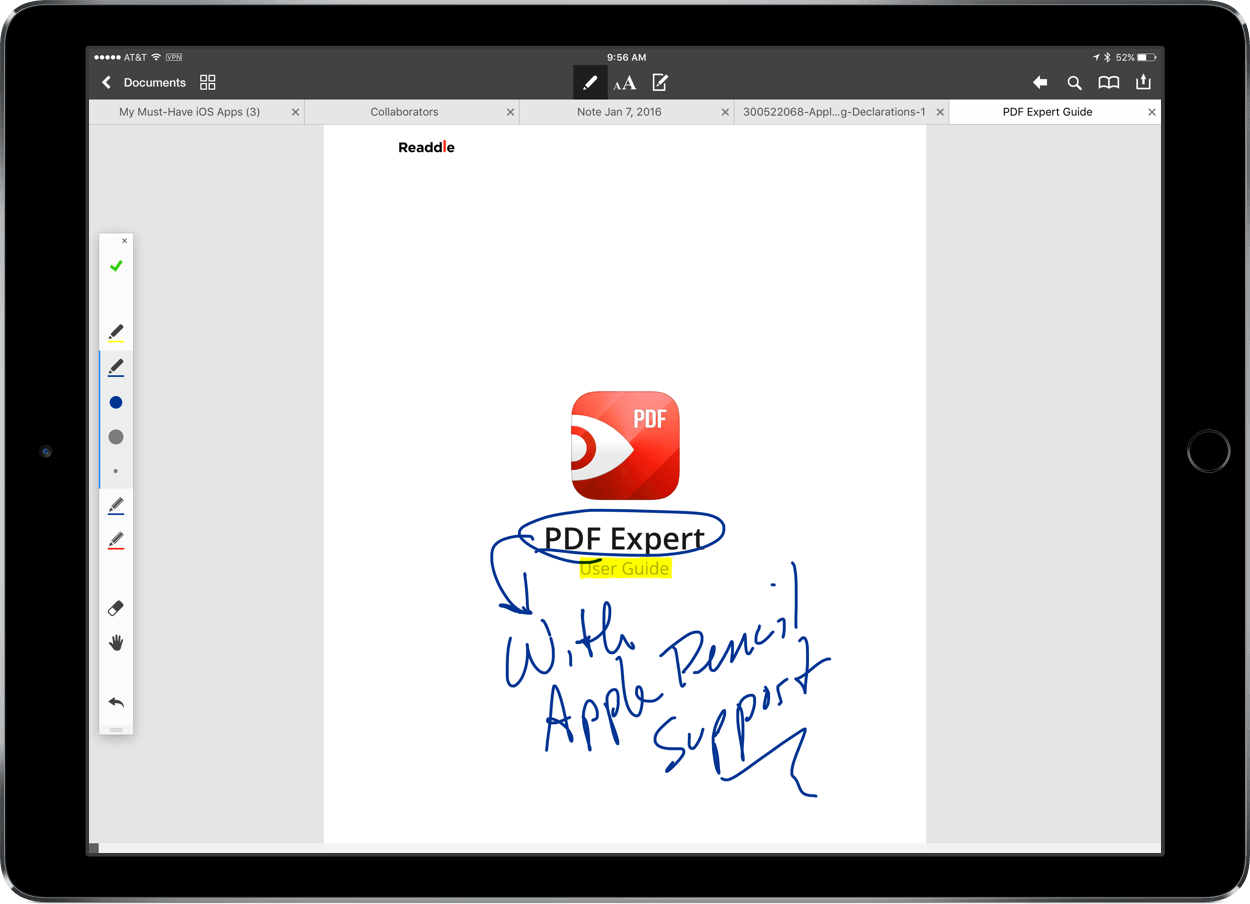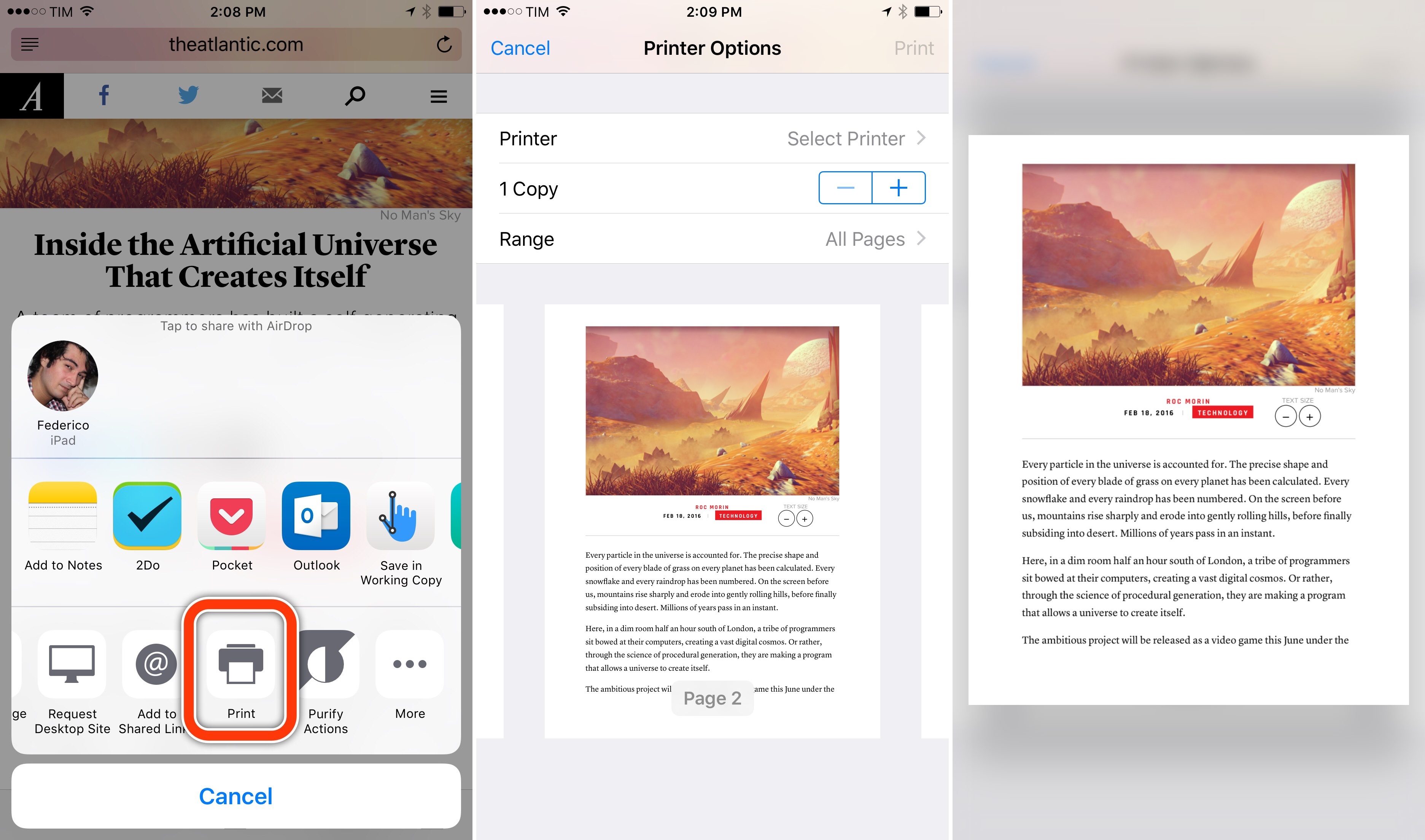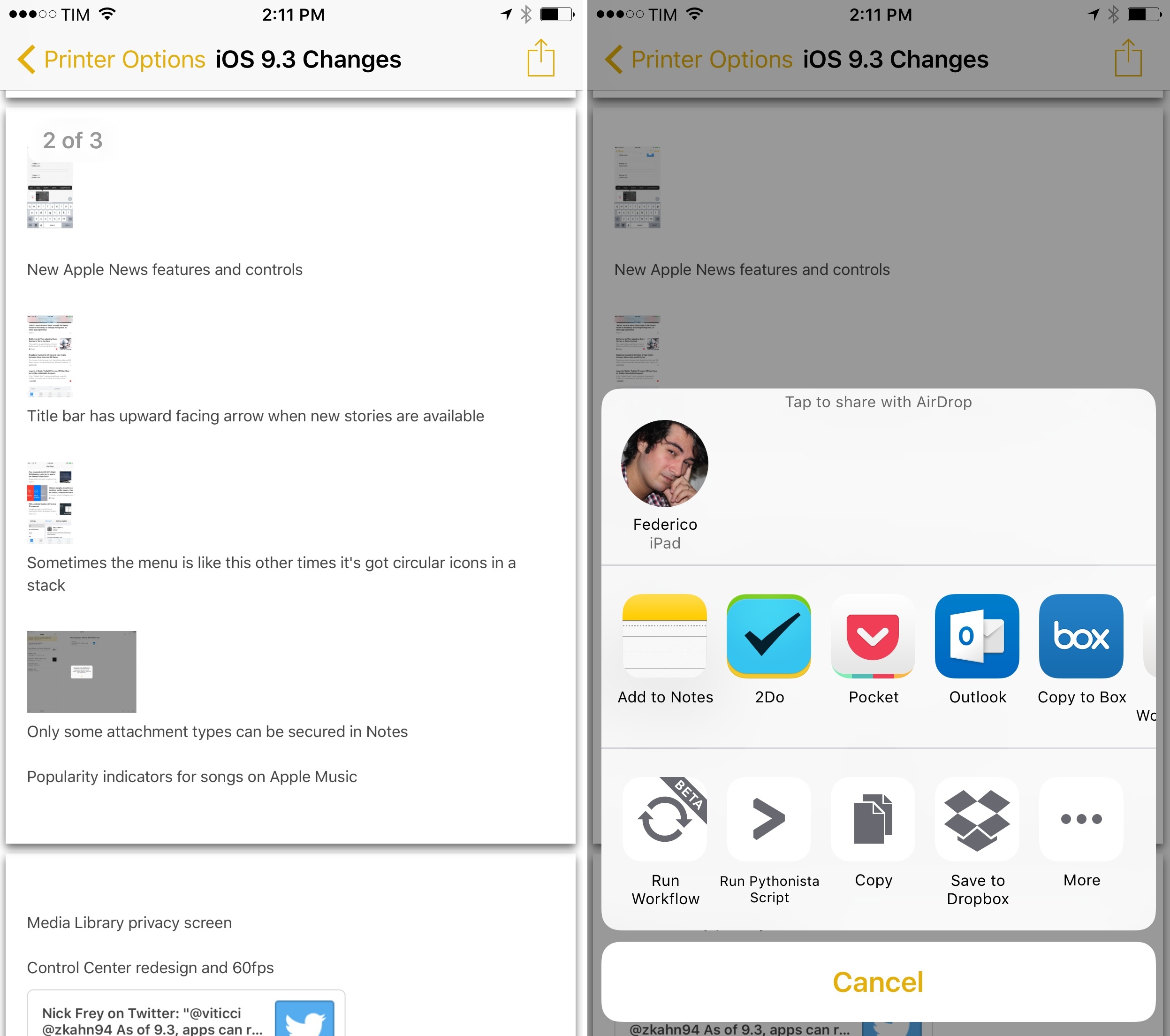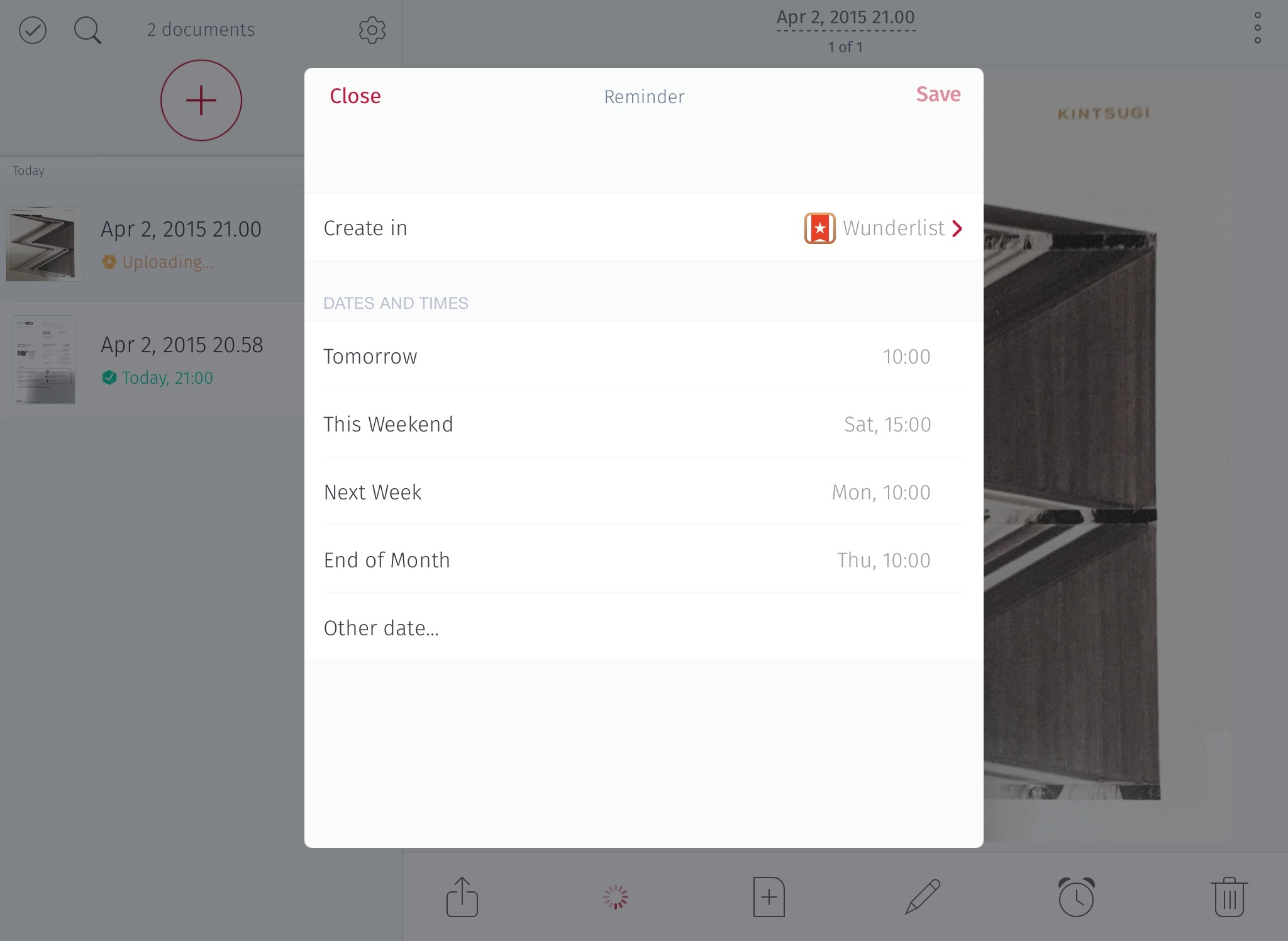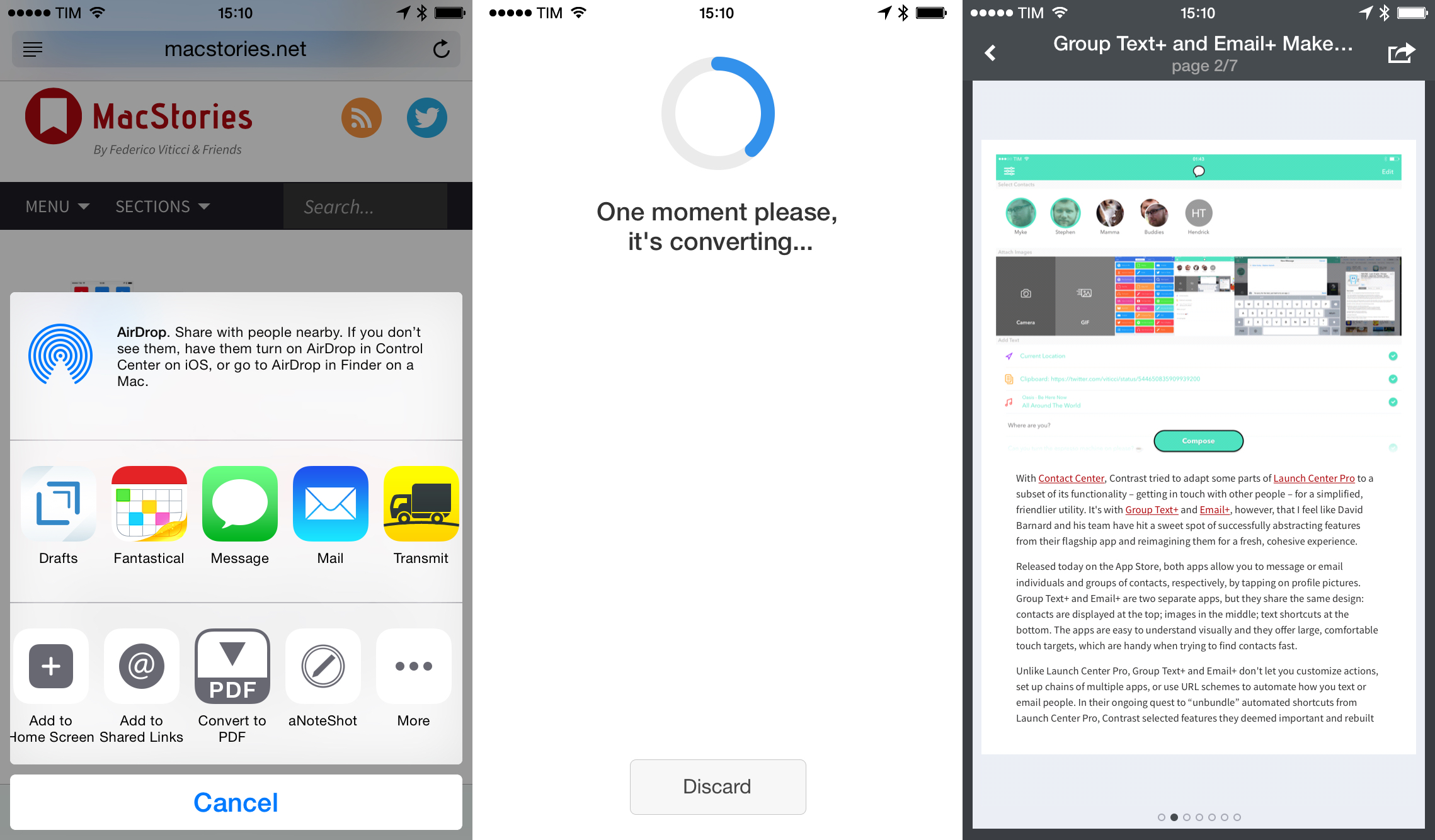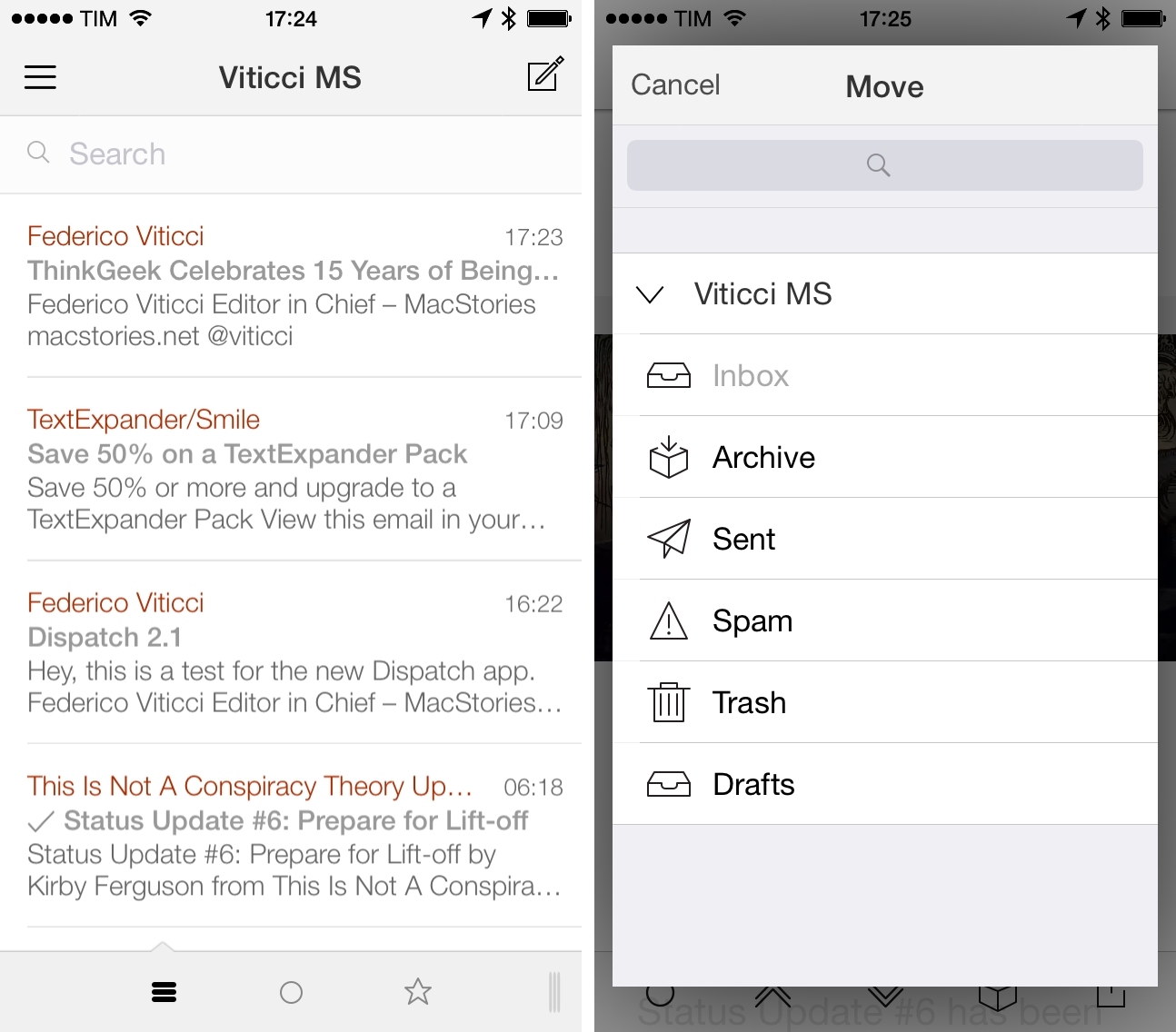After macOS Sierra was released, reports of problems with PDFs created with Fujitsu’s ScanSnap scanner surfaced. Apple resolved those problems with the release of macOS 10.12.1, but it turns out the problems with PDFs on Sierra run deeper.
Adam Engst of TidBITS has a rundown of several issues that plague Preview, Apple’s PDF app, and many third-party PDF apps. The source of the problems seems to be PDFKit, a developer framework for handling PDFs in macOS. According to developers who spoke to Engst, Apple rewrote parts of PDFKit to unify the macOS and iOS PDF code bases. In the process, developers say that Apple introduced a series of significant bugs and deprecated PDFKit features that broke third-party apps that use PDFKit.
Most recently, the macOS 10.12.2 release seems to have introduced a Preview bug that deletes any OCR layer embedded in a PDF that is edited in Preview. Meanwhile, third-party developers have run into new bugs that affect the handling of PDF annotations.
Engst, the co-author of Take Control of Preview, concludes that:
… I have to recommend that Sierra users avoid using Preview to edit PDF documents until Apple fixes these bugs. If editing a PDF in Preview in unavoidable, be sure to work only on a copy of the file and retain the original in case editing introduces corruption of any sort. Smile’s PDFpen [which doesn’t use PDFKit] is the obvious alternative for PDF manipulation of all sorts (and for documentation, we have “Take Control of PDFpen 8” too), although Adobe’s Acrobat DC is also an option, albeit an expensive one.