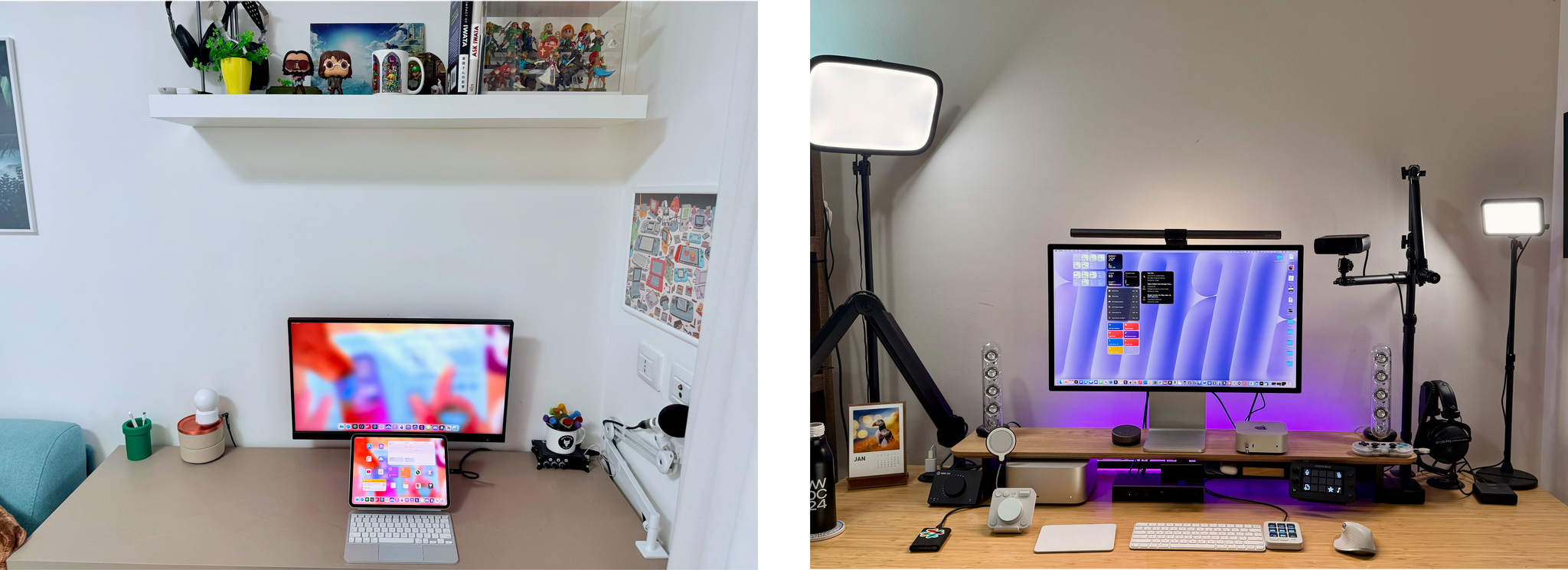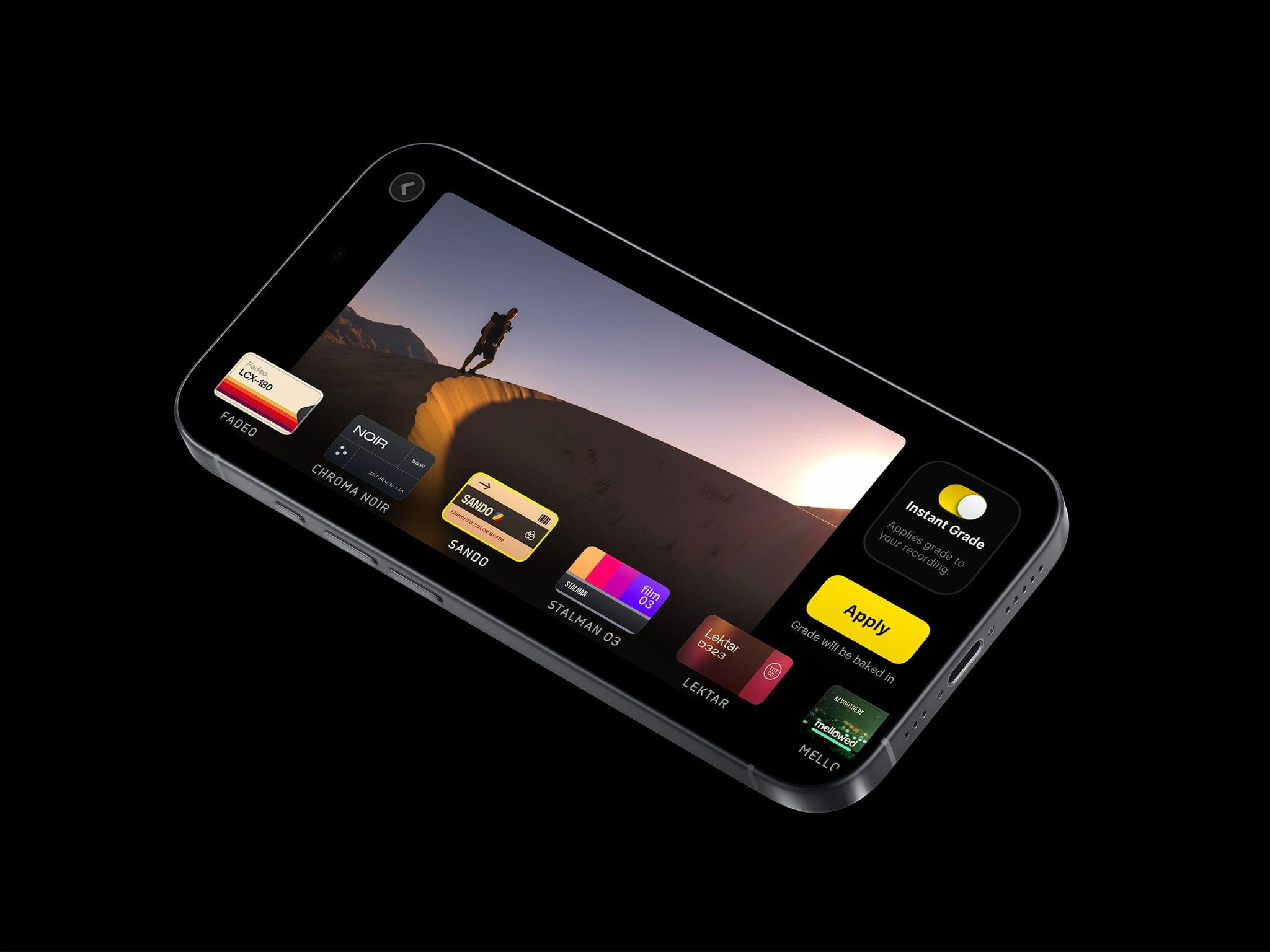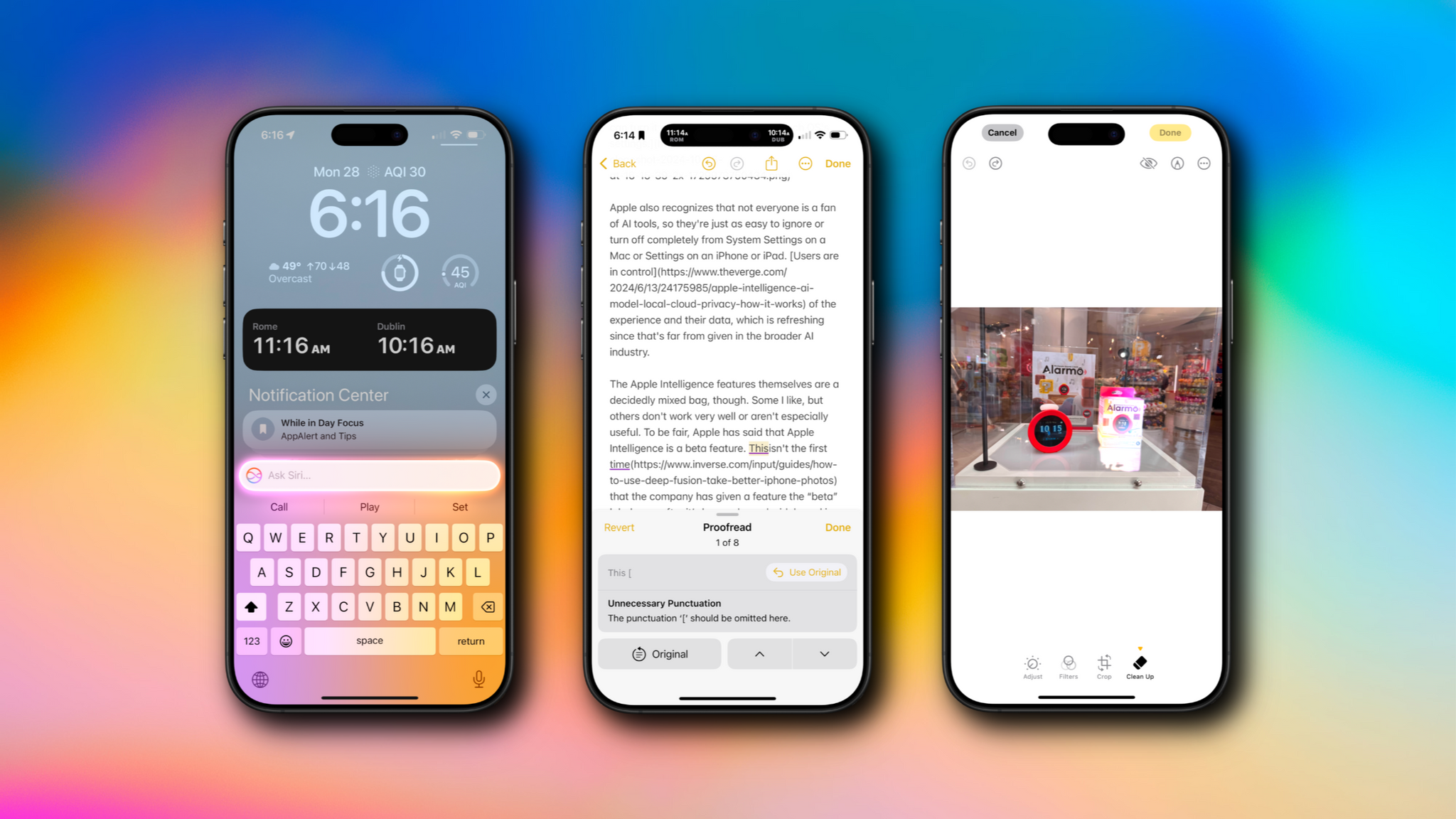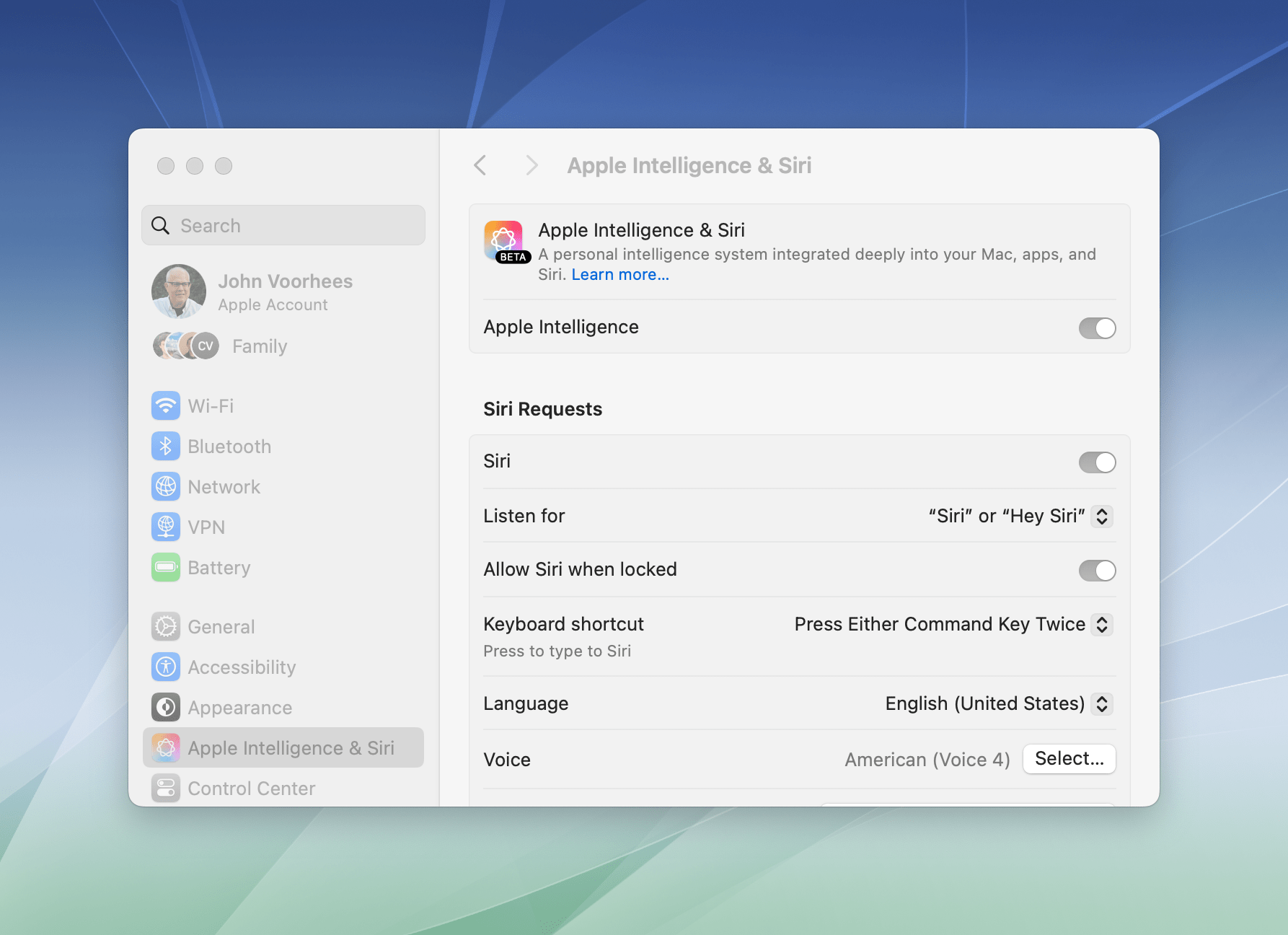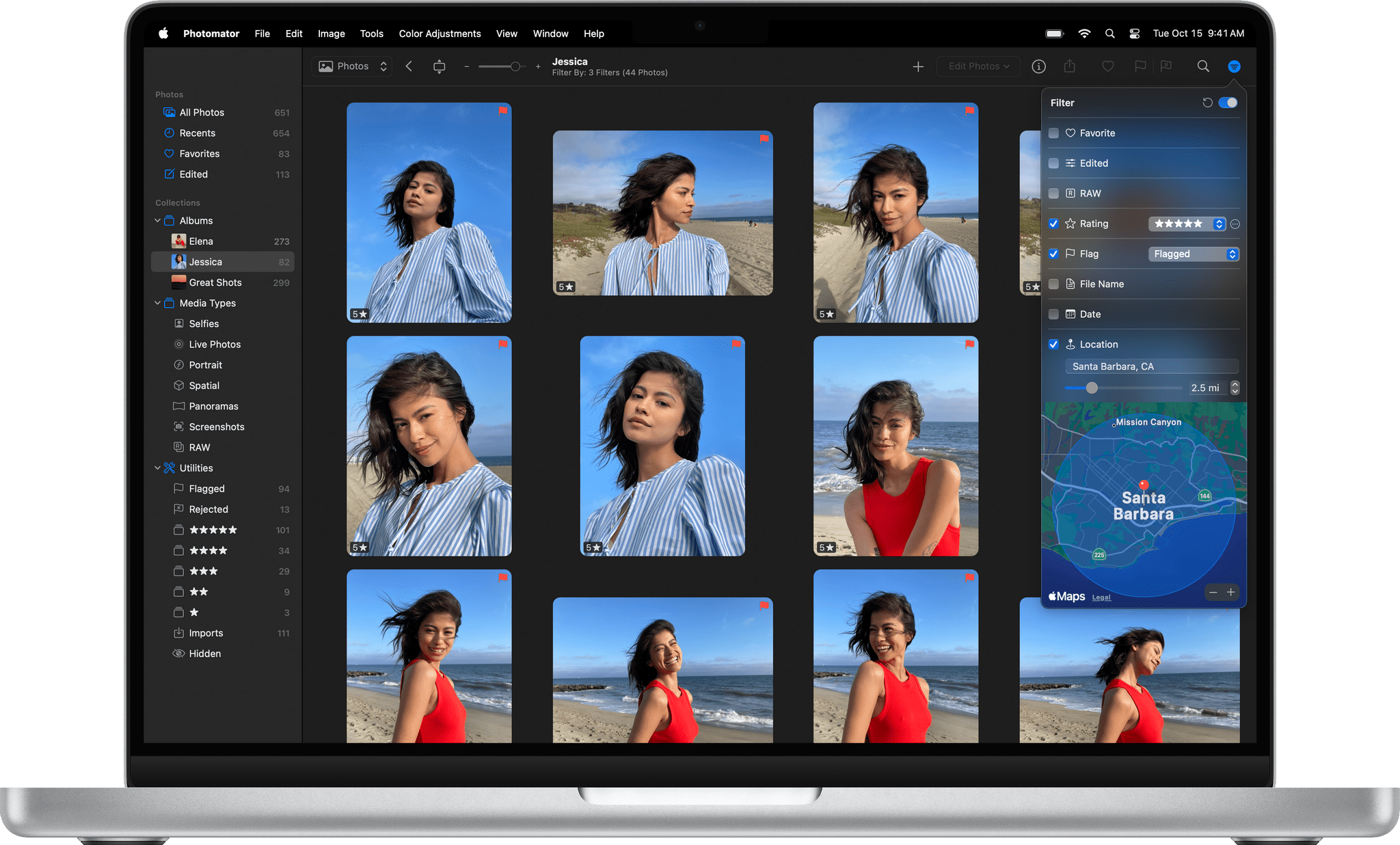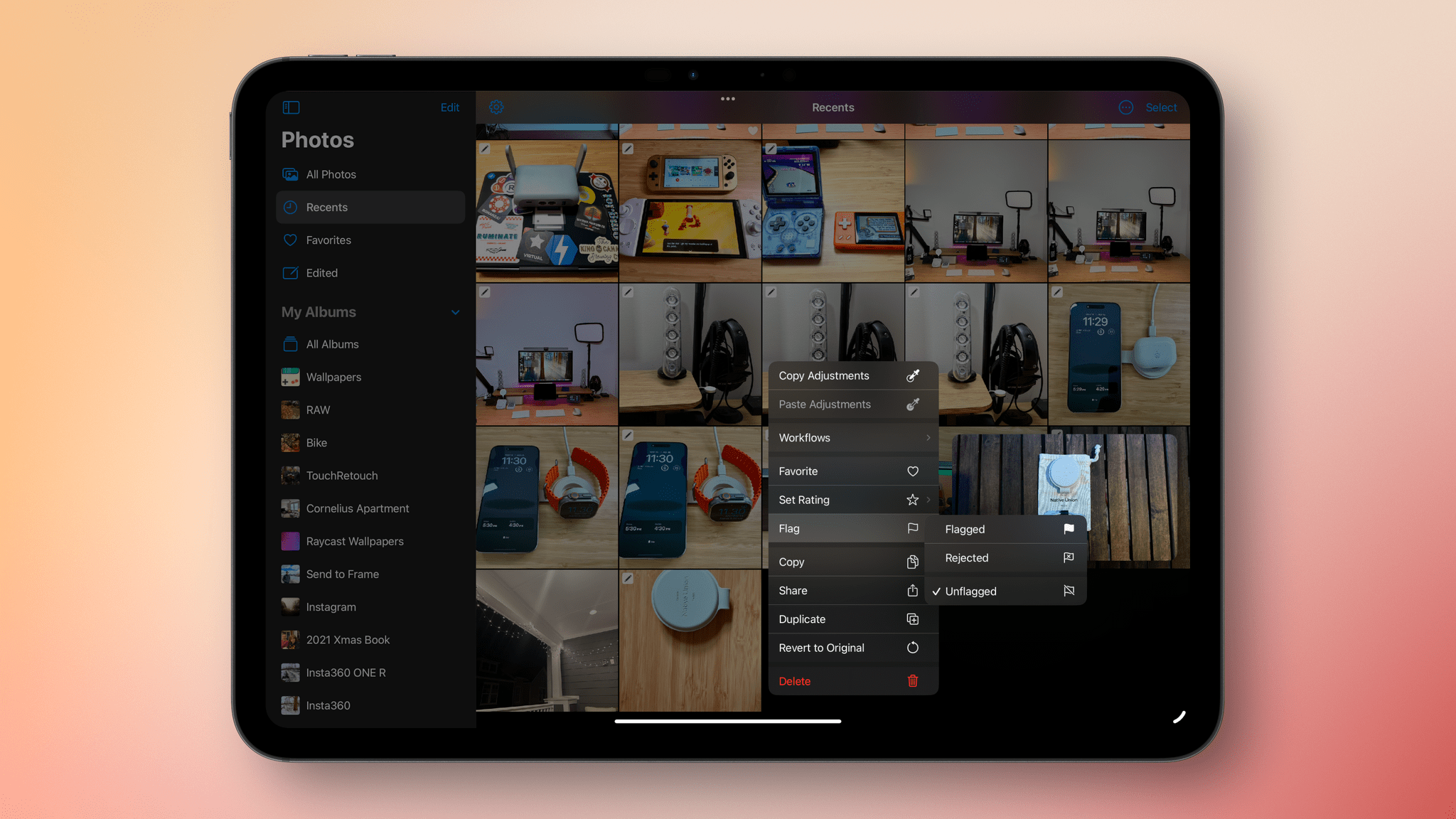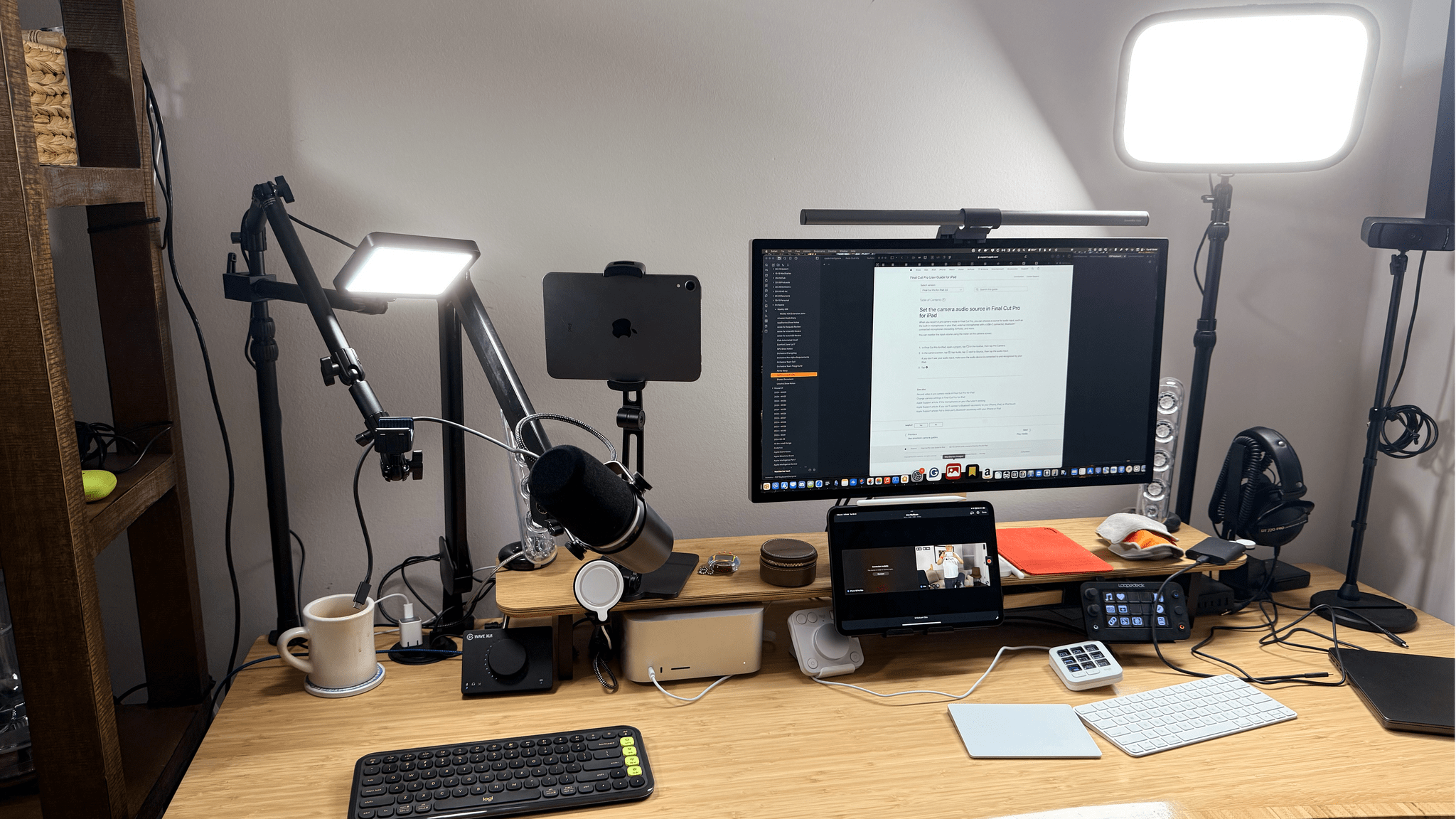As I read Sebastiaan de With’s review of the iPhone 16e’s camera, I found myself chuckling when I got to this part:
You can speculate what the ‘e’ in ‘16e’ stands for, but in my head it stands for ‘essential’. Some things that I consider particularly essential to the iPhone are all there: fantastic build quality, an OLED screen, iOS and all its apps, and Face ID. It even has satellite connectivity. Some other things I also consider essential are not here: MagSafe is very missed, for instance, but also multiple cameras. It be [sic] reasonable to look at Apple’s Camera app, then, and see what comprises the ‘essential’ iPhone camera experience according to Apple.
What amused me was that I initially planned to call my iPhone 16e review the ‘e’ Is for Essential, but I settled on ‘elemental’ instead. Whether the ‘e’ in iPhone 16e stands for either of our guesses or neither really doesn’t matter. Like Sebastiaan, I find what Apple chose to include and exclude from the 16e fascinating.
When it comes to the iPhone 16e’s camera, there are differences compared to the iPhone 16 Pro, which is the focus of Sebastiaan’s review. The 16e supports fewer features than the Pro and the photos it takes don’t reproduce quite as much detail, especially in low-light conditions. There are other differences, too, so it’s worth comparing the review’s side-by-side comparison shots of the 16e to the 16 Pro.
Overall, though, I think it’s fair to say Sebastiaan came away impressed with the 16e’s camera, which has been my experience, too. So far, I’ve only used it to shoot video for our podcasts, and with good lighting, the results are excellent. Despite some differences, the iPhone 16e combined with the wealth of photo and video apps, like Lux’s Halide and Kino, make it a great way to enjoy the essential iPhone photography experience.